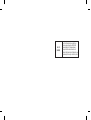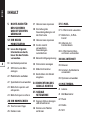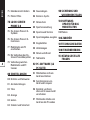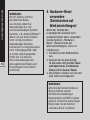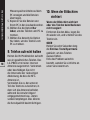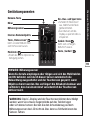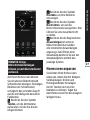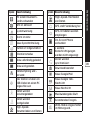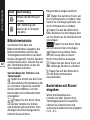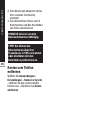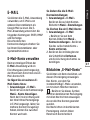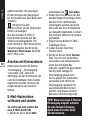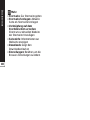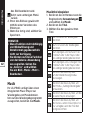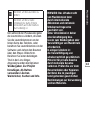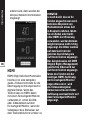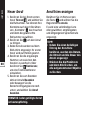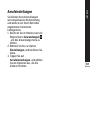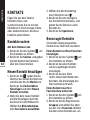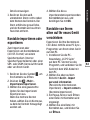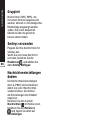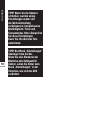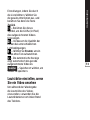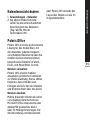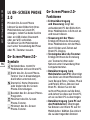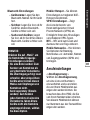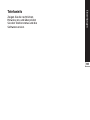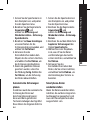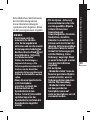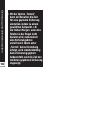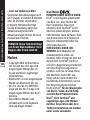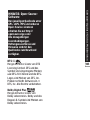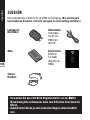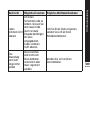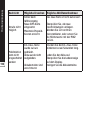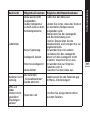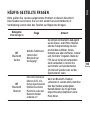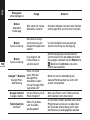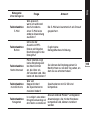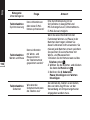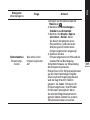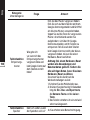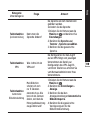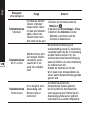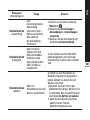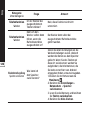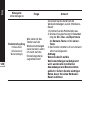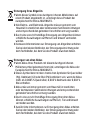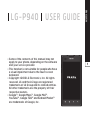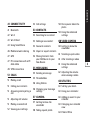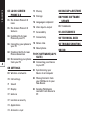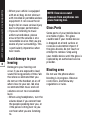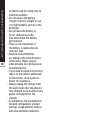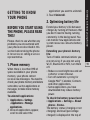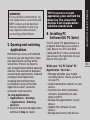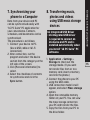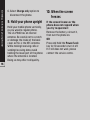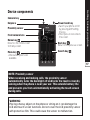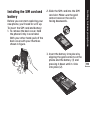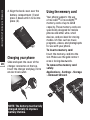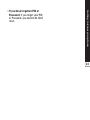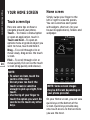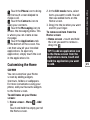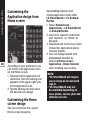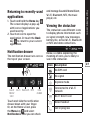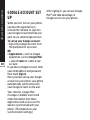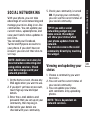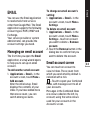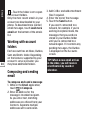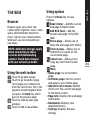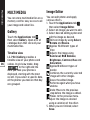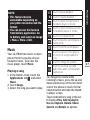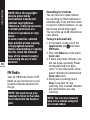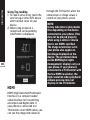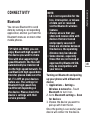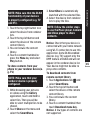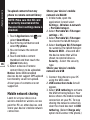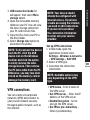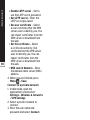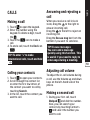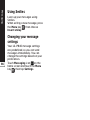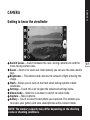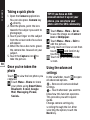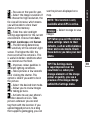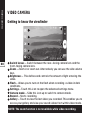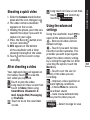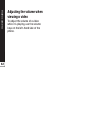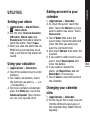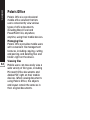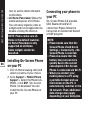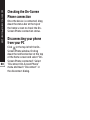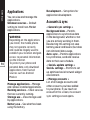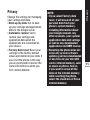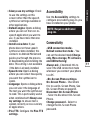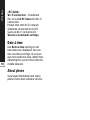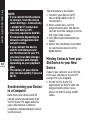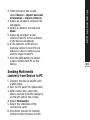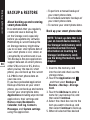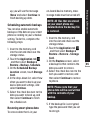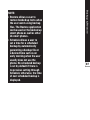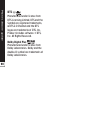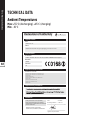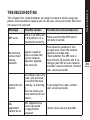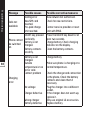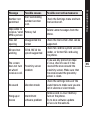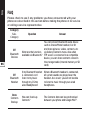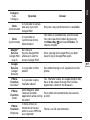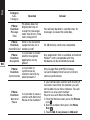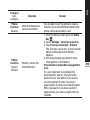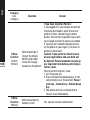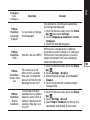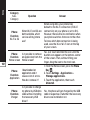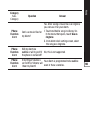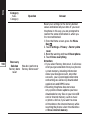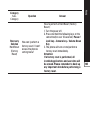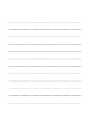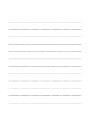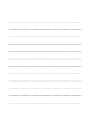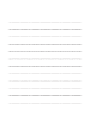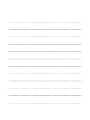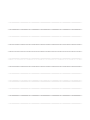LG P940 PRADA phone by LG 3.0 User manual
- Category
- Smartphones
- Type
- User manual

Die aktuelle Vollversion dieses Benutzerhandbuchs können Sie
über Ihren PC oder Laptop unter www.lg.com herunterladen.
P/N : MFL67471501
(
1.0
)
Allgemeine Anfragen
< LG Consumer Information Center >
Telefonisch unter: 01803-11 54 11
(0,09
€ / Anruf aus dem Festnetz der DTAG; Mobilfunkpreise
können erheblich abweichen)
DEUTSCH ENGLISH
General Inquiries
<LG Customer Information Centre>
01803-11 54 11
* Make sure the number is correct before making a call.
Page is loading ...
Page is loading ...
Page is loading ...
Page is loading ...
Page is loading ...
Page is loading ...
Page is loading ...
Page is loading ...
Page is loading ...
Page is loading ...
Page is loading ...
Page is loading ...
Page is loading ...
Page is loading ...
Page is loading ...
Page is loading ...
Page is loading ...
Page is loading ...
Page is loading ...
Page is loading ...
Page is loading ...
Page is loading ...
Page is loading ...
Page is loading ...
Page is loading ...
Page is loading ...
Page is loading ...
Page is loading ...
Page is loading ...
Page is loading ...
Page is loading ...
Page is loading ...
Page is loading ...
Page is loading ...
Page is loading ...
Page is loading ...
Page is loading ...
Page is loading ...
Page is loading ...

Das Internet
Mit dem Browser haben Sie
direkt von Ihrem Mobiltelefon
aus schnellen Zugriff auf eine
große Auswahl an Spielen, Musik,
Nachrichten, Sport, Unterhaltung
und vielem mehr – ganz gleich, wo
Sie sich gerade aufhalten. Für jeden
Geschmack ist etwas dabei.
Berühren, um eine Seite
zurückzublättern.
Berühren, um zu der Seite nach
der aktuellen Seite zu wechseln.
Hier passiert das Gegenteil
davon, wenn Sie die Taste
drücken, die Sie auf die
vorherige Seite leitet.
Berühren, um alle offenen
Fenster anzuzeigen
Berühren, um ein neues Fenster
hinzuzufügen.
Berühren Sie die , um
Optionen anzuzeigen.
– Aktuelle
Webseite in „Später lesen“
hinzufügen.
–
Aktuelle Website dem RSS-
Newsticker hinzufügen
–
Ermöglicht die Weitergabe des
Seitenlinks an andere.
111
Using options
Press the Menu key to view options.
Read it later – Add the current web
page as a bookmark.
Add RSS Feed – Add the current web
page to the RSS feed.
Share page – Allows you to share the
web page with others.
Find on page – Allows you to find
letters or words on the current web
page.
Select text – allows you to copy any
text from the web page.
More
Home page: Go to the Home page.
Set Home page: Set the current web
page as your Home page.
Add shortcut to Home: Add the shortcut
of the current web page to the Home
screen.
Page info: Displays the web page
information.
•
•
•
•
– Ermöglicht
die Suche nach Buchstaben
oder Worten auf der aktuellen
Website.
111
Using options
Press the Menu key to view options.
Read it later – Add the current web
page as a bookmark.
Add RSS Feed – Add the current web
page to the RSS feed.
Share page – Allows you to share the
web page with others.
Find on page – Allows you to find
letters or words on the current web
page.
Select text – allows you to copy any
text from the web page.
More
Home page: Go to the Home page.
Set Home page: Set the current web
page as your Home page.
Add shortcut to Home: Add the shortcut
of the current web page to the Home
screen.
Page info: Displays the web page
information.
•
•
•
•
– Ermöglicht
das Kopieren von Text auf der
Website.

Das Internet
111
Using options
Press the Menu key to view options.
Read it later – Add the current web
page as a bookmark.
Add RSS Feed – Add the current web
page to the RSS feed.
Share page – Allows you to share the
web page with others.
Find on page – Allows you to find
letters or words on the current web
page.
Select text – allows you to copy any
text from the web page.
More
Home page: Go to the Home page.
Set Home page: Set the current web
page as your Home page.
Add shortcut to Home: Add the shortcut
of the current web page to the Home
screen.
Page info: Displays the web page
information.
•
•
•
•
Zur Startseite gehen
Aktuelle
Seite als Startseite festlegen
Shortcut zur aktuellen Website
der Startseite hinzufügen
Informationen zur
Webseite anzeigen
Zeigt den
Downloadverlauf an
Berühren, um die
Browser-Einstellungen zu ändern
Page is loading ...
Page is loading ...
Page is loading ...
Page is loading ...
Page is loading ...
Page is loading ...
Page is loading ...
Page is loading ...
Page is loading ...
Page is loading ...
Page is loading ...
Page is loading ...
Page is loading ...
Page is loading ...
Page is loading ...
Page is loading ...
Page is loading ...
Page is loading ...
Page is loading ...
Page is loading ...
Page is loading ...
Page is loading ...
Page is loading ...
Page is loading ...
Page is loading ...
Page is loading ...
Page is loading ...
Page is loading ...
Page is loading ...
Page is loading ...
Page is loading ...
Page is loading ...
Page is loading ...
Page is loading ...
Page is loading ...
Page is loading ...
Page is loading ...
Page is loading ...
Page is loading ...
Page is loading ...
Page is loading ...
Page is loading ...
Page is loading ...
Page is loading ...
Page is loading ...
Page is loading ...
Page is loading ...
Page is loading ...
Page is loading ...
Page is loading ...
Page is loading ...
Page is loading ...
Page is loading ...
Page is loading ...
Page is loading ...
Page is loading ...
Page is loading ...
Page is loading ...
Page is loading ...
Page is loading ...
Page is loading ...
Page is loading ...
Page is loading ...
Page is loading ...
Page is loading ...
Page is loading ...

Technische Daten
+55 °C (entladen), +45 °C (laden)
:-10 °C
Declaration of Conformity
Declaration of Conformity
LG-P940
I hereby declare under our sole responsibility
that the product mentioned above to which this
declaration relates complies with the above mentioned
standards and Directives
Name Issued Date
Doo Haeng Lee/Director 13. Dec. 2011
Signature of representative
Declaration
Supplementary Information
Applicable Standards Details
Product Details
Suppliers Details
Trade Name
Model Name
Product Name
Address
Name
LG Electronics Inc
LG Twin Tower 20,Yeouido-dong, Yeongdeungpo-gu Seoul, Korea 150-721
R&TTE Directive 1999/5/EC
EN 301 489-01 V1.8.1 / EN 301 489-03 V1.4.1 / EN 301 489-7 V 1.3.1
EN 301 489-17 V2.1.1 / EN 301 489-19 V1.2.1 / EN 301 489-24 V1.5.1
EN 300 328 V1.7.1
EN 60950-1:2006+A11:2009
EN 50360:2001/AC:2006 / EN62209-1:2006 / EN62209-2:2010
EN 301 511 V9.0.2
EN 301 908-1 V4.2.1 / EN 301 908-2 V4.2.1
EN 302 291-1 V1.1.1 / EN 302 291-2 V1.1.1
EN 301 893 V1.5.1
LG Electronics Logistics and Services B.V.
Veluwezoom 15, 1327 AE Almere, The Netherlands
GSM 850 / E-GSM 900 / DCS 1800 / PCS 1900 Quad Band and WCDMA Terminal Equipment
LG
Page is loading ...
Page is loading ...
Page is loading ...
Page is loading ...
Page is loading ...
Page is loading ...
Page is loading ...
Page is loading ...
Page is loading ...
Page is loading ...
Page is loading ...
Page is loading ...
Page is loading ...
Page is loading ...
Page is loading ...
Page is loading ...
Page is loading ...
Page is loading ...
Page is loading ...

ENGLISH
LG-P940
USER GUIDE
Some of the contents of this manual may not
apply to your phone, depending on the software
and your service provider.
This handset is not suitable for people who have
a visual impairment due to the touch screen
keyboard.
Copyright ©2012 LG Electronics, Inc. All rights
reserved. LG and the LG logo are registered
trademarks of LG Group and its related entities.
All other trademarks are the property of their
respective owners.
Google™, Google Maps™, Google Mail™,
YouTube™, Google Talk™ and Android Market™
are trademarks of Google, Inc.
•
•
•
•

17 Device components
19 Installing the SIM card
and battery
20 Charging your phone
20 Using the memory card
21 Locking and unlocking the
screen
22 Secure your lock screen
24 Touch screen tips
24 Home screen
25 Customising the Home
screen
26 Customising the
Application design from
Home screen
26 Customising the Home
screen design
27 Returning to recently-
used applications
27 Notification drawer
27 Viewing the status bar
29 Onscreen keyboard
29 Entering accented letters
31 Viewing and updating
your status
32 Removing accounts on
your phone
33 Managing an email
account
33 Email account screen
34 Working with account
folders
34 Composing and sending
email
35 Browser
35 Using the web toolbar
35 Using options
36 Gallery
36 Image Editor
37 Music
38 FM Radio
39 NFC
40 HDMI
Contents

41 Bluetooth
42 Wi-Fi
43 Wi-Fi Direct
44 Using SmartShare
46 Mobile network sharing
47 GPS
47 PC connections with a PC
data cable
49 VPN connections
51 Making a call
51 Calling your contacts
51 Answering and rejecting a
call
51 Adjusting call volume
51 Making a second call
52 Viewing your call logs
52 Call settings
53 Searching for a contact
53 Adding a new contact
53 Favourite contacts
54 Import or export contacts
54 Moving Contacts from
your Old Device to your
New Device
55 Sending a message
55 Threaded box
56 Using Smilies
56 Changing your message
settings
57 Getting to know the
viewfinder
58 Taking a quick photo
58 Once you've taken the
photo
58 Using the advanced
settings
60 Getting to know the
viewfinder
61 Shooting a quick video
61 After shooting a video
61 Using the advanced
settings
62 Adjusting the volume
when viewing a video
63 Setting your alarm
63 Using your calculator
63 Adding an event to your
calendar
63 Changing your calendar
view
64 Polaris Office
Contents

65 On-Screen Phone 2.0
icons
65 On-Screen Phone 2.0
features
66 Installing On-Screen
Phone on your PC
66 Connecting your phone to
your PC
68 Checking the On-Screen
Phone connection
68 Disconnecting your phone
from your PC
69 Wireless & networks
70 Call settings
71 Sound
72 Display
72 Gesture
72 Location & security
74 Applications
74 Accounts & sync
75 Privacy
76 Storage
76 Language & keyboard
76 Voice input & output
77 Accessibility
77 Connectivity
78 Date & time
78 About phone
80 Connecting your Device
to your PC
82 Synchronising your
Device to a Computer
82 Moving Contacts from
your Old Device to your
New Device
83 Sending Multimedia
contents from Device to
PC
&
89 Trademarks
Contents
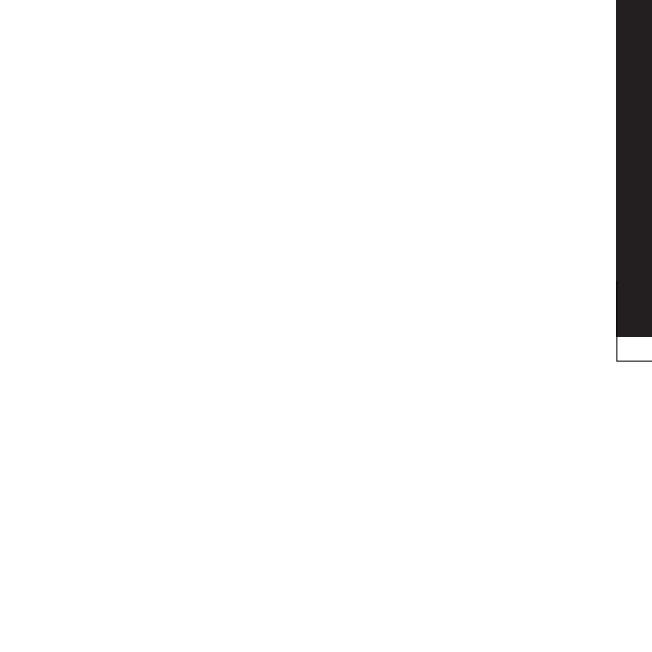
Guidelines for safe and efficient use
Please read these simple
guidelines. Not following these
guidelines may be dangerous or
illegal.
Radio wave exposure and Specific
Absorption Rate (SAR) information.
This mobile phone model LG-P940
has been designed to comply with
applicable safety requirements
for exposure to radio waves.
These requirements are based on
scientific guidelines that include
safety margins designed to ensure
the safety of all persons, regardless
of age and health.
The radio wave exposure
guidelines employ a unit of
measurement known as the
Specific Absorption Rate, or SAR.
Tests for SAR are conducted
using standardised methods with
the phone transmitting at its
highest certified power level in all
used frequency bands.
•
While there may be differences
between the SAR levels of various
LG phone models, they are all
designed to meet the relevant
guidelines for exposure to radio
waves.
The SAR limit recommended by
the International Commission
on Non-Ionizing Radiation
Protection (ICNIRP) is 2 W/kg
averaged over 10g of tissue.
The highest SAR value for this
model phone tested by DASY4 for
use at the ear is 0.564 W/kg (10
g) and when worn on the body is
0.762 W/kg (10 g).
This device meets RF exposure
guidelines when used either in
the normal use position against
the ear or when positioned
at least 1.5 cm away from
the body. When a carry case,
belt clip or holder is used for
body-worn operation, it should
not contain metal and should
position the product at least
1.5 cm away from your body.
In order to transmit data
files or messages, this device
requires a quality connection
•
•
•
•

Guidelines for safe and efficient use
to the network. In some cases,
transmission of data files or
messages may be delayed until
such a connection is available.
Ensure the above separation
distance instructions are
followed until the transmission
is completed.
Only use batteries, chargers
and accessories approved for
use with this particular phone
model. The use of any other
types may invalidate any
approval or warranty applying
to the phone, and may be
dangerous.
Do not disassemble this unit. Take
it to a qualified service technician
when repair work is required.
Repairs under warranty, at
LG’s discretion, may include
replacement parts or boards that
are either new or reconditioned,
provided they have functionality
•
•
equal to that of the parts being
replaced.
Keep away from electrical
appliances such as TVs, radios,
and personal computers.
The unit should be kept away
from heat sources such as
radiators or cookers.
Do not drop.
Do not subject this unit to
mechanical vibration or shock.
Switch off the phone in any area
where you are required to do
so by special regulations. For
example, do not use your phone
in hospitals as it may affect
sensitive medical equipment.
Do not handle the phone with wet
hands while it is being charged.
It may cause an electric shock
and can seriously damage your
phone.
Do not charge a handset near
flammable material as the
handset can become hot and
create a fire hazard.
Use a dry cloth to clean the
exterior of the unit (do not use
solvents such as benzene, thinner
or alcohol).
Do not charge the phone when it
is on soft furnishings.
•
•
•
•
•
•
•
•
•

Guidelines for safe and efficient use
The phone should be charged in a
well ventilated area.
Do not subject this unit to
excessive smoke or dust.
Do not keep the phone next to
credit cards or transport tickets; it
can affect the information on the
magnetic strips.
Do not tap the screen with a
sharp object as it may damage
the phone.
Do not expose the phone to liquid
or moisture.
Use the accessories like
earphones cautiously. Do not
touch the antenna unnecessarily.
Do not use, touch or attempt to
remove or fix broken, chipped
or cracked glass. Damage to the
glass display due to abuse or
misuse is not covered under the
warranty.
Your phone is an electronic
device that generates heat
during normal operation.
Extremely prolonged, direct
skin contact in the absence
of adequate ventilation may
result in discomfort or minor
burns. Therefore, use care when
handling your phone during or
immediately after operation.
•
•
•
•
•
•
•
•
All mobile phones may get
interference, which could affect
performance.
Do not use your mobile phone
near medical equipment
without requesting permission.
Avoid placing the phone over
pacemakers, for example, in your
breast pocket.
Some hearing aids might be
disturbed by mobile phones.
Minor interference may affect
TVs, radios, PCs, etc.
Check the laws and regulations on
the use of mobile phones in the
area when you drive.
Do not use a hand-held phone
while driving.
Give full attention to driving.
Pull off the road and park before
making or answering a call if
driving conditions so require.
RF energy may affect some
electronic systems in your vehicle
such as car stereos and safety
equipment.
•
•
•
•
•
•
•

Guidelines for safe and efficient use
When your vehicle is equipped
with an air bag, do not obstruct
with installed or portable wireless
equipment. It can cause the air
bag to fail or cause serious injury
due to improper performance.
If you are listening to music
whilst out and about, please
ensure that the volume is at a
reasonable level so that you are
aware of your surroundings. This
is particularly imperative when
near roads.
Damage to your hearing can
occur if you are exposed to loud
sound for long periods of time. We
therefore recommend that you
do not turn the handset on or off
when close to your ear. We also
recommend that music and call
volumes are set to a reasonable
level.
When using headphones, turn the
volume down if you cannot hear
the people speaking near you, or
if the person sitting next to you
can hear what you are listening
to.
•
•
•
Some parts of your mobile device
are made of glass. This glass
could break if your mobile device
is dropped on a hard surface or
receives a substantial impact. If
the glass breaks, do not touch or
attempt to remove. Stop using
your mobile device until the glass is
replaced by an authorised service
provider.
Do not use the phone where
blasting is in progress. Observe
restrictions, and follow any
regulations or rules.

Guidelines for safe and efficient use
Do not use the phone at a
refuelling point.
Do not use near fuel or chemicals.
Do not transport or store
flammable gas, liquid, or
explosives in the same
compartment of your vehicle
as your mobile phone and
accessories.
Wireless devices can cause
interference in aircraft.
Turn your mobile phone off before
boarding any aircraft.
Do not use it on the ground
without permission from the crew.
Keep the phone in a safe place
out of the reach of small children.
It contains small parts which
may cause a choking hazard if
detached.
•
•
•
•
•
Emergency calls may not be
available under all mobile networks.
Therefore, you should never
depend solely on the phone for
emergency calls. Check with your
local service provider.
You do not need to completely
discharge the battery before
recharging. Unlike other battery
systems, there is no memory
effect that could compromise the
battery’s performance.
Use only LG batteries and
chargers. LG chargers are
designed to maximise the battery
life.
Do not disassemble or short-
circuit the battery pack.
Keep the metal contacts of the
battery pack clean.
Replace the battery when it
no longer provides acceptable
performance. The battery pack
may be recharged hundreds of
times until it needs replacing.
Recharge the battery if it has
•
•
•
•
•
•

Guidelines for safe and efficient use
not been used for a long time to
maximise usability.
Do not expose the battery
charger to direct sunlight or use
it in high humidity, such as in the
bathroom.
Do not leave the battery in
hot or cold places as this
may deteriorate the battery
performance.
There is risk of explosion if
the battery is replaced by an
incorrect type.
Dispose of used batteries
according to the manufacturer’s
instructions. Please recycle
when possible. Do not dispose as
household waste.
If you need to replace the battery,
take it to the nearest authorised
LG Electronics service point or
dealer for assistance.
Always unplug the charger from
the wall socket after the phone is
fully charged to save unnecessary
power consumption of the
charger.
Actual battery life will depend on
network configuration, product
settings, usage patterns, battery
and environmental conditions.
•
•
•
•
•
•
•

Getting to know your phone
Please check to see whether any
problems you encountered with
your phone are described in this
section before taking the phone
in for service or calling a service
representative.
When there is less than 1MB of
space available in your phone
memory, your phone cannot
receive new messages. You need to
check your phone memory and delete
some data, such as applications or
messages, to make more memory
available.
>
> >
Once all applications appear,
scroll to and select the
1.
2.
application you want to uninstall.
Touch .
Extend your battery's life between
charges by turning off features that
you don't need to having running
constantly in the background. You
can monitor how applications and
system resources consume battery
power.
Turn off radio communications you
are not using. If you are not using
Wi-Fi, Bluetooth or NFC, turn them
off.
Reduce screen brightness and set
a shorter screen timeout.
Turn off automatic syncing for
Google Mail™, Calendar, Contacts
and other applications.
Some applications you have
downloaded may reduce battery
power.
> >
>
The battery status (charging or not
charging) and level (percentage
charged) is displayed at the top of
3.
•
•
•

Getting to know your phone
the screen.
>>
>
Battery usage time is displayed
at the top of the screen. It tells
you how long it has been since
you last connected your phone
to a power source or, if currently
connected, how long the phone
was last running on battery power.
The screen shows the applications
or services using battery power,
listed in order from the greatest to
smallest amount used.
If you install and use an OS
other than the one provided by
the manufacturer it may cause
your phone to malfunction.
In addition, your phone will
no longer be covered by the
warranty.
To protect your phone and
personal data, only download
applications from trusted
sources, such as Android
Market™. If there are improperly
installed applications on
your phone, it may not work
normally or a serious error may
occur. You must uninstall those
applications and all associated
data and settings from the
phone.
If your phone does not restore to
the original condition, use a Hard
Reset (Factory Reset) to initialise
it.
Turn the power off.
Press and hold the following
keys at the same time(for over
10 seconds):
+ +
The phone will turn on and
perform a factory reset
immediately.
1.
2.
3.

Getting to know your phone
If you perform a Hard Reset, all
user applications, user data and
DRM licenses will be deleted.
Please remember to back up
any important data before
performing a Hard Reset.
Multitasking is easy with Android
because you can keep more than
one application running at the
same time. There's no need to
quit an application before opening
another. Use and switch between
several open applications. Android
manages each application,
stopping and starting them
as needed to ensure that idle
applications don't consume
resources unnecessarily.
>
> >
Scroll to the desired application
and touch to stop it.
1.
2.
"LG PC Suite" PC Application is a
program that helps you connect
your device to a PC via a USB
cable and Wi-Fi. Once connected,
you can use the functions of your
device from your PC.
Manage and play your media
contents (music, movie, pictures)
on your PC.
Send multimedia contents to your
device.
Synchronises data (schedules,
contacts, bookmarks) in your
device and PC.
Backup the applications in your
device.
Update the software in your
device.
Backup and restore the device.
•
•
•
•
•
•

Getting to know your phone
Play multimedia content in your
PC from another device.
"LG PC Suite" PC application can be
downloaded from the LG website.
Go to www.lg.com and select a
country of your choice.
Go to >
> Select the Model (LG-
P940).
Click from ,
and click
to download
e” PC software.
•
1.
2.
3.
OS: Windows XP 32 bit(Service
pack 2), Windows Vista 32 bit/64
bit, Windows 7 32 bit/64 bit
CPU: 1GHz or higher processor
Memory: 512MB or higher RAM
Graphic card: 1024 x 768
resolution, 32 bit color or higher
HDD: 100 MB or more free hard
disk space (More free hard disk
space may be needed depending
on the volume of data stored.)
Required software: LG integrated
drivers.
•
•
•
•
•
•

Getting to know your phone
Data from your device and PC
can be synchronised easily with
"LG PC Suite" PC application for
your convenience. Contacts,
schedules, and bookmarks can be
synchronised.
The procedure is as follows:
Connect your device to PC.
(Use a USB cable or Wi-Fi
connection.)
After connection, run the
program and select the device
section from the category on the
left side of the screen.
Click [Personal information] to
select.
Select the checkbox of contents
to synchronise and click the
button.
1.
2.
3.
4.
> >
to check out the
storage media. (If you want
to transfer files from or to a
memory card, insert a memory
card into the phone.)
Connect the phone to your PC
using the USB cable.
USB connection mode list will
appear, and select
option.
Open the removable memory
folder on your PC. You can view
the mass storage content on
your PC and transfer the files.
Copy the files from your PC to
the drive folder.
1.
2.
3.
4.
5.

Getting to know your phone
Select option to
disconnect the phone.
Hold your mobile phone vertically,
as you would a regular phone.
The LG-P940 has an internal
antenna. Be careful not to scratch
or damage the inside of the back
cover as this is the NFC antenna.
While making/receiving calls or
sending/receiving data, avoid
holding the lower part of the phone
where the antenna is located.
Doing so may affect call quality.
6.
Remove the battery, reinsert it,
then turn the phone on.
Press and hold the
key for 10 seconds to turn it off.
If it still does not work, please
contact the service centre.
Page is loading ...
Page is loading ...
Page is loading ...
Page is loading ...
Page is loading ...
Page is loading ...
Page is loading ...
Page is loading ...
Page is loading ...
Page is loading ...
Page is loading ...
Page is loading ...
Page is loading ...
Page is loading ...
Page is loading ...
Page is loading ...
Page is loading ...
Page is loading ...
Page is loading ...
Page is loading ...
Page is loading ...
Page is loading ...
Page is loading ...
Page is loading ...
Page is loading ...
Page is loading ...
Page is loading ...
Page is loading ...
Page is loading ...
Page is loading ...
Page is loading ...
Page is loading ...
Page is loading ...
Page is loading ...
Page is loading ...
Page is loading ...
Page is loading ...
Page is loading ...
Page is loading ...
Page is loading ...
Page is loading ...
Page is loading ...
Page is loading ...
Page is loading ...
Page is loading ...
Page is loading ...
Page is loading ...
Page is loading ...
Page is loading ...
Page is loading ...
Page is loading ...
Page is loading ...
Page is loading ...
Page is loading ...
Page is loading ...
Page is loading ...
Page is loading ...
Page is loading ...
Page is loading ...
Page is loading ...
Page is loading ...
Page is loading ...
Page is loading ...
Page is loading ...
Page is loading ...
Page is loading ...
Page is loading ...
Page is loading ...
Page is loading ...
Page is loading ...
Page is loading ...
Page is loading ...
Page is loading ...
Page is loading ...
Page is loading ...
Page is loading ...
Page is loading ...
Page is loading ...
Page is loading ...
Page is loading ...
Page is loading ...
Page is loading ...
Page is loading ...
Page is loading ...
Page is loading ...
Page is loading ...
Page is loading ...
Page is loading ...
Page is loading ...
Page is loading ...
Page is loading ...
Page is loading ...
Page is loading ...
Page is loading ...
Page is loading ...
Page is loading ...
-
 1
1
-
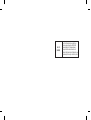 2
2
-
 3
3
-
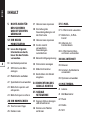 4
4
-
 5
5
-
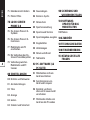 6
6
-
 7
7
-
 8
8
-
 9
9
-
 10
10
-
 11
11
-
 12
12
-
 13
13
-
 14
14
-
 15
15
-
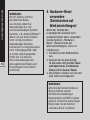 16
16
-
 17
17
-
 18
18
-
 19
19
-
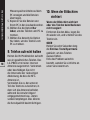 20
20
-
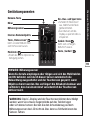 21
21
-
 22
22
-
 23
23
-
 24
24
-
 25
25
-
 26
26
-
 27
27
-
 28
28
-
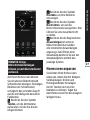 29
29
-
 30
30
-
 31
31
-
 32
32
-
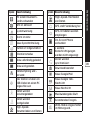 33
33
-
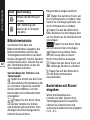 34
34
-
 35
35
-
 36
36
-
 37
37
-
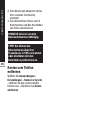 38
38
-
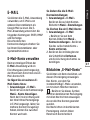 39
39
-
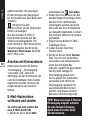 40
40
-
 41
41
-
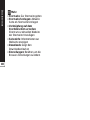 42
42
-
 43
43
-
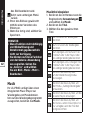 44
44
-
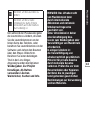 45
45
-
 46
46
-
 47
47
-
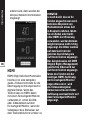 48
48
-
 49
49
-
 50
50
-
 51
51
-
 52
52
-
 53
53
-
 54
54
-
 55
55
-
 56
56
-
 57
57
-
 58
58
-
 59
59
-
 60
60
-
 61
61
-
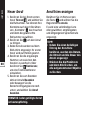 62
62
-
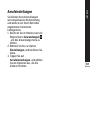 63
63
-
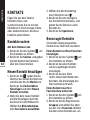 64
64
-
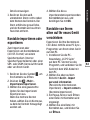 65
65
-
 66
66
-
 67
67
-
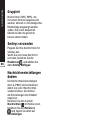 68
68
-
 69
69
-
 70
70
-
 71
71
-
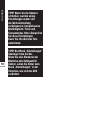 72
72
-
 73
73
-
 74
74
-
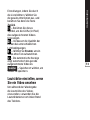 75
75
-
 76
76
-
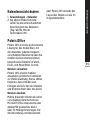 77
77
-
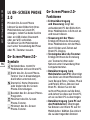 78
78
-
 79
79
-
 80
80
-
 81
81
-
 82
82
-
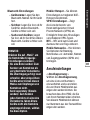 83
83
-
 84
84
-
 85
85
-
 86
86
-
 87
87
-
 88
88
-
 89
89
-
 90
90
-
 91
91
-
 92
92
-
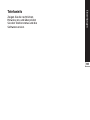 93
93
-
 94
94
-
 95
95
-
 96
96
-
 97
97
-
 98
98
-
 99
99
-
 100
100
-
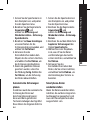 101
101
-
 102
102
-
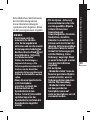 103
103
-
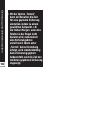 104
104
-
 105
105
-
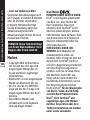 106
106
-
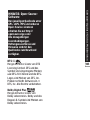 107
107
-
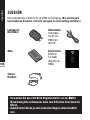 108
108
-
 109
109
-
 110
110
-
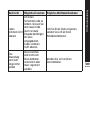 111
111
-
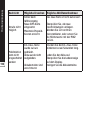 112
112
-
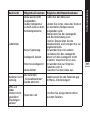 113
113
-
 114
114
-
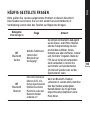 115
115
-
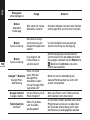 116
116
-
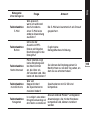 117
117
-
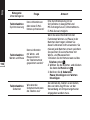 118
118
-
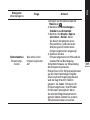 119
119
-
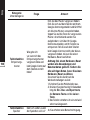 120
120
-
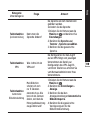 121
121
-
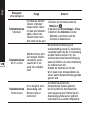 122
122
-
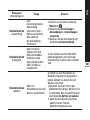 123
123
-
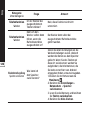 124
124
-
 125
125
-
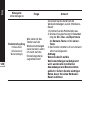 126
126
-
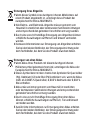 127
127
-
 128
128
-
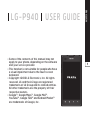 129
129
-
 130
130
-
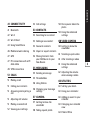 131
131
-
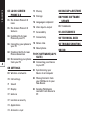 132
132
-
 133
133
-
 134
134
-
 135
135
-
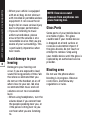 136
136
-
 137
137
-
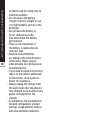 138
138
-
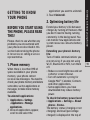 139
139
-
 140
140
-
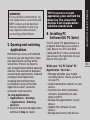 141
141
-
 142
142
-
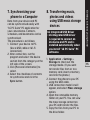 143
143
-
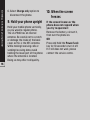 144
144
-
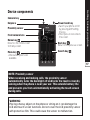 145
145
-
 146
146
-
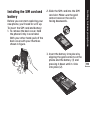 147
147
-
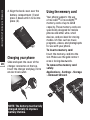 148
148
-
 149
149
-
 150
150
-
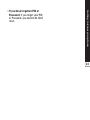 151
151
-
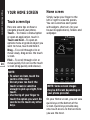 152
152
-
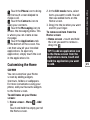 153
153
-
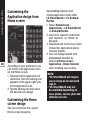 154
154
-
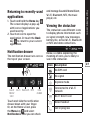 155
155
-
 156
156
-
 157
157
-
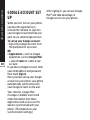 158
158
-
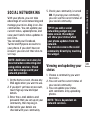 159
159
-
 160
160
-
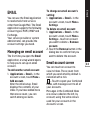 161
161
-
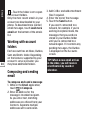 162
162
-
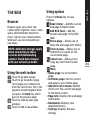 163
163
-
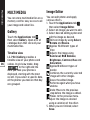 164
164
-
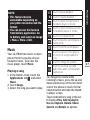 165
165
-
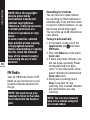 166
166
-
 167
167
-
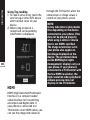 168
168
-
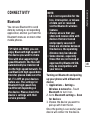 169
169
-
 170
170
-
 171
171
-
 172
172
-
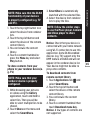 173
173
-
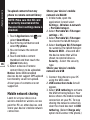 174
174
-
 175
175
-
 176
176
-
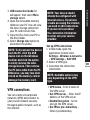 177
177
-
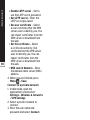 178
178
-
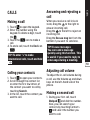 179
179
-
 180
180
-
 181
181
-
 182
182
-
 183
183
-
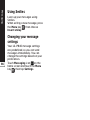 184
184
-
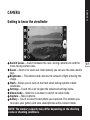 185
185
-
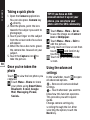 186
186
-
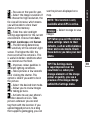 187
187
-
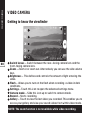 188
188
-
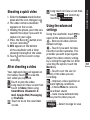 189
189
-
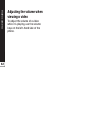 190
190
-
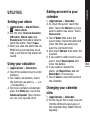 191
191
-
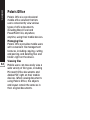 192
192
-
 193
193
-
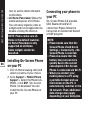 194
194
-
 195
195
-
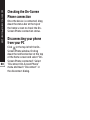 196
196
-
 197
197
-
 198
198
-
 199
199
-
 200
200
-
 201
201
-
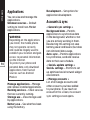 202
202
-
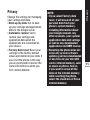 203
203
-
 204
204
-
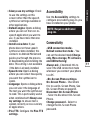 205
205
-
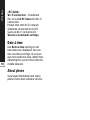 206
206
-
 207
207
-
 208
208
-
 209
209
-
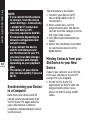 210
210
-
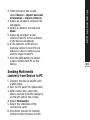 211
211
-
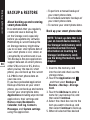 212
212
-
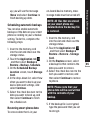 213
213
-
 214
214
-
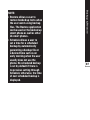 215
215
-
 216
216
-
 217
217
-
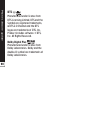 218
218
-
 219
219
-
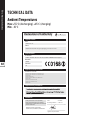 220
220
-
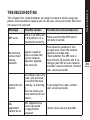 221
221
-
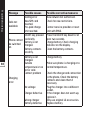 222
222
-
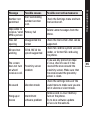 223
223
-
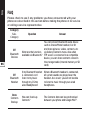 224
224
-
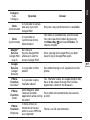 225
225
-
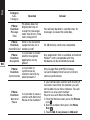 226
226
-
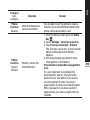 227
227
-
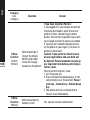 228
228
-
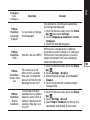 229
229
-
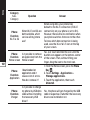 230
230
-
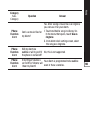 231
231
-
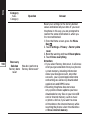 232
232
-
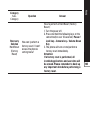 233
233
-
 234
234
-
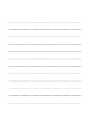 235
235
-
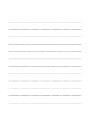 236
236
-
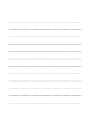 237
237
-
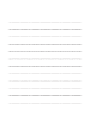 238
238
-
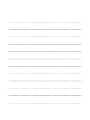 239
239
-
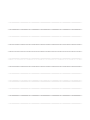 240
240
LG P940 PRADA phone by LG 3.0 User manual
- Category
- Smartphones
- Type
- User manual
Ask a question and I''ll find the answer in the document
Finding information in a document is now easier with AI
in other languages
Related papers
Other documents
-
Abus TVVR36000 User guide
-
Abus TVVR30004 User manual
-
Blaupunkt Discovery 1011WI Owner's manual
-
Abus TVVR36000 User manual
-
Abus TVVR41210 User manual
-
CnMemory TP7-1000 Owner's manual
-
CnMemory TP8-1000 Specification
-
 Haier Telecom (Qingdao) HW-W858 User manual
Haier Telecom (Qingdao) HW-W858 User manual
-
CnMemory TP7-1000 Specification
-
König IP Camera Specification