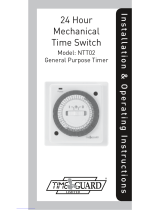Page is loading ...

16A Single Channel DIN Rail
Digital Timer (Single Module)
Model: NTDR1C16
1. General Information
These instructions should be read carefully and retained for further reference
and maintenance.
Note: Timeguard reserve the right to alter these instructions at any time.
Up to date instructions will always be available for download at
www.timeguard.com
2. Safety
• Before installation or maintenance, ensure the mains supply to the timer is
switched off and the circuit supply fuses are removed or the circuit breaker
turned off.
• It is recommended that a qualified electrician is consulted or used for the
installation of this timer and install in accordance with the current IEE wiring
and Building Regulations.
• Check that the total load on the circuit including when this timer is
fitted does not exceed the rating of the circuit cable, fuse or circuit breaker.
• To clean use a clean dry cloth only. Do not use liquid cleaners.
3. Technical Specifications
4. Installation
6. Battery
• Class Protection: Class II
• IP Rating: IP20
• Operating Temperature: 0˚ to 40˚C
• Switch Rating: 16A Resistive 2A Inductive at 230V AC
400W LED at 230V AC
Volt free switching
• Programmable Slots: 6 Programmes
• Programmable Sequences: Mon - Fri, Sat - Sun, Mon - Sat,
Mon - Sun or individual days
• Manual Override: Yes
• Time Deviation: 2 seconds per day
• Power Reserve: Up to 1000 hours
• Installation Type: DIN Rail mount
• Terminal connections: 2.5mm² max
• Dimensions (H x W x D): 90mm x 18mm x 60mm
• Front Projection From DIN Rail: 55mm
• CE / UKCA Approved
• Mains Supply: 220-240V AC 50Hz
~
08
00
• •
ON MON
60mm
55mm
18mm
90mm
1 2
34
• Ensure the mains supply is switched off and the circuit supply fuses are
removed or the circuit breaker turned off.
• Cover or shield any adjacent live components
• This timer is designed to be din rail mounted and as such should be Installed
in accordance with BS EN 60715.
• Terminate the 230V 50Hz supply and load cables to the terminal block
ensuring the correct polarity is observed and that all bare conductors are
sleeved. See section 5 Connection Diagram.
5. Connection Diagram
• The time switch has a factory fitted rechargeable battery to give clock
operation and programme memory back up during loss of mains supply.
• Before programming for the first time, connect the unit to the mains supply
for at least 15 minutes. Prior to programming, press the reset button
marked as “R” on the unit.
• If the display is not visible or very faint, charge for 4 hours prior to pressing
the reset “R” button and programming.
• The NTDR1C16 has a battery reserve of up to 1000 hours.
7. Button Controls
• Please take note of the button controls for the timer for the next stages of setting
up the unit.
~
08
00
• •
ON MON
1 2
34
L
N
NTDR1C16 230V 50Hz Mains Switching
NTDR1C16 Volt Free Switching
230V 50Hz Mains Supply
Live (Brown or Red) to Terminal 1
Terminal 2
Neutral (Blue or Black) to
Load
Live In (Brown or Red) to Terminal 3
Terminal 4
Switched Live
(Brown or Red to
Neutral (Blue or Black) will join the
load from the 230V 50Hz mains
circuit as shown on the diagram.
230V 50Hz Mains Supply
Live (Brown or Red) to Terminal 1
Terminal 2
Neutral (Blue or Black) to
Load
Common (Volt Free Input) Terminal 3
Terminal 4
Volt Free Output to
~
08
00
• •
ON MON
1 2
34
L
N
L (Volt Free Input: Supply)
Volt Free Circuit
07
45
• •
OFF MON
Day h+
Timer m+
R
Day Button: cycle day options for
programming and clock setting.
Timer Button: enter programming
mode and cycling through
programmes.
Timer Button: enter programming
mode and cycling through
programmes.
Hour Button: cycle hours for
programming and clock setting.
Minutes Button: cycle minutes for
programming and clock setting.
Manual Override Button: switches
connected load ON/OFF manually

8. Reset
• The time switch must be reset before programming for the
first time, or after subsequent discharge for more than 5 days,
and following a 4 hour period of charging.
• Press the reset “R” button once using a pointed object e.g. a
pencil or a paper clip.
• The display will show all characters / digits and then will clear
to display the following characters as shown on the right
image while flashing.
9. Setting the clock
• To set the local time and day of the week press and hold the clock setting
button.
• While the clock setting button is held down in place, press the day button to
set the current day of the week. The day on the right hand side of the
display will change as you toggle through to find your selected day.
• Once the day has been set, perform the same action but with the hour and
minute buttons to set the current local time. Please be reminded that the
clock setting button must still be held down in palce while also pressing the
hour button to toggle to the appropriate setting. Release the clock setting
button to exit clock setting mode. The display should now reflect
the current local time with the correct day of the week.
10. Programming ON/OFF times
• To enter programming mode on the unit, press the timer button.
• The display will show the number “1” and “ON” which refers to
programme 1 ON time.
• Press the day button to alter the day(s) of the week the programme is active.
• Once you have set the day(s) for which programme 1 ON will operate, press
the hour button. The display will now show “00” on screen where the
hours are represented. Continue to press the hour button until the correct
hour is reached for programme 1 ON.
• Once you have set the hour for which programme 1 ON will operate, press
the minute button. The display will now show “00” on screen where the
minutes are represented. Continue to press the minute button until the
correct minute is reached for programme 1 ON.
• The display will now show the projected ON time for programme 1 ON.
• To set the OFF time for programme 1, press the timer button. The display
will show the number “1” and “OFF” which refers to programme 1 OFF
time.
• Press the day button to alter the day(s) of the week the programme is active,
this will determine the days the programme will switch of for programme 1
OFF.
• Once you have set the day(s) for which programme 1 OFF will operate,
press the hour button. The display will now have “00” on screen where the
hours are represented. Continue to press the hour button until the correct
hour is reached for programme 1 OFF.
• Once you have set the hour for which programme 1 OFF will operate, press
the minute button. The display will now have “00” on screen where the
minutes are represented. Continue to press the minute button until the
correct minute is reached for programme 1 OFF.
• The display will now show the projected OFF time for programme 1 OFF.
• If addtional programmes are required, press the timer button and repeat
the steps from bullet point 2 in this section. The display will read “2” and
“ON” referring to programme 2 ON if a second schedule is required. If no
other programmes are required, press the clock setting button to exit
programming mode. The local time will now be shown on screen.
12. Cancel programmes
• To cancel an existing programme, press the timer button, programme 1 ON
will be displayed on screen. If this is the programme required for
cancellation, press the hour and minute buttons until “- -” is shown on the
display where both the hours and minutes are represented.
• If a programme slot shows as “- -” for both the hours and the minutes, the
programme will not run meaning the programme is either canceled or
unassigned for any ON or OFF time.
12. Manual Override
• The manual override buttton will switch ON/OFF the connected load at
anytime bypassing the units current programmed state.
• If the manual override button was configured to be in the ON position prior
to the programmed ON time starting , the pre programmed OFF time will
switch off the load as normal at that sheduled time.
• If the manual override button was configured to be in the OFF position after
the programmed ON time starting, the load will remain remain switched off
until the next programme ON time.
11. Modify or adding programmes
• To modify an existing programme, press the timer button, programme 1
ON will be displayed on screen. If this is the programme required for
modification press the day, hour or minute buttons to alter the time and
day(s) the programme will run.
• If you wish to modifiy a different programme, continue to press the timer
button until the desired programme is shown which requires modification.
• To add an additional programme continue to press the timer button until an
empty programme slot becomes availiable, an empty slot will have dashes
“- -” on the display where the hours and minutes are represented for the
ON or OFF programme times. Follow section 10 bullet point 3 to add a an
addtional programme if required.
If you experience problems, do not immediately return the unit to the store.
Email the Timeguard Customer Helpline: [email protected]
or call the helpdesk on 020 8450 0515
Qualified Customer Support Coordinators will be online to
assist in resolving your query.
Deta Electrical Co Ltd
Panattoni Park, Luton Road,
Chalton, Bedfordshire, LU4 9TT
Sales Office: 020 8452 1112
or email [email protected]
www.timeguard.com
67.058.699 (Issue 2)
T.W - July 2023
07
45
• •
TIMER
MO
TU
WE
TH
FR
SA
SU
1
ON
13
45
• •
TIMER
MO
TU
WE
TH
FR
SA
SU
1
OFF
Example 1
The following example illustrates
programme 1 ON switching on at
07:45 every day of the week.
Programme 1 OFF will switch off at
13:45 every day of week.
20
00
• •
TIMER
MO
TU
WE
TH
FR
SA
SU
2
ON
23
45
• •
TIMER
MO
TU
WE
TH
FR
SA
SU
2
OFF
Example 2
The following example illustrates
programme 2 ON switching on at
20:00 every day of the week.
Programme 2 OFF will switch off at
23:45 every day of week.
00
00
• •
MO
OFF
--
--
• •
TIMER
MO
TU
WE
TH
FR
SA
SU
1
ON
--
--
• •
TIMER
MO
TU
WE
TH
FR
SA
SU
1
OFF
Example 3
The following example illustrates
programme 1 ON & OFF previously
shown on example 1 showing as
cancelled. Note that dashes “- -” for
both the hours and minutes. This
indicates that the programme is
terminated or non functional.
3 Year Guarantee
In the unlikely event of this product becoming faulty due to defective material
or manufacture, within 3 years of the date of purchase, please return it to
your supplier with proof of purchase and it will be replaced free of charge.
For years 2 to 3 or with any difficulty in the first year, telephone our helpline.
Note: a proof of purchase is required in all cases. For all eligible replacements
(where agreed by Timeguard), the customer is responsible for all shipping and
postal charges outside of the UK. All shipping costs are to be paid in advance
before a replacement is sent.
/