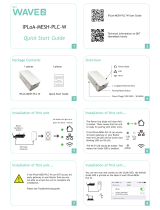Preface 10
devolo Magic 2 WiFi next
b if the power plug is damaged.if the devolo
device has been showered with liquid (such as
rain or other water).
b if the devolo device is inoperable.
b if the housing of the devolo device is damaged.
Do not plug devolo devices directly into each
other. Devices that are plugged into each other
can experience a decrease in transmission rate.
DANGER! Electric shock caused by
electricity
Device must be plugged into a power
socket with a connected earth wire
devolo devices may be operated only on a mains
power supply as described on the rating plate.
To disconnect devolo devices from the mains sup-
ply, unplug the device from the electrical socket.
The power socket and all connected network de-
vices should be easily accessible so that you can
pull the power plug quickly if needed.
CAUTION! Heat development during ope-
ration
Certain housing components can become
very hot in certain situations. Attach device
so that it is touch-proof, observing optimal
positioning
devolo devices should only be installed at locations
that guarantee adequate ventilation. Slots and
openings on the housing are used for ventilation:
b Do not cover devolo devices during operation.
b Do not place any objects on devolo devices.
b Do not insert any objects into the openings of
devolo devices.
b devolo devices must not be placed directly
next to a naked flame (such as fire or candles).
b devolo devices must not be exposed to direct
heat radiation (e.g. radiator, direct sunlight).
CAUTION! Damage to housing from
cleaning agents containing solvents
Clean only electroless and with dry cloth
1.5 devolo on the Internet
For detailed information on our products and
devolo Magic, visit www.devolo.com
.
There you will find product descriptions and docu-
mentation, and also updates of devolo software
and your device's firmware.
If you have any further ideas or suggestions related
to our products, please don't hesitate to contact us
!