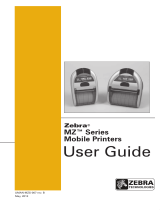Contents
5
4-Bay Power Station............................................................................................... 22
1-Slot Battery Charger (with US Type-A Line Cord)............................................... 23
Use Case: Home Office/Small Business.......................................................... 23
3-Slot Battery Charger/Dual 3-Slot Battery Charger (w/ US Type-A Line Cord) .... 25
Use Case: Settlement Room............................................................................ 25
Vehicle Adapter ...................................................................................................... 25
Use Case: Vehicle............................................................................................ 25
Loading Media ........................................................................................................ 26
Operator Controls........................................................................................................... 28
Printer Status Icons....................................................................................................... 29
Buttons.......................................................................................................................... 30
Power Up Sequences............................................................................................. 30
Run Time Sequences without LED Flashes ........................................................... 30
LEDs....................................................................................................................... 30
Alerts ...................................................................................................................... 31
Power Saving Features.................................................................................................. 31
Sleep Mode ............................................................................................................ 31
Adaptive Print Performance.................................................................................... 32
Draft Mode.............................................................................................................. 32
Verify That the Printer is Working .................................................................................. 32
Printing a Configuration Report .............................................................................. 32
Connecting the Printer ................................................................................................... 33
Cable Communication ............................................................................................ 33
Zebra Setup Utilities....................................................................................................... 34
Zebra Android Printer Setup Utility (for Link-OS Printers) ...................................... 35
Wireless Communications with Bluetooth ..................................................................... 36
Bluetooth Networking Overview ............................................................................. 36
Bluetooth (BT) Security Modes ...................................................................................... 37
Bluetooth Minimum Security Modes ....................................................................... 38
WLAN Overview............................................................................................................. 39
Setting Up the Software ................................................................................................. 39
Designing Labels............................................................................................................ 40
Using Pre-Printed Receipt Media ........................................................................... 41
Black Mark Dimensions (Receipt Media)................................................................ 41
Label Areas ............................................................................................................ 41
Label Design Examples.......................................................................................... 42
Keep-Out Areas...................................................................................................... 43
Near Field Communication (NFC).................................................................................. 43
NFC Use Cases...................................................................................................... 44
Passive............................................................................................................. 44
Wearing the Printer ....................................................................................................... 45
Swivel Belt Clip....................................................................................................... 45