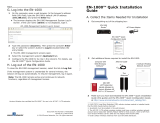Page is loading ...

Revision: 11/2018
Copyright © 2018
Campbell Scientific, Inc.

Limited Warranty
“Products manufactured by CSI are warranted by CSI to be free from defects in materials and
workmanship under normal use and service for twelve months from the date of shipment unless
otherwise specified in the corresponding product manual. (Product manuals are available for
review online at www.campbellsci.com.) Products not manufactured by CSI, but that are resold by
CSI, are warranted only to the limits extended by the original manufacturer. Batteries, fine-wire
thermocouples, desiccant, and other consumables have no warranty. CSI’s obligation under this
warranty is limited to repairing or replacing (at CSI’s option) defective Products, which shall be
the sole and exclusive remedy under this warranty. The Customer assumes all costs of removing,
reinstalling, and shipping defective Products to CSI. CSI will return such Products by surface car-
rier prepaid within the continental United States of America. To all other locations, CSI will return
such Products best way CIP (port of entry) per Incoterms ® 2010. This warranty shall not apply to
any Products which have been subjected to modification, misuse, neglect, improper service, acci-
dents of nature, or shipping damage. This warranty is in lieu of all other warranties, expressed or
implied. The warranty for installation services performed by CSI such as programming to cus-
tomer specifications, electrical connections to Products manufactured by CSI, and Product spe-
cific training, is part of CSI's product warranty. CSI EXPRESSLY DISCLAIMS AND EXCLUDES ANY
IMPLIED WARRANTIES OF MERCHANTABILITY OR FITNESS FOR A PARTICULAR PURPOSE. CSI
hereby disclaims, to the fullest extent allowed by applicable law, any and all warranties and con-
ditions with respect to the Products, whether express, implied or statutory, other than those
expressly provided herein.”

Assistance
Products may not be returned without prior authorization. The following contact information is
for US and international customers residing in countries served by Campbell Scientific, Inc. dir-
ectly. Affiliate companies handle repairs for customers within their territories. Please visit
www.campbellsci.com to determine which Campbell Scientific company serves your country.
To obtain a Returned Materials Authorization (RMA) number, contact CAMPBELL SCIENTIFIC,
INC., phone (435) 227-9000. Please write the issued RMA number clearly on the outside of the
shipping container. Campbell Scientific’s shipping address is:
CAMPBELL SCIENTIFIC, INC.
RMA#_____
815 West 1800 North
Logan, Utah 84321-1784
For all returns, the customer must fill out a “Statement of Product Cleanliness and Decon-
tamination” form and comply with the requirements specified in it. The form is available from our
website at www.campbellsci.com/repair. A completed form must be either emailed to
repair@campbellsci.com or faxed to (435) 227-9106. Campbell Scientific is unable to process any
returns until we receive this form. If the form is not received within three days of product receipt
or is incomplete, the product will be returned to the customer at the customer’s expense. Camp-
bell Scientific reserves the right to refuse service on products that were exposed to contaminants
that may cause health or safety concerns for our employees.

Safety
DANGER — MANY HAZARDS ARE ASSOCIATED WITH INSTALLING, USING, MAINTAINING, AND WORKING ON OR AROUND TRIPODS,
TOWERS, AND ANY ATTACHMENTS TO TRIPODS AND TOWERS SUCH AS SENSORS, CROSSARMS, ENCLOSURES, ANTENNAS, ETC. FAILURE
TO PROPERLY AND COMPLETELY ASSEMBLE, INSTALL, OPERATE, USE, AND MAINTAIN TRIPODS, TOWERS, AND ATTACHMENTS, AND
FAILURE TO HEED WARNINGS, INCREASES THE RISK OF DEATH, ACCIDENT, SERIOUS INJURY, PROPERTY DAMAGE, AND PRODUCT FAILURE.
TAKE ALL REASONABLE PRECAUTIONS TO AVOID THESE HAZARDS. CHECK WITH YOUR ORGANIZATION'S SAFETY COORDINATOR (OR
POLICY) FOR PROCEDURES AND REQUIRED PROTECTIVE EQUIPMENT PRIOR TO PERFORMING ANY WORK.
Use tripods, towers, and attachments to tripods and towers only for purposes for which they are designed. Do not exceed design limits. Be
familiar and comply with all instructions provided in product manuals. Manuals are available at www.campbellsci.com or by telephoning
(435) 227-9000 (USA). You are responsible for conformance with governing codes and regulations, including safety regulations, and the
integrity and location of structures or land to which towers, tripods, and any attachments are attached. Installation sites should be evaluated
and approved by a qualified engineer. If questions or concerns arise regarding installation, use, or maintenance of tripods, towers, attach-
ments, or electrical connections, consult with a licensed and qualified engineer or electrician.
General
l Prior to performing site or installation work, obtain required approvals and permits. Comply with all governing structure-height reg-
ulations, such as those of the FAA in the USA.
l Use only qualified personnel for installation, use, and maintenance of tripods and towers, and any attachments to tripods and
towers. The use of licensed and qualified contractors is highly recommended.
l Read all applicable instructions carefully and understand procedures thoroughly before beginning work.
l Wear a hardhat and eye protection, and take other appropriate safety precautions while working on or around tripods and towers.
l Do not climb tripods or towers at any time, and prohibit climbing by other persons. Take reasonable precautions to secure tripod
and tower sites from trespassers.
l Use only manufacturer recommended parts, materials, and tools.
Utility and Electrical
l You can be killed or sustain serious bodily injury if the tripod, tower, or attachments you are installing, constructing, using, or main-
taining, or a tool, stake, or anchor, come in contact with overhead or underground utility lines.
l Maintain a distance of at least one-and-one-half times structure height, 20 feet, or the distance required by applicable law,
whichever is greater, between overhead utility lines and the structure (tripod, tower, attachments, or tools).
l Prior to performing site or installation work, inform all utility companies and have all underground utilities marked.
l Comply with all electrical codes. Electrical equipment and related grounding devices should be installed by a licensed and qualified
electrician.
Elevated Work and Weather
l Exercise extreme caution when performing elevated work.
l Use appropriate equipment and safety practices.
l During installation and maintenance, keep tower and tripod sites clear of un-trained or non-essential personnel. Take precautions to
prevent elevated tools and objects from dropping.
l Do not perform any work in inclement weather, including wind, rain, snow, lightning, etc.
Maintenance
l Periodically (at least yearly) check for wear and damage, including corrosion, stress cracks, frayed cables, loose cable clamps, cable
tightness, etc. and take necessary corrective actions.
l Periodically (at least yearly) check electrical ground connections.
WHILE EVERY ATTEMPT IS MADE TO EMBODY THE HIGHEST DEGREE OF SAFETY IN ALL CAMPBELL SCIENTIFIC PRODUCTS, THE CUSTOMER
ASSUMES ALL RISK FROM ANY INJURY RESULTING FROM IMPROPER INSTALLATION, USE, OR MAINTENANCE OF TRIPODS, TOWERS, OR
ATTACHMENTS TO TRIPODS AND TOWERS SUCH AS SENSORS, CROSSARMS, ENCLOSURES, ANTENNAS, ETC.

Table of Contents
1. Introduction 1
2. Precautions 2
3. Initial inspection 2
4. Pre-installation 3
4.1 Establish cellular service 3
4.1.1 Campbell Scientific cellular data service 3
4.1.2 Other service providers 3
4.2 Install the SIM card 3
4.3 Konect PakBus Router setup 4
4.3.1 Get started 4
4.3.2 Set up Konect PakBus Router 6
5. QuickStart 7
5.1 Configure RV50 7
5.2 Set up hardware 9
5.3 Set up LoggerNet 9
5.4 Test the connection 11
6. Specifications 12
7. Installation 14
7.1 Base station requirements 14
7.2 Data logger site equipment 14
7.2.1 RV50 mounting kit 16
7.2.1.1 Mounting the RV50 flat on the backplate 16
7.2.2 Mounting the RV50 on edge to the backplate 17
7.3 Wiring and connections 17
7.3.1 Module communications connections 18
7.3.2 Module power connections 19
7.3.3 Antenna connections 19
7.4 ACEManager and template files 20
7.5 Enabling PPP mode 23
7.6 Set up LoggerNet 25
Table of Contents - iv

7.7 Test the connection 27
8. Operation 28
8.1 Ports 28
8.2 LED indicator lights 29
8.3 Rebooting the RV50 31
8.4 Reset the RV50 to factory default settings 31
9. Attributions 31
Appendix A. Controlling power to the RV50 32
Appendix B. Using the RV50 Ethernet port 34
Appendix C. Verizon Wireless and AT&T 36
C.1 Verizon Wireless 36
C.2 AT&T 37
Appendix D. Regulatory information 38
D.1 Important information for North American users 38
D.2 RF exposure 38
D.3 EU 39
D.4 Declaration of conformity 39
D.5 RoHS compliance 40
Table of Contents - v

1. Introduction
This manual provides information for interfacing the RV50 Sierra Wireless AirLink® 4G LTE Cel-
lular Modem to Campbell Scientific dataloggers.
The RV50 digital cellular modem is manufactured by Sierra Wireless® and supports network oper-
ator switching based on the SIM for use on GSM (Global System for Mobile Communications)
and CDMA (Code Division Multiple Access) networks. The modem is accessed through the Inter-
net using TCP/IP communications protocol.
Use of the RV50 requires a Verizon® CDMA/1xRTT/EVDO/LTE or AT&T®
GSM/GPRS/EDGE/HSPA+/LTE business account or an equivalent account from Campbell
Scientific or another service provider. For more information, see Establish cellular service (p. 3)
For additional information on the RV50 module, see the Support section of the Sierra Wireless
website.
Before using the RV50, please study:
l Safety (p. iii)
l Initial inspection (p. 2)
l Pre-installation (p. 3)
l QuickStart (p. 7)
The RV50 module may be configured in one of two ways, depending on the communications
type and needs of the user. ACEmanager, a web based configuration tool is hosted by the RV50.
It can be accessed using a web browser over the cellular WAN or locally over Ethernet. A number
of templates will be provided for download to make most configurations very simple once con-
nected to ACEmanager.
For many applications, that just need a connection for data collection and datalogger main-
tenance or monitoring, setup as a serial server is sufficient. In this mode, the module receives IP
communications over the cellular network and converts those to serial (RS-232) communications
to pass on to the datalogger. From the datalogger perspective, this is no different than a serial
cable connecting it to a computer. QuickStart (p. 7) describes setting up the RV50 in serial server
mode.
Alternatively, if IP communications are needed on the datalogger, the module may be set up in
Point-to-Point Protocol (PPP) mode. In this mode, the module simply passes IP communications
directly to the datalogger. This enables features such as FTP, HTTP, and emailing. For inform-
ation on configuring the RV50 in PPP mode, see ACEManager and template files (p. 20) and
RV50 Sierra Wireless AirLink® 4G LTE Cellular Modem 1

Enabling PPP mode (p. 23). See the EmailRelay() paper and Blog article with example programs
for more information on emailing.
2. Precautions
READ AND UNDERSTAND the Safety (p. iii) section at the front of this manual.
CAUTION:
This device uses considerably more power than the datalogger, see Specifications (p. 12). It
may require a larger power supply, switching power with the datalogger, or a combination of
these to ensure the battery is not drained. See Controlling power to the RV50 (p. 32) for pro-
gram examples of using switched 12V to control power to the RV50.
We strongly recommend changing the default RV50 ACEmanager password to prevent unau-
thorized access and the potential of malware infection. The password can be changed from the
ACEmanager Admin tab.
3. Initial inspection
The RV50 ships with the following items:
l (1) grey power cable (from original manufacturer)
l (4) screws and washers (from original manufacturer)
l (1) 2 ft Ethernet cable
l (1) Quick Deploy Guide
Upon receipt of the RV50, inspect the package and contents for damage. File any damage claims
with the shipping company.
Immediately check package contents against the shipping documentation. Contact Campbell
Scientific about any discrepancies.
RV50 Sierra Wireless AirLink® 4G LTE Cellular Modem 2

4. Pre-installation
4.1 Establish cellular service
For better security, we recommend using Konect PakBus® Router with a private dynamic IP
address. This method allows only incoming PakBus communication. No other incoming com-
munication is supported. However, all forms of outbound communication from the data logger
are supported, including but not limited to PakBus, email, and ftp.
A public static IP address can also be used. This provides more incoming communication func-
tionality, but is less secure and more vulnerable to unsolicited traffic.
NOTE:
A public static IP account must be used when the module is set up in serial server mode. Priv-
ate dynamic IP accounts do not support the serial server mode.
4.1.1 Campbell Scientific cellular data service
Campbell Scientific can provide subscriptions to cellular service through Verizon, AT&T, T-
Mobile, Vodafone, Telstra, and over 600 other providers worldwide. When this cellular service is
purchased with the module, the module will come pre-provisioned with the required SIM card
and APN. If you have already purchased the RV50, call Campbell Scientific to set up service.
4.1.2 Other service providers
While using Campbell Scientific is the simplest way to obtain cellular data service for your mod-
ule, you can go directly to a provider. For more information on obtaining service directly from
Verizon and AT&T, see Verizon Wireless and AT&T (p. 36).
4.2 Install the SIM card
NOTE:
If you purchased cellular service from Campbell Scientific with the module, it will come with
the SIM card already installed. Proceed to Konect PakBus Router setup (p. 4)
The SIM in the RV50 is a smartcard that securely stores the key identifying a mobile subscriber.
You should only need to install the SIM once in the life of the module.
RV50 Sierra Wireless AirLink® 4G LTE Cellular Modem 3

To install the micro-SIM card:
1. Remove the SIM card cover.
2. Note the location of the notched corner for correct alignment. The gold contact points of
the SIM face down when inserting the SIM card as shown in FIGURE 4-1 (p. 4). Gently slide
the card into the slot until it stops and locks into place. To eject the SIM card, press it in
slightly and release.
3. Replace the SIM card cover.
FIGURE 4-1. SIM card installation
4.3 Konect PakBus Router setup
For better security, we recommend using Konect PakBus® Router with a private dynamic IP
address. This method allows only incoming PakBus communication. No other incoming com-
munication is supported. However, all forms of outbound communication from the data logger
are supported, including but not limited to PakBus, email, and ftp. Complete the steps in the fol-
lowing two sections.
4.3.1 Get started
Open a web browser and go to www.konectgds.com.
First-time users need to create a free account. After you submit your information, you will receive
two emails up to five minutes apart. One email will contain a Passport ID and the other your Pass-
word. If emails are not received, check your email junk folder.
RV50 Sierra Wireless AirLink® 4G LTE Cellular Modem 4

You will need the Konect PakBus Router redemption code that came on a card with the Camp-
bell Scientific cellular module.
RV50 Sierra Wireless AirLink® 4G LTE Cellular Modem 5

4.3.2 Set up Konect PakBus Router
Sign in to www.konectgds.com using your Passport ID and Password found in the two received
emails. Once logged in, you will be at the Welcome page.
Click devices and services on the command bar to the left and select Redeem PakBus
Router Code. Enter your complimentary Router Code found on the included card with your cel-
lular-enabled device and click Submit.
The next screen shows the assigned DNS address and Port for the router. An optional TCP Pass-
word may be entered for additional security, and you must select a unique PakBus Address for
your data logger.
RV50 Sierra Wireless AirLink® 4G LTE Cellular Modem 6

TIP:
Make note of this information for use in later steps.
Click Submit.
5. QuickStart
This section describes configuring the RV50 in serial server mode.
NOTE:
A public static IP account must be used when the module is set up in serial server mode. Priv-
ate dynamic IP accounts do not support the serial server mode.
5.1 Configure RV50
1. Download the collection of RV50 configuration templates from www.camp-
bellsci.com/downloads and run the executable downloaded.
2. Connect the Cellular antenna.
RV50 Sierra Wireless AirLink® 4G LTE Cellular Modem 7

3. Connect the Diversity antenna, if used. Recommended but not required. Note: If a Diversity
antenna is not used, use ACEmanager to disable WAN/Celluar | Network Credentials | RX
Diversity.
4. Connect the power cable leads to a power supply.
Wire Color Function Connect To
Black Ground G
White Enable (On/Off) 12V or SW12V or control port
Red Power (7 to 36 V) 12V
5. Connect the power cable to the RV50 DC Power input. When the RV50 is properly set up
and powered, the status LEDs will turn on. The RV50 will begin the activation/provisioning
process and attempt to connect to the mobile network. This process typically takes 5 to 10
minutes. A successful connection is indicated by a solid green or solid amber Network LED.
If the RV50 does not automatically connect to the network, you may need to proceed to
Step 6 to confirm or enter your WAN/Cellular | SIM Slot 1 Configuration | Network Cre-
dentials | User Entered APN information.
6. Connect your Windows® computer to the RV50 using the supplied Ethernet cable.
7. Launch a web browser, and enter http://192.168.13.31:9191 into the address bar. The ACE-
manager login screen should appear in your browser.
8. Log in using User Name = user and Password = 12345. (We strongly recommend changing
the default password to prevent unauthorized access and the potential of malware infec-
tion. The password can be changed from the Admin tab.)
RV50 Sierra Wireless AirLink® 4G LTE Cellular Modem 8

9. Once logged in, check the Status | Home | Network State field. It should read Network
Ready, indicating the RV50 is connected to the cellular network. You can easily test the
RV50 connection to the Internet by selecting the Admin | Advanced tab and using the
PING tool to ping an Internet server, such as www.campbellsci.com.
10. Click the Template button in the ACEmanager toolbar. A template application window will
appear. Browse to and upload one of the configuration templates downloaded from Camp-
bell Scientific.
Template Files
Template File Name Description
RV50_115200.xml
Default configuration with RS-232 at 115200 baud and Ethernet
communication enabled.
1
RV50_9600.xml
Default configuration with RS-232 at 9600 baud and Ethernet
communication enabled.
2
1
CR1000, CR1000X series, CR800 series, CR6 series, CR300 series, CR3000, CR5000
2
CR200(X)
11. Reboot the RV50 after successfully applying the configuration template. You can do this by
clicking the Reboot button on the ACEmanager toolbar, by momentarily pressing the Reset
button (2 sec), or by temporarily removing power from the RV50.
5.2 Set up hardware
The simplest hardware setup for modern dataloggers is to connect a null module cable between
the RS-232 ports of the datalogger and the RV50. See Wiring and connections (p. 17)
5.3 Set up LoggerNet
The LoggerNet Network Map is configured from the LoggerNet Setup screen.
NOTE:
Setup has two options, EZ (simplified) and Standard. Click on the View menu at the top of
the Setup screen, and select Standard view.
From the LoggerNet toolbar, click Main > Setup and configure the Network Map as described in
the following steps:
RV50 Sierra Wireless AirLink® 4G LTE Cellular Modem 9

1. Select Add Root > IPPort.
2. Select PakBusPort and pbRouter for PakBus data loggers such as the CR1000X.
3. Add a data logger to the IPPort or pbRouter.
4. Select the IPPort in the Network Map. Enter the Konect PakBus Router DNS address and
port number as noted in the Konect PakBus Router setup. The DNS address and port num-
ber are input in the Internet IP Address field separated by a colon. For example,
axanar.konectgds.com:pppp where pppp is the port number.
5. For PakBus data loggers, leave the default settings for the PakBusPort. PakBus Port Always
Open; it should not be checked. If used, enter the TCP Password.
RV50 Sierra Wireless AirLink® 4G LTE Cellular Modem 10

6. For PakBus data loggers, select the pbRouter in the Network Map and set the PakBus
Address to 4070.
7. For PakBus data loggers, select the data logger in the Network Map and set the PakBus
Address to match that of the data logger (default address in the data logger is 1). Click
Apply to save the changes.
5.4 Test the connection
After the Network Map has been configured, test the cellular connection by using the Connect
screen as shown in the following image. Click on the appropriate station and click Connect to ini-
tiate a call to the data logger.
RV50 Sierra Wireless AirLink® 4G LTE Cellular Modem 11

TIP:
The connection time is subject to many external factors and could be up to fifteen minutes.
Be patient.
If the call is successful, the connectors at the bottom of the screen will come together and clock
information from the data logger will be displayed in the Station Date/Time field. If the con-
nection fails, a Communications Failure message will be displayed.
6. Specifications
Sierra Wireless® AirLink® RV50 cellular module (MC7354 radio module)
Cellular WAN
l Network Technology: 4G with automatic fallback to 3G and 2G
l Cellular WAN: North American Model
o
Carrier Approvals: Verizon®, AT&T®, Sprint®, T-Mobile® USA, Rogers™, Bell®,
Telus®
o
LTE: 1900(B2), AWS(B4), 850(B5), 700(B13), 700(B17), 1900(B25)
o
WCDMA: 2100(B1), 1900(B2), AWS(B4), 850(B5), 900(B8)
o
EV-DO/CDMA: 800(BC0), 1900(BC1), 1700(BC10)
o
GSM/GPRS/EDGE: Quad-band
o
Industry Approvals: FCC, IC, PTCRB
RV50 Sierra Wireless AirLink® 4G LTE Cellular Modem 12

o
Radio Type: Software-defined (with automatic network operator switching)
o
Interfaces: Dual SIM interfaces
l Cellular WAN: International Model
o
LTE: 2100(B1), 1800(B3), 2600(B7), 900(B8), 800(B20)
o
WCDMA: 2100(B1), 1900(B2), 850(B5), 900(B8)
o
GSM/GPRS/EDGE: Quad-band
o
Industry Approvals: CE, RCM, GCF, R&TTE
o
Radio Type: Software-defined (with automatic network operator switching)
o
Interfaces: Dual SIM Interfaces (2FF)
Host Interfaces
l 10/100/1000 Ethernet RJ45
l RS-232 serial port, DB9 female
l USB version 2.0 with micro-B connector
RF Connectors
l 3 SMA antenna connectors (primary, diversity & GPS)
l Active antenna support
Power
l Operating Voltage: 7 to 36 Vdc
l Typical Enable/Ignition Sense Line Low: 1 mA @ 12V
l Typical Idle: 65 to 95 mA @ 12V, depending on configuration
l Typical Active: 250 to 300 mA @ 12V, depending on configuration
Size
l Dimensions: 119 x 34 x 94 mm (4.69 x 1.34 x 3.7 in)
l Weight: 320 g (11.3 oz)
Environmental
l Operating Temperature Range: –30 to 70 °C (–22 to 158 °F)
l Storage Temperature: –40 to 85 °C (–40 to 185 °F)
l Humidity: 90% @ 60 °C
l Military Specification: MIL-STD-810G conformance to shock, vibration, thermal shock, and
humidity
l IP64 rated ingress protection
RV50 Sierra Wireless AirLink® 4G LTE Cellular Modem 13

Industry Certifications
l Safety: IECEE Certification Bodies Scheme (CB Scheme), UL60950
l Vehicle Usage: E-Mark (UN ECE Regulation 10.04), ISO7637-2, SAE J1455 (Shock & Vibra-
tion)
l Hazardous Environments: Class 1 Div 2
l Environmental: RoHS, REACH, WEEE
7. Installation
7.1 Base station requirements
A computer running Campbell Scientific LoggerNet software with access to the Internet is
needed.
7.2 Data logger site equipment
l RV50 module with power cable (included with module)
l Data logger — CR1000X series, CR300 series, CR6 series, CR1000, CR3000, CR800 series, and
CR200(X) series
l Module Interface, see Module communications connections (p. 18)
l Environmental Enclosure — ENC10/12, ENC12/14, or ENC16/18
If connecting to CS I/O port:
SC105 Interface — connects the module to any data logger with a CS I/O port. It must
be configured using Device Configuration Utility. Settings should be:
l CS I/O Mode: Modem Enable
l CS I/O ME Baud Rate: 9600
l RS-232 Mode: Modem (default)
l Baud Rate:
l 115.2K for CR1000X series, CR300 series, CR6 series, CR1000, CR3000, CR800
series, and CR200(X) series data loggers
l 9600 for CR10X, CR10X-PB, CR510, CR510-PB, CR23X, and CR23XPB data log-
gers
l 8 data bits, 1 stop bit, no parity
If connecting to RS-232 port:
Null Modem Cable (9 pin, male-to-male) — connects the module to the CR1000X series,
RV50 Sierra Wireless AirLink® 4G LTE Cellular Modem 14
/