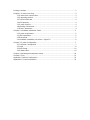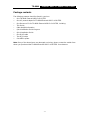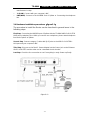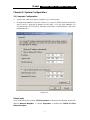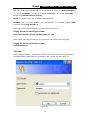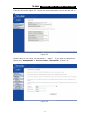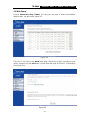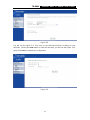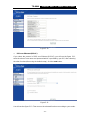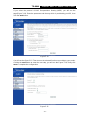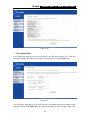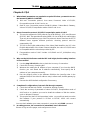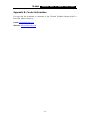TP-LINK TF-8840 is a powerful and versatile ADSL2+ router that provides a wide range of features to meet the needs of home and small business users. With its high-speed data rates, advanced security features, and easy-to-use web-based interface, the TF-8840 is an ideal choice for anyone looking to improve their home or small office network.
Some of the key features of the TP-LINK TF-8840 include:
- High-speed data rates: The TF-8840 supports data rates of up to 24Mbps downstream and 1Mbps upstream, making it ideal for streaming video, gaming, and other bandwidth-intensive applications.
TP-LINK TF-8840 is a powerful and versatile ADSL2+ router that provides a wide range of features to meet the needs of home and small business users. With its high-speed data rates, advanced security features, and easy-to-use web-based interface, the TF-8840 is an ideal choice for anyone looking to improve their home or small office network.
Some of the key features of the TP-LINK TF-8840 include:
- High-speed data rates: The TF-8840 supports data rates of up to 24Mbps downstream and 1Mbps upstream, making it ideal for streaming video, gaming, and other bandwidth-intensive applications.




















-
 1
1
-
 2
2
-
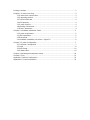 3
3
-
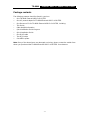 4
4
-
 5
5
-
 6
6
-
 7
7
-
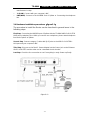 8
8
-
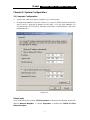 9
9
-
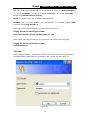 10
10
-
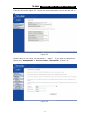 11
11
-
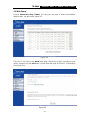 12
12
-
 13
13
-
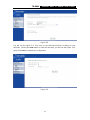 14
14
-
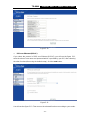 15
15
-
 16
16
-
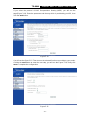 17
17
-
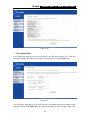 18
18
-
 19
19
-
 20
20
-
 21
21
-
 22
22
-
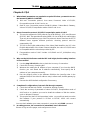 23
23
-
 24
24
-
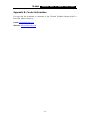 25
25
TP-LINK TF-8840 is a powerful and versatile ADSL2+ router that provides a wide range of features to meet the needs of home and small business users. With its high-speed data rates, advanced security features, and easy-to-use web-based interface, the TF-8840 is an ideal choice for anyone looking to improve their home or small office network.
Some of the key features of the TP-LINK TF-8840 include:
- High-speed data rates: The TF-8840 supports data rates of up to 24Mbps downstream and 1Mbps upstream, making it ideal for streaming video, gaming, and other bandwidth-intensive applications.
Ask a question and I''ll find the answer in the document
Finding information in a document is now easier with AI
Related papers
Other documents
-
MicroNet SP3362E Quick Installation Guide
-
Binatone DT820N Quick Installation Manual
-
 iDream ID-DSL2R4 User manual
iDream ID-DSL2R4 User manual
-
 Dynalink RTA1335 User manual
Dynalink RTA1335 User manual
-
MicroNet SP3364F User manual
-
 BaudTec T263R1U Owner's manual
BaudTec T263R1U Owner's manual
-
Atlantis A01-AP1 User manual
-
D-Link DSL-500G User manual
-
Atlantis A01-AU1 User manual
-
D-Link DSL-G684T User manual