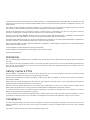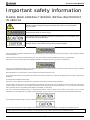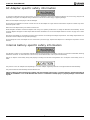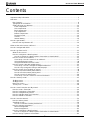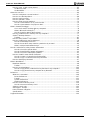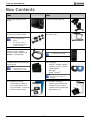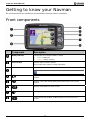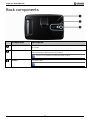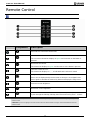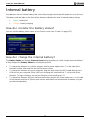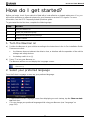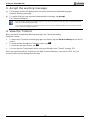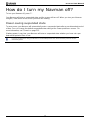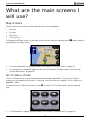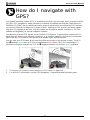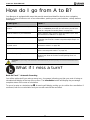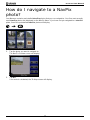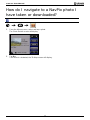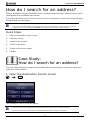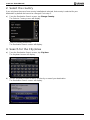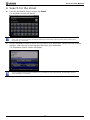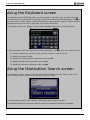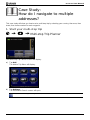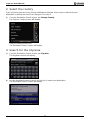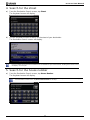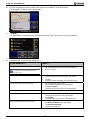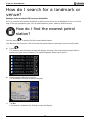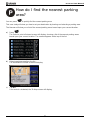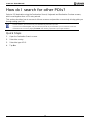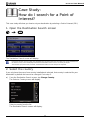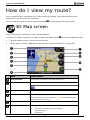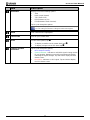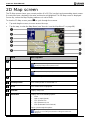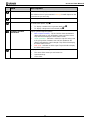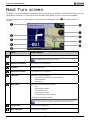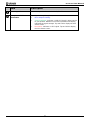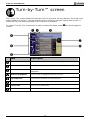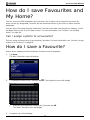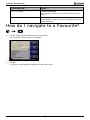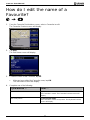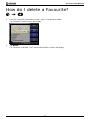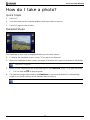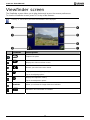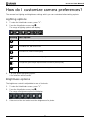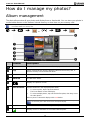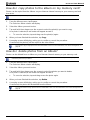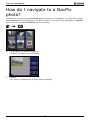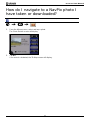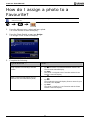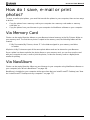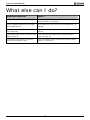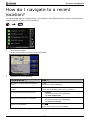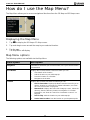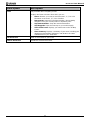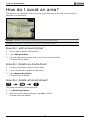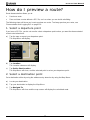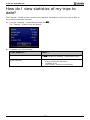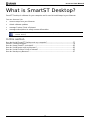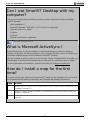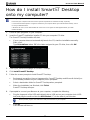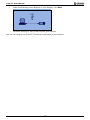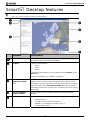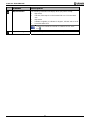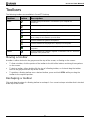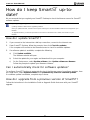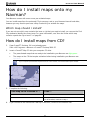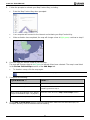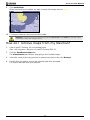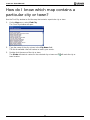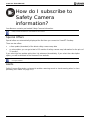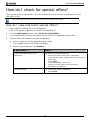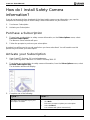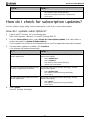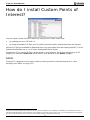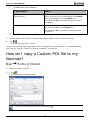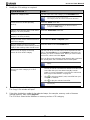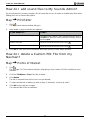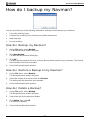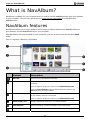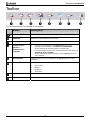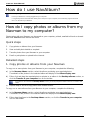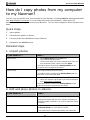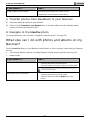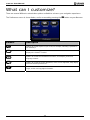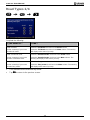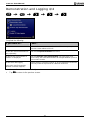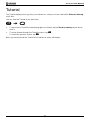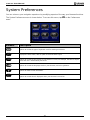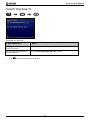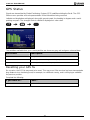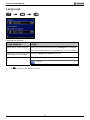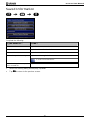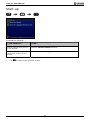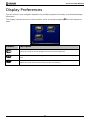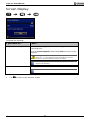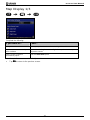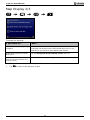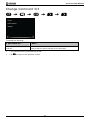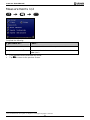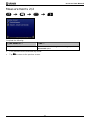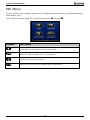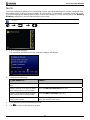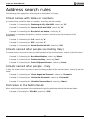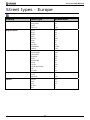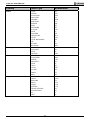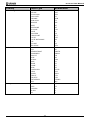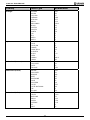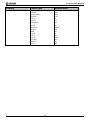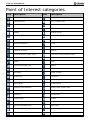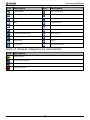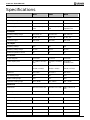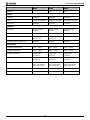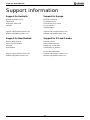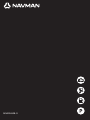with SmartS
™
2006 SE
N-Series
User Manual
English - Europe/New Zealand
en

© 2006 Brunswick New Technologies Asia Pte Limited. Navman is a registered trademark of Brunswick New Technologies Asia Pte
Limited and is used under licence by Navman New Zealand. Navman is part of the Brunswick Corporation, headquarters Chicago, IL. All
rights reserved.
The software contains proprietary information of Navman; it is provided under a licence agreement containing restrictions on use and
disclosure and is also protected by copyright law. Reverse engineering of the software is prohibited.
No part of this publication may be reproduced, stored in a retrieval system, or transmitted in any form or by any means, electronic,
mechanical, photocopying, recording or otherwise, without the prior written permission of Navman.
Back-On-Track, Drive-Away, NavPix, Smart and Turn-by-Turn are either registered trademarks or trademarks of Brunswick New
Technologies Asia Pte Limited and are used under licence by Navman New Zealand. All rights reserved.
Microsoft Windows 2000 SP4 and XP SP2, Microsoft Internet Explorer and ActiveSync are either registered trademarks or trademarks of
Microsoft Corporation in the United States and/or other countries. All rights reserved.
Adobe and Adobe Reader are either registered trademarks or trademarks of Adobe Systems Incorporated in the United States and/or
other countries. All rights reserved.
Location Identifiers © 2005 International Air Transport Association.
All other trademarks and registrations are the property of their respective owners.
Published in New Zealand.
Disclaimer
Due to continued product development this information may change without notice. Navman does not warrant that this document is
error-free.
The screenshots and other presentations shown in this manual may differ from the actual screens and presentations generated by the
actual product. All such differences are minor and the actual product will deliver the described functionality as presented in this User
Manual in all material respects.
Safety Camera POIs
Navman products are designed to be used as an aid to safer driving. You can receive messages to alert you to locations of safety
cameras, which will enable you to monitor your speed through these areas.
Navman does not warrant that all types and locations of safety camera data are available, as cameras may be removed, relocated or
new cameras installed.
Navman does not condone speeding or any other failure to comply with your local traffic laws. It is your responsibility to drive within the
posted speed limit at all times and to drive in a careful manner.
Navman accepts NO liability whatsoever for you receiving any speeding fines or points on your license through using this device.
Navman does not guarantee the accuracy of the data contained within this database either expressed or implied.
In the event you receive a fine or any other penalty for speeding or contravention of any traffic law, or are involved in an accident,
Navman is not responsible for any damages of any type.
In some countries the data information regarding safety or speed cameras may conflict with local law and/or regulations. It is your
responsibility to make sure that your use of the data is in compliance with local laws and/or regulations. Usage is at your own risk.
Compliance
This device complies with part 15 of the FCC Rules. Operation is subject to the following two conditions: (1) This device may not cause
harmful interference, and (2) this device must accept any interference received, including interference that may cause undesired
operation.
The software is based in part on the work of the Independent JPEG Group.

N-Series User Manual
3
Important safety information
PLEASE READ CAREFULLY BEFORE INSTALLING PRODUCT
IN VEHICLE
This is the safety alert symbol. It is used to alert you to potential personal injury
hazards. Obey all safety messages that follow this symbol to avoid possible
injury or death.
WARNING indicates a potentially hazardous situation which, if not avoided,
could result in death or serious injury.
CAUTION indicates a potentially hazardous situation which, if not avoided, may
result in minor or moderate injury.
CAUTION used without the safety alert symbol indicates a potentially hazardous
situation which, if not avoided, may result in property damage.
Removing original equipment, adding accessories or modifying your vehicle could affect the vehicle’s safety or make it illegal to operate
in some jurisdictions.
Follow all product instructions and all instructions in your vehicle owner’s manual regarding accessories or modifications.
Consult your country’s and/or state’s laws regarding operation of a vehicle with any accessories or modifications.
It is your sole responsibility to place, secure and use the Navman in a manner that will not cause accidents, personal injury or property
damage. Always observe safe driving practices.
Mount the Navman in a position that is secure and does not obstruct the driver’s view.
Do not mount the Navman in a way that may interfere with the safe operation of the vehicle, the deployment of air bags or other safety
equipment.
Do not operate the Navman while driving.
Before you use your Navman for the first time, familiarize yourself with your device and its operation.
On main roads, the distance to an exit calculated by the Navman may be further than the distance shown on road signs. Road signs
show the distance to the start of an exit while your Navman shows the distance to the next intersection, i.e., the end of the exit ramp or
road. To prepare to exit a road, always follow distance information on road signs.
The use of information regarding safety or speed camera locations may be subject to local laws in the country of use. You are
responsible for checking that you can legally use the information in your country or in the country where the information will be used.
Do not handle the Navman while it is hot. Let the product cool, out of direct sunlight.
Do not expose the Navman to direct sunlight in an unattended vehicle for prolonged periods. Overheating may damage the unit.
To discourage theft, do not leave the Navman, mounting bracket or any cables in plain view in an unattended vehicle.

N-Series User Manual
4
AC Adapter-specific safety information
To charge your Navman from the mains power, use the AC adapter/AC power pack supplied by Navman as an accessory (may be sold
separately). Using other AC adapters with your Navman could result in serious injury or property damage.
Never use the adapter if the plug or cord are damaged.
Do not expose the adapter to moisture or water. Do not use the adapter in a high moisture environment. Exposure to water may cause
electrical sparks or fires.
Never touch the adapter when your hands or feet are wet.
Allow adequate ventilation around the adapter when using it to operate your Navman or charge the Navman internal battery. Do not
cover the adapter with paper or other objects that will reduce ventilation. Do not use the adapter while it is inside a carrying case or other
container.
Ensure that the adapter is connected to a power source with the correct fitting and voltage requirements. The voltage requirements can
be found on the AC adapter casing and/or packaging.
Do not attempt to service the adapter as this could result in personal injury. Replace the adapter if it is damaged or exposed to excess
moisture.
Internal battery-specific safety information
The Navman contains a non-replaceable internal lithium-ion polymer battery. The battery may burst or explode if mishandled, releasing
hazardous chemicals. To reduce the risk of fire or burns, do not disassemble, crush or puncture the battery.
Recycle or dispose of the battery safely and properly according to local laws and regulations. Do not dispose of the battery in fire or
water.
Only use the correct AC adapter (sold separately) or in-vehicle adapter supplied by Navman to charge the Navman internal battery.
Only use the Navman internal battery with the Navman unit.
Failure to adhere to these warnings and cautions may lead to death, serious injury or property damage. Navman disclaims all
liability for installation or use of the Navman that causes or contributes to death, injury or property damage or that violates
any law.

N-Series User Manual
5
Contents
Important safety information...................................................................................................................3
Welcome................................................................................................................................................7
Box Contents....................................................................................................................................8
Typographical conventions ...............................................................................................................9
Getting to know your Navman.........................................................................................................10
Front components.......................................................................................................................10
Side components........................................................................................................................11
Back components.......................................................................................................................12
Top components.........................................................................................................................13
Bottom components....................................................................................................................13
Remote Control ..........................................................................................................................14
Volume.......................................................................................................................................15
Internal battery............................................................................................................................16
How do I get started?...........................................................................................................................17
How do I turn my Navman off?........................................................................................................19
What are the main screens I will use?..................................................................................................20
How do I navigate with GPS? ..............................................................................................................21
How do I go from A to B?.....................................................................................................................22
What if I miss a turn?......................................................................................................................22
How do I navigate to a NavPix photo?............................................................................................23
How do I navigate to a NavPix photo I have taken or downloaded?............................................24
How do I search for an address?....................................................................................................25
Case Study: How do I search for an address?...........................................................................25
Using the Keyboard screen ........................................................................................................28
Using the Destination Search screen..........................................................................................28
How do I create a trip with multiple stops?......................................................................................30
Case Study: How do I navigate to multiple addresses?.............................................................31
How do I skip a waypoint during a multi-stop trip?......................................................................35
How do I search for a landmark or venue?......................................................................................36
How do I find the nearest petrol station?.....................................................................................36
How do I find the nearest parking area?.....................................................................................37
How do I search for other POIs?.................................................................................................38
Case Study: How do I search for a Point of Interest?.................................................................39
How do I view my route?......................................................................................................................42
3D Map screen ...............................................................................................................................42
2D Map screen ...............................................................................................................................44
Next Turn screen............................................................................................................................46
Turn-by-Turn™ screen....................................................................................................................48
How do I save Favourites and My Home?............................................................................................49
How do I save a Favourite? ............................................................................................................49
How do I navigate to a Favourite?...................................................................................................50
How do I navigate to My Home?.....................................................................................................51
How do I edit the name of a Favourite? ..........................................................................................52
How do I delete a Favourite?..........................................................................................................53
How do I use the camera?...................................................................................................................54
How do I take a photo?...................................................................................................................55
Viewfinder screen...........................................................................................................................56
How do I customize camera preferences?..................................................................................57
How do I manage my photos? ........................................................................................................58
Album management ...................................................................................................................58
Photo management....................................................................................................................60
How do I navigate to a NavPix photo? ............................................................................................62
How do I navigate to a NavPix photo I have taken or downloaded?............................................63
How do I assign a photo to a Favourite?.........................................................................................64

N-Series User Manual
6
How do I save, e-mail or print photos?............................................................................................65
Via Memory Card........................................................................................................................65
Via NavAlbum.............................................................................................................................65
What else can I do?.............................................................................................................................66
How do I navigate to a recent location?..........................................................................................67
How do I use the Map Menu?.........................................................................................................68
How do I avoid an area?.................................................................................................................70
How do I preview a route?..............................................................................................................71
How do I view my route statistics?..................................................................................................73
How do I view statistics on my current route?.............................................................................73
How do I view statistics of my trips to date?................................................................................74
What is SmartST Desktop?..................................................................................................................75
Can I use Smart Desktop with my computer?........................................................................76
What is Microsoft ActiveSync
®
?..................................................................................................76
How do I install a map for the first time?.....................................................................................76
How do I install Smart Desktop onto my computer?...................................................................77
Smart Desktop features..............................................................................................................79
Toolbars .....................................................................................................................................81
How do I keep Smart up-to-date?...............................................................................................82
How do I install maps onto my Navman?........................................................................................83
How do I install maps from CD?.................................................................................................83
How do I know which map contains a particular city or town?.....................................................86
What is a Major Road Network map? .........................................................................................87
How do I subscribe to Safety Camera information? .............................................................................88
How do I check for special offers?..............................................................................................89
How do I install Safety Camera information?..............................................................................90
How do I check for subscription updates? ..................................................................................91
How do I install Custom Points of Interest?.....................................................................................92
How do I create a Custom Point of Interest file?.........................................................................93
How do I copy a Custom POI file to my Navman?......................................................................94
How do I backup my Navman? .......................................................................................................97
What is NavAlbum? .............................................................................................................................98
NavAlbum features.........................................................................................................................98
Toolbar.......................................................................................................................................99
How do I use NavAlbum?..............................................................................................................100
How do I copy photos or albums from my Navman to my computer? .......................................100
How do I copy photos from my computer to my Navman?........................................................103
Reference..........................................................................................................................................105
What can I customize?..................................................................................................................106
Route Preferences....................................................................................................................107
Tutorial.....................................................................................................................................111
System Preferences.................................................................................................................112
Display Preferences .................................................................................................................119
How do I insert a Memory Card?...................................................................................................129
How do I remove a Memory Card?...........................................................................................129
Address search rules ....................................................................................................................130
Street types - Europe....................................................................................................................131
Point of Interest categories...........................................................................................................136
Specifications................................................................................................................................138
Support information............................................................................................................................140

N-Series User Manual
7
Welcome
Thank you for purchasing your Navman. This manual has been prepared to guide you through the
operation of your Navman from first set-up through to continuous use, and will help you Drive-Away™
with your Navman, straight out of the box. Please read this manual carefully before using your
Navman for the first time. Keep this manual available for future reference.
In this section
Box Contents......................................................................................................................8
Typographical conventions.................................................................................................9
Getting to know your Navman ............................................................................................10

N-Series User Manual
8
Box Contents
Item
Item
Navman with integrated GPS
receiver
In-vehicle mounting bracket
100/240V AC Mains power-pack
for use in your home or office
The mains power-pack is
not supplied with all
models.
The number of plugs
included depends on the
country of purchase.
12V DC In-vehicle power adaptor
with power cable
USB cable to connect your
Navman to your computer,
enabling software updates and
NavPix™ management
Remote Control
The remote control is not
supplied with all models.
Protective carry-case and screen-
cleaning cloth
The carry-case and screen-
cleaning cloth are not
supplied with all models.
CDs containing:
Smart 2006 SE software,
including Smart Desktop
and NavAlbum
Map data
Adobe
®
Reader
®
The number of discs included
depends on the country of
purchase.
Documentation including:
Quick Reference Manual
In-Car Installation Guide
GPS Navigation - Frequently
Asked Questions guide
Documentation including:
Global Support Information
Software Product Licence
Limited Warranty Agreement
Registration card

N-Series User Manual
9
Typographical conventions
It is important to understand the terms and typographical conventions used in this manual.
Formatting
The following kinds of formatting in the text identify special information:
Convention Type of Information
Bold Navman components or items displayed on screen, including buttons, headings, field
names and options.
Italics
Indicates the name of a screen.
Icons
The following icons are used throughout this manual:
Icon Description
Note
Important note
Tip
Case study
Warning
Terms
The following terms are used throughout this manual to describe user actions.
Term Description
Press Press and release a button quickly.
Select Tap an item in a list or tap a command from a menu.
Tap Press and release an item displayed on the touch screen.
Tap and hold Press and hold an item displayed on the touch screen for 2-3 seconds.

N-Series User Manual
10
Getting to know your Navman
We recommend that you familiarize yourself with the Navman's basic operations.
Front components
Component Description
Battery indicator Indicates the level of internal battery charge:
Green - battery full
Orange - battery charging.
Touch screen Displays maps and menu options.
Tap to select menu options or enter information.
Infrared receiver Receives signals from the remote control.
The remote control is not supplied with all models.
Displays a list of the nearest petrol stations based upon your current
location.
Displays a list of the nearest parking areas based upon your current
location.
Displays the Preferences menu screen.
Displays the Go To Menu screen.
Cycles through the 3D Map, 2D Map, Next Turn and Turn-by-Turn™
screens.

N-Series User Manual
11
Side components
Component Description
Connection socket for GPS MMCX External Antenna (not included). To access
the socket, gently lift the rubber cover.
Slot for memory card. The memory card must be inserted with the label facing
the front of your Navman.
Connection socket for the following:
USB cable to your computer
AC power-pack to the mains power (not included with all models; may be
purchased separately)
In-vehicle power adaptor to the vehicle power socket.
Volume control Press + to hear a sound test and adjust the volume up; press the - to hear a
sound test and adjust the volume down.
Connection socket for headphones or earphones (not included). To access the
socket, gently lift the rubber cover.

N-Series User Manual
12
Back components
Component Description
Speaker Broadcasts voice commands and warnings. Use the Volume control to adjust
up or down.
Mirror Enables you to see what the camera lens sees. You can then take a photo of
yourself against the background of your choice.
The mirror is only available on models that include a camera.
Camera The camera lens.
The camera is not available on all models.

N-Series User Manual
13
Top components
Component Description
Turns the Navman on or off; when off, the Navman enters a suspended state.
Turns the camera on. Press to take a photo.
The camera is not available on all models.
Bottom components
Component Description
Hot shoe plate Connection plate for the P1 or T1 module (sold separately).
Battery Switch Must be set to | (on) for normal use. Switching to o (off) turns the battery off,
which saves battery power.

N-Series User Manual
14
Remote Control
The remote control may be sold separately.
Component Description
Press twice to cancel the current route.
Increases the volume.
The on-screen volume bar displays as green and increases as the button is
pressed.
Decreases the volume.
The volume bar displays as green and decreases as the button is pressed.
Turns the sound off or on.
The volume bar displays as gray to indicate that the volume is muted.
Navigate to My Home.
Press once to display the My Home screen so that you can navigate home.
Press again to calculate the route to My Home and display the map screen.
Increases screen brightness.
Decreases screen brightness.
Cycles through the 3D Map, 2D Map, Next Turn and Turn-by-Turn™ screens.
CAUTION Do not expose the remote control to direct sunlight for prolonged periods. Overheating may damage the
remote control.
CAUTION If you are not going to use the remote control for three months or longer, remove the batteries from the
remote control.

N-Series User Manual
15
Volume
The volume on your Navman can be adjusted either by the volume control on the Navman or by using
the volume control buttons on the remote control (may be sold separately).
Volume control
To hear a sound test and adjust the volume, press the Volume buttons located on the side of the
Navman up or down.
To mute the volume, press on the remote control (may be sold separately).

N-Series User Manual
16
Internal battery
Your Navman has an internal battery that, when fully charged, should provide power for up to 4 hours.
The battery indicator light on the front of the Navman indicates the level of internal battery charge:
Green - battery full
Orange - battery charging
How do I monitor the battery status?
You can monitor battery power status on the Power screen (see "Power" on page 115).
How do I charge the internal battery?
The Battery Status bar displays External Power while the battery is under charge; when the battery
is fully charged, the Battery Status bar will display at 100%.
To charge the Navman in a vehicle, plug the vehicle power adaptor into
on the side of the
Navman and the other end into the vehicle power socket.
To charge the Navman using your computer, plug the large end of the USB cable directly into a
USB port on your computer (not a USB hub) and plug the small end into
on the side of the
Navman. To begin charging, ensure your Navman is turned off (press
).
To charge the Navman using an electrical wall outlet, plug the AC power cable into
on the side
of the Navman and the AC power pack into the wall outlet (not included with all models; may be
purchased separately).

N-Series User Manual
17
How do I get started?
Before you begin, check if your vehicle is fitted with a heat-reflective or heated windscreen. If so, you
will need to purchase an external antenna for your Navman to receive GPS signals. For more
information, see the GPS Frequently Asked Questions guide.
To get started for the first time, complete the following steps:
Step Action
1 Turn your Navman on.
2 Select your preferred language.
3 Read and accept the warning message.
4 View the Tutorial.
1. Turn the Navman on
a) Position the Navman in your vehicle according to the instructions in the In-Car Installation Guide.
Please ensure that:
the Navman does not obstruct the driver's view, or interfere with the operation of the vehicle
airbags and safety devices.
the battery switch is on (|).
b) Press
to turn your Navman on.
The Navman will turn on and display the Language screen.
If your Navman was last turned off (o) via the battery switch, it will automatically turn on when the battery switch is
switched on (|).
2. Select your preferred language
From the Select Language screen, tap your preferred language.
To prevent the Select Language screen from displaying on each startup, tap the Show on start-
up check box.
You can change your preferred language while using your Navman (see "Language" on
page 116).

N-Series User Manual
18
3. Accept the warning message
a) The Warning screen will display when you have selected your preferred language.
Read the Warning message.
b) To confirm that you have read and understood the message, tap Accept.
The Tutorial will display.
If you have maps installed from multiple continents, you may be prompted to select the maps you would like to load
after you accept the warning message.
To use maps from a different continent at a later time, you can select a different continent via the Change Continent
screen in the Map Display preferences.
4. View the Tutorial
When you have accepted the Warning message, the Tutorial will display.
Read the Tutorial:
To prevent the Tutorial from displaying again on startup, tap the Show on start-up check box to
clear it.
To move forward through the Tutorial screens, tap
.
To revisit the previous screen, tap
.
You can view the Tutorial again while using your Navman (see "Tutorial" on page 111).
When you have finished the Tutorial, the 3D Map screen will display. If you have a GPS fix, your
current location will be displayed on the map.

N-Series User Manual
19
How do I turn my Navman off?
To turn your Navman off, press .
Your Navman will enter a suspended state and the screen will turn off. When you turn your Navman
on again, it will return to the screen you were last viewing.
Power-saving suspended state
To save power, your Navman will automatically enter a suspended state after a pre-determined period
of time. You can change the default suspended state setting at the Power preference screen. For
more information, see "Power" on page 115.
If battery power is very low, your Navman will enter a suspended state whether you have set a pre-
determined period of time or not.
If you are not going to be using your Navman for an extended period of time, switch the battery switch to off (o) to
save battery power.

N-Series User Manual
20
What are the main screens I
will use?
Map screens
There are four map screens used to view the route to your destination:
3D Map
2D Map
Next Turn
Turn-by-Turn™
To display the 3D Map screen, or the map screen that you were last viewing, press
; press again to
cycle through the map screens.
For more information on the map screens, see "How do I view my route?" on page 42.
For information on using the Map menu from the 3D Map and 2D Map screens, see "How do I
use the Map Menu?" on page 68.
Go To Menu screen
The Go To Menu screen is your starting point for specifying a destination. From the Go To Menu
screen you can navigate to My Home, a Favourite, a recent location, an address, a POI location or a
NavPix™ photo.
To access the Go To Menu at any time, press
; to select a Go To Menu option, tap the required
icon.
For information on setting your destination, see "How do I go from A to B?" on page 22.
Page is loading ...
Page is loading ...
Page is loading ...
Page is loading ...
Page is loading ...
Page is loading ...
Page is loading ...
Page is loading ...
Page is loading ...
Page is loading ...
Page is loading ...
Page is loading ...
Page is loading ...
Page is loading ...
Page is loading ...
Page is loading ...
Page is loading ...
Page is loading ...
Page is loading ...
Page is loading ...
Page is loading ...
Page is loading ...
Page is loading ...
Page is loading ...
Page is loading ...
Page is loading ...
Page is loading ...
Page is loading ...
Page is loading ...
Page is loading ...
Page is loading ...
Page is loading ...
Page is loading ...
Page is loading ...
Page is loading ...
Page is loading ...
Page is loading ...
Page is loading ...
Page is loading ...
Page is loading ...
Page is loading ...
Page is loading ...
Page is loading ...
Page is loading ...
Page is loading ...
Page is loading ...
Page is loading ...
Page is loading ...
Page is loading ...
Page is loading ...
Page is loading ...
Page is loading ...
Page is loading ...
Page is loading ...
Page is loading ...
Page is loading ...
Page is loading ...
Page is loading ...
Page is loading ...
Page is loading ...
Page is loading ...
Page is loading ...
Page is loading ...
Page is loading ...
Page is loading ...
Page is loading ...
Page is loading ...
Page is loading ...
Page is loading ...
Page is loading ...
Page is loading ...
Page is loading ...
Page is loading ...
Page is loading ...
Page is loading ...
Page is loading ...
Page is loading ...
Page is loading ...
Page is loading ...
Page is loading ...
Page is loading ...
Page is loading ...
Page is loading ...
Page is loading ...
Page is loading ...
Page is loading ...
Page is loading ...
Page is loading ...
Page is loading ...
Page is loading ...
Page is loading ...
Page is loading ...
Page is loading ...
Page is loading ...
Page is loading ...
Page is loading ...
Page is loading ...
Page is loading ...
Page is loading ...
Page is loading ...
Page is loading ...
Page is loading ...
Page is loading ...
Page is loading ...
Page is loading ...
Page is loading ...
Page is loading ...
Page is loading ...
Page is loading ...
Page is loading ...
Page is loading ...
Page is loading ...
Page is loading ...
Page is loading ...
Page is loading ...
Page is loading ...
Page is loading ...
Page is loading ...
Page is loading ...
Page is loading ...
Page is loading ...
Page is loading ...
Page is loading ...
Page is loading ...
-
 1
1
-
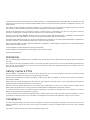 2
2
-
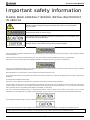 3
3
-
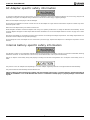 4
4
-
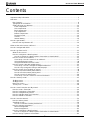 5
5
-
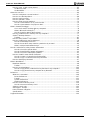 6
6
-
 7
7
-
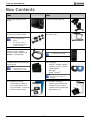 8
8
-
 9
9
-
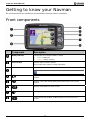 10
10
-
 11
11
-
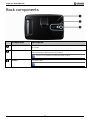 12
12
-
 13
13
-
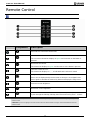 14
14
-
 15
15
-
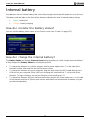 16
16
-
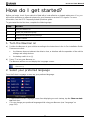 17
17
-
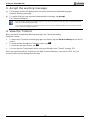 18
18
-
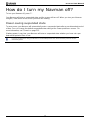 19
19
-
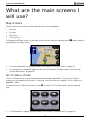 20
20
-
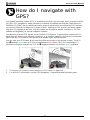 21
21
-
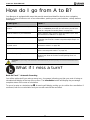 22
22
-
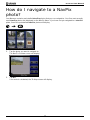 23
23
-
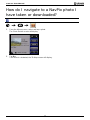 24
24
-
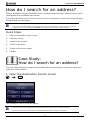 25
25
-
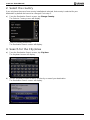 26
26
-
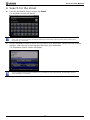 27
27
-
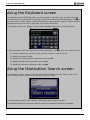 28
28
-
 29
29
-
 30
30
-
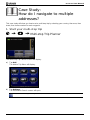 31
31
-
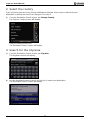 32
32
-
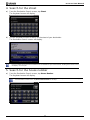 33
33
-
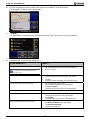 34
34
-
 35
35
-
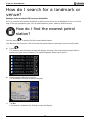 36
36
-
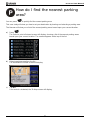 37
37
-
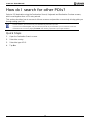 38
38
-
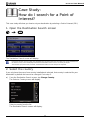 39
39
-
 40
40
-
 41
41
-
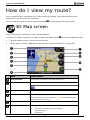 42
42
-
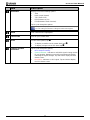 43
43
-
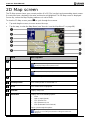 44
44
-
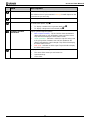 45
45
-
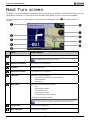 46
46
-
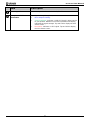 47
47
-
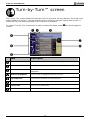 48
48
-
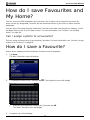 49
49
-
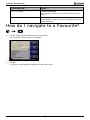 50
50
-
 51
51
-
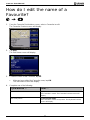 52
52
-
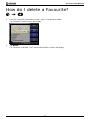 53
53
-
 54
54
-
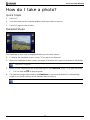 55
55
-
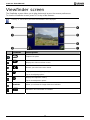 56
56
-
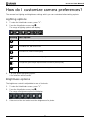 57
57
-
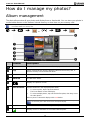 58
58
-
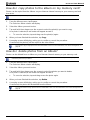 59
59
-
 60
60
-
 61
61
-
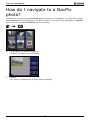 62
62
-
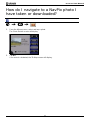 63
63
-
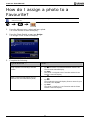 64
64
-
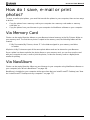 65
65
-
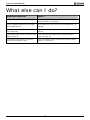 66
66
-
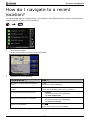 67
67
-
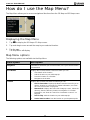 68
68
-
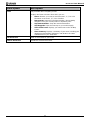 69
69
-
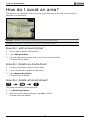 70
70
-
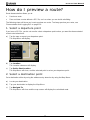 71
71
-
 72
72
-
 73
73
-
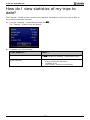 74
74
-
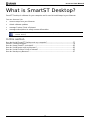 75
75
-
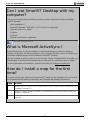 76
76
-
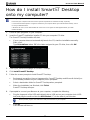 77
77
-
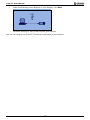 78
78
-
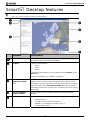 79
79
-
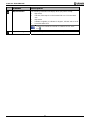 80
80
-
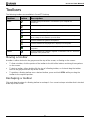 81
81
-
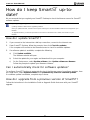 82
82
-
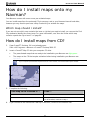 83
83
-
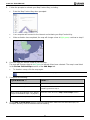 84
84
-
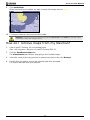 85
85
-
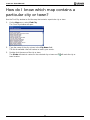 86
86
-
 87
87
-
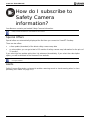 88
88
-
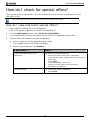 89
89
-
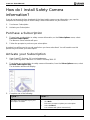 90
90
-
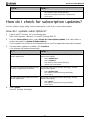 91
91
-
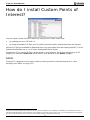 92
92
-
 93
93
-
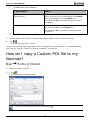 94
94
-
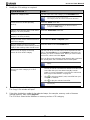 95
95
-
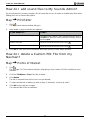 96
96
-
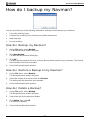 97
97
-
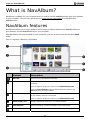 98
98
-
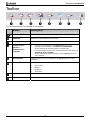 99
99
-
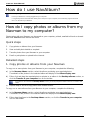 100
100
-
 101
101
-
 102
102
-
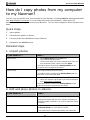 103
103
-
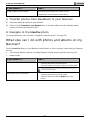 104
104
-
 105
105
-
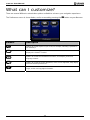 106
106
-
 107
107
-
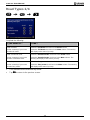 108
108
-
 109
109
-
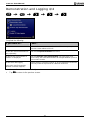 110
110
-
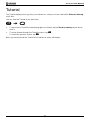 111
111
-
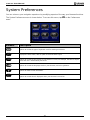 112
112
-
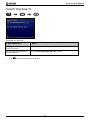 113
113
-
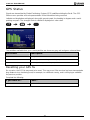 114
114
-
 115
115
-
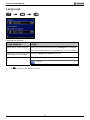 116
116
-
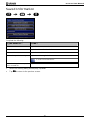 117
117
-
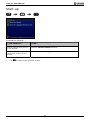 118
118
-
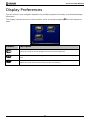 119
119
-
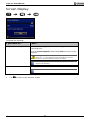 120
120
-
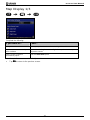 121
121
-
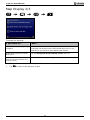 122
122
-
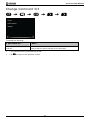 123
123
-
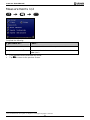 124
124
-
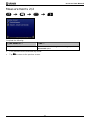 125
125
-
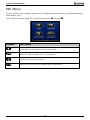 126
126
-
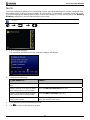 127
127
-
 128
128
-
 129
129
-
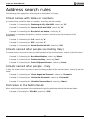 130
130
-
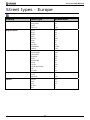 131
131
-
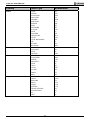 132
132
-
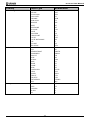 133
133
-
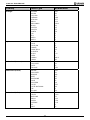 134
134
-
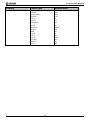 135
135
-
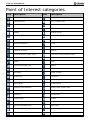 136
136
-
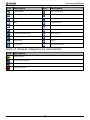 137
137
-
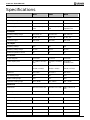 138
138
-
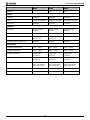 139
139
-
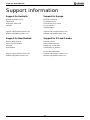 140
140
-
 141
141
-
 142
142
-
 143
143
-
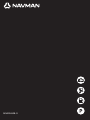 144
144
Ask a question and I''ll find the answer in the document
Finding information in a document is now easier with AI
Related papers
-
Navman F20 Europe F-Series Desktop User manual
-
Navman F15 User manual
-
Navman F30 F-Series avec SmartSTM 2006 Owner's manual
-
Navman F-Series User manual
-
Navman F20 Europe User manual
-
Navman F20 User manual
-
Mio S30 3D UK/ IRE User manual
-
Mio S30 3D UK/ IRE User manual
-
Navman MY570LMT / MY670LMT User manual
-
Navman EZY-MY Series 2013 (EZY250LM / MY400LMT / MY450LMT) User manual