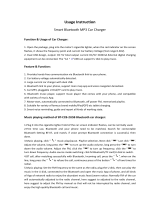Add widgets to the home screen
Widgets are apps that provide live content such as news, weather forecasts and messages.
To add widgets to the home screen:
1.
Touch Apps and touch WIDGETS at the top of the screen.
2. Flick left to view all widgets.
3. To select a widget, touch and hold it, and then drag it to the home screen.
To see the widget menu options, open the widget and press Menu .
To resize certain widgets, such as Calendar, touch and hold the widget until you feel a vibration. Then
drag it to the size required.
Note: Downloaded apps from Google Play may automatically download other associated widgets. To
check your widgets, touch Apps and then touch WIDGETS.
Favourites tray
The favourites tray appears at the bottom of the home screen. Use it to access your favourite apps quickly.
To remove an app from the favourites tray, touch and hold the app then drag to Remove at the top of the
screen.
Note: You cannot remove the Apps shortcut from the favourites tray.
To add an app to the favourites tray, touch Apps. Touch and hold the app, and drag it to the favourites
tray.
Airplane mode
To turn off all the wireless connections on your phone, press and hold the Power key > Airplane mode.
Tip: Airplane mode helps to conserve battery power.
Voice actions
With voice actions you can set an alarm, call friends, and more just by speaking clearly into your phone.
l
Voice dialling: touch Apps > Voice Dialer, and then say “Call” and then a contact name
or phone number.
l
Voice commands: touch Apps > Voice Dialer, and then say a command from the list
shown, such as "Open Calendar".
Explore
© 2013 Vertu Corporation Limited. All rights reserved. 20