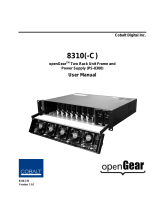Page is loading ...

C3034-8001-100
Installation and Operation Manual
Advanced Image Processing Solutions
Advanced Image Processing Solutions
Copyright Algolith 2008, all rights reserved
Dual SD/HD Video Delay

VLD-1002-MD
Guide to installation and operation
2
Table of Contents
Safety ...........................................3
Introduction ................................... 4
Overview ............................................... 4
Main Features ........................................ 4
The Algogear Series ............................... 5
Installation and setup .....................6
Static Discharge ..................................... 6
Board Installation ................................... 6
Installation and setup .....................7
Power Consumption ............................... 8
Front Module .......................................... 8
Rear Input / Output Module Labels .......... 9
Output Channels ................................... 10
Controls .............................................. 11
Product Status Area ............................. 11
Basic Tree View ................................... 11
Operation .................................... 11
The Dashboard Software Interface.............. 11
The Basic Tree View Window ................. 12
The Product Status Area ....................... 12
The Card Info Window ........................... 12
The Card Status Window ....................... 12
The Card License Window ..................... 13
Control ................................................ 13
Login to administrator level ................... 14
Adjusting Parameters ................................ 14
The Administrator Level ........................ 14
Recall & apply settings ......................... 15
Save settings ....................................... 15
The Card Setup Window ....................... 15
Selecting the Reference ........................ 16
Video Setup Window ............................. 18
The Alarm Setup Window ...................... 21
How to Repurpose your Card ........22
Load the new product onto your card ......... 23
Specifi cations ..............................28
Limited Warranty .........................29
Contact us ..................................29

VLD-1002-MD
Guide to installation and operation
3
Electromagnetic Compatibility
This equipment has been tested and found to comply with the
limits for a class A digital device, pursuant to part 15 of the FCC
Rules. These limits are designed to provide reasonable protection
against harmful interference when this equipment is operated in
a commercial environment. This equipment generates, uses and
can radiate radio frequency energy and, if not installed and used
in accordance with the instructions, may cause harmful interfe-
rence to radio communications. Operation of this equipment in
a residential area is likely to cause harmful interference in which
case users will be required to correct the interference at their own
expense. Changes or modifications to this equipment not expressly
approved by Algolith Inc. could void the user’s authority to operate
this equipment.
Waste from Electrical and Electronic
Equipment (WEEE) Compliance
The European Union (EU) Directive 2002/96/EC
on Waste from Electrical and Electronic Equipment
(WEEE) deals with the collection, treatment, reco-
very, and recycling of electrical and electronic waste
products. The objective of the WEEE Directive is to
assign the responsibility for the disposal of associated
hazardous waste to either the producers or users of
these products. Effective August 13, 2005, produ-
cers or users will be required to recycle electrical and
electronic equipment at end of its useful life, and may
not dispose of the equipment in landfills or by using
other unapproved methods. (Some EU member states
may have different deadlines.)
Equipment that complies with the EU directive will be
marked with a WEEE-compliant emblem, as shown in
the figure below.
Please insure that this equipment is properly recycled
at its end-of-life. Algolith invites you to contact your
local or regional waste administration if you need
any information on how to dispose of this equipment
in an environmentally friendly and health conscious
manner.
Safety
Before using this product, carefully review all the safety
precautions in this user guide, and all the important
regulatory and safety notices in the openGear DFR-
8310-C Multi-Definition Digital Products Frame User
Manual.
Restrictions on Hazardous Substances
Directive 2002/95/EC—commonly known as
the European Union (EU) Restriction on Hazardous
Substances (RoHS)—sets limits on the use of certain
substances found in electrical and electronic equip-
ment. The intent of this legislation is to reduce the
amount of hazardous chemicals that may leach out of
landfill sites or otherwise contaminate the environment
during end-of-life recycling. The Directive takes effect
on July 1, 2006, and it refers to the following hazar-
dous substances:
• Lead (Pb)
• Mercury (Hg)
• Cadmium (Cd)
• Hexavalent Chromium (Cr-V1)
• Polybrominated Biphenyls (PBB)
• Polybrominated Diphenyl Ethers (PBDE)
According to this EU Directive, this product is fully
RoHS-compliant and “lead-free.”
This symbol is intended to alert the
user to the presence of uninsulated
“dangerous voltage” within the pro-
duct’s enclosure that may be of suffi-
cient magnitude to constitute a risk of
electric shock to persons.
This symbol is intended to alert the
user to the presence of important
operating and maintenance (servi-
cing) instructions in the literature
accompanying the appliance.
CAUTION

VLD-1002-MD
Guide to installation and operation
4
Introduction
Overview
The Algogear VLD-1002-MD Video Delay is designed for delay applications
in both standard and high-definition SDI environments on up to 2 channels.
It supports all popular standard-definition and high-definition video formats
including 480i59.94, 576i50, 720p50, 720p59.94, 720p60, 1080i50,
1080i59.94 and 1080i60. Delay programming can be added in time
units (seconds) and video units (frames). The VLD-1002-MD provides up
to 4 seconds of delay in HD and 24 seconds in SD with the optional 2 GB
SODIMM (Small Outline Dual Inline Memory Module).
The VLD-1002-MD will automatically delay all 16 channels (4 groups) of
embedded audio to compensate for the video delay. In addition, ancillary
data, closed caption and time code information are also delayed according
to video.
Main Features
• Dual channel SD/HD video delay
• Dual outputs per channel, output format follows input format
• Delay programming in time units (seconds) and video units (frames)
• Up to 4 seconds of delay for HD and up to 24 seconds of delay for
SD, at 2GB memory in a 2 channel configuration
• Passes Ancillary Data (including embedded audio)
• SNMP Support
• Controlled by easy-to-use DashBoard software
Genlock
Input 2
Output 1A
Output 1B
Output 2A
Output 2B
Card Ref
Frame Ref 1
Frame Ref 2
Input 1
Control
Variable
Delay
Buffer

VLD-1002-MD
Guide to installation and operation
5
The Algogear Series
Designed for openGear, Algogear is a flexible, future-proof, modular
solution that can maximize bandwidth, clean, synchronize and scale
media. Algogear delivers unparalleled value and flexibility to broadcasters
leveraging the Algogear solution, giving the ground-breaking ability to
reprogram the cards with any of the available Algogear solutions at any
time, at no cost.
If you have a simple configuration that will change as your needs evolve,
you can continue to change the functionality of the Algogear cards,
reconfiguring them to meet your needs over time.
The list of Algogear applications is quickly evolving. Visit www.algolith.
com for a current list of available applications and news about products
coming soon.
Card Identification
Rear module labels and card identification labels for each Algogear
application available at the time of purchase are included with your card.
In addition, an installation CD is provided which includes the user guides
of all Algogear applications available at the time of purchase. To request
additional rear module labels, card identification labels and user guides
email us at [email protected].
See the «How to Repurpose your Algogear Card» section of this manual
for more information (page 22).

VLD-1002-MD
Guide to installation and operation
6
Installation and setup
Static Discharge
Whenever handling the VLD-1002-MD and other related equipment, please
observe all static discharge precautions as described in the following
note:
Static discharge can cause serious damage to sensitive semiconductor
devices. Avoid handling circuit boards in high static environments such
as carpeted areas, and when wearing synthetic fiber clothing. Always
exercise proper grounding precautions when working on circuit boards
and related equipment.
Board Installation
Use the following procedure to install the VLD-1002-MD in an openGear
(DFR-8310-N) distribution frame with cooling fans:
Due to power consumption and heat dissipation requirements, the VLD-
1002-MD must only be installed in a frame with the cooling fan option
installed.
1. Refer to the User Manual of the openGear 8300 series frame
to ensure that the frame is properly installed according to
instructions.
2. A maximum of 8 VLD-1002-MD or other Algogear cards can be
installed in the DFR-8310 series frame.
Do not populate the openGear frame with more than 8 Algogear
cards. Attempting to do so may damage the cards, the frame
or both.
3. After selecting the desired frame and installation slot, hold the
VLD-1002-MD card by the edges and carefully align the card
edges with the slots in the frame. Then fully insert the card into
the frame until the rear connection plugs are properly seated
on the midplane and rear modules.

VLD-1002-MD
Guide to installation and operation
7
Installation and setup
The VLD-1002-MD card is installed in the openGear frame.
openGear frame
The VLD-1002-MD card requires a BNC rear output module. Depending on the
frame model you purchased, your frame may be equipped with a fixed 100
BNC rear panel.
openGear frame with a fixed 100 BNC rear panel
Your frame model may have a modular rear panel, to accommodate different
types of cards. You will then need to purchase and install a 10 BNC single rear
module for each VLD-1002-MD card in your openGear frame.
openGear frame with a modular rear panel
For information on the openGear frame and how to install your VLD-1002-
MD card and your rear modules, see the DFR-8310-C Multi Definition Digital
Products Frame and Power Supply (PS-8300) User Manual, provided with your
installation CD.

VLD-1002-MD
Guide to installation and operation
8
Power Consumption
The power rating of the openGear frame allows 125 watts to be
redistributed over 10 slots. A single slot may exceed 12 watts but the
overall power consumption shall not be above 125 watts.
The VLD-1002-MD dissipates 14 watts.
An openGear frame, when populated with Algogear cards only
shall use no more than 8 slots.
Blank slot fillers can be used to block slots in an openGear frame. A
warning message is affixed to the VLD-1002-MD card and other Algogear
cards to ensure the user is aware of the card’s power consumption when
installing new systems, or rearranging frame configurations.
openGear frame
Algogear cards
Blocked frame slot
DO NOT REMOVE
ALGOGEAR
ALGOGEAR
ALGOGEAR
Front Module
The VLD-1002-MD card is identified with a product label located near
the card’s front edge. When installed in a frame and powered, the card
displays the product name on a dot matrix display. See drawing below.
Input 1 status (DS2)
Card status (DS1)
Input 2 status (DS3)
Not used on VLD-1002-MD (DS4)
Not used on VLD-1002-MD (DS5)
Card reference status (DS6)
Dot matrix display
Product label
ALGOGEAR
VLD1
002M
VLD-1002-MD

VLD-1002-MD
Guide to installation and operation
9
6 status LEDs are located near the VLD-1002-MD card’s front edge.
Consult the graphic and color code below to identify the LEDs and their
meanings.
Card Status - LED color code
Green Yellow Red
Normal Minor Problem Critical error
Rear Input / Output Module Labels
Algolith’s VLD-1002-MD card comes with the rear module labels of every
available Algogear product at the time of purchase. To identify your card
and the connectors at the back of the openGear frame, simply push the
appropriate label onto the BNC connectors to identify the card’s inputs
and outputs.
VLD-1002-MD
BNC 1 Input 1 Input 2 BNC 2
BNC 3 No Connection No Connection BNC 4
BNC 5 Output 1A Output 2A BNC 6
BNC 7 Output 1B Output 2B BNC 8
BNC 9 No Connection Reference BNC 10
Rear labelPush onto connectors
Select the
appropriate label
34
34
VNR-1000-SD
INPUT 1
FILL 1
SAFE 1
1A
1C
1B
XVC-1001-UC

VLD-1002-MD
Guide to installation and operation
10
Output Channels
The VLD-1002-MD has 2 HD/SD-SDI inputs and 4 HD/SD-SDI outputs. Each
channel in the Dashboard user interface corresponds to the matching
input number. The label on the card’s BNC rear output module, at the back
of the openGear frame, identifies the inputs and outputs.
INPUTS
1
1A
OUTPUTSDASHBOARD
USER INTERFACE
Channel 1
2
1B
Channel 2
2A
2B

VLD-1002-MD
Guide to installation and operation
11
Operation
Once installed in the openGear frame, the VLD-1002-MD card is controlled
through the Dashboard software (version 2.2 or higher).
For information on how to install the software and to manage openGear
frames in Dashboard, please consult the Dashboard Software User
Manual, provided on the installation CD you have received with this
purchase, or visit our website at: http://www.algolith.com/support/
documentation
The Dashboard Software Interface
Dashboard is the openGear frame’s graphical user interface. Users
can remotely access and operate the VLD-1002-MD card through the
Dashboard software. The graphic below illustrates the basic window
structure of the interface.
In Dashboard, values displayed in yellow fields cannot be modified as they
are «read only».
Selected Frame & Card
Basic Tree View
Product Status Area
Card Info, Card Status
& Card License
Controls

VLD-1002-MD
Guide to installation and operation
12
The Basic Tree View Window
All openGear frames and compatible cards in your system are displayed
in the Basic Tree View window.
Select the card you wish to control in the Basic Tree View window.
For more information on the device list please consult the Dashboard
Software User Manual.
The Product Status Area
The product status area of the Dashboard interface displays the selected
card’s product name, the card’s status (i.e. OK, Upgrade in Progress,
Alarm, or Error) and connection status (i.e. Online or Offline).
The Card Info Window
The Card Info window displays the product and manufacturer’s name, and
information that may be useful for maintenance, such as the assembly
information, unit MAC address and firmware information.
The Card Status Window
The Card Status window displays the input video format for each
channel, and the reference video input.

VLD-1002-MD
Guide to installation and operation
13
The Card License Window
In order to be able to repurpose your Algogear card, a license must be
available within the card for the Algogear product you want to switch to.
The Card License Window displays the Algogear product that were
available at the time of your purchase, and for which you have a license.
For more information on how to repurpose your Algogear card, see the
«How to Repurpose your Algogear Card» section, on page 22.
Control
The user can control the VLD-1002-MD’s various parameters in the
Card Setup, Video Setup and Alarm Setup windows.
The following section describes how to adjust these parameters.

VLD-1002-MD
Guide to installation and operation
14
Adjusting Parameters
The VLD-1002-MD card provides an extra level of control and security with
an administrator password-protected level, in which the parameters of the
card can be modified and controlled. The non password-protected level or
«read only» mode, where no password is entered, allows users to view the
various settings, but does not permit changes to be made.
The Administrator Level
To protect against unwanted modification of operating parameters, the
interface provides an administrator level (password-protected) mode
which allows users the right to modify card settings.
Admin Login
The Admin Login section can be found in the Card Setup window. Enter
the password «algolith» to gain full access to the administrator level.
Once the password is entered, the Card Setup window changes to
allow modification to the various settings. Allow a few seconds for the
password login to take effect.
The administrator mode remains active until you click the Logout
button.
Admin Logout
Use the Logout button to quit the administrator level. Once you have
logged out, the Card Setup window reverts back to the «read only»
mode and the preset settings cannot be modified.
Allow a few seconds for the logout to take effect.
Login to administrator level

VLD-1002-MD
Guide to installation and operation
15
The Card Setup Window
The Card Setup window allows the configuration of parameters affecting
the overall functionality of the card.
Save Settings Destination
The Save Settings Destination function allows the user to save up to
4 configurations of the VLD-1002-MD card’s parameters per channel.
Once you have configured the card to your liking in the Video Setup and
Audio Setup tabs of the Dashboard interface, select a name under which
the configuration will be saved, beside the Save Settings Destination
function, and hit the Save button. Parameters can be saved as:
• All (applies the settings to User 1, 2, 3 and 4)
• User 1
• User 2
• User 3
• User 4
Settings can be saved by channel (1 or 2), or for both channels together
(All) in the Save Settings Source section.
Channel Settings
Once the parameters are saved to memory, the configuration becomes
available as a preset in the Channel 1 Settings or Channel 2 Settings
drop down menus.
Factory settings can be restored by selecting Default in the Channel 1
Settings or Channel 2 Settings drop down menus. The preset applies
to the selected channel only. The preset is applied immediately.
Following boot up of the card, the settings are automatically restored
from the channel selected settings.
Save settings
Recall & apply settings

VLD-1002-MD
Guide to installation and operation
16
Selecting the Reference
The VLD-1002-MD card provides four methods for referencing the
incoming video signal. At the bottom of the Card Setup window, the
reference selection can be chosen from a drop down menu. The reference
selection is automatically saved and will be restored after power-up.
The VLD-1002-MD accepts tri-level, bi-level and black burst reference
signals. The video inputs can be synchronized with the house sync
signal.
The VLD-1002-MD card synchronizes the video input 1 and the video input
2 with the same reference signal. Therefore, it is mandatory for input 1
and input 2 to be of the same video format.
Reference Selection
The Reference Selection function allows the user to select from 4
possible synchronization signals.
Select from:
Internal Ch1: Extracts the reference from the channel 1 (input 1) video
signal. With this selection, the VLD-1002-MD card needs a valid video
signal at input 1 to properly synchronize. If you are only connecting one
video signal to the VLD-1002-MD card’s rear module, use input 1.
External 1 (Frame Ref 1): The openGear frame has a distributed frame
reference, allowing a single incoming reference sync signal to feed
information to all modules in a frame. External 1 uses the reference signal
from the openGear frame’s REF 1 input.
External 2 (Frame Ref 2): Uses the reference signal from the openGear
frame’s REF 2 input.
16

VLD-1002-MD
Guide to installation and operation
17
External Card (BNC 10): Uses the reference signal from the VLD-1002-
MD card’s rear module REF input.
DFR-8310
RossBus ETHERNET
REF1
LOOP
REF2
LOOP
PSU 2
PSU 2
open
Gear
Internal Ch1 (BNC 1)External 2 (Frame ref 2)
External 1 (Frame ref 1)
External Card (BNC 10)
openGear Frame
VLD-1002-MD rear module

VLD-1002-MD
Guide to installation and operation
18
Video Setup Window
The Video Setup window allows the configuration of video parameters
affecting the individual channels of the card.
Video Default Mode
The Video Default mode function is used if no valid video is detected
at the input. The VLD-1002-MD can be set to respond to these problems
with the Video Default Mode function. Select from:
• Last good frame (output image freezes to the last good frame)
• Last good field (output image freezes to the last good field)
• Black (a black image is generated at the output)
Video Format
The Video Format function allows the user to manually override the
detected input video format and force another format at the output. Users
may select from:
• Auto
• 480i59.94
• 576i50
• 720p50
• 720p59.94
• 720p60
• 1080i50
• 1080i59.94
• 1080i60

VLD-1002-MD
Guide to installation and operation
19
Video Delay
The Video Delay function allows users to adjust the video delay in
increments of frames and seconds.
Video Delay (sec)
The Video Delay (sec) function allows users to adjust the video delay
in increments of one second. The following table lists the possible values
according to the video format:
Format Video Delay (sec) values
408i59.94 1 - 24
576i50 1 - 24
720p50 1 - 4
720p59.94 1 - 4
720p60 1 - 4
1080i50 1 - 4
1080i59.94 1 - 4
1080i60 1 - 4
Video Delay (frame)
The Video Delay (frame) function allows users to adjust the video delay
in increments of one frame. The following table lists the possible values
according to the video format:
Format Video Delay (frame) values
408i59.94 1 - 29
576i50 1 - 24
720p50 1 - 49
720p59.94 1 - 59
720p60 1 - 59
1080i50 1 - 24
1080i59.94 1 - 29
1080i60 1 - 29

VLD-1002-MD
Guide to installation and operation
20
Maximum Delay in Seconds & Frames
The maximum video delay per channel varies with the input video’s frame
rate, and is reached with the following settings in seconds and frames:
Video
Format
Maximum delay
Seconds Frames
480i59.94 24 15
576i50 24 15
720p50 4 25
720p59.94 4 31
720p60 4 31
1080i50 4 12
1080i59.94 4 15
1080i60 4 15
Video Delay - Apply
In order for your settings to be applied, you must check the Video Delay
- Apply check box. The video delay is not automatically applied to your
input video while you are changing the values in the seconds and frames
fields of the dialog box.
/