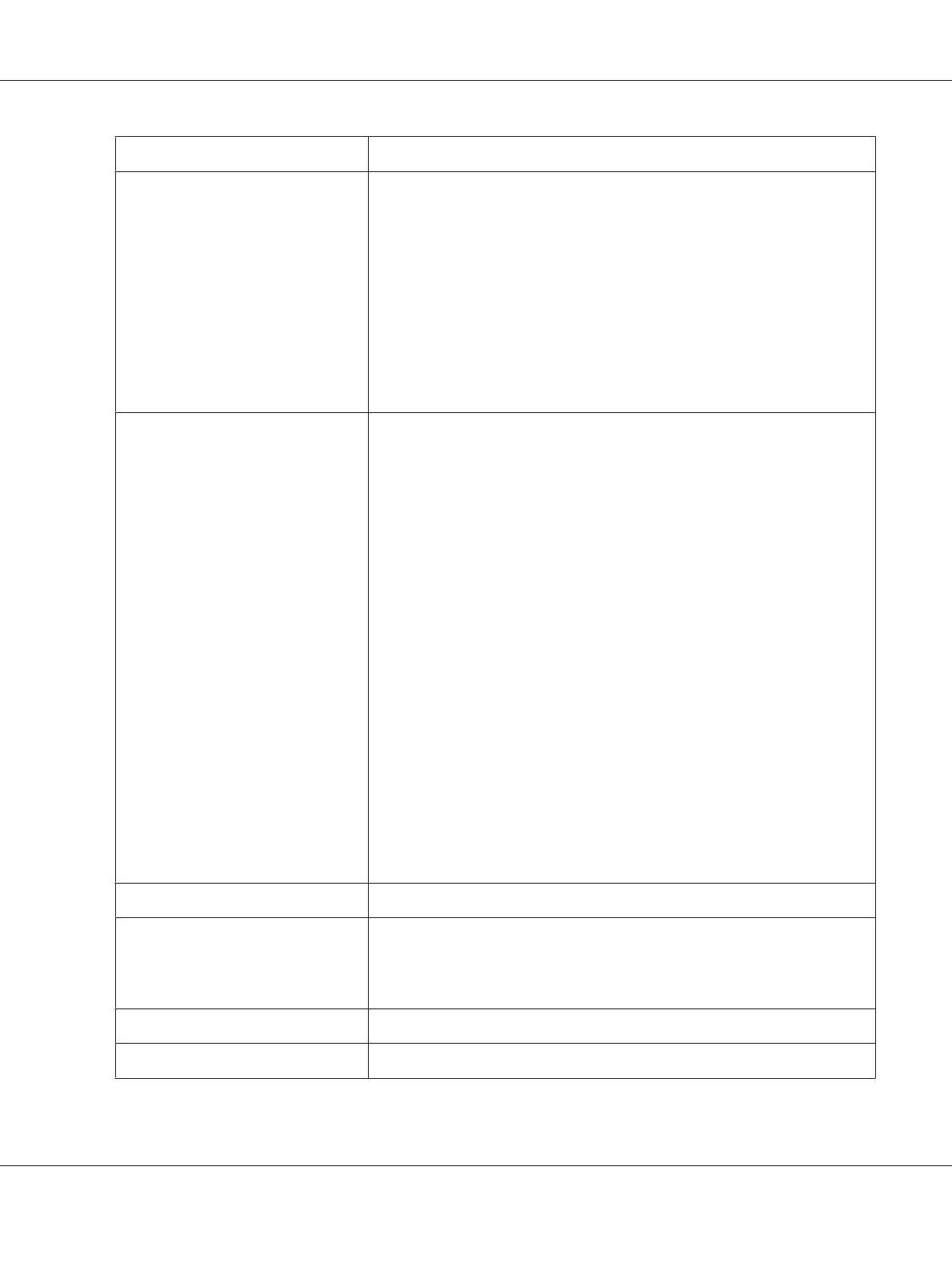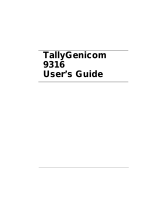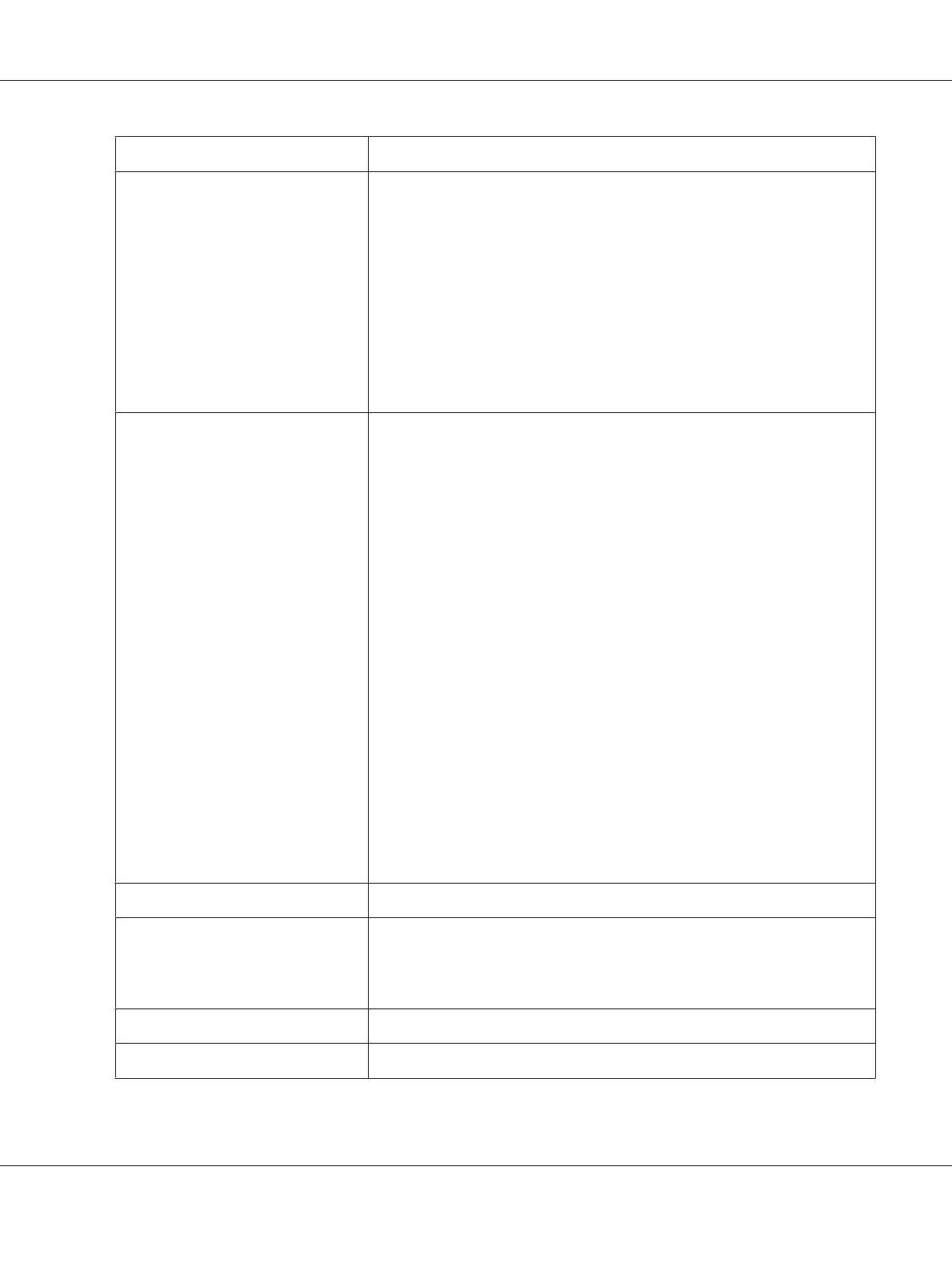
Items Description
Paper Size Paper tray:
A4, B5, A5, Letter (8.5 × 11"), Executive (7.25 × 10.5"), Folio (8.5 × 13"), Legal (8.5 ×
14"), Statement, Com-10, Monarch, DL, C5, Yougata 2/3, Yougata 4/6, Nagagata
3/4, Younaga 3, Kakugata 3, Postcard (100 × 148 mm), W-Postcard (148 × 200
mm), Custom Paper (Width: 76.2 - 215.9 mm, Length: 127 - 355.6 mm)
Priority Sheet Inserter (PSI):
A4, B5, A5, Letter (8.5 × 11"), Executive (7.25 × 10.5"), Folio (8.5 × 13"), Legal (8.5 ×
14"), Statement, Com-10, DL, C5, Yougata 4, Younaga 3, Nagagata 3, Kakugata
3, Custom Paper (Width: 76.2 - 215.9 mm, Length: 210 - 355.6 mm)
Image loss: 4.1 mm from the top, bottom, left, and right edges
Paper Type Paper tray:
Plain (60 - 105 gsm), Lightweight Cardstock (106 - 163 gsm), Labels, Envelope,
Recycled, Postcard JPN
Priority Sheet Inserter (PSI):
Plain (60 - 105 gsm), Lightweight Cardstock (106 - 163 gsm), Labels, Envelope,
Recycled
Important:
❏ Use only the recommended paper. Using paper other than that
recommended for the printer can cause printing problems. For more
information, see “Print Media That Can Damage Your Printer” on
page 101.
❏ Note that poor printing quality due to paper-related printing problems
can occur when using the printer in an environment that is dry, cold, or
very humid.
❏ Printing over the printed side or on the reverse side of paper that already
has been printed on can result in poor print quality.
❏ When printing on envelopes, use envelopes that do not have adhesive
applied.
❏ The type of paper being used and environmental conditions can affect
printing quality. Because of this, it is recommended that you test print and
confirm proper print quality before using the printer.
Paper Weight 60 - 163 gsm
Paper Capacity Standard:
Paper tray: 250 sheets
Priority Sheet Inserter (PSI): 10 sheets
Output Tray Capacity Standard: approximately 125 sheets (face down)
2-sided Printing Feature Standard
AL-M200 Series User’s Guide
Specifications 12