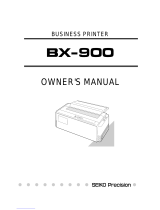Page is loading ...

MX-80F/T
EPSON DOT MATRIX PRINTER
Operation Manual
r
3
EPSON
P8093033-1

Copyright
0
1981 by EPSON,
Shinshu Seiki Co., Ltd.
Nagano, Japan
“All rights reserved”
*The contents of this manual are subject to change without notice.
TRS-80 is the registered trademark of Radio Shack,
a Division of Tandy Corporation.

TABLE OF CONTENTS
INTRODUCTION
.....................
INSTALLATION.
.....................
1. Contents of Carton.
...............
2. Unpacking.
.......................
2.1. Unpacking steps
.................
2.2. Repacking steps.
.................
3. Installation of the Printer
..........
4. Cartridge Ribbon Setting.
..........
5. Separator Installation.
.............
6. Dismounting of Tractor Unit.
.......
7. Paper Loading
....................
7.1. Fanfold paper.
...................
7.1.1. Loading of fanfold paper
.........
7.1.2. Removal of fanfold paper.
........
7.1.3. Column layout on fanfold paper.
..
7.1.4. Top of form position setting
......
7.2. Roll paper.
......................
7.2.1. Roll paper holder.
...............
7.2.2. Loading of roll paper
............
7.3. Cut paper sheet.
.................
7.3.1. Loading of cut paper sheet
.......
8. Gap Adjustment
..................
9. Power Connection
................
OPERATION.
........................
1. Switches and Indicators
...........
1.1. Switches
........................
1.2. Indicators
.......................
2. Buzzer...........................
3. Paper End Detector
...............
4. Self-Test.........................
5. Construction of MX-80 F/T
........
5.1. Printer mechanism.
...............
5.2. Control circuit board.
.............
5.3. Power circuit
....................
5.4. Printer initialization
...............
6. Setting of DIP Switches.
..........
7. Parallel Interface.
.................
8. Coding Tables
....................
9. Control Codes
....................
. . . .
.
.
. .
. .
.
.
.
.
.
.
. . .
. .
. .
. .
.
.
.
. .
. . .
.
. .
. .
.
.
. .
.
. .
.
. . .
.
. .
. . .
. .
. .
. . .
.
.
.
. .
. .
.
. . .
. .
. . .. . .1
. .
2
. . . . . .
2
. . .
3
. . . . . .
3
. . . . . .
3
. . , . .
3
.
6
. . .
7
.
8
. . .
9
9
. . . . .
9
.
11
. . .
12
.
12
. . . .
13
. . . .
13
. .
13
. . .
14
. .
14
. . . .
18
. . . .
18
. . .20
. . .20
. .20
. .
21
. .
21
. .
21
. 22
. .23
. . .23
. .
24
26
26
27
. . . .28
. . . .
31
.
34
-(1)-

LIST OF FIGURES
Fig. 1
EPSON MX-80 F/T Dot Matrix Printer
..............................
1
Fig. 2
Contents of Carton.
..............................................
2
Fig. 3
Removal of Shipping Screws
.....................................
.4
Fig. 4
Removal of Printer Lid.
...........................................
5
Fig. 5
Cartridge Ribbon Setting.
.........................................
6
Fig. 6
Cartridge Ribbon Setting.
.........................................
6
Fig. 7
Examples of Correct and Incorrect Ribbon Setting.
...................
7
Fig. 8
Separator Installation
.....................
7
........................
Fig. 9
Dismounting of Tractor Unit,
.....................................
.8
Fig. 10 Mounting of Tractor Unit
...............................................................................
.8
Fig. 11 lnsertion of Fanfold Paper.
.
9
Fig. 12 Raising of Sprocket Lock Levers
..................................
10
Fig. 13 Engagement of Paper Feed Holes on Feeding Pins.
..................
10
Fig. 14 Printer with Fanfold Paper Set Completely
.........................
11
Fig. 15 Example of Paper Arrangement.
..................................
11
Fig. 16 Top of Form Position Setting.
....................................
12
Fig. 17 Loading of Roll Paper (1)
........................................
13
Fig. 18 Loading of Roll Paper (2)
........................................
14
Fig. 19 Loading of Roll Paper (3)
........................................
14
Fig. 20 Loading of Cut Paper Sheet.
.....................................
15
Fig. 21 Adjustment of Inserted Paper Position
.............................
15
Fig. 22 Alignment of Side edges.
........................................
16
Fig. 23 Form Position Setting Mark
......................................
16
Fig. 24 Print Area.
.....................................................
16
Fig. 25 Setting of Cut Paper Sheet.
......................................
17
Fig. 26 Printer with Cut Paper Sheet Set Completely
.......................
17
Fig. 27 Gap Adjustment.
...............................................
19
Fig. 28 Switches and Indicators on Control Panel
..........................
20
Fig. 29 Control Circuit Diagram.
.........................................
24
Fig. 30 Driver Circuit Diagram
...........................................
25
Fig. 31 Location of DIP Switches
........................................
27
Fig. 32 Parallel Interface Timing
.........................................
31
Fig. 33 Replacement of Print Head.
.....................................
.45
-(3)-

LIST OF TABLES
Table 1 Interface Signals in Paper-Out Status
.........................
Table 2 Functions and Conditions of DIPSwitch 1.
.....................
Table 3 Functions and Conditions of DIPSwitch 2.
.....................
Table 4 Special Characters/Symbols Available for Selection
(using DIP Switch Pins 2-1 and 2-2).
.........................
Table 5 Connector Pin Assignment and Descriptions of Interface Signals.
Table5 (cont.)
....................................................
Table 6 Coding Table (Standard)
....................................
Table 7 Coding Table (TRS-80)
.....................................
Table 6 Special Characters/Symbols
.................................
Table 9 DC 1 /DC3 and Data Entry.
...................................
22
27
28
28
29
30
32
33
34
38
-(4)-

INTRODUCTION
The EPSON MX-80 F/T Dot Matrix Printer is a highly versatile, general-purpose and
computer-grade printer featuring 80 CPS bi-directional printing with logical seeking
capability and 9 X 9 dot-matrix character formation. The MX-80 F/T accepts the
ASCII 96 codes and codes for special characters/symbols (e.g..
b;
C
2).
It also
accepts codes for 64 graphic patterns.
Characters can be printed in any desired size - enlarged, condensed, emphasized,
normal, etc. The one-chip microprocessor is engaged in performing all functions of
the Printer and the two built-in stepper motors of the MX-80 F/T control the carriage
and paper feeding functions respectively. Therefore, versatile software controls,
such as horizontal and vertical tabs, and form feed are at your disposal.
The MX-80 F/T is capable of S-way paper handling such as fanfold paper,roll paper
and cut paper sheet.
In addition, various interface options are available to permit handshaking with most
personal computers.
Fig. 1.
EPSON MX-80 F/T Dot Matrix Printer
-1-

INSTALLATION
1. Contents of Carton
The MX-80 F/T and standard accessories are as shown in Fig. 2. Upon unpack-
ing, if you notice any listed contents missing or evident damage. contact the
store where you purchased the MX-80 F/T as soon as possible.
1
Power Cord (European Type)
Operation Manual
MX-80 F/T Dot Matrix Printer
1.
MX-80 F/T
1
2.
Separator
1
3.
Cartridge Ribbon
1
4. Power Cord (Only European Type 220/240V)
1
5. MX-80 F/T Operation Manual
1
]
Fig. 2 Contents of Carton
-2-

2. Unpacking
Before removing the MX-80 F/T from the carton, check the box for evidence of
shipping damage or mishandling. If such evidence is present, notify the carrier
immediately.
2.1. Unpacking steps
Unpacking steps are as follows:
STEP 1. Open the carton.
STEP 2. Remove accessories.
STEP 3. Remove the MX-80 F/T by holding its underside and lifting it straight
up with the packing material attached.
STEP 4. Place the Printer with the packing material on a table or any other con-
venient flat surface.
STEP 5. Take off the packing material carefully.
STEP 6. Remove the vinyl cover.
2.2. Repacking steps
Repacking can be carried out by following the above steps in the reverse order.
(Repacking: Shipment for repair, storage, etc.)
NOTE: It is recommended that all original packing materials be saved for reuse in case
the MX-80 F/T requires reshipment in the future.
3. Installation of the Printer
(1) Operating site selection
When installing the MX-80 F/T, observe the following instructions.
(a)
(b)
(c)
(d)
(e)
Place the Printer on a bench, tabletop or any other convenient flat sur-
face with enough room for the separator in the back of the Printer.
NOTE: Rubber feet are provided to prevent the marring of the surface on
which the MX-80 F/T is placed.
Avoid operating the MX-80 F/T in places where it may be exposed to
direct sunlight or where a great deal of greasy dust exists in the air.
NOTE:
Greasy dust may cause the malfunction of the print head.
Connect the power cord to an outlet separated from those connected
to noise-generating equipment, such as large-power motors, refrigera-
tors, etc.
Do not subject the Printer to temperatures below 5°C
(4O’F)
or above
35°C (95’F) during operation, to sudden changes in temperature, or to
extreme shock.
Avoid use of the Printer in humid locations or in the vicinity of heat
generating sources such as heater, etc.
-3-

(2) Removal of protective paper for paper end detector
The MX-80 F/T is provided with a protective paper inserted between the
inner and outer paper guides to protect the paper end detector from
damage due to shocks or vibrations during transportation. Before using the
Printer, be sure to remove this paper. If the MX-80 F/T is to be reshipped.
remember to return it to the original position.
(3) Removal of shipping screws
The purpose of the shipping screws is to protect the MX-80 F/T against any
damage that may be caused by shocks or vibrations during transportation.
Therefore, before operating the MX-80 F/T, remove the screws as de-
scribed below. (See Fig. 3.)
STEP 1. Open the printer lid.
STEP 2. Remove with a screwdriver, the two shipping screws visible inside
the printer mechanism.
Shipping Screws
Fig. 3 Removal of Shipping Screws
NOTE: Save the two shipping screws for possible future use.
<SUPPLEMENT>
0
If the printer lid is an obstacle when removing the shipping screws, be
sure to take off the printer lid by observing the following steps. Rough or
careless handling of the printer lid may result in damage to. or even
breakage of its hinges.
Step 1. Stand the printer lid upright.
Step 2. Push the printer lid toward the right and pull up its left side. (See
Figs. 4 (1) and (2).)
-4-

Printer Lid
(1) Standard
(2) Option
Fig. 4 Removal of Printer Lid
NOTE: The printer lid shown in Fig. 4 (2) is an optional accessory.
-5-

4. Cartridge Ribbon Setting
EPSON’s Cartridge Ribbon is compact, long-lasting, and very easy to set and
remove. Furthermore, you have no need to soil your fingers in handling it.
STEP 1. Open the printer lid (or remove it).
STEP 2. Confirm that the scale (paper retainer) is turned toward the platen and
is touching.
STEP 3. Push the cartridge ribbon down and set it on the printer mechanism.
To facilitate the cartridge ribbon setting, be sure to hold the projection
at the center of the cartridge case when pushing the cartridge ribbon
down. (See Fig. 5.)
Fig. 5 Cartridge Ribbon
STEP 4. Put the ribbon between the head nose and the ribbon mask. In this
case, the ribbon can be set easily by hooking it to the edge of the head
nose and turning the ribbon feeding knob of the cartridge case in the
direction of the arrow (i.e., counterclockwise) while depressing the rib-
bon with a ball-point pen. Then, tension the ribbon by turning the rib-
bon feeding knob counterclockwise. (See Fig. 6.)
Fig. 6 Cartridge Ribbon Setting
-6-

NOTES: 1. Incorrect setting of the ribbon may cause it to come off. (See Fig. 7.)
2. Confirm that the ribbon is neither twisted nor creased and that the
cartridge is set properly.
Ribbon Mask
Incorrect
Incorrect
Correct
Fig. 7 Examples of Correct and Incorrect Ribbon Setting
5. Separator Installation
The separator of the Printer contributes to smooth paper feeding. Set the sepa-
rator by inserting its edge into the two holes located at the rear part of the
paper feeding mechanism. (See Fig. 8.)
Fig. 8 Separator Installation
-7-

6. Dismounting of Tractor Unit
The tractor unit of the MX-80 F/T is detachable. If it is an obstacle when using
roll paper, it can be taken out as follows;
STEP 1. Release the lock levers of the tractor unit by pulling in the direction as
shown in Fig. 9.
STEP 2. Keep pulling the levers and pull up the tractor unit
Lock lever
Fig. 9 Dismounting of Tractor Unit
I
To install the tractor unit, hook the notches of the tractor frames onto the shaft
shown in Fig. 10 and then push down the tractor unit.
Fig. 10 Mounting of Tractor Unit
-8-

7. Paper Loading
7.1. Fanfold paper
7.1.1. Loading of fanfold paper
The MX-80 F/T Printer accommodates fanfold paper from 4” to 10” in width.
To load the fanfold paper, observe the following procedure.
STEP 1. Raise the printer lid.
STEP 2. Unlock the release lever by pulling it in the direction of the arrow. (See
Fig. 11.)
STEP 3. Pull the scale toward the front of the Printer to detach the scale from
the platen.
STEP 4. Confirm that the paper guide roller is at the center of the sprocket
shaft, If not, set it at the center of the shaft.
NOTE: The paper guide roller contributes to smooth paper feeding.
STEP 5 Raise the two paper holding covers, and be sure to insert the fanfold
paper between the frame and plastic roller of the separator. (See Fig.
11.)
I
1
Scale
Fig. 11
Insertion of Fanfold Paper
STEP 6. Push the paper into the insertion slot between the paper guides at the
rear part of the printer mechanism.
NOTE: Be sure to pass the paper beneath the upper paper guide. Adjust the
position of the head adjusting lever in the forward (+) direction when
inserting thicker paper. (See Section 8. Gap Adjustment.)
STEP 7. After the leading edge of the paper has emerged from the Printer, pull
it out gently to some length.
-9-

STEP 8. Raise the two sprocket lock levers to loosen, and adjust the sprocket
pin position to the paper width. (See Fig. 12.)
Paper Holding
Cover
ket Lock Lever
Fig. 12
Raising of Sprocket Lock Levers
,
STEP 9. Engage the paper feed holes of the paper on the feeding pins, push the
scale back into position, and adjust the tension of the paper. Then
push the paper holding covers and the two sprocket lock levers
down. (See Fig. 13.)
NOTE: In this case, confirm that the feeding pins are centered in the respec-
tive paper feed holes of the paper.
ocket Lock Lever
Fig. 13 Engagement of Paper Feed Holes on Feeding Pins
-10-

STEP 10. Put the printer lid on the Printer. (See Fig. 14.)
I
Fig. 14
Printer with Fanfold Paper Set Completely
NOTE: When the MX-80 F/T is to be used on a desk or a bench, arrangement
of the fanfold paper in parallel with the MX-80 F/T as shown below
will permit the paper to be folded in an accordion style.
Course of
Paper
Fig. 15: Example of Paper Arrangement
7.1.2. Removal of fanfold paper
To remove the fanfold paper, follow either of the two methods described
below.
(1) To disengage the paper from the paper holding mechanism, pull it forward
out of the Printer.
NOTE: Do not attempt to pull out the paper in the backward direction.
(2) Feed the paper out of the Printer by electrical operation. For this, turn the
Power Switch on and push the Line Feed button. (Details are described
later.1
-11-

7.1.3. Column layout on fanfold paper
When fanfold paper of from 4” to 10” in width is supplied with the MX-80 F/T,
the graduations on the scale can be used as the indexes of print column posi-
tions (1~80). Alignment of the print start position on fanfold paper with the
1st column position at the extreme left of the scale will facilitate column
layout. Accordingly. center the paper by adjusting it to these indexes of the
scale.
7.1.4. Top of form position setting
The term “Top of Form position” is defined as the position in which the first
print line lies on the form, and this position is determined when the power
switch is turned on. Namely, adjust the paper position by the manual paper
feed knob so that the required line position (i.e., the point at which the first line
of the form is desired to be printed) is at the print head level. If, at this point,
power is applied to the Printer, this line position automatically becomes the
Top of Form position.
When printing forms, the matchmarks located on both the sprockets facilitate
the setting of the Top of Form position on the fanfold paper. To set the Top of
Form position, first enter (or preprint) a mark at a position on the edge of the
paper 77 mm above the first print line position of the paper, then align this
mark with the matchmarks on the sprockets by turning the manual paper feed
knob. At this point, turn the Power Switch on and the Printer will recognize this
position as the Top of Form position. Now, the printing can be started from the
Top of Form position. (See Fig. 16.)
In case of feeding one page of fanfold paper by operating the MX-80 F/T by the
input of FF code, the abovementioned adjustment is effective.
Matchmark
-
r
77 mm
Fig. 16 Top of Form Position Setting

7.2. Roll Paper
7.2.1. Roll paper holder
EPSON offers the roll paper holder as an optional accessory for the MX-80 F/T.
See Appendix for the assembly instructions on Roll Paper Holder.
7.2.2. Loading of roll paper
The MX-80 F/T accommodates a roll of single ply paper measuring
8.5f0.12
in. in width with a 1 in. core. To load it, observe the following procedure.
STEP 1. Raise the printer lid.
STEP 2. Unlock the release lever by pulling it in the direction of the arrow. (See
Fig. 17.)
STEP 3. Pull the scale toward the front of the Printer to detach the scale from
the platen. (See Fig. 17.)
STEP 4. Confirm that the paper guide roller is at the center of the sprocket
shaft. If not, set it at the center of the shaft. (See Fig. 17.)
NOTE:
The paper guide roller contributes to smooth paper feeding.
STEP 5. Insert the end of the roll paper between the frame and the plastic roller
of the separator. (See Fig. 17.)
STEP 6. Push the paper into the insertion slot between the paper guides at the
rear part of the printer mechanism. (See Fig. 18.)
NOTES:
1. Be sure to pass the paper beneath the upper paper guide.
2. Two-ply roll paper is not recommended for use.
STEP 7. Lock the release lever and push the scale back into position. (See Fig.
19.)
STEP 8. While turning the manual paper feed knob clockwise, confirm that the
paper advances straight up. If not, adjust the inserted paper position
by unlocking the release lever.
STEP 9. Put the printer lid on the Printer.
-13-

Roll Paper
Fig. 18 Loading of Roll Paper (2)
Roll Paper
Manual Paper Feed Knob
Fig. 19 Loading of Roll Paper (3)
7.3. Cut paper sheet
7.3.1. Loading of cut paper sheet
The MX-80 F/T accommodates cut paper sheets measuring 8.3” to 8.5” in
width. To load a cut paper sheet, observe the following procedure.
STEP 1. Raise the printer lid.
STEP 2. Unlock the release lever. (See Fig. 20.)
STEP 3. Pull the scale toward the front of the Printer to detach the scale from
the platen. (See Fig. 20.)
STEP 4. Confirm that the paper guide roller is at the center of the sprocket
shaft. If not, set it at the center of the shaft.
NOTE: The paper guide contributes to smooth paper feeding.
STEP 5. Insert the cut paper sheet between the paper guides at the rear part of
the printer mechanism.
NOTE: The paper sheet can be installed without removing the separator.
-14-
/