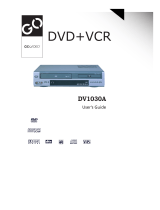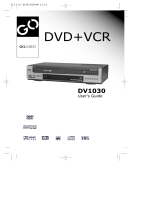User's Manual
◆
In the initial settings, exclusive channel for DVD/Video is set to CH 3.
Set the TV channel to CH3 before using it.
◆
Region code of DVD/Video player for home is 1 or ALL.
In inserting a disc with other region code, it does not operate.
Please only use a disc with region code 1 or ALL.
◆
is a 'Prohibition' mark. If this mark is displayed in operating the product,
please wait for a while, then use it. If 'Prohibition' mark continues to be displayed
in pressing a button after that, it means the button does not
function in the currently played disc.
view
MODEL NO.:PLDVCR600
PLDVCR500

CAUTION: TO REDUCE THE RISK OF ELECTRIC SHOCK,
DO NOT REMOVE COVER (OR BACK). NO USER-
SERVICEABLE PARTS INSIDE. REFER SERVICING TO
QUALIFIED SERVICE PERSONNEL.
CAUTION
RISK OF ELECTRIC SHOCK
DO NOT OPEN
The lightning flash with arrowhead symbol, within an equilateral triangle,
is intended to alert the user to the presence of uninsulated
dangerous voltage within the product s enclosure that may be of
sufficient magnitude to constitute a risk of electric shock.
The exclamation point within an equilateral
triangle is intended to alert the user to the presence
of important operating and servicing instructions in
the literature accompanying the appliance.
TO REDUCE THE RISK OF FIRE OR ELECTRIC SHOCK, DO NOT EXPOSE THIS
APPLIANCE TO RAIN OR MOISTURE.
TO PREVENT ELECTRIC SHOCK, MATCH WIDE BLADE OF PLUG TO WIDE SLOT,
FULLY INSERT.
WARNING :
CAUTION :
IMPORTANT FOR LASER PRODUCTS
LASER :
This Digital Video Disc Player employs a Laser System. To ensure proper use of this product
please read this owner s manual carefully and retain for future reference. Should the unit require
maintenance, contact an authorized service location - see service procedure.
Use of control adjustments or the performance of procedures other than those specified may
result in hazardous radiation exposure.
To prevent direct exposure to the laser beam, do not try to open the enclosure. Visible laser
radiation when open and interlocks defeated.
DO NOT STARE INTO THE BEAM.
DANGER :
Visible laser radiation when open and interlock failed or defeated.
Avoid direct exposure to beam.
CAUTION :
Do not open the top cover. There are no user serviceable parts
inside the Unit; leave all servicing to qualified service personnel.
FCC NOTICE:
This equipment has been tested and found to comply with the limits for a Class B digital
device, pursuant to part 15 of the FCC Rule. These limits are designed to provide reasonable
protection against harmful interference in a residential installation. This equipment generates,
uses and can radiate radio frequency energy and if not installed and used in accordance with
the instructions, may cause harmful interference to radio communications. However, there is
no guarantee that interference will not occur in a particular installation. If this equipment
does cause harmful interference to radio or television reception; which can be determined by
turning the equipment off and on, the user is encouraged to try to correct the interference by
one or more of the following measures:
Reorient or relocate the receiving antenna.
Increase the separation between the equipment and receiver.
Connect the equipment to an outlet on a circuit different from that to which the receiver is
connected.
Consult the dealer or an experience radio/TV technical for help.
CAUTION:
Any changes or modification in construction of this device which are not expressly
approved by the party responsible for compliance could void the user s authority to operate
the equipment.
1
Important Safeguards

2
This set has been designed and manufactured to assure personal safety. Improper use can result in electric
shock or fire hazard. The safeguards incorporated in this unit will protect you if you observe the following
procedures for installation, use and servicing. This unit is fully transistorized and does not contain any parts
that can be repaired by the user.
1 READ INSTRUCTIONS
All the safety and operating instructions should be read before the unit is operated.
2 RETAIN INSTRUCTIONS
The safety and operating instructions should be retained for future reference.
3 HEED WARNINGS
All warnings on the unit and in the operating instructions should be adhered to.
4 FOLLOW INSTRUCTIONS
All operating and use instructions should be followed.
5 CLEANING
Unplug this unit from the wall outlet before cleaning. Do not use liquid cleaners or aerosol cleaners. Use
a damp cloth for cleaning.
6 ATTACHMENTS
Do not use attachments unless recommended by the unit s manufacturer as they may cause hazards.
7 WATER AND MOISTURE
Do not use this unit near water- for example, near a bath tub, wash bowl, kitchen sink or laundry tub, in a wet
basement, or near a swimming pool and the like. Caution : Maintain electrical safety. Powerline operated
equipment or accessories connected to this unit should bear the UL listing mark or CSA certification mark on the
accessory itself and should not be modified so as to defeat the safety features. This will help avoid any potential
hazard from electrical shock or fire. If in doubt, contact qualified service personnel.
8 ACCESSORIES
Do not place this unit on an unstable cart, stand, tripod, bracket, or table. The
unit may fall, causing serious injury to a child or adult as well as serious
damage to the unit. Use this unit only with a cart, stand , tripod, bracket, or
table recommended by the manufacturer.
8A
A unit and cart combination should be moved with care. Quick stops,
excessive force, and uneven surfaces may cause the unit and cart combination
to overturn.
9 VENTILATION
Slots and openings in the case are provided for ventilation to ensure reliable operation of the unit and to
protect it from overheating. These openings must not be blocked or covered. These openings must not be
blocked by placing the unit on a bed, sofa, rug, or other similar surface. This unit should never be placed
near or over a radiator or heat radiator. This unit should not be placed in a built-in installation such as a
bookcase or rack unless proper ventilation is provided or the manufacturer s instructions have been
adhered to.
10 POWER SOURCES
This unit should be operated only from the type of power source indicated on the marking label. If you are
not sure of the type of power supply to your home, consult your dealer or local power company. For units
intended to operate from battery power, or other sources, refer to the operating instructions.
PORTABLE CART WARNING
(symbol provided by RETAC)
11 GROUNDING OR POLARIZATION
This unit is equipped with a polarized alternating -current line plug (a plug having one blade wider than the other).
This plug will fit into the power outlet only one way. This is a safety feature. If you are unable to insert the plug
fully into the outlet, try reversing the plug. If the plug still fails to fit, contact your electrician to replace your obsolete
outlet.To prevent electric shock, do not use this polarized plug with an extension cord, receptacle, or other outlet
unless the blades can be fully inserted without blade exposure. If you need an extension cord, use a polarized
cord.

3
ANTENNA DISCHARGE UNIT
(NEC SECTION 810-20)
ANTENNA LEAD
IN WIRE
POWER SERVICE GROUNDING
ELECTRODE SYSTEM
(NEC ART 250 PART H)
GROUND CLAMP
ELECTRIC
SERVICE
EQUIPMENT
GROUNDING CONDUCTORS
(NEC SECTION 810-21)
GROUND CLAMPS
EXAMPLE OF ANTENNA
GROUNDING
NEC - NATIONAL ELECTRICAL CODE
12 POWER-CORD PROTECTION
Power-supply cords should be routed so that they are not likely to be walked on or pinched by items placed upon
or against them, paying particular attention to cords at plugs, convenience receptacles, and the point where they
exit from the unit.
Note to CATV system installer
This reminder is provided to call the CATV system installer s attention to Section 820-40 of the NEC which
provides guidelines for proper grounding and, in particular, specifies that the cable ground shall be connected to
the grounding system of the building, as close to the point of cable entry as practical.
13 Outdoor Antenna Grounding
If an outside antenna or cable system is connected to the product, be
sure the antenna or cable system is grounded so as to provide some
protection against voltage surges and built-up static charges. Section
810 of the National Electrical Code, ANSI/NFPA No. 70-1984
(Section 54 of Canadian Electrical Code, Part 1) provides information
with respect to proper grounding of the mast and supporting
structure, grounding of the lead-in wire to an antenna-discharge unit,
connection to grounding electrodes, and requirements for the
grounding electrode. See example as shown.
14 Power Lines
An outside antenna system should not be located in the vicinity of overhead power lines, other electric light or
power circuits, or where it can fall into such power lines or circuits. When installing an outside antenna system,
extreme care should be taken to keep from touching or approaching such power lines or circuits as contact with
them might be fatal. Installing an outdoor antenna can be hazardous and should be left to a professional antenna
installer.
15 LIGHTNING
For added protection for this unit during a lightning storm, or when it is left unattended and unused for long periods
of time, unplug it from the wall outlet and disconnect the antenna or cable system. This will prevent damage to
the unit due to lightning and power line surges.
16 DISC TRAY
Keep your fingers well clear of the disc as it is closing. It may cause serious personal injury.
17 OVERLOADING
Do not overload wall outlets of extension cords as this can result in a risk of fire or electric shock.
18 OBJECT AND LIQUID ENTRY
Never push objects of any kind into this unit through openings as they may touch dangerous voltage points or
short-out parts that could result in a fire or electric shock. Never spill liquid of any kind on the unit.
19 BURDEN
Do not place a heavy object on or step on the product. The object may fall, causing serious personal injury and
serious damage to the product.
20 DISC
Do not use a cracked, deformed or repaired disc. These discs are easily broken and may cause serious personal
injury and product malfunction.
21 SERVICING
Do not attempt to service this unit yourself as opening or removing covers may expose you to dangerous
voltage or other hazards. Refer all servicing to qualified service personnel.

4
22 DAMAGE REQUIRING SERVICE
Unplug this unit from the wall outlet and refer servicing to qualified service personnel under the following
conditions.
A. When the power-supply cord or plug is damaged.
B. If liquid has been spilled, or objects have fallen into the unit.
C. If the unit has been exposed to rain or water.
D. If the unit does not operate normally by following the operating instructions. Adjust only those
controls that are covered by the operating instructions. Improper adjustment of other controls may
result in damage and will often require extensive work by a qualified technician to restore the unit to
its normal operation.
E. If the unit has been dropped or the cabinet has been damaged.
F. When the unit exhibits a distinct change in performance-this indicates a need for service.
23 REPLACEMENT PARTS
When replacement parts are required, have the service technician verify that the replacements he uses
have the same safety characteristics as the original parts. Use of replacements specified by the unit
manufacturer can prevent fire, electric shock, or other hazards.
24 SAFETY CHECK
Upon completion of any service or repairs to this unit, ask the service technician to perform safety checks
recommended by the manufacturer to determine that the unit is in safe operating condition.
25 WALL OR CEILING MOUNTING
The product should be mounted to a wall or ceiling only as recommended by the manufacturer.
26 HEAT
The product should be situated away from heat sources such as radiators, heat registers, stoves, or other
products (including amplifiers) that produce heat.

Read Carefully before Using
Cautions in use of DVD-Video player are described below.
Please read carefully before using a DVD-Video player.
Installation place and handling
- When you place this player near other devices, they may affect poorly together.
- When you place DVD-Video player and TV in the upper and lower sides, it may cause flickering of pictures
or failure (tape is not ejected).
- When you place this player near strong magnetic materials, it may affect image or voice poorly or damage
recording.
- Do not spill volatile liquids like insect spray over the player. Do not leave rubber or plastic products in contact
with the player for a long time. They will cause deterioration or paint peel-off.
Not in use
- When the unit is not in use, be sure to remove the disc or tape and turn off the power.
- If you do not use the unit for a long period, remove batteries in REMOTE to prevent leakage.
- In case you don t use the unit for a long time, the unit may not function properly in the future. Turn on and
use the player occasionally.
Moving
- Repack the unit as it was originally packed at the factory. Alternatively, pack this product with towel not to be
damaged.
- Eject any videotape.
Cleaning
- Dust off dirt in cabinet or control panel part smoothly with a soft cloth.
- For heavy dirt, soak the cloth in a weak detergent solution, wring it well and wipe. Use a dry cloth to wipe it
out.
- Follow instructions in using chemical cleaners.
- Do not use any type of solvent such as gasoline or benzene, as they may cause deterioration or paint peel-off.
Checking
- Video is a high precision device. To obtain a clear screen, we recommend regular inspection and
maintenance every 1,000 hours of use by technical engineers.
- For checking, contact your dealer or your nearest service center.
Checking and Replacement of Antenna
- Antenna is subject to change in its direction or damage by wind and rain. For clean screen, contact and
consult your nearest service center about checking and replacement.
In recording important screen
- Be sure to record the screen and check whether recording is performed properly. We beg you to understand
compensation of recording if recording is not performed by badness of used tape or video.
Copyright
- Do not use your recordings without permission of a copyrighter except personal usage.
5

Tape and Disc Handling
- Do not use any tape and disc below. Damage of video head or cut/coiling of tape may cause failure.
Tape with mold
Tape or disc stained with juice or attachments
Tape having breakage connection
Disassembled tape
Disc with severe scratch
Moisture condensation may occur in tape. Moisture condensation damages the tape. Please use the tape
after the moisture condensation is disappeared.
- After use, store tape vertically in a case to prevent loose.
- Do not store the following places.
High temperature and humidity
Subject generation of mold
Subject to direct sunlight
Much dirt or dust
Near strong magnetic materials such as speaker
6

7
Important Safeguards
Read Carefully before Using
Advantages of This Product Are....
Idenificatuion of Controls
front palel
rear panel
remote Controller
instructions in using remote
Connecting with TV
Connecting with Cable box
Connecting with other vcr or camcorder
Language Setup Manu
Select Manu Language
Select Audio Language
Select Subtitle Language
Display setup Manu
Set TV Display Mode
Set TV Type
Set Plcture Mode
Audio setup Manu
DigitalSETUP
Dual mono (1+1) setup
Dynamic Range compression setup
Parental Lock Setup Manu
Parent Lock Setup
Change Password
Others Setup Menu
FM Transmitter
Screen Saver
VCR Setup Manu
VCR OSD (One Screen Display)
VCR Auto Play
VCR Auto Repeat
Operating TV Tuner
TV Channel Set
CATV Channel Set
1
5
8
9
9
11
12
13
14
15
16
18
18
18
19
20
20
20
21
22
22
22
23
24
24
24
25
25
25
26
26
26
27
28
28
28
Contents
Other's Operation
Using a zoom function
Anglr
To skip chapter in a DVD
To Play It Fast
To Play It Slow
Repeating a Defined Period
Confirming The Current Disc Mode
To Display Menus In a Disc
Repeating a Defined Period (DVD)
About VCR
Video Head Cleaning
Erasure Protection
What is Dew Condensation System
About DVD
Playable Disc
Handling Disc
Cleaning Disc
Terms related with DVD
Before Doubting about troubles (DVD)
Before Doubting about troubles (VCR)
Specifications
VCR Part
DVD Part
29
29
29
30
30
30
31
31
32
33
34
34
34
34
35
35
35
35
36
37
38
40
40
41

8
Advantages of This Product Are .....
BUILT-IN TV TUNER (TV/CATV)
Hi-Fi stereo system [VCR]
Digital Auto Tracking [VCR]
BACK LIGHTING OF FUNCTION BUTTONS
EXTERNAL IR REMOTE CONTROLLER WITH RECEIVER
DEW & HEAT SENSORS FOR TAPE PROTECTION
AUTO START FUNCTION
DC power Supply (2 kind of DC 12v inputs)
DVD, VCD, CD, CD-R(MP3), CD-RW, VHS playback function
Watching DVD for recording broadcast
Integrated REMOTE (VCR, DVD)
MP3 file playback function (CD-R disc having records of MP3 files)
Various video type-supported ( NTSC and PAL)
GUI (Graphical User Interface) OSD (On Screen Display)
Screensaver function [DVD]
Slow Forward / reverse (DVD) playback
Fast Forward / reverse playback
Various TV aspect (DVD)
- 4:3 for Pan and Scan, 4:3 for Letter Box, and 16:9 for Wide
Repeat playback (title and chapter for DVD, track and disc for VCD/CD)
Selective Play (DVD/VCD/CD)
- You can select and play the desired title / chapter of DVD and track of Video CD/CD in STOP mode.
Screen zoom function (DVD/VCD)
Parental Lock function (DVD)
- This function can prevent playback of software that may be unsuitable for children.
Multi Angle function (DVD)
- This function allows you to choose the viewing angle of scenes which were shot from a number
of different angles. (The number of angles depends on the software.)
Built-in Dolby Digital decoder (DVD)
Multi Subtitle function (DVD)
- The subtitle can be seen in up to 8 languages. In the case of SVCD or CVD, it depends on the disc. (The
number of subtitle languages depends on the software.)
Multi Audio function (DVD)
- The audio soundtrack can be heard in up to 8 languages. In the case of SVCD or CVD,
it depends on the disc.(The number of audio languages depends on the software.)
Composite video out

Front Panel
OPEN/CLOSE
9
Identification of Controls
Open/Close button
If this key is pressed while power is supplying .
disc tray will open,the open/close button lamp will
light up in red then insert the disc and
the disc will be played automatically
Playback/Pause button(DVD)
Playback disc press this button to pause a screen
the pause lamp will blink in pause mode
Stop button(DVD)
Use to stop playing
Disc tray
DVD Disc lamp
VCD Disc lamp
CD/MP3 Disc lamp
Press to select the next track or to
playback back rapidly when the disc is to playback
back rapidly, the rewind button will light up in red
Fast forward button
/ the former track select button
Press to select the former track or to
playback rapidly when the disc is to playback
rapidly, the fast forward button
will light up in red
Rewind button
/ the next track select button
Audio/Video in jack
Connect these jack to the audio/video out jacks
terminal of your game machine or camcorder using
the RCA cord provided.
Remote control receiver.
Autorepeat lamp
During auto repeat operation,
auto repeat lamp will light up in red.
HI-FI Lamp
In the Hi-Fi out mode, the lamp will light up in red
DEW/HEAT lamp
When power is on, tis indicator flashes red to
indicate excessive moisture buildup inside the VCR.
The unit will not operate unit it dries out sufficiently
(the tape can be ejected from the unit)
When DEW mode has been activated,
leave the unit on the allow it to dry out completely.
REC key
Press the REc key for at least one second to
start recording.
Fast forward/Cue key
It this key is pressed in the Playback mode,
the VCRenters the forward picture search mode.
If pressed in stop mode,the the tape will fast
forward at hig speed. The FF indicator lamp will
up in red.

10
Play key.
Press this key to playback a recorded tape,
or to release special operation such as the search mode.
In the playback mode the playback indicator lamp will
be light in red, and Auto Tracking mode,
this indicator lamp will blink.
Cassette-In Lamp.
When the cassette is inserted,
the CST-IN lamp will light up in green.
Eject Key.
Press this button to eject tape.
If this key is pressed in the PLAYBACK mode,
the VCR enters the reverse picture search mode.
If pressed in STOP mode,
then the tape will rewind at high speed.
The REW indicator lamp will up in red.
Rewind / Review key.
Stop key.
Press this button to stop tape.
Power Key
Cassette Compartment
When power is supplied to the set,
the power indicator lamp will always light up in red.
The Power ON and Power OFF mode will be toggled
by pressing this key.
When the POWER is switched on,
the power lamp will light up in red the other keys will
light up in green.

11
Rear Panel
VIDEO OUT Connector.
Connect this terminal to VIDEO IN terminal of your TV
, using the RCA cord .
Connect this terminal to VIDEO IN terminal of your TV
, using the RCA cord .
IR INPUT
Connect this terminal to remote control out.
DIGITAL OUT Connecter
S/W OUT Connector
Connect the TV antenna
(or cable if available- home use) to this
connector.
RF OUT Connector.
This connectors provides an interface
to the antenna input connectors terminal of your
television using a coaxial cable.
Tuner the television to channel 3 or 4
to watch video tapes.
DC JACK IN (DC 12V)
For car using, we recommend to use this connector
with 3-wire system.
* Connector description for 4
GND
ACC 12V
VEHICLE BATTERY 12V
ANT IN Connector.
DC 12V IN JACK ( Round type)
To use this connector, below Convert-Adapter
accessory should be locked into above connector 4.
( Convert-Adapter)
* Please note :
We highly recommend to connect the unit
corresponding to the 3-wire system of 4.
Thus, to make sure a proper working
of power-off tape guide.
Beyond it, the unit will automatically change
to standby mode after turning off the vehicle in
order to save the car battery.
Caution : Make use of AC/DC Adaptor
( Ripple Voltage: Max 500mV)
DVD OUT Connector.
AUDIO IN (AV1)
Connector this terminal to AUDIO OUT terminal of your
Game machine, Camcorder, using the RCA cord
For displaying this Rear A/V input connected, Input
Signal should be set to "AV1" in Menu setting mode.
Connect this terminal to VIDEO IN terminal of your TV
, using the RCA cord .
To enjoy sound quality of theater lev el in home,
connect this jac k with amp or unit embedded with
digital audio decoder

12
REMOTE CONTROLLER
OPEN/CLOSE
ANGLE SUBTITLE AUDIO REPEAT
REPEAT A-B ZOOM TOP MENU MENU
SETUP
PROGRAM
A/V SEL.
RETURN
CLEAR
MUTE
GOTO
PBC
STEP
SLOW
FFPLAY/PAUSEREW
F.SKIPSTOP
EJECTA. SEARCH
PLAYREW FFSTOP
ENCORE
PAUSE/STILL
AUDIO
REPLAY
--- TRK ---
R.TRK
REC
--- CH ---
R.SKIP
POWER
VCR
CH3/CH4
TV/VCR
ENTER
DISPLAY
1
2
3
4
5
6
7
8
0
9
3
2
6
7
8
9
10
12
13
14
16
17
18
19
20
21
22
23
24
25
26
27
28
29
30
31
32
33
34
35
36
37
38
39
40
41
42
43
44
45
46
1
3
2
4
5
6
7
8
9
10
11
12
13
14
15
16
17
18
19
20
21
22
23
DVD & VCR Power On/Off
REPEAT Playback button [DVD]
MENU button
TITLE MENU button
MOVE in OSD button
A/V SEL button
OSD DISPLAY button
RETURN button
CLEAR button
PROGRAM button
MUTE button
GOTO button
PBC button
FF button
F.SKIP button
CH3/CH4 button [VCR]
EJECT button [VCR]
Auto Search button [VCR]
FF button [VCR]
STOP button [VCR]
AUDIO button [VCR]
REC button [VCR]
REPLAY button [VCR]
Tracking - (ManuallyaTracking in playback mode)
/Channel - (in TV or CATV mode)button [VCR]
Tracking + (ManuallyaTracking in playback mode)
/Channel + (in TV or CATV mode)button [VCR]
RE-Tracking button [VCR]
Encore button [VCR]
Pause/Still button [VCR]
Playback button [VCR]
Rewind button [VCR]
TV /VCR button [VCR]
STOP button [DVD]
R.SKIP button [DVD]
Play/Pause button [DVD]
Rewind button [DVD]
Step button [DVD]
Slow button [DVD]
Number button [DVD]
Setup button [DVD]
Enter button [DVD]
Zoom button [DVD]
Repeat A-B button [DVD]
Angle button [DVD]
Open/Close button [DVD]
Subtitle button [DVD]
Audio button [DVD]
24
25
26
27
28
29
30
31
32
33
34
35
36
37
38
39
40
41
42
43
44
45
46

13
Instructions in Using REMOTE
Operate REMOTE within 7m
from the unit.
Do not press 2(two) buttons at
the same time.
Do not light up sending part of
REMOTE
Do not keep in the place with
much dust and humidity

14
Connecting with TV
How to Connect with RF cable
INPUT 1
ANT IN
INPUT 2
REAR PANEL OF DVD-VIDEO
OUTSIDE ANTENNA OR
WALL ANTENNA OUTLET
REAR PANEL OF TV
RF CABLE
■
In the initial SET, exclusive channel for video is set to CH 3. To change this setting, set again in
CHANNEL SET screen in VCR operation.
■
In connecting RF cable to TV, set TV channel to CH3.
1. Remove circular cable (RF cable) (surplus cable) plugged in ANT.IN Jack in rear panel of TV. Connect the
cable to ANT.IN jack in rear panel of DVD-Video.
2. Connect TV to DVD-Video. Connect RF OUT jack in DVD-Video with ANT.IN jack in TV with RF cable.
INPUT 1
ANT IN
INPUT 2
REAR PANEL OF TV
AUDIO/VIDEO CABLE
REAR PANEL OF DVD-VIDEO
3. (If there is AUDIO/VIDEO INPUT jack in TV)
Connect VIDEO OUT jack in DVD-Video to VIDEO IN jack in TV, and AUDIO OUT jack in DVD-Video to
AUDIO IN jack in TV with connecting cable of Audio/Video jack.
Select VCR mode by pressing TV/INPUT button in TV, you can view more clear screen and sound than
connection with RF cable only.
VHF: 2 ~13 channels of TV
UHF: 14~69 channels of TV
CATV: Broadcasting is transmitted with cable from broadcasting station by contract with the station and
consumers. It does not need any antenna.
In/Out jack in Audio/Video terminal:
- In: A jack used to receive signal required in this unit from other units.
- Out: A jack used to send signal of this unit to other units.
Connect with Audio/Video terminal, you can enjoy more clear video and audio.
(Use OUTPUT button in this REMOTE to select video mode.)
CHECK UP!
CHECK UP!

15
Connecting with Cable Box
If your cable system only requires you to use a converter box for some channels
(i.e., pay-TV channels), follow these steps: Find the primary incoming RF cable.
Plug this cable into a splitter (available at your local electronics store.)
Connect one RF cable between one OUT terminal on the splitter and the IN terminal on the converter box.
Connect another RF cable between the other OUT terminal on the splitter and the A-IN terminal
on an A/B switch available at your local electronics store.)Connect a third RF cable between
the OUT terminal on the converter box and the B-IN terminal on the A/B switch.
Connect a RF cable between the OUTterminalon the A/B switch and the ANT. IN on your DVD-VIDEO.
When the A/B switch is in the B position,use the converter box to change channels ; when the A/B switch is
in the A position, use the DVD-VIDEO to change channels.
How to watch general broadcasting with recording CATV
CHECK UP!
1. Set Channel Select switch of Converter Box to CH 3 or 4 as same as video
exclusive channel. Press [SET] button in [VCR] operation to set video exclusive channel
in CHANNEL SET screen.
2. Press channel button of Converter Box to select channel to be recorded. In this case,
if you want to watch CATV to be recorded, press [TV/INPUT] button of TV to select Out(VCR) .
3. Press [REC] button in DVD-Video.
4. To watch general broadcasting, press channel button in TV to select the desired channel.
For some types of TV, you should press [TV/INPUT] button in TV REMOTE and convert from Out 1
( VCR 1) or Out 2(VCR 2) mode to Broadcasting Channel mode to change TV channel.
Change channel selection of CATV receiver in recording, contents of recording is changed.

16
Connecting with Other VCR or Camcorder
1. Connect AUDIO/VIDEO OUT jack in Camcorder(or playback video) to AUDIO/VIDEO IN jack
in rear panel (or front panel) of DVD-Video with connecting cable.
2. Connect ANT. IN jack in TV to RF.OUT jack in DVD-Video with RF cable.
3. To record contents of camcorder or playback video with DVD-Video, insert recording
tape attached recording tab in DVD-Video.

17
How to Copy(Edit) Tape with Other VCR or Camcorder
1. Turn on DVD-Video.
2. Press [OUTPUT] button of remote control and adjust DVD-Video to display
"External Input 1" or "External Input 2" in TV screen.
3. Press [PLAY] button in Camcorder or playback video.
4. Press [REC] button in DVD-Video if you want to record contents of camcorder or playback video.
5. Press [Pause] button in DVD-Video when unnecessary or undesired scene is displayed in recording.
(Caution) Recording is released automatically after 5 minutes since pressing [PAUSE] button.
Press [REC] button if you want to record again.
How to Playback Chapter Photographed by Camcorder
1. Turn DVD-Video on.
2. Press [OUTPUT] button of remote control and adjust DVD-Video to display External Input 1
or External Input 2 in TV screen.
3. Insert tape in camcorder and playback it.

18
Select DISC Menu Language
SETUPM MENU
VCR SETUP
LANGUAGE SETUP
DISPLAY SETUP
AUDIO SETUP
PARENTAL SETUP
OTHERS SETUP
LANGUAGE SETUP
T
T
?
EXIT SETUP
1. Press the "SETUP" button on the remote control.
The initial MENU is displayd.
3. Press the SHIFT button
LANGUAGE SETUP MENU
DISC MENU
AUDIO
SUBTITLE
LANGUAGE SETUP
MAIN MENU
T
ENGLISH
FRANCAIS
DEUTSCH
ESPANOL
ITALIANO
LANGUAGE SETUP MENU
DISC MENU
AUDIO
SUBTITLE
LANGUAGE SETUP
MAIN MENU
T
ENGLISH
FRANCAIS
DEUTSCH
ESPANOL
ITALIANO
4. Press the SHIFT ( or SHIFT ) button unit for the
appropriate system is selected. and Press the
ENTER button to activate the selected.
( English francais deutsch espanol
italiano)
LANGUAGE SETUP MENU
DISC MENU
AUDIO
SUBTITLE
LANGUAGE SETUP
MAIN MENU
T
ENGLISH
FRANCAIS
DEUTSCH
ESPANOL
ITALIANO
Select AUDIO Language
SETUPM MENU
VCR SETUP
LANGUAGE SETUP
DISPLAY SETUP
AUDIO SETUP
PARENTAL SETUP
OTHERS SETUP
LANGUAGE SETUP
T
T
?
EXIT SETUP
1. Press the "SETUP" button on the remote control.
The initial MENU is displayd.
2. Press the select(ENTER) button.
then the LANGUAGE SETUP menu is displayed.
3. Press the SHIFT button to select(ENTER) the
"AUDIO", then the AUDIO menu is displayed.
LANGUAGE SETUP MENU
DISC MENU
AUDIO
SUBTITLE
LANGUAGE SETUP
MAIN MENU
T
ENGLISH
FRANCAIS
DEUTSCH
ESPANOL
ITALIANO
LANGUAGE SETUP MENU
DISC MENU
AUDIO
SUBTITLE
LANGUAGE SETUP
MAIN MENU
T
ENGLISH
FRANCAIS
DEUTSCH
ESPANOL
ITALIANO
4. Press the SHIFT button.
LANGUAGE SETUP MENU
DISC MENU
AUDIO
SUBTITLE
LANGUAGE SETUP
MAIN MENU
T
ENGLISH
FRANCAIS
DEUTSCH
ESPANOL
ITALIANO
5. Press the SHIFT ( or SHIFT ) button
unit for the appropriate system is selected.
and Press the ENTER button to activate the
selected.
2. Press the select(ENTER) button
then the LANGUAGE SETUP MENU is displayed.
LANGUAGE SETUP MENU
to enter the selected menu.
( English francais deutsch espanol
italiano)

19
Select SUBTITLE Language
SETUPM MENU
VCR SETUP
LANGUAGE SETUP
DISPLAY SETUP
AUDIO SETUP
PARENTAL SETUP
OTHERS SETUP
LANGUAGE SETUP
T
T
?
EXIT SETUP
1. Press the "SETUP" button on the remote control.
The initial MENU is displayd.
2. Press the select(ENTER) button
then the "LANGUAGE SETUP" is displayed.
LANGUAGE SETUP MENU
DISC MENU
AUDIO
SUBTITLE
LANGUAGE SETUP
MAIN MENU
T
ENGLISH
FRANCAIS
DEUTSCH
ESPANOL
ITALIANO
3. Press the SHIFT button to select (ENTER)
the "SUBTITLE".
Then the SUBTITLE menu is displayed.
LANGUAGE SETUP MENU
DISC MENU
AUDIO
SUBTITLE
LANGUAGE SETUP
MAIN MENU
T
ENGLISH
FRANCAIS
DEUTSCH
ESPANOL
ITALIANO
4. Press the SHIFT button
to enter the selected menu.
OFF
5. Press the SHIFT ( or SHIFT ) button unit for the
appropriate system is selected.
and Press the ENTER button to activate the selected menu.
( English francais deutsch espanol italiano OFF )
LANGUAGE SETUP MENU
DISC MENU
AUDIO
SUBTITLE
LANGUAGE SETUP
MAIN MENU
T
ENGLISH
FRANCAIS
DEUTSCH
ESPANOL
ITALIANO
OFF
Page is loading ...
Page is loading ...
Page is loading ...
Page is loading ...
Page is loading ...
Page is loading ...
Page is loading ...
Page is loading ...
Page is loading ...
Page is loading ...
Page is loading ...
Page is loading ...
Page is loading ...
Page is loading ...
Page is loading ...
Page is loading ...
Page is loading ...
Page is loading ...
Page is loading ...
Page is loading ...
Page is loading ...
Page is loading ...
Page is loading ...
Page is loading ...
Page is loading ...
/