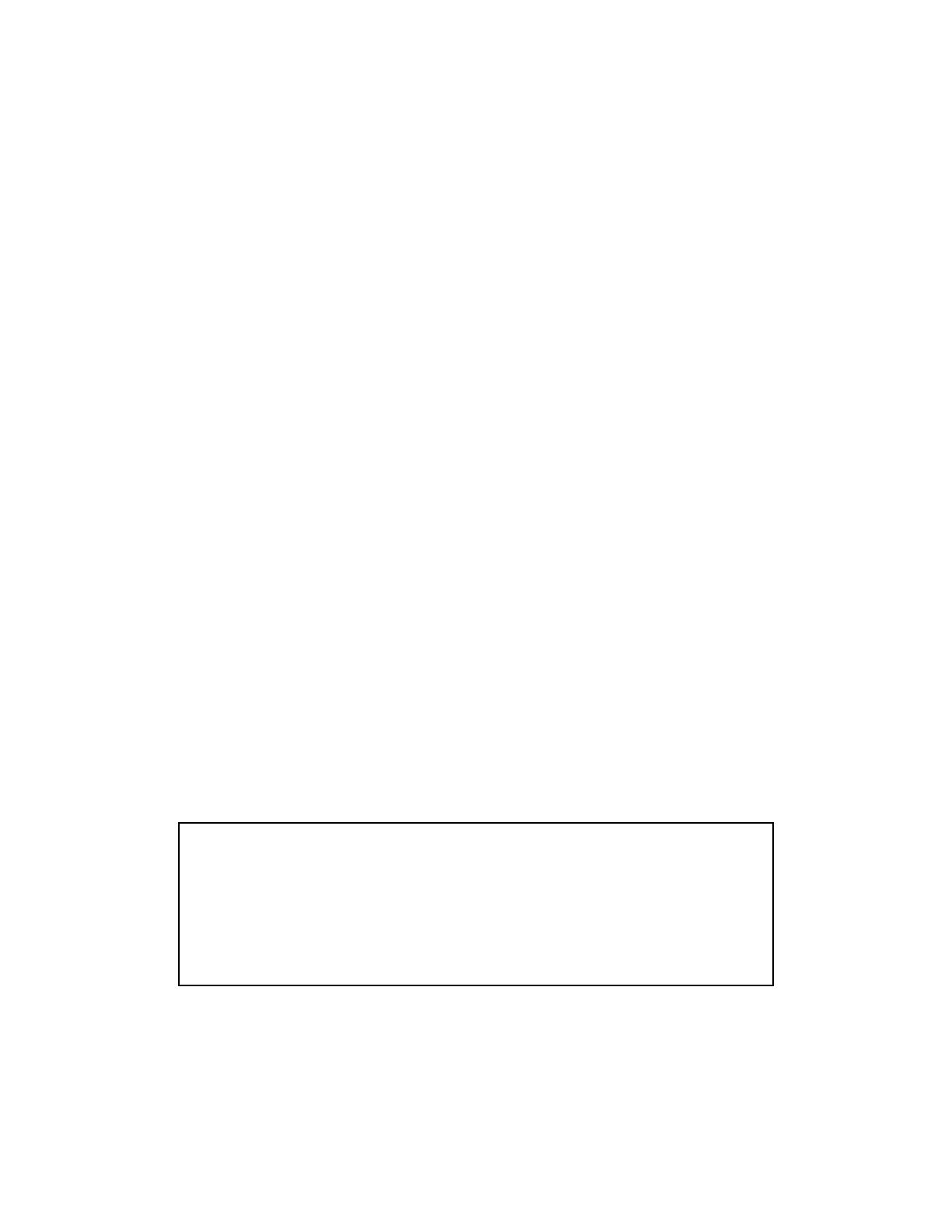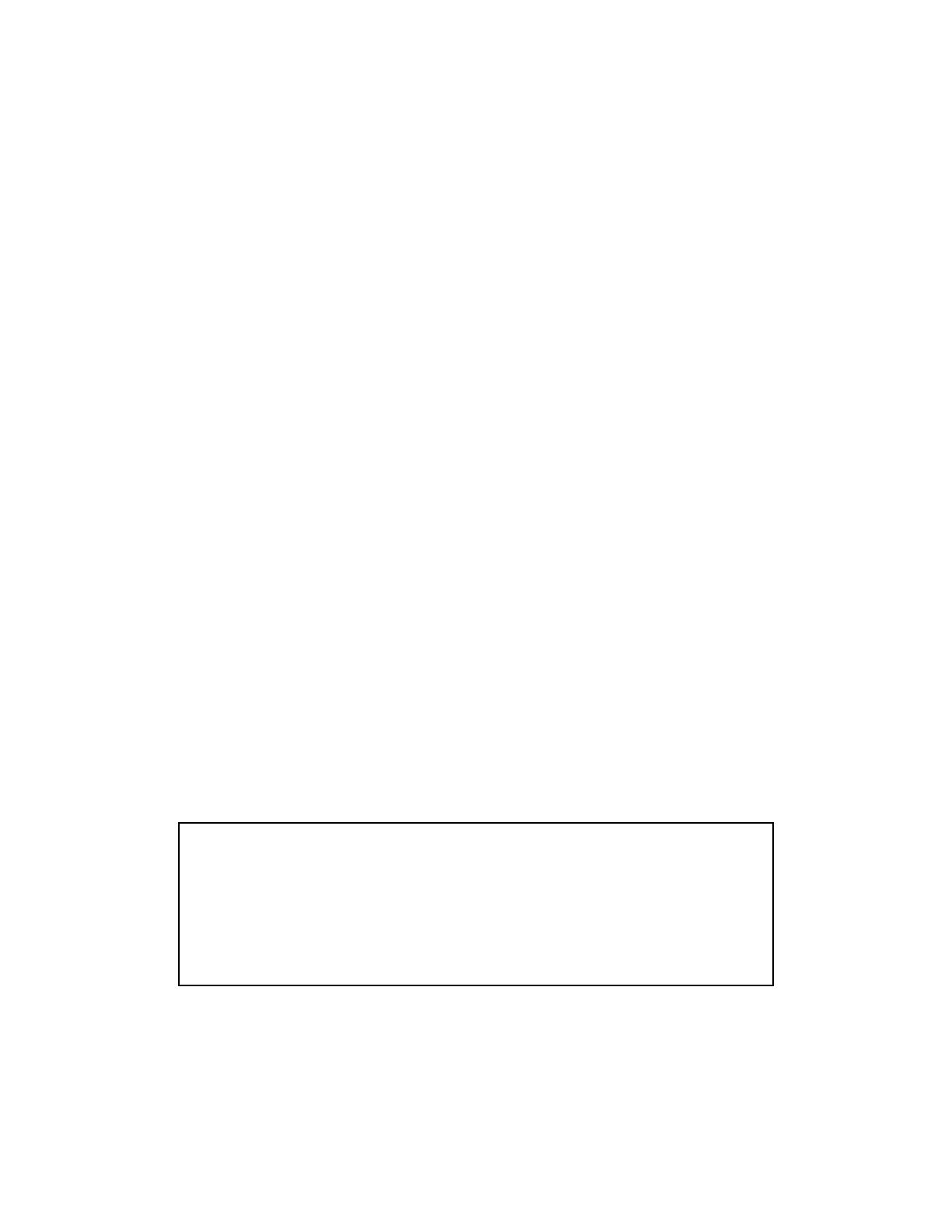
ii
Trademarks
Brother is a registered trademark of Brother Industries, Ltd.
HP, HP/UX,JetDirect and JetAdmin are trademarks of Hewllet-Packard
Company.
DEC, DEC server, VMS, LAT, and ULTRIX are trademarks of Digital
Equipment Corporation.
UNIX is a trademarks of UNIX Systems Laboratories.
Ethernet is trademark of Xerox Corporation.
Postscript is trademark of Adobe Systems Incorporated.
Netware is a trademark of Novell, Inc.
Apple, Macintosh, LaserWriter, and AppleTalk are trademarks of Apple
Computer, Inc.
IBM, LAN Server, and AIX are trademarks of International Business Machines
Corporation.
LAN Manager, Windows, and MS-DOS are trademarks of Microsoft Corporation.
VINES is a trademark of Banyan Systems Inc.
NC-2010h, NC-2010p, NC-2100h, NC-3100h, NC-4100h and BRAdmin are
trademarks of Brother Industries.,Ltd.
All other brand and product names mentioned in this user’s guide are registered
trademarks or trademarks of respective companies.
Compilation and Publication
Under the supervision of Brother Industries Ltd., this manual has been compiled
and published, covering the latest product descriptions and specifications.
The contents of this manual and the specifications of this product are subject to
change without notice.
Brother reserves the right to make changes without notice in the specifications
and materials contained herein and shall not be responsible for any damages
(including consequential) caused by reliance on the materials presented, including
but not limited to typographical and other errors relating to the publication.
©2000 Brother Industries Ltd.
Shipment of the print server
If for any reason you must ship your print server, carefully package the print server to avoid
any damage during transit. It is recommended that you save and use the original packaging.
The print server should also be adequately insured with the carrier.
WARNING
When shipping the print server, put it into the unti-static bag to avoid a damage.