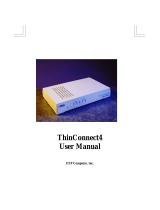Page is loading ...

1
AcerRouter 101/201
User’ s Manual

2
The Federal Communications Commission Statement
This equipment has been tested and found to comply with the limits for a
Class B digital device, pursuant to part 15 of the FCC Rules. These limits are
designed to provide reasonable protection in a residential installation. This
equipment generates, uses and can radiate radio frequency energy and, if not
installed and used in accordance with the instructions, may cause harmful
interference to radio communications. However, there is no guarantee that
interference will not occur in a particular installation. If this equipment does cause
harmful interference to radio or television reception, which can be determined by
turning the equipment off and on, the following measures:
-Reorient or relocate the receiving antenna.
-Increase the separation between the equipment and receiver.
-Connect the equipment into an outlet on a circuit different from that to which the
receiver is connected.
-Consult the dealer or an experienced radio/TV technician for help.
You are cautioned that changes or modifications not expressly approved by the
party responsible for compliance could void your authority to operate the
equipment
This device complies with part 15 the FCC Rules.
Operation is subject to the following two conditions:
(1)This device may not cause harmful interference, and
(2)This device must accept any interference received, including interference that
may cause undesired operation.

3
Table of Contents
THE FEDERAL COMMUNICATIONS COMMISSION STATEMENT................. 2
CHAPTER 1 INTRODUCTION ......................................................................4
1.1 ABOUT THIS MANUAL..........................................................................4
1.2 ABOUT ACERROUTER 101/201 .................................................................5
1.3 FEATURES AND BENEFITS.......................................................................... 5
1.4 APPLICATIONS ..........................................................................................5
CHAPTER 2 BEFORE YOU START .............................................................7
2.1 PACKAGE CONTENTS................................................................................7
2.2 HARDWARE DESCRIPTION .........................................................................8
2.2.1 AcerRouter 101.............................................................................8
2.2.2 AcerRouter 201.............................................................................9
2.3 SYSTEM REQUIREMENTS.........................................................................10
2.4 ISP REQUIREMENTS ...............................................................................11
CHAPTER 3 QUICK INSTALLATION.......................................................... 12
3.1 HARDWARE INSTALLATION.......................................................................12
3.2 CLIENT-SIDE NETWORK SETTINGS........................................................... 14
3.3 ACERROUTER 101/201 SETTINGS ...........................................................18
3.4 TEST......................................................................................................20
3.5 SETTING UP OTHER CLIENT STATIONS....................................................... 20
CHAPTER 4 ADVANCED CONFIGURATION.............................................21
4.1 CONFIGURING BY WEB MANAGEMENT...................................................... 21
4.1.1 Intranet Setting............................................................................ 21
4.1.2 Modem1 Setting..........................................................................23
4.1.3 Modem2 Setting..........................................................................28
4.1.4 Dial In Setting..............................................................................28
4.1.5 Device Admin Setting..................................................................30
4.1.6 Status Monitor............................................................................. 31
4.2 CONFIGING BY TELNET............................................................................ 31
4.3 CONFIGURING BY TERMINAL PROGRAM VIA CONSOLE CABLE.....................33
CHAPTER 5 TROUBLESHOOTING............................................................ 36
APPENDIX A SPECIFICATIONS.................................................................38
APPENDIX B GLOSSARY........................................................................... 40

4
Chapter 1 Introduction
Congratulations on your purchase of AcerRouter 101/201. This series includes
powerful yet simple communication devices for connecting local area network
(LAN) to the Internet. For those who want to surf on the Internet with limited cost,
AcerRouter 101/201 products undoubtedly provide the most convenient and
economical solution.
1.1 ABOUT THIS MANUAL
The User’ s Manual describes how to set up the connection from LAN to the
Internet using AcerRouter 101/201. This manual assumes that you are familiar
with the basic elements of a computer and are interested in detailed or advanced
information on the AcerRouter 101/201. All instructions and examples in this
manual are given for the AcerRouter 101, but also apply to the AcerRouter
201 product unless specifically noted. It is organized as follows:
Chapter Content
Introduction Describes AcerRouter 101/201’ s features and
main applications.
Before you start Describes the information and environment
needed to configure the AcerRouter 101/201.
Quick Installation Describes how to install AcerRouter 101/201
quickly for ordinary applications.
Advanced
Configuration
Describes all configuration options for the
AcerRouter 101/201, including configuring the
modems and ISP accounts. This chapter also
contains a command reference section for
procedures such as resetting the server, setting
back to defaults, and changing the server
password.
Troubleshooting Lists problems and solutions one may encounter
when using the AcerRouter 101/201.
Appendix A
Specifications
Lists AcerRouter 101/201’ s technical
specifications as a quick reference.
Appendix B
Glossary
Explains words and phrases in this manual.

5
1.2 About AcerRouter 101/201
AcerRouter 101/201 provides the most Internet access to multiple users by
sharing one/two dial-up accounts. The outstanding feature of AcerRouter 101 is
the two-serial-port (AcerRouter 201 with one built-in modem and one serial-port)
design as primary and secondary on-demand or dial-in ports. Modem2 port will be
initiated by the system to increase the bandwidth for traffic congestion relief.
Modem2 port will disconnect automatically to save cost when the demand for
service decreases. If there is no request for accessing the Internet after a period of
time, the system will hang up the connection automatically. Simple configuration
gets your AcerRouter 101/201 up and running in minutes.
With all these advance technologies, AcerRouter 101/201 provide a cost effective
solution for your networking need.
1.3 Features and Benefits
Ÿ Support 28.8/33.6/56K modems, ISDN TAs, and leased-line connections
Ÿ Support up to two modem connections simultaneously to boost Internet
access bandwidth
Ÿ Support Dial-On-Demand and auto-disconnect function to save Internet
access cost
Ÿ Support PPP/PAP/CHAP authentication protocol for dial-up identification
Ÿ Support PPP dial-in connection by using standard dial-up program
Ÿ Support DHCP/fixed IP configuration for host IP address assignment
Ÿ Easy setup through web browser or Telnet on any operating system that
supports TCP/IP
Ÿ Compatible with all popular Internet applications
Ÿ Firewall to protect internal hosts from outside intruders
Ÿ Network connection through the built-in 10BASE-T or 100BASE-TX Ethernet
1.4 Applications
There are several applications for AcerRouter 101/201, such as:
Ÿ Sharing IP Address
The AcerRouter 101/201 provides the most Internet utilization to multiple
users by sharing network environment. With only one ISP account, multiple
users on your network can have access to Internet simultaneously.
Ÿ Internet Access
The series supports one or two modem Internet accesses. Users can
choose to link either one or two modems based on their needs. Normally, it
is more economical to use one modem. Yet, if you require more bandwidth
for surfing the Net, using two modems would be faster and more efficient.
With proper configuration, the AcerRouter 101/201 can hook up and drop

6
off the line automatically.
Ÿ Remote Access
The Modem 2 port of AcerRouter 101/201 can support dial-in function for
remote access. Remote users can dial-in and access interior resources
through modem connection. Optional callback function is also provided for
the sake of security.
Ÿ Virtual Server
If you have a fixed IP address, you can setup a virtual host environment.
Internet users can access the target host to get the information by using
Virtual Host function provided by the unit.
Ÿ Security
AcerRouter 101/201 supports firewall security that can deny Internet users
from internal resources. It also can filter internal Internet requests that the
administrator does not wish to serve.

7
Chapter 2 Before You Start
To operate this product, you must have:
Ÿ A 80486 or greater processor computer equipped with a 10Base-T or
10/100Base-T Ethernet card
Ÿ 16-bit, small-font monitor settings or above are suggested
Ÿ TCP/IP network protocol for each PC
Ÿ At least one computer for configuration
Ÿ UTP network cable with RJ-45 connector
Ÿ Microsoft Internet Explorer 4.0 or later, or Netscape Communicator 4.0 or
later browser¡]For Web configuration¡^
Ÿ At least one modem or ISDN terminal adapter
Ÿ A dedicated phone line or ISDN line
Please verify whether your computer is installed and configured with TCP/IP
properly.
2.1 Package Contents
In this package, you should find:
AcerRouter
101
AcerRouter
201
Router 1 1
Power Adapter 1(AC9V,1A) 1(AC9V,1A)
User’ s Manual 1 1
RS-232 Configuration Cable
(shielded)
1 1
RS-232 Modem Cable (shielded) 2 1
RJ-11 Phone Cable 0 1
2.2 Hardware Description
2.2.1 AcerRouter 101

8
Figure 1. Front Panel Description
Ÿ Power
¡]
green
¡^
Indicates that there is power to the unit.
Ÿ COM1-TxD (green)
Indicates the data output activity of COM1 port
Ÿ COM1-RxD (green)
Indicates the data input activity of COM1 port
Ÿ COM2-TxD (green)
Indicates the data output activity of COM2 port
Ÿ COM2-RxD (green)
Indicates the data input activity of COM2 port
Ÿ LAN-Col (yellow)
Indicates the collision status of 10/100Mbps LAN port
Ÿ LAN-Tx (green)
Indicates the data output activity of 10/100Mbps LAN port
Ÿ LAN-Rx (green)
Indicates the data input activity of 10/100Mbps LAN port
Figure 2. Rear Panel Description
Ÿ COM1
1
st
RS-232 port connecting with external modem or ISDN-TA
Ÿ COM2
2
nd
RS-232 port connecting with external modem or ISDN-TA
Ÿ Node

9
10/100Mbps LAN port connecting with PC or Mac
Ÿ Hub
10/100Mbps LAN port connecting with Hub port
Ÿ Console
RS-232 console port operating at 9600-baud
Ÿ AC 9V
External AC power adaptor input
2.2.2 AcerRouter 201
Figure 3. Front Panel Description
Ÿ Power
¡]
green
¡^
Indicates that there is power to the unit.
Ÿ V.90-TxD (green)
Indicates the data output activity of V.90 modem
Ÿ V.90-RxD (green)
Indicates the data input activity of V.90 modem
Ÿ V.90-OH (green)
Indicates the hook status of V.90 modem
Ÿ COM2-TxD (green)
Indicates the data output activity of COM2 port
Ÿ COM2-RxD (green)
Indicates the data input activity of COM2 port
Ÿ LAN-Tx (green)
Indicates the data output activity of 10/100Mbps LAN port
Ÿ LAN-Rx (green)
Indicates the data input activity of 10/100Mbps LAN port

10
Figure 4. Rear Panel Description
Ÿ LINE
V.90 modem RJ-11 for PSTN analog telephone line
Ÿ PHONE
V.90 modem RJ-11 for external telephone set
Ÿ COM2
2
nd
RS-232 port connecting with external modem or ISDN-TA
Ÿ Node
10/100Mbps LAN port connecting with PC or Mac
Ÿ Hub
10/100Mbps LAN port connecting with Hub port
Ÿ Console
RS-232 console port operating at 9600-baud
Ÿ AC 9V
External AC power adaptor input
2.3 System Requirements
Ÿ A 80486 or greater processor computer equipped with a 10Base-T or
10/100Base-T Ethernet card
Ÿ 16-bit, small-font monitor settings or above are suggested
Ÿ TCP/IP network protocol for each PC
Ÿ At least one computer for configuration
Ÿ UTP network cable with RJ-45 connector
Ÿ Microsoft Internet Explorer 4.0 or later, or Netscape Communicator 4.0 or
later browser¡]For Web configuration¡^
Ÿ At least one modem or ISDN terminal adapter
Ÿ A dedicated phone line or ISDN line

11
2.4 ISP Requirements
Please collect the following information from your ISP before setup:
Ÿ ISP authentication type or script (if not PAP/CHAP)
Ÿ An ISP account which includes ISP dial-up username and password
Ÿ ISP dial-up phone number
Ÿ Your ISP’ s Domain Name Server IP address
Ÿ IP Address and Subnet mask (optional, for fixed IP users only.)

12
Chapter 3 Quick Installation
This Quick Installation is designed to help install the AcerRouter 101/201 to your
network. The instructions included in this section assume you are setting up a new
network.
There are 5 steps to set up the AcerRouter 101/201 product:
1. Hardware Installation¡GTo set up the hardware connection, power and other
devices.
2. Client-side Network Settings¡GTo set up the client-side TCP/IP
configuration in order to configure and access the AcerRouter 101/201.
3. AcerRouter 101/201 Setting¡GTo configure the AcerRouter 101/201 product
using Java compatible web browser or Telnet program.
4. Test¡GUse browser to access external web site to check if all settings are
correct.
5. Setting up other clients¡GTo set up all other client stations in the same
LAN.
3.1 Hardware Installation
The followings are instructions for setting up the AcerRouter 101/201 . Refer to the
illustration below and follow the simple steps to quickly install your AcerRouter
101/201.

13
Figure 5. AcerRouter 101 Hardware Installation
Figure 6. AcerRouter 201 Hardware Installation

14
1. Connect one end of the RS-232 DB25-to-RJ45 cable¡]included in the
package¡^ to the modem/ISDN TA and the other end to the RJ-45 serial
port labeled COM 1 on the back of the AcerRouter 101. Go to Step 2. For
the AcerRouter 201, connect one end of RJ-11 cable to wall RJ-11 outlet
and the other end to the RJ-11 port labeled "Line" on the back of the
AcerRouter 201. Go to step 4.
Note:
The AcerRouter 101/201 has only one standard 10/100Base-T port.
But there are two connectors – one labeled “Hub” and one labeled
“Node” – that users can choose to use. Only one connector
should be used at one time.
2. Connect phone line to the modem/ISDN TA.
3. Connect power adapter to the modem/ISDN TA and turn on the power. We
suggest that one single modem be connected and configured first, and if an
additional modem is required, repeat the previous procedure for setting up
the first modem/ISDN TA.
4. Use standard “straight” twist-pair Ethernet cables to connect your current
hub/switch to the “Hub” port or personal computer to the “Node” port.
5. Plug the AcerRouter 101/201 power adapter outlet, then plug the power
supply output cable into the power connector on the rear of the unit. The
Power LED should be lit immediately.
3.2 Client-side Network Settings
After installing the AcerRouter 101/201 hardware, please follow the procedures
below to configure the units:
1. Choose a computer in LAN to configure the AcerRouter 101/201. On
Windows 95 desktop, double click “My Computer”.
Ÿ
Ÿ

15
Ÿ 2. Double click “Control Panel”.
3. Double click “Network”. This window appears the related information about
the network interface card which you installed. Please check out if “TCP/IP”
component is installed or not. If not, click “Add”, otherwise, go to Step 6.

16
4. Double click “Protocol”.
5. On the left side of the window, choose “Microsoft”, and then select “TCP/IP”
component on the right side. After TCP/IP component is completely installed,
click “OK”.

17
6. Double click “TCP/IP” component.
7. The TCP/IP Properties window appears. If there is no DHCP server in the
same Network, click “IP Address” and select “Obtain IP address
automatically” item. Meantime, ignore the Gateway and DNS settings because
the system will configure them automatically.

18
Note¡GIf there is any other DHCP server in the Network, please select “Specify an IP
address” and use the default value “192.168.1.***”¡]*** is between 2 and 252¡^, set
Subnet Mask “255.255.255.0”, Gateway IP “192.168.1.1” and DNS for configuration.
After finishing TCP/IP set up, reboot the computer and run the browser to configure the
AcerRouter 101/201. Afterwards, set up other PC in the LAN according to above
procedures.
3.3 AcerRouter 101/201 settings
1. Start your web browser (Netscape Navigator 4.0 or Microsoft Explorer4.0 later or
other Java compatible browser) and type 192.168.1.1 in the address and press
“ENTER” key on your keyboard. The “Username and Password Required”
window will pop up. Leave the User Name blank and fill in the Password “admin”.
Then click “OK” to enter Web Management.
The Quick Setup window pops up consequently.

19
Note: In Netscape Communicator 4.0, after popping up for a while, the Quick
Setup window will be hidden behind the Netscape main window. Minimize the
Netscape main window if wish to see the Web Management page.
2. Select “Enable”(default value) to key in the required information for Modem 1.
Note: Modem2 Settings are similar to the Modem1’ s. Repeat step 3 if wish to
install Modem2.
3. For most ISP, it’ s ok to select PPP. Select the applicable ISP Name from the
drop-down box.
4. For most PPP dial-up account, below 4 parameters are needed. Fill the ISP
phone number, DNS IP, User ID and Password respectively. The information
should be provided by ISP as soon as you applied the account.
5. In Intranet Setting, enter the default value 192.168.1.1 and Subnet Mask
255.255.255.0, or select one applicable from the drop-down box.
6. Check all the values and click “Save” to save the data and logout setup.

20
3.4 Test
After finishing the AcerRouter 101/201 setup, run another browser and key in any
external web site address like www.yahoo.com to see if the modem dials properly.
Once the Link LED is on, the Internet connection is successfully established.
Otherwise, refer the Troubleshooting section for further instructions.
3.5 Setting Up Other Client Stations
Follow the 3.2 Client-Side Network Settings to set up other client stations. If you use
fixed IP configuration, be careful not to assign the same IP to different computers.
/