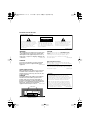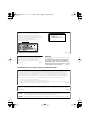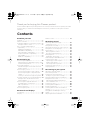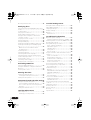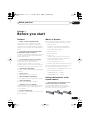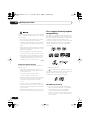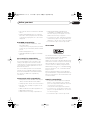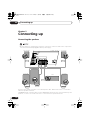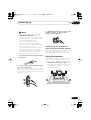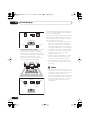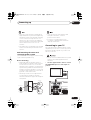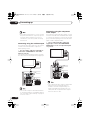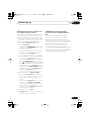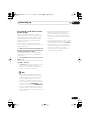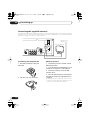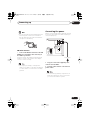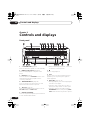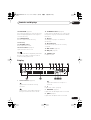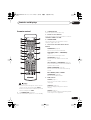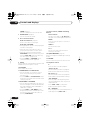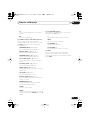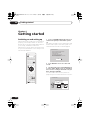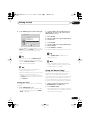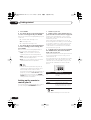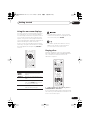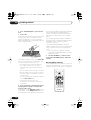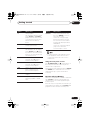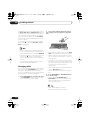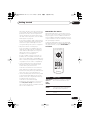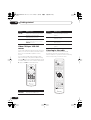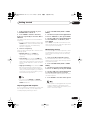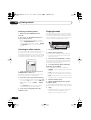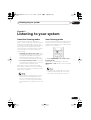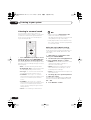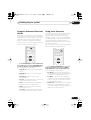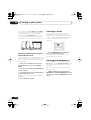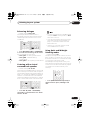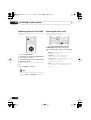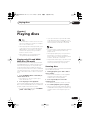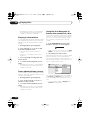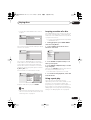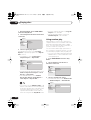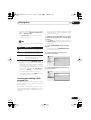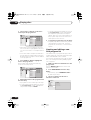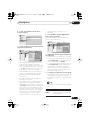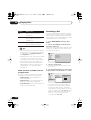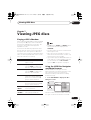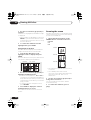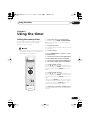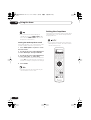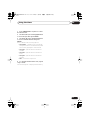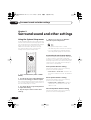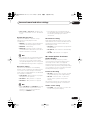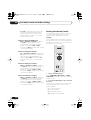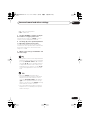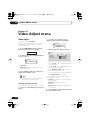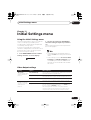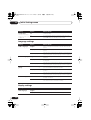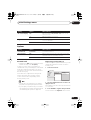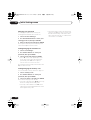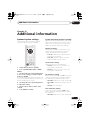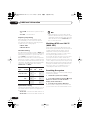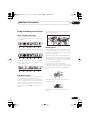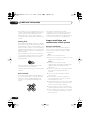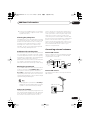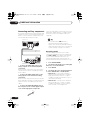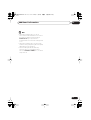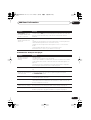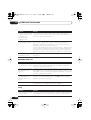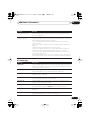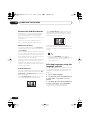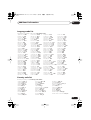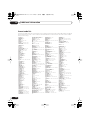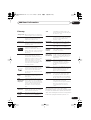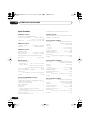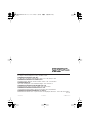Location: Rear of the unit
10 cm or more
15 cm or more
Rear: 10 cm or more
PHONES
STANDBY/ON
DOWN
VOLUME
CD MODE TIMER
UP
DVD/CD TUNER TV/L1/L2
FM/AM/ST.
DIRECT PLAY
DISC SKIP EXCHANGE
OPEN/CLOSE
1234
5
DISC
12345
The exclamation point within an equilateral
triangle is intended to alert the user to the
presence of important operating and
maintenance (servicing) instructions in the
literature accompanying the appliance.
The lightning flash with arrowhead symbol,
within an equilateral triangle, is intended to
alert the user to the presence of uninsulated
"dangerous voltage" within the product's
enclosure that may be of sufficient
magnitude to constitute a risk of electric
shock to persons.
CAUTION:
TO PREVENT THE RISK OF ELECTRIC
SHOCK, DO NOT REMOVE COVER (OR
BACK). NO USER-SERVICEABLE PARTS
INSIDE. REFER SERVICING TO QUALIFIED
SERVICE PERSONNEL.
CAUTION
RISK OF ELECTRIC SHOCK
DO NOT OPEN
IMPORTANT
D3-4-2-1-1_En-A
WARNING
This equipment is not waterproof. To prevent a fire
or shock hazard, do not place any container filed
with liquid near this equipment (such as a vase or
flower pot) or expose it to dripping, splashing, rain
or moisture.
D3-4-2-1-3_A_En
WARNING
To prevent a fire hazard, do not place any naked
flame sources (such as a lighted candle) on the
equipment.
D3-4-2-1-7a_A_En
VENTILATION CAUTION
When installing this unit, make sure to leave space
around the unit for ventilation to improve heat
radiation (at least 15 cm at top, 10 cm at rear, and
10 cm at each side).
WARNING
Slots and openings in the cabinet are provided for
ventilation to ensure reliable operation of the
product, and to protect it from overheating. To
prevent fire hazard, the openings should never be
blocked or covered with items (such as newspapers,
table-cloths, curtains) or by operating the
equipment on thick carpet or a bed.
D3-4-2-1-7b_A_En
Operating Environment
Operating environment temperature and humidity:
+5 ºC to +35 ºC (+41 ºF to +95 ºF); less than 85 %RH
(cooling vents not blocked)
Do not install this unit in a poorly ventilated area, or in
locations exposed to high humidity or direct sunlight (or
strong artificial light)
D3-4-2-1-7c_A_En
CAUTION
The STANDBY/ON switch on this unit will not
completely shut off all power from the AC outlet.
Since the power cord serves as the main disconnect
device for the unit, you will need to unplug it from
the AC outlet to shut down all power. Therefore,
make sure the unit has been installed so that the
power cord can be easily unplugged from the AC
outlet in case of an accident. To avoid fire hazard,
the power cord should also be unplugged from the
AC outlet when left unused for a long period of time
(for example, when on vacation).
D3-4-2-2-2a_A_En
CAUTION
T
hese speaker terminals carry HAZARDOUS LIVE
voltage. To prevent the risk of electric shock when
connecting or disconnecting the speaker cables,
disconnect the power cord before touching any
uninsulated parts.
D3-4-2-2-3_A_En
XV-DV88.book 2 ページ 2006年11月9日 木曜日 午後2時28分

The following does not apply to the Asian and Oceanic models:
WARNING
The voltage of the available power supply differs
according to country or region. Be sure that the
power supply voltage of the area where this unit
will be used meets the required voltage (e.g., 230 V
or 120 V) written on the rear panel.
D3-4-2-1-4_A_En
Before plugging in for the first time, read the following
section carefully.
CAUTION
This product is a class 1 laser product, but this
product contains a laser diode higher than Class 1.
To ensure continued safety, do not remove any covers
or attempt to gain access to the inside of the product.
Refer all servicing to qualified personnel.
The following caution label appears on your unit.
Location:
rear of the unit
CLASS 1
LASER PRODUCT
D3-4-2-1-8_B_En
CAUTION : USE OF CONTROLS OR ADJUSTMENTS OR PERFORMANCE OF PROCEDURES OTHER THAN THOSE
SPECIFIED HEREIN MAY RESULT IN HAZARDOUS RADIATION EXPOSURE.
CAUTION : THE USE OF OPTICAL INSTRUMENTS WITH THIS PRODUCT WILL INCREASE EYE HAZARD.
D6-8-2-1_En
NOTE: This equipment has been tested and found to comply with the limits for a Class B digital device, pursuant to
Part 15 of the FCC Rules. These limits are designed to provide reasonable protection against harmful interference in
a residential installation. This equipment generates, uses, and can radiate radio frequency energy and, if not
installed and used in accordance with the instructions, may cause harmful interference to radio communications.
However, there is no guarantee that interference will not occur in a particular installation. If this equipment does
cause harmful interference to radio or television reception, which can be determined by turning the equipment off
and on, the user is encouraged to try to correct the interference by one or more of the following measures:
– Reorient or relocate the receiving antenna.
– Increase the separation between the equipment and receiver.
– Connect the equipment into an outlet on a circuit different from that to which the receiver is connected.
– Consult the dealer or an experienced radio/TV technician for help.
D8-10-1-2_En
Information to User
Alteration or modifications carried out without appropriate authorization may invalidate the user’s right to operate
the equipment.
D8-10-2_En
This product is for general household purposes. Any
failure due to use for other than household purposes
(such as long-term use for business purposes in a
restaurant or use in a car or ship) and which
requires repair will be charged for even during the
warranty period.
K041_En
XV-DV88.book 3 ページ 2006年11月9日 木曜日 午後2時28分

Energy-saving design
This system is designed to use 0.5 W of
electricity when power is switched to
standby.
This product incorporates copyright protection
technology that is protected by method claims
of certain U.S. patents and other intellectual
property rights owned by Macrovision
Corporation and other rights owners. Use of
this copyright protection technology must be
authorized by Macrovision Corporation, and is
intended for home and other limited viewing
uses only unless otherwise authorized by
Macrovision Corporation. Reverse engineering
or disassembly is prohibited.
For U.S. and Australia Model
C67-7-3_En
F
o
r A
ust
r
a
li
a
n
a
n
d
New Zealand models onl
y
D3-4-2-1-5
_
E
n
120-
127V
220-
230V
240V
VOLTAGE
SELECTOR
120-
127V
220-
230V
240V
VOLTAGE
SELECTOR
Voltage selector
[Excluding Taiwan model]
Y
ou can find the voltage selector switch on the rear
panel of multi-voltage models.
The factory setting for the voltage selector is 220–
230 V. Please set it to the correct voltage for your
country or region.
• Saudi Arabia operates on 127 V and 220 V mains
voltage. Please set to the correct voltage before using.
For Australian and New Zealand models:
The factory setting for the voltage selector is 240 V.
Please set it to the correct voltage for your country
or region.
Before changing the voltage, disconnect the AC power
cord. Use a medium size screwdriver to change the
voltage selector switch.
If the AC plug of this unit does not match the AC
outlet you want to use, the plug must be removed
and appropriate one fitted. Replacement and
mounting of an AC plug on the power supply cord of
this unit should be performed only by qualified
service personnel. If connected to an AC outlet, the
cut-off plug can cause severe electrical shock. Make
sure it is properly disposed of after removal.
The equipment should be disconnected by removing
the mains plug from the wall socket when left
unused for a long period of time (for example, when
on vacation).
D3-4-2-2-1a_A_En
XV-DV88.book 4 ページ 2006年11月9日 木曜日 午後2時28分

5
En
Thank you for buying this Pioneer product.
Please read through these operating instructions so that you will know how to operate your model
properly. After you have finished reading the instructions, put them in a safe place for future
reference
.
Contents
01 Before you start
Features
. . . . . . . . . . . . . . . . . . . . . . . . . . . . 7
What’s in the box
. . . . . . . . . . . . . . . . . . . . . 7
Putting the batteries in the remote control
. . 7
Using the remote control
. . . . . . . . . . . . . . 8
Disc / content format playback
compatibility
. . . . . . . . . . . . . . . . . . . . . . . . 8
CD-R/RW compatibility
. . . . . . . . . . . . . . . 8
DVD-R/RW compatibility
. . . . . . . . . . . . . . 9
PC-created disc compatibility
. . . . . . . . . . 9
Compressed audio compatibility
. . . . . . . . 9
About WMA
. . . . . . . . . . . . . . . . . . . . . . . . 9
JPEG file compatibility
. . . . . . . . . . . . . . . . 9
02 Connecting up
Connecting the speakers
. . . . . . . . . . . . . . 10
Attaching the non-skid pads for front, center
and surround speakers
. . . . . . . . . . . . . . 11
Placing the speakers
. . . . . . . . . . . . . . . . . 11
Wall-mounting the center and surround
speaker system
. . . . . . . . . . . . . . . . . . . . 13
Connecting to your TV
. . . . . . . . . . . . . . . . 13
Connecting using the S-video output
. . . . 14
Connecting using the component video
output
. . . . . . . . . . . . . . . . . . . . . . . . . . . 14
Listening to TV audio through this system
. .16
Using this unit with a Pioneer plasma display
. .16
Using the SR+ mode with a Pioneer
plasma display
. . . . . . . . . . . . . . . . . . . . . 17
Connecting the supplied antennas
. . . . . . . 18
Assembling the loop antenna
. . . . . . . . . 18
AM loop antenna
. . . . . . . . . . . . . . . . . . . 18
FM wire antenna
. . . . . . . . . . . . . . . . . . . 19
Connecting the power
. . . . . . . . . . . . . . . . 19
03 Controls and displays
Front panel
. . . . . . . . . . . . . . . . . . . . . . . . . 20
Display
. . . . . . . . . . . . . . . . . . . . . . . . . . . . 21
Remote control
. . . . . . . . . . . . . . . . . . . . . 23
04 Getting started
Switching on and setting up
. . . . . . . . . . . 26
Setting the clock
. . . . . . . . . . . . . . . . . . . 27
Using the Room Setup
. . . . . . . . . . . . . . . . 27
Setting up the remote to control your TV
. . 28
Using the on-screen displays
. . . . . . . . . . . 29
Playing discs
. . . . . . . . . . . . . . . . . . . . . . . 29
Basic playback controls
. . . . . . . . . . . . . 30
Resume and Last Memory
. . . . . . . . . . . . 31
Changing discs
. . . . . . . . . . . . . . . . . . . . . 32
DVD-Video disc menus
. . . . . . . . . . . . . . 33
Video CD/Super VCD PBC menus
. . . . . . . 34
Listening to the radio
. . . . . . . . . . . . . . . . . 34
Improving poor FM reception
. . . . . . . . . 35
Memorizing stations
. . . . . . . . . . . . . . . . 35
Listening to station presets
. . . . . . . . . . . 36
Listening to other sources
. . . . . . . . . . . . . 36
Singing karaoke. . . . . . . . . . . . . . . . . . . . . 36
05 Listening to your system
About the listening modes. . . . . . . . . . . . . 37
Auto listening mode . . . . . . . . . . . . . . . . . 37
Listening in surround sound . . . . . . . . . . . 38
Dolby Pro Logic II Music settings . . . . . . 38
Using the Advanced Surround effects . . . . 39
Using Front Surround . . . . . . . . . . . . . . . . 39
Adjusting the Advanced and Front
Surround effect level . . . . . . . . . . . . . . . . 40
Listening in stereo . . . . . . . . . . . . . . . . . . . 40
Listening with headphones . . . . . . . . . . . . 40
Enhancing dialogue. . . . . . . . . . . . . . . . . . 41
Listening with a virtual surround back
speaker . . . . . . . . . . . . . . . . . . . . . . . . . . . 41
Using Quiet and Midnight listening
modes . . . . . . . . . . . . . . . . . . . . . . . . . . . . 41
Adjusting the bass and treble . . . . . . . . . . 42
XV-DV88.book 5 ページ 2006年11月9日 木曜日 午後2時28分

6
En
Boosting the bass level
. . . . . . . . . . . . . . . 42
06 Playing discs
Playing only CDs and WMA/MP3 discs (CD
mode)
. . . . . . . . . . . . . . . . . . . . . . . . . . . . 43
Scanning discs
. . . . . . . . . . . . . . . . . . . . . 43
Playing in slow motion
. . . . . . . . . . . . . . . . 44
Frame advance/frame reverse
. . . . . . . . . . 44
Using the Disc Navigator to browse the
contents of a disc
. . . . . . . . . . . . . . . . . . . 44
Looping a section of a disc
. . . . . . . . . . . . 45
Using repeat play
. . . . . . . . . . . . . . . . . . . . 45
Using random play
. . . . . . . . . . . . . . . . . . 46
Creating and editing a DVD program list
. . 47
Creating and editing a non-DVD program
list
. . . . . . . . . . . . . . . . . . . . . . . . . . . . . . . 48
Other functions available from the
program menu
. . . . . . . . . . . . . . . . . . . . 50
Searching a disc
. . . . . . . . . . . . . . . . . . . . 50
Switching subtitles
. . . . . . . . . . . . . . . . . . 51
Switching DVD audio language
. . . . . . . . . 51
Switching audio channels when playing
a Video CD/Super VCD
. . . . . . . . . . . . . . . . 51
Zooming the screen
. . . . . . . . . . . . . . . . . . 51
Switching camera angles
. . . . . . . . . . . . . 52
Displaying disc information
. . . . . . . . . . . . 52
07 Viewing JPEG discs
Playing a JPEG slideshow
. . . . . . . . . . . . . 53
Using the JPEG Disc Navigator and Photo
Browser
. . . . . . . . . . . . . . . . . . . . . . . . . . . 53
Zooming the screen
. . . . . . . . . . . . . . . . . . 54
08 Using the timer
Setting the wake-up timer
. . . . . . . . . . . . . 55
Turning the wake-up timer on/off
. . . . . . . 56
Setting the sleep timer
. . . . . . . . . . . . . . . . 56
09 Surround sound and other settings
Using the System Setup menu
. . . . . . . . . 58
Surround and sound setup options
. . . . . 58
SR+ control options for Pioneer plasma
displays
. . . . . . . . . . . . . . . . . . . . . . . . . . 59
Setting the channel levels
. . . . . . . . . . . . . 60
10 Video Adjust menu
Video Adjust
. . . . . . . . . . . . . . . . . . . . . . . 62
Creating your own presets
. . . . . . . . . . . . 62
11 Initial Settings menu
Using the Initial Settings menu
. . . . . . . . . .63
Video Output settings
. . . . . . . . . . . . . . . . .63
Language settings
. . . . . . . . . . . . . . . . . . . .64
Display settings
. . . . . . . . . . . . . . . . . . . . . .64
Options
. . . . . . . . . . . . . . . . . . . . . . . . . . . .65
Parental Lock
. . . . . . . . . . . . . . . . . . . . . .65
12 Additional information
Optional system settings
. . . . . . . . . . . . . . .67
System Setup menu options in standby
. .67
Watching NTSC on a PAL TV (MOD. PAL)
. .68
Resetting the system
. . . . . . . . . . . . . . . . . .68
Using and taking care of discs
. . . . . . . . . .69
Titles, chapters and tracks
. . . . . . . . . . . .69
DVD Video regions
. . . . . . . . . . . . . . . . . .69
Handling discs
. . . . . . . . . . . . . . . . . . . . .69
Storing discs
. . . . . . . . . . . . . . . . . . . . . . .70
Discs to avoid . . . . . . . . . . . . . . . . . . . . . .70
Proper installation and maintenance of this
system. . . . . . . . . . . . . . . . . . . . . . . . . . . . . 70
Hints on installation . . . . . . . . . . . . . . . . .70
Cleaning the pickup lens . . . . . . . . . . . . .71
Problems with condensation . . . . . . . . . .71
Moving the system unit. . . . . . . . . . . . . . .71
Power cord caution. . . . . . . . . . . . . . . . . . 71
Connecting external antennas. . . . . . . . . . .71
Connecting auxiliary components . . . . . . . .72
Recording mode . . . . . . . . . . . . . . . . . . . . 72
Troubleshooting . . . . . . . . . . . . . . . . . . . . .74
General . . . . . . . . . . . . . . . . . . . . . . . . . . .74
DVD/CD/Video CD/Super VCD player . . . .75
WMA/MP3/JPEG discs . . . . . . . . . . . . . . .76
Tuner . . . . . . . . . . . . . . . . . . . . . . . . . . . .76
Error Messages. . . . . . . . . . . . . . . . . . . . .77
Screen sizes and disc formats. . . . . . . . . . .78
Widescreen TV users . . . . . . . . . . . . . . . .78
Standard TV users. . . . . . . . . . . . . . . . . . .78
Selecting languages using the language
code list . . . . . . . . . . . . . . . . . . . . . . . . . . . 78
Language code list . . . . . . . . . . . . . . . . . . . 79
Country code list . . . . . . . . . . . . . . . . . . . . .79
Preset code list . . . . . . . . . . . . . . . . . . . . . . 80
Glossary . . . . . . . . . . . . . . . . . . . . . . . . . . .81
Specifications . . . . . . . . . . . . . . . . . . . . . . . 82
XV-DV88.book 6 ページ 2006年11月9日 木曜日 午後2時28分

Before you start
01
7
En
Chapter 1
Before you start
Features
• 24-bit / 96 kHz compatible DAC
This system is fully compatible with high
sampling-rate discs, capable of delivering
exceptional sound quality in terms of dynamic
range, low-level resolution and high-frequency
detail.
• Surround sound entertainment with
Dolby Digital and DTS software
The built-in Dolby Digital and DTS decoders let
you enjoy great surround sound with Dolby
Digital and DTS discs.
• Pure Cinema progressive scan video
When connected to a progressive scan-
compatible TV or monitor using the
component video outputs, you can enjoy
extremely stable, flicker free images, with the
same frame refresh rate as the original movie.
• Super VCD compatibility
See
Disc / content format playback compatibility
on page 8.
• Picture zoom
See
Zooming the screen
on page 51.
• MP3 and WMA compatibility
See
Compressed audio compatibility
on page 9.
• JPEG compatibility
See
JPEG file compatibility
on page 9.
• Graphical on-screen displays
Setting up and using your DVD home theater
system is made easy using the graphical on-
screen displays.
• Energy saving design
This system is designed to use 0.5 W of power
when in standby.
What’s in the box
Please confirm that the following accessories
are in the main system box when you open it.
• Remote control
• AA/R6P dry cell batteries (HTD88DVD
model – to confirm system operation) x2
• Video cable (yellow plugs)
• AM loop antenna
• FM wire antenna
• Power cord
(Central and South American model x2)
• Power plug adapter (Central and South
American model, PX model)
• These operating instructions
• Warranty card (Australian and PX model only)
Please confirm that the following accessories
are in the speaker box when you open it.
• Speaker cables x6 (HTD8DVD model only)
• Non-skid pads for speakers
(HTD8DVD model – 2 sheets)
(HTD88DVD model – 1 sheet)
Putting the batteries in the
remote control
• Open the battery compartment cover
and insert the batteries as shown.
Use two AA/R6P batteries and follow the
indications (
,
) inside the compartment.
Close the cover when you’re finished.
XV-DV88.book 7 ページ 2006年11月9日 木曜日 午後2時28分

Before you start01
8
En
Incorrect use of batteries can result in hazards
such as leakage and bursting. Please observe
the following:
• Don’t mix new and old batteries together.
• Don’t use different kinds of battery
together—although they may look similar,
different batteries may have different volt-
ages.
• Make sure that the plus and minus ends of
each battery match the indications in the
battery compartment.
• Remove batteries from equipment that
isn’t going to be used for a month or more.
• When disposing of used batteries, please
comply with governmental regulations or
environmental public instruction’s rules
that apply in your country or area.
H048 En
Using the remote control
Keep in mind the following when using the
remote control:
• Make sure that there are no obstacles
between the remote and the remote sensor
on the system unit.
• The remote has a range of about
7 m at an angle of less than 30º.
• Remote operation may become unreliable
if strong sunlight or fluorescent light is
shining on the system unit’s remote
sensor.
• Remote controllers for different devices
can interfere with each other. Avoid using
remotes for other equipment located close
to this system.
• Replace the batteries when you notice a
fall off in the operating range of the remote.
Disc / content format playback
compatibility
This player is compatible with a wide range of
disc types (media) and formats. Playable discs
will generally feature one of the following logos
on the disc and/or disc packaging. Note
however that some disc types, such as record-
able CD and DVD, may be in an unplayable
format—see below for further compatibility
information.
• KODAK Picture CD
•
is a trademark of Fuji Photo Film Co. Ltd.
This player supports the IEC’s Super VCD stan-
dard for superior picture quality, dual
soundtracks, and widescreen support.
CD-R/RW compatibility
• This system will play CD-R and CD-RW
discs recorded in CD Audio or Video CD/
Super VCD format, or as a CD-ROM
containing MP3, WMA or JPEG files.
However, any other content may cause the
disc not to play, or create noise/distortion
in the output.
DVD-Vi
deo
DVD
-
R
DVD
-
RW
Video
CD
Audio
CD
C
D-
R
C
D-R
W
Fujicolor CD
VIDEO
CD
Super Video CD (Super VCD)
XV-DV88.book 8 ページ 2006年11月9日 木曜日 午後2時28分

Before you start
01
9
En
• This system cannot record CD-R or CD-RW
discs.
• Unfinalized CD-R/RW discs recorded as
CD Audio can be played, but the full Table
of Contents (playing time, etc.) will not be
displayed.
DVD-R/RW compatibility
• Compatible formats: DVD-Video, Video
Recording (VR)*
*
Edit points may not play exactly as edited;
screen may go momentarily blank at edited
points.
• Unfinalized playback: No
• WMA/MP3/JPEG file playback on DVD-R/
RW: No
PC-created disc compatibility
Discs recorded using a personal computer
may not be playable in this unit due to the
setting of the application software used to
create the disc. In these particular instances,
check with the software publisher for more
detailed information.
Discs recorded in packet write mode (UDF
format) are not compatible with this player.
Check the DVD-R/RW or CD-R/RW software
disc boxes for additional compatibility
information.
Compressed audio compatibility
• Compatible formats: MPEG-1 Audio Layer 3
(MP3), Windows Media Audio (WMA)
• Sampling rates: 32 kHz, 44.1 kHz or 48 kHz
• Bit-rates: Any (128 kbps or higher recom-
mended)
• VBR (variable bit rate) MP3 playback: Yes
• VBR WMA playback: No
• WMA lossless encoding compatible: No
• DRM (Digital Rights Management)
compatible: Yes (DRM-protected audio
files will
not
play in this player). See also
DRM in the
Glossary
on page 81.
• File extensions: .mp3, .wma (these must be
used for the player to recognize MP3 and
WMA files – do not use for other file types)
• File structure: Up to 999 files per folder
About WMA
The Windows Media
®
logo printed on the box
indicates that this player can playback
Windows Media Audio content.
WMA is an acronym for Windows Media Audio
and refers to an audio compression technology
developed by Microsoft Corporation. WMA
content can be encoded by using Windows
Media
®
Player version 7, 7.1, Windows Media
®
Player for Windows
®
XP, or Windows Media
®
Player 9 Series.
Microsoft, Windows Media, and the Windows
logo are trademarks, or registered trademarks of
Microsoft Corporation in the United States and/
or other countries.
JPEG file compatibility
• Compatible formats: Baseline JPEG and
EXIF 2.1* still image files up to 8 mega-
pixels are supported (maximum resolution
is 5120 pixels x 5120 pixels).
*
File format used by digital still cameras
• File extensions: .jpg (must be used for the
player to recognize JPEG files – do not use
for other file types)
• File structure: Up to 999 files per folder
XV-DV88.book 9 ページ 2006年11月9日 木曜日 午後2時28分

Connecting up02
10
En
Chapter 2
Connecting up
Connecting the speakers
• Before making or changing any rear panel connections, make sure that all the components
are switched off and unplugged from the power supply.
Connect each speaker using the color-coded speaker cable. Match them to the colored labels
above the speaker terminals.
HTD88DVD model
– Speaker cables on the HTD88DVD model are factory connected directly to the
speakers, so there is no need for the user to connect them to speaker terminals.
AUDIO
VIDEO
CONTROL
Y
LINE 1
LINE 2
OUT IN
L
R
COAXIAL IN
CENTER
SUB
WOOFER
LRLR
FRONT
SURROUND
S-VIDEO
OUT
VIDEO
OUT
SPEAKERS
IN
Front right
Surround right Surround left
Front left
Subwoofer
Center
Gray Blue
WhiteRed
Purple
Green
XV-DV88 / XV-DV8
XV-DV88.book 10 ページ 2006年11月9日 木曜日 午後2時28分

Connecting up
02
11
En
• These speaker terminals can be under
HAZARDOUS VOLTAGE
. When you
connect or disconnect the speaker cables,
to prevent the risk of electric shock, do not
touch uninsulated parts before
disconnecting the power cord.
• Do not connect any of the supplied
speakers to any other amplifier. This may
result in malfunction or fire.
This system has been designed for best
performance when connected to the
supplied speakers. We do not, therefore,
recommend that you connect and use
other speakers with this system.
1 Twist and pull off the protective shields
on each wire.
2 Connect to the speaker terminals on the
rear of the system unit.
Match the colored wire with the color-coded
label (above the tabs), then insert the colored
wire into the red (+) tab and the other wire with
the black (–) tab.
3 HTD8DVD model only – Connect to the
speaker terminals on the rear of the
speakers in the same way.
Attaching the non-skid pads for
front, center and surround speakers
Remove the supplied non-skid pads from their
paper backing, and apply them to the four
corners of the bottom surface of each speaker.
Placing the speakers
Depending on the size and characteristics of
your room, you can choose to place your
speakers in one of two ways using this system:
•
Standard surround 5-spot setup
– This is
a standard multichannel surround sound
speaker setup for optimal 5.1 channel
home theatre sound.
Center
Front rightFront left
Sub-
woofer
System
unit
Surround
left
Surround
right
XV-DV88.book 11 ページ 2006年11月9日 木曜日 午後2時28分

Connecting up02
12
En
•
Front surround 3-spot setup
– This setup
is ideal when rear surround speaker
placement isn’t possible or you want to
avoid running long speaker cables in your
listening area. Use this setup together with
the Front Surround modes to take
advantage of wall and ceiling reflections
for a very realistic surround effect.
See
About the listening modes
on page 37 for
more on using the different listening modes
with each speaker setup.
Where you put your speakers in the room has a
big effect on the quality of the sound. The
following guidelines should help you to get the
best sound from your system.
• The subwoofer can be placed on the floor.
Ideally, the other speakers should be at
about ear-level when you’re listening to
them. Putting the speakers on the floor
(except the subwoofer), or mounting them
very high on a wall is not recommended.
• For the best stereo effect, place the front
speakers 2 m to 3 m apart, at equal
distance from the TV.
• Install the center speaker above or below
the TV so that the sound of the center
channel is localized at the TV screen.
• When using a 5-spot setup, install the
surround speakers slightly above ear level,
if possible.
• Make sure that all speakers are securely
installed (if you choose to install the center
speaker on top of the TV, be sure to secure
it by suitable means). This not only
improves sound quality, but also reduces
the risk of damage or injury resulting from
speakers being knocked over or falling in
the event of external shocks such as
earthquakes.
Front left
Surround
left
Listening position
Center
Subwoofer
Front right
Surround
right
Center
Front
left
Front
right
Sub-
woofer
System
unit
Surround
left
Surround
right
Front
left
Front
right
Surround
left
Surround
right
Listening position
Center
Subwoofer
XV-DV88.book 12 ページ 2006年11月9日 木曜日 午後2時28分

Connecting up
02
13
En
• The front, center and surround speakers
supplied with this system are magnetically
shielded. However, placing them extremely
close to a television may result in color
distortion on the screen. If this happens,
move the speakers a little further away and
switch off the television for 15 to 30
minutes.
• The subwoofer is not magnetically shielded
and so should not be placed near a TV or
monitor.
Wall-mounting the center and
surround speaker system
(The HTD88DVD model supports wall mounting
of the surround speakers only)
Before mounting
• Remember that the speaker system is
heavy and that its weight could cause the
wood screws to work loose, or the wall
material to fail to support it, resulting in the
speaker falling. Make sure that the wall you
intend to mount the speakers on is strong
enough to support them. Do not mount on
plywood or soft surface walls.
• Mounting screws are not supplied. Use
screws that are suitable for the wall
material and that will support the weight of
the speaker.
• If you are unsure of the qualities and
strength of the walls, consult a
professional for advice.
• Pioneer is not responsible for any
accidents or damage that result from
improper installation.
Connecting to your TV
This system has three different kinds of video
output that you can use to connect up your TV.
Check the available inputs on your TV to see
which you can use.
• Do not connect a VCR between this system
and your TV as DVD playback will be
affected.
• Use the supplied video cable to connect
the VIDEO OUT jack to a video input on
your TV.
Wood screw
Protrusion: 5 mm to 7 mm
HTD8DVD
HTD88DVD
5 mm
5 mm
10 mm
5 mm
10 mm
VIDEO
CONTROL
PR
PB Y
COMPONENT
VIDEO OUT
CENTER
SUB
WOOFER
LR
FRONT
S-VIDEO
OUT
IN
VIDEO
OUT
SPEAKERS
TV
VIDEO
INPUT
XV-DV88.book 13 ページ 2006年11月9日 木曜日 午後2時28分

Connecting up02
14
En
• Placing the system unit too close to your TV
may cause interference, especially if you’re
using an indoor antenna. If you notice
interference, move the system unit away
from the TV.
Connecting using the S-video output
If your TV has an S-video input, you can use this
instead of the standard video output for a
better quality picture.
• Use an S-video cable (not supplied) to
connect the S-VIDEO OUT to an S-video
input on your TV.
Line up the small triangle below the jack with
the same mark on the plug before plugging in.
• The S-video output is switchable between
S1 and S2 formats for compatibility with all
TVs. See
Video Output settings
on page 63
for more on this.
Connecting using the component
video output
If your TV has component video inputs, you can
use these instead of the standard video output
to connect this system to your TV. This should
give you the best quality picture from the three
types of video output available.
• Use a component video cable (not
supplied) to connect the COMPONENT
VIDEO OUT to a set of component inputs
on your TV.
• The component video output is switchable
between interlaced and progressive
formats. See
Video Output settings
on
page 63 and
Watching progressive scan
video from the component video outputs
below for more on this.
VIDEO
CONTROL
PR
PB Y
COMPONENT
VIDEO OUT
CENTER
SUB
WOOFER
LR
FRONT
S-VIDEO
OUT
IN
VIDEO
OUT
SPEAKERS
S-VIDEO
INPUT
TV
VIDEO
CONTROL
PR
PB Y
COMPONENT
VIDEO OUT
SUB
WOOFER
LR
FRONT
S-VIDEO
OUT
VIDEO
OUT
SPEAKERS
IN
TV
COMPONENT
INPUT
XV-DV88.book 14 ページ 2006年11月9日 木曜日 午後2時28分

Connecting up
02
15
En
Watching progressive scan video from
the component video outputs
Compared to interlace video, progressive scan
video effectively doubles the scanning rate of
the picture, resulting in a very stable, flicker-
free image. Progressive scan video is available
only from the component video output. There
are a few things to keep in mind when
switching the
Component Out
(page 63)
setting to
Progressive
:
• When set to
Progressive
, there is no video
output from the
VIDEO OUT
(composite)
and
S
(S-video) jacks.
• If you want to display video on more than
one monitor simultaneously, make sure
the player is set to
Interlace
.
• If you connect a TV that is not compatible
with a progressive scan signal and switch
the setting to
Progressive
, you will not be
able to see any picture at all. In this case,
press
STANDBY/ON
to put the system
in standby, then press and hold the front
panel
(stop) button for about 8 seconds
until the display shows
Mem.Clr.?
. Press
the front panel
or
button
so that the display shows
Interlace?
. Press
the front panel
button to set to
interlace and switch the system back on.
When TV format is set to
AUTO
or
NTSC
:
• When set to
Progressive
, PAL and NTSC
discs are both output as progressive NTSC
video. See also
TV format setting
on
page 68.
• When set to
Progressive
, there is no video
output from the
VIDEO
and
S-VIDEO
jacks. If you want to display video on more
than one monitor simultaneously, make
sure that it is set to
Interlace
. See also
TV
format setting
on page 68.
When TV format is set to
PAL
:
•
Progressive
cannot be selected. See also
TV format setting
on page 68.
Compatibility of this player with
progressive-scan and high-definition
TVs.
This player is compatible with progressive
video Macro Vision System Copy Guard.
Consumers should note that not all high-
definition television sets are fully compatible
with this product and may cause artifacts to be
displayed in the picture. In case of 525
progressive scan picture problems, it is
recommended that the user switch the
connection to the ‘standard definition’ output
(Interlace). If there are questions regarding our
TV set compatibility with this model, please
contact our customer service center.
XV-DV88.book 15 ページ 2006年11月9日 木曜日 午後2時28分

Connecting up02
16
En
Listening to TV audio through this
system
You can connect the audio output of your TV to
this system so that broadcast TV sound is
played through this system.
• Connect a stereo audio cable (not
supplied) from the audio outputs of your
TV to the TV IN jacks on this system.
• If you find that the TV audio is distorting
when played through this system, you can
set the input attenuator to reduce the input
signal level. See
Optional system settings
on page 67 to do this.
Using this unit with a Pioneer
plasma display
If you have a Pioneer plasma display (This
system is compatible with all Pioneer plasma
displays from 2003 onward), you can use an
SR+ cable (see note below) to connect it to this
unit and take advantage of various convenient
features, such as automatic video input
switching of the plasma display when the input
is changed.
• Use a 3-ringed miniplug SR+ cable to
connect the CONTROL IN jack of this unit
through a media receiver to the CONTROL
OUT jack of your plasma display.
Before you can use the extra SR+ features, you
need to make a few settings in the unit. See
SR+ control options for Pioneer plasma displays
on page 59 for detailed instructions.
AUDIO
ANT ENNA
AM LOOP
ANT ENNA
FM
UNBAL
75
LINE 1
LINE 2
TV
OUT IN IN
L
R
L
R
COAXIAL IN
TV
AUDIO
OUTPUT
VIDEO
CONTROL
PR
PB Y
COMPONENT
VIDEO OUT
S-VIDEO
OUT
VIDEO
OUT
SPEAKERS
OUT
CONTROL
Pioneer plasma display
Media receiver
IN
XV-DV88.book 16 ページ 2006年11月9日 木曜日 午後2時28分

Connecting up
02
17
En
Using the SR+ mode with a Pioneer
plasma display
When connected using an SR+ cable, a
number of features (such as automatic video
input switching and volume muting on the
plasma display) become available to make
using this unit with your Pioneer plasma
display even easier.
See also
SR+ control options for Pioneer
plasma displays
on page 59 for information on
setting up the unit.
1 Make sure that the plasma display and
this unit are switched on and that they are
connected with an SR+ cable.
See
Using this unit with a Pioneer plasma
display
above for more on connecting these
components.
2 To switch SR+ mode on/off, press SR+
(SHIFT + 7).
The front panel display shows the new setting;
SR+ ON
or
SR+ OFF
.
• If
SR+ Error
shows in the display, it means
there is a communication problem
between the unit and the plasma display.
Check all connections and retry.
• The 3-ringed SR+ cable from Pioneer is
commercially available under the part
number ADE7095. Contact the Pioneer
Customer Support division for more
information on obtaining an SR+ cable.
• You won’t be able to use the remote sensor
of this unit with the
CONTROL IN
jack of
this unit connected to the
CONTROL OUT
jack of your plasma display. You can use
the remote sensor of the plasma display
(even in standby) as long as the power isn’t
switched off.
• The automatic volume muting feature is
enabled separately; see
SR+ control
options for Pioneer plasma displays
on
page 59. (You can also use the System
Setup menu to switch the SR+ mode of
this unit.)
• If you disconnect the SR+ cable or switch
the plasma display off while SR+ is on, the
setting automatically reverts to
SR+ OFF
.
This displays an error if you switch the
input of the unit with the plasma display
switched off. Likewise, if this unit is
switched off, the link with the plasma
display will be terminated.
XV-DV88.book 17 ページ 2006年11月9日 木曜日 午後2時28分

Connecting up02
18
En
Connecting the supplied antennas
The supplied antennas provide a simple way to listen to AM and FM radio. If you find that reception
quality is poor, an outdoor antenna should give you better sound quality—see
Connecting external
antennas
on page 71 for more on how to do this.
Assembling the loop antenna
1 Bend the stand in the direction
indicated.
2 Clip the loop onto the stand.
AM loop antenna
1 Pull off the protective shields of both
AM antenna wires.
2 Press the antenna terminal tabs to open
and insert one wire into each terminal.
3 Release the tabs to secure the AM
antenna wires.
4 Place the AM antenna on a flat surface
and point in the direction giving the best
reception.
Avoid placing near computers, television sets
or other electrical appliances and do not let it
come into contact with metal objects.
AUDIO
ANTENNA
AM LOOP
ANTENNA
FM
UNBAL
75
LINE 1
LINE 2
TV
OUT IN IN
L
R
L
R
COAXIAL IN
AC IN
120-
127V
220-
230V
240V
VOLTAGE
SELECTOR
AM loop antenna
FM wire (PAL)
antenna
XV-DV88.book 18 ページ 2006年11月9日 木曜日 午後2時28分

Connecting up
02
19
En
• It’s also possible to fix the AM antenna to a
wall using two screws (see illustration
below). Before fixing, make sure that the
reception is satisfactory.
FM wire antenna
• Connect the FM wire antenna to the FM
UNBAL 75
Ω
terminal in the same way as
the AM loop antenna.
For best results, extend the FM antenna fully
and fix to a wall or door frame. Don’t drape
loosely or leave coiled up.
• The signal ground (
) is designed to
reduce noise that occurs when an antenna
is connected. It is not an electrical safety
ground.
Connecting the power
Before connecting the power and switching on
for the first time make sure that everything is
connected properly.
1 Plug one end of the supplied power
cord into the AC INLET.
2 Plug the other end into a household
power outlet.
• See
Connecting auxiliary components
on
page 72 for details of other connections
you can make with this system.
ANTENNA
AM LOOP
ANTENNA
FM
UNBAL
75
AC IN
120-
127V
220-
230V
240V
VOLTAGE
SELECTOR
Power outlet
XV-DV88.book 19 ページ 2006年11月9日 木曜日 午後2時28分

Controls and displays03
20
En
Chapter 3
Controls and displays
Front panel
1
STANDBY/ON
(page 26)
Press to switch the system on or into standby.
2 DIRECT PLAY buttons
(page 30)
Press to start playback of any disc in the
player.
3 DVD/CD
(page 29)
Press to switch to the
DVD/CD
function. Also
starts/pauses/resumes playback of the
currently loaded disc.
4 TUNER FM/AM/ST.
(page 34)
Press to switch to the tuner function, then
between bands and station presets.
5 TV/L1/L2
(page 36)
Press to switch between the external sources,
TV
,
LINE 1
(
L1
) and
LINE 2
(
L2
).
6
and
Press to skip tracks/chapters; press and hold
to scan backwards/forwards.
• When in listening to the tuner, use to tune
to stations or select presets.
7
Press to stop playback.
8
Press to start or resume playback. During
playback, press to pause; press again to
restart playback.
9 DISC SKIP
(page 30, 32)
• During playback, press to start playing the
next disc in the player.
• If the disc tray is open while no disc is
playing, the tray rotates one disc space.
• If the disc tray was opened using the
EXCHANGE
button, then pressing
DISC
SKIP
rotates the disc tray two disc spaces.
PHONES
STANDBY/ON
DOWN
VOLUME
CD MODE TIMER
UP
DVD/CD TUNER TV/L1/L2
FM/AM/ST.
DIRECT PLAY
DISC SKIP EXCHANGE
OPEN/CLOSE
1234
5
MIC
MIN MAX
1234
5
1
21 19 18 1720 13 12
2 3 4 5 7 8
9 10 11
6
16 1415
XV-DV88.book 20 ページ 2006年11月9日 木曜日 午後2時28分
Page is loading ...
Page is loading ...
Page is loading ...
Page is loading ...
Page is loading ...
Page is loading ...
Page is loading ...
Page is loading ...
Page is loading ...
Page is loading ...
Page is loading ...
Page is loading ...
Page is loading ...
Page is loading ...
Page is loading ...
Page is loading ...
Page is loading ...
Page is loading ...
Page is loading ...
Page is loading ...
Page is loading ...
Page is loading ...
Page is loading ...
Page is loading ...
Page is loading ...
Page is loading ...
Page is loading ...
Page is loading ...
Page is loading ...
Page is loading ...
Page is loading ...
Page is loading ...
Page is loading ...
Page is loading ...
Page is loading ...
Page is loading ...
Page is loading ...
Page is loading ...
Page is loading ...
Page is loading ...
Page is loading ...
Page is loading ...
Page is loading ...
Page is loading ...
Page is loading ...
Page is loading ...
Page is loading ...
Page is loading ...
Page is loading ...
Page is loading ...
Page is loading ...
Page is loading ...
Page is loading ...
Page is loading ...
Page is loading ...
Page is loading ...
Page is loading ...
Page is loading ...
Page is loading ...
Page is loading ...
Page is loading ...
Page is loading ...
Page is loading ...
Page is loading ...
-
 1
1
-
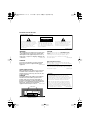 2
2
-
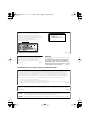 3
3
-
 4
4
-
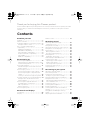 5
5
-
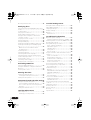 6
6
-
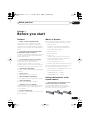 7
7
-
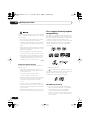 8
8
-
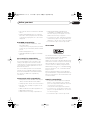 9
9
-
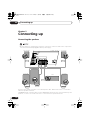 10
10
-
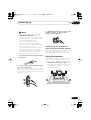 11
11
-
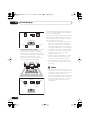 12
12
-
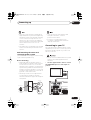 13
13
-
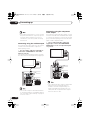 14
14
-
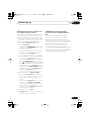 15
15
-
 16
16
-
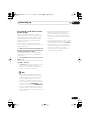 17
17
-
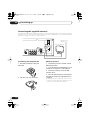 18
18
-
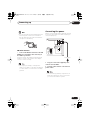 19
19
-
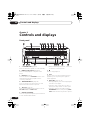 20
20
-
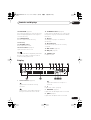 21
21
-
 22
22
-
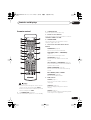 23
23
-
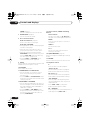 24
24
-
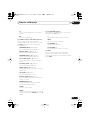 25
25
-
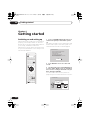 26
26
-
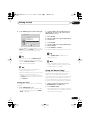 27
27
-
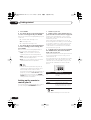 28
28
-
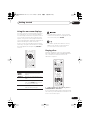 29
29
-
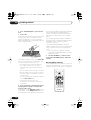 30
30
-
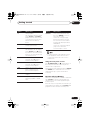 31
31
-
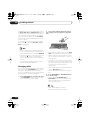 32
32
-
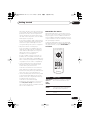 33
33
-
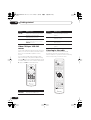 34
34
-
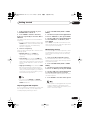 35
35
-
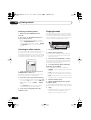 36
36
-
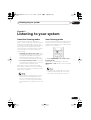 37
37
-
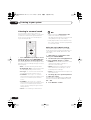 38
38
-
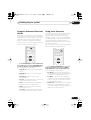 39
39
-
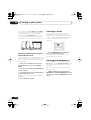 40
40
-
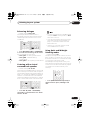 41
41
-
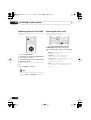 42
42
-
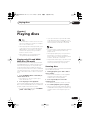 43
43
-
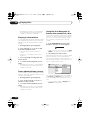 44
44
-
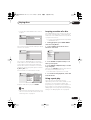 45
45
-
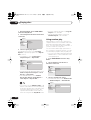 46
46
-
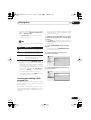 47
47
-
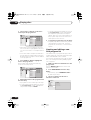 48
48
-
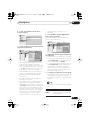 49
49
-
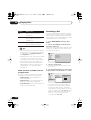 50
50
-
 51
51
-
 52
52
-
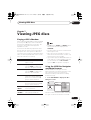 53
53
-
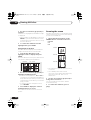 54
54
-
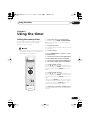 55
55
-
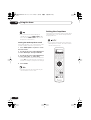 56
56
-
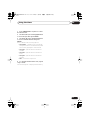 57
57
-
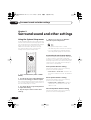 58
58
-
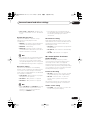 59
59
-
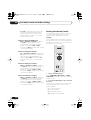 60
60
-
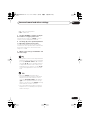 61
61
-
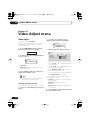 62
62
-
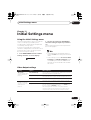 63
63
-
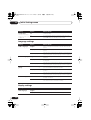 64
64
-
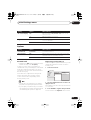 65
65
-
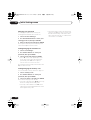 66
66
-
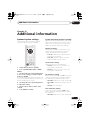 67
67
-
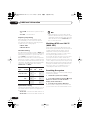 68
68
-
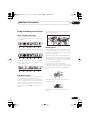 69
69
-
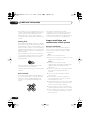 70
70
-
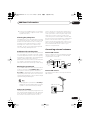 71
71
-
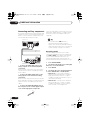 72
72
-
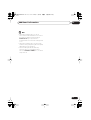 73
73
-
 74
74
-
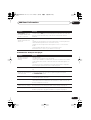 75
75
-
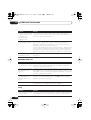 76
76
-
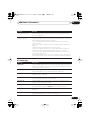 77
77
-
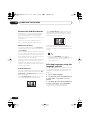 78
78
-
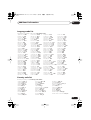 79
79
-
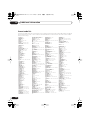 80
80
-
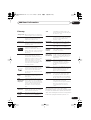 81
81
-
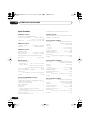 82
82
-
 83
83
-
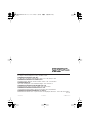 84
84
Pioneer S-DV8 User manual
- Category
- DVD players
- Type
- User manual
Ask a question and I''ll find the answer in the document
Finding information in a document is now easier with AI
Related papers
Other documents
-
Emerson AV510 User manual
-
Panasonic VDR-D220 User manual
-
Hitachi 55PD5000 User manual
-
Panasonic VDRD150EP Operating instructions
-
Emerson AV101 User manual
-
 Movie Vision MV-DVD-PL9 Owner's manual
Movie Vision MV-DVD-PL9 Owner's manual
-
Zoom Handy Recorder H4 Datasheet
-
Kenwood DDX7025 User manual
-
Panasonic SA-XR700 Owner's manual
-
Hitachi 32PD5000 User manual