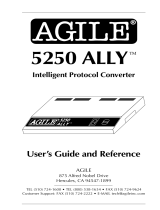Page is loading ...

5250 OPTIMA
TM
Intelligent Protocol Converter
™
USER’S
MANUAL
AGILE
®

Page xvTABLE OF CONTENTS
Table of Contents
Preface
Copyright Information ................................................................................ ii
Release Notes .............................................................................................. ii
About AGILE ............................................................................................. iii
Also From AGILE ...................................................................................... iv
5250 ALLY ......................................................................................... iv
6287 ULTRA ...................................................................................... iv
6287 ALLY PLUS .............................................................................. iv
6287 ALLY ......................................................................................... iv
3270 KLONE ...................................................................................... iv
Printer Monitor .................................................................................... iv
AGILE Product Warranty ............................................................................v
Standard Warranty ................................................................................v
Optional Warranties and Services ...................................................... vi
Extended Warranty ..................................................................... vi
Express Exchange Service .......................................................... vi
Medallion Support Program ....................................................... vi
Software Upgrades .............................................................................. vi
FCC Statement .......................................................................................... vii
About the AGILE 5250 OPTIMA ........................................................... viii
5250 OPTIMA Features and Specifications ................................................x
About This Manual ................................................................................... xii
Typographical Conventions ............................................................... xii
Chapter 1 — Getting Started
Overview / Objectives .............................................................................. 1-1
Physical Interface .............................................................................. 1-2
Data Stream Interface ....................................................................... 1-2
Before Beginning ..................................................................................... 1-3

AGILE 5250 OPTIMA User’s Guide and ReferencePage xvi
Selecting a Location ................................................................................. 1-3
Space Requirements .......................................................................... 1-3
Electrical Requirements .................................................................... 1-4
Operating Environment .................................................................... 1-4
Unpacking ................................................................................................ 1-4
Package Contents .............................................................................. 1-5
Important Safety Instructions/Precautions............................................... 1-5
5250 OPTIMA Rear Panel ....................................................................... 1-6
AGILE 5250 OPTIMA Cable Chart ................................................. 1-7
Parallel Port Pin-Outs ....................................................................... 1-7
Twinax Adapter Port Unterminated Pin-Outs .................................. 1-7
DB-25 Serial Port .............................................................................. 1-8
DB-9 Serial Port ................................................................................ 1-8
Connecting to the Host System ................................................................ 1-9
Connecting Twinax ........................................................................... 1-9
Connecting the Printer(s) ....................................................................... 1-10
Connecting a Printer via Centronics Parallel ................................. 1-11
Connecting Printers via Serial ........................................................ 1-11
Connecting the First Printer via Serial ........................................... 1-12
Connecting a Second Printer via Serial .......................................... 1-13
Connecting the Alternate Host(s) .......................................................... 1-14
Connecting an Alternate Host via Parallel ..................................... 1-14
Connecting the First Alternate Host via Serial ............................... 1-15
Connecting a Second Alternate Host via Serial ............................. 1-16
Connecting the 5250 OPTIMA to Power .............................................. 1-17
5250 OPTIMA Front Panel .................................................................... 1-18
Starting Up ............................................................................................. 1-19
Basic Port Configuration ........................................................................ 1-20
Configuring the Twinax Ports................................................................ 1-20
Setting the Twinax Address ............................................................ 1-21
Activating the Twinax Port ............................................................. 1-21
Setting the Device Emulation Type ................................................ 1-22
Configuring the Parallel Out Printer Port .............................................. 1-23
Configuring a Serial Printer Port ........................................................... 1-24

Page xviiTABLE OF CONTENTS
Configuring the Parallel In Alt Host Port .............................................. 1-27
Configuring a Serial Alt Host Port ........................................................ 1-28
Saving the Configuration ....................................................................... 1-31
Summary ................................................................................................ 1-31
Chapter 2 — Advanced Configuration
Configuration Menu ................................................................................. 2-1
Menu Hierarchy ................................................................................ 2-1
Configuration Option Notation ......................................................... 2-2
Punctuation Codes ............................................................................ 2-3
Menu Movement ............................................................................... 2-3
Twinax Ports ............................................................................................ 2-3
Activating a Twinax Port .................................................................. 2-3
Twinax Addressing ........................................................................... 2-4
Emulations ........................................................................................ 2-4
Modes ................................................................................................ 2-5
Data Routing ..................................................................................... 2-6
Timeout ............................................................................................. 2-7
Alternate Host Input Ports ....................................................................... 2-7
Parallel In Port Configuration........................................................... 2-8
Serial In Port Configuration.............................................................. 2-8
Output Ports.............................................................................................. 2-9
Printer Drivers Available .................................................................. 2-9
Output Port Configuration .............................................................. 2-10
Parallel Output Port ......................................................................... 2-10
Serial Output Ports .......................................................................... 2-11
Format Information ................................................................................ 2-12
Carriage Return After Form Feed ................................................... 2-12
Movement ....................................................................................... 2-12
Resolution ....................................................................................... 2-13
Offset ............................................................................................... 2-13
Vertical Percentage Reduction in COR .......................................... 2-14
CPI/Font Order ................................................................................ 2-14
Justification ..................................................................................... 2-14
Bolding ............................................................................................ 2-15
Page Resetting ................................................................................. 2-15

AGILE 5250 OPTIMA User’s Guide and ReferencePage xviii
Underlining Spaces ......................................................................... 2-16
Orientation ...................................................................................... 2-16
Paper Sources (Drawers) ................................................................ 2-19
Chapter 3 — Character Code Translation
Overview .................................................................................................. 3-1
Selecting a Translation Table................................................................... 3-2
Twinax Translation ........................................................................... 3-3
Alternate Host Translation ................................................................ 3-3
5250 OPTIMA Translation ............................................................... 3-3
Reading Translation Tables ..................................................................... 3-3
Editing a Translation Table ...................................................................... 3-4
Translation Tables .................................................................................... 3-6
ASCII to ASCII ................................................................................. 3-6
EBCDIC to ASCII............................................................................. 3-7
ASCII to EBCDIC............................................................................. 3-8
EBCDIC to EBCDIC ........................................................................ 3-9
EBCDIC to HP ................................................................................ 3-10
EBCDIC to PC ................................................................................ 3-11
EBCDIC to PS................................................................................. 3-12
Xerox 275 EBCDIC to ASCII ........................................................ 3-13
User Table 1 .................................................................................... 3-14
User Table 2 .................................................................................... 3-15
User Table 3 .................................................................................... 3-16
User Table 4 .................................................................................... 3-17
User Table 5 .................................................................................... 3-18
User Table 6 .................................................................................... 3-19
User Table 7 .................................................................................... 3-20
Xerox Font EBCDIC to ASCII ....................................................... 3-21
Chapter 4 — Programmable Function Strings
Overview .................................................................................................. 4-1
Editing PFSs (A Tutorial) ........................................................................ 4-2
Parameters Within PFSs ................................................................... 4-3
GFIDs ....................................................................................................... 4-4
User Font Configuration ................................................................... 4-4

Page xixTABLE OF CONTENTS
PFS Descriptions ...................................................................................... 4-6
INITIBM ........................................................................................... 4-6
INIT T1 ............................................................................................. 4-6
INIT T2 ............................................................................................. 4-7
INIT T3 ............................................................................................. 4-7
INITALT ........................................................................................... 4-7
INIT275 ............................................................................................. 4-7
INITOPT ........................................................................................... 4-8
FF ...................................................................................................... 4-8
CR...................................................................................................... 4-8
LF ...................................................................................................... 4-8
PORT ................................................................................................. 4-9
LAND ................................................................................................ 4-9
VERMOVE ....................................................................................... 4-9
LINEDEN ....................................................................................... 4-10
PAGELEN ....................................................................................... 4-10
P 5CPI ............................................................................................. 4-10
P 8CPI ............................................................................................. 4-11
P 10CPI ........................................................................................... 4-11
P PSCPI ........................................................................................... 4-12
P 12CPI ........................................................................................... 4-12
P 15CPI ........................................................................................... 4-12
P 16CPI ........................................................................................... 4-13
P 17CPI ........................................................................................... 4-13
L 5CPI ............................................................................................. 4-14
L 8CPI ............................................................................................. 4-14
L 10CPI ........................................................................................... 4-14
L PSCPI ........................................................................................... 4-15
L 12CPI ........................................................................................... 4-15
L 15CPI ........................................................................................... 4-16
L 16CPI ........................................................................................... 4-16
L 17CPI ........................................................................................... 4-16
COR 10............................................................................................ 4-17
COR 12............................................................................................ 4-17
COR 15............................................................................................ 4-18
BOLD ON ....................................................................................... 4-18
BOLDOFF ....................................................................................... 4-18
BSBOLD1 and BSBOLD2 ............................................................. 4-19
UNDL ON ....................................................................................... 4-19
UNDLOFF ...................................................................................... 4-20
SUBS ON ........................................................................................ 4-20
SUBSOFF........................................................................................ 4-20
SUPS ON......................................................................................... 4-20

AGILE 5250 OPTIMA User’s Guide and ReferencePage xx
SUPSOFF ........................................................................................ 4-20
LOWQUAL ..................................................................................... 4-21
MEDQUAL ..................................................................................... 4-21
HIQUAL ......................................................................................... 4-21
SIMPLEX ........................................................................................ 4-21
DUPLEX ......................................................................................... 4-22
TUMBLE ........................................................................................ 4-22
PPAPER 1 ....................................................................................... 4-22
PPAPER 2 ....................................................................................... 4-22
PPAPER 3 ....................................................................................... 4-22
P ENVEL ........................................................................................ 4-23
PORTCUT ....................................................................................... 4-23
PORTTRC ....................................................................................... 4-23
PORTMAN ..................................................................................... 4-23
LPAPER 1 ....................................................................................... 4-23
LPAPER 2 ....................................................................................... 4-24
LPAPER 3 ....................................................................................... 4-24
L ENVEL ........................................................................................ 4-24
LANDCUT ...................................................................................... 4-24
LANDTRC ...................................................................................... 4-24
LANDMAN .................................................................................... 4-25
JOG OUT ........................................................................................ 4-25
DEST1 ............................................................................................. 4-25
DEST2 ............................................................................................. 4-25
DEST3 ............................................................................................. 4-25
JSTSTRT ......................................................................................... 4-25
JOBSTRT ........................................................................................ 4-26
JOBEND.......................................................................................... 4-26
TIMEOUT ....................................................................................... 4-26
Chapter 5 — Maintenance and Troubleshooting
Diagnostics ............................................................................................... 5-1
Twinax Addressing ........................................................................... 5-1
Error Codes ....................................................................................... 5-2
Twinax Error Log ............................................................................. 5-3
Printing Reports ....................................................................................... 5-4
TEST! Report .................................................................................... 5-5
PFSTEST! Report ............................................................................. 5-6
CONFIG! Report............................................................................... 5-7
OPTIONS! Report ............................................................................. 5-8
XLATES! Report ............................................................................ 5-12

Page xxiTABLE OF CONTENTS
PFS! Report ..................................................................................... 5-20
PORTFID! Report ........................................................................... 5-23
LANDFID! Report .......................................................................... 5-29
LOOP! Report ................................................................................. 5-35
Troubleshooting ..................................................................................... 5-35
Step 1: Power .................................................................................. 5-35
Step 2: Connections ........................................................................ 5-35
Step 3: Configuration ...................................................................... 5-36
Step 4: Printer Test.......................................................................... 5-36
Step 5: Configuration Test .............................................................. 5-37
Step 6: Twinax Host Test................................................................ 5-37
Step 7: Alternate Host Test ............................................................. 5-37
Other Issues ..................................................................................... 5-37
Contacting AGILE Technical Support ........................................... 5-38
The AGILE Bulletin Board .................................................... 5-39
Appendix A — Interfacing Xerox Printers
Introduction ............................................................................................. A-1
System-Based Formatting ................................................................ A-1
XES Mode ........................................................................................ A-2
Formatting Conflict Overview ......................................................... A-2
Coexistence ...................................................................................... A-3
Separate Addresses .......................................................................... A-3
Delimiting XES Jobs........................................................................ A-4
Well-Formed XES Jobs ................................................................... A-4
Automatic PFS Suppression ............................................................ A-5
Automatic Form Feed Suppression ................................................. A-5
Passing FFs in Auto FF Suppression Mode .................................... A-6
Logical Not (¬) Commands ............................................................. A-8
Special Formatting Problems .................................................................. A-9
Font Downloading ........................................................................... A-9
UDK Character Conflict .................................................................. A-9
Line Endings ......................................................................................... A-10
Support for all Types of SCS Line Endings .................................. A-10
Auto UDK Termination ........................................................................ A-10
Line Feed vs. Relative Movements ............................................... A-11
Antiquities ...................................................................................... A-11

AGILE 5250 OPTIMA User’s Guide and ReferencePage xxii
Font Correspondences ........................................................................... A-11
Downloading Font Correspondences ............................................ A-11
Font Correspondence Limits.......................................................... A-14
Xerox Menu Options ............................................................................. A-14
The Xerox Menu ............................................................................ A-15
UDK Character Translation Configuration ................................... A-15
PFS Suppression Configuration ..................................................... A-16
Form Feed Suppression Configuration .......................................... A-16
Change Form Feed to New Line Configuration ............................ A-17
Logical Not Command Configuration ........................................... A-17
Job Restart to Form Feed Translation Configuration .................... A-18
Metacode Transparency ................................................................. A-18
Line Feed Configuration ................................................................ A-19
Interfacing Xerox 4235 Printers in XPPM Mode ................................. A-20
Appendix B — SCS / DCA Command Summary
Overview ..................................................................................................B-1
Null (NUL) ........................................................................................B-2
ASCII Transparency (ATRN) ...........................................................B-2
Horizontal Tab (HT) .........................................................................B-2
Required New Line (RNL) ...............................................................B-3
Superscript (SPS) .............................................................................. B-4
Repeat (RPT) ..................................................................................... B-4
Form Feed (FF) .................................................................................B-5
Carriage Return (CR) ........................................................................B-5
New Line (NL) .................................................................................. B-6
Unit Back Space (UBS) .................................................................... B-6
Back Space (BS) ............................................................................... B-7
Interchange Record Separator (IRS) ................................................B-7
Word Underscore (WUS) .................................................................B-8
Line Feed (LF) ..................................................................................B-9
Switch (SW) ......................................................................................B-9
Set Horizontal Format (SHF) ..........................................................B-10
Set Vertical Format (SVF) ..............................................................B-10
Set Line Density (SLD) ..................................................................B-11
Set Graphic Error Action (SGEA) ..................................................B-12
Execute PMP (PMP) .......................................................................B-12
Set Coded Graphic Character Set Local ID (SCGL) ......................B-13

Page xxiiiTABLE OF CONTENTS
Set GCGID Through GCID (SCG) .................................................B-14
Set FID Through GFID (FSG) ........................................................B-15
Begin Emphasis (BES) ...................................................................B-17
End Emphasis (EES) .......................................................................B-17
Release Left Margin (RLM) ...........................................................B-17
Set Indent Level (SIL) ....................................................................B-18
Set Line Spacing (SLS) ...................................................................B-19
Set Initial Conditions (SIC) ............................................................ B-20
Set Horizontal Tabs (STAB)...........................................................B-21
Justify Text Field (JTF) ..................................................................B-22
Set Justify Mode (SJM) .................................................................. B-23
Set Horizontal Margins (SHM) ......................................................B-24
Set Presentation Page Size (SPPS) .................................................B-25
Set Single Line Distance (SSLD) ...................................................B-26
Set Character Density (SCD) ..........................................................B-27
Set Presentation Color (SPC) ..........................................................B-28
Page Presentation Media (PPM) .....................................................B-30
Set Vertical Margins (SVM) ...........................................................B-32
Set Printer Setup (SPSU) ................................................................B-33
Set Exception Action (SEA) ...........................................................B-34
Set Text Orientation (STO).............................................................B-35
Begin Underscore (BUS) ................................................................B-36
End Underscore (EUS) ...................................................................B-36
Begin Overstrike (BOS) .................................................................. B-37
End Overstrike (EOS) .....................................................................B-37
Load Alternate Characters (LAC) .................................................. B-38
Bell (BEL) .......................................................................................B-39
Index Return (IRT) .........................................................................B-39
Absolute Horizontal Print Position (AHPP) ...................................B-40
Absolute Vertical Print Position (AVPP) .......................................B-40
Relative Horizontal Print Position (RHPP) ....................................B-41
Relative Vertical Print Position (RVPP).........................................B-41
Transparent (TRN) ..........................................................................B-42
Numeric Backspace (NBS) .............................................................B-42
Subscript (SPS) ...............................................................................B-43
Indent Tab (IT) ................................................................................B-43
Required Form Feed (RFF) ............................................................. B-44
Substitute (SUB) ............................................................................. B-44
Space (SP) .......................................................................................B-44
Required Space (RSP).....................................................................B-44
Numeric Space (NSP) .....................................................................B-45

Appendix C — Pseudo Transparency
Introduction ..............................................................................................C-1
i-data Pseudo Transparency .....................................................................C-1
MPI Pseudo Transparency .......................................................................C-2
Appendix D — OPTEDIT
Overview ................................................................................................. D-1
Installing OPTEDIT ......................................................................... D-1
Running OPTEDIT .......................................................................... D-2
Editing the Current Configuration ................................................... D-2
Editing Configuration Options ........................................................ D-3
Basic Port Configuration ......................................................................... D-4
Activating Ports ............................................................................... D-4
Input Ports ............................................................................................... D-5
Setting the Mode .............................................................................. D-5
Choosing the Data Routing .............................................................. D-6
Choosing the Timeout Period .......................................................... D-7
Configuring the Input Ports .................................................................... D-7
Setting the Twinax Address ............................................................. D-8
Setting the Device Emulation Type ................................................. D-8
Interfacing Xerox Printers....................................................................... D-9
UDK Character Translation ............................................................. D-9
PFS Suppression ............................................................................ D-10
Form Feed Suppression ................................................................. D-11
Change Form Feed to New Line .................................................... D-12
Logical Not Commands ................................................................. D-12
Job Restart to Form Feed Translation............................................ D-13
Metacode Transparency ................................................................. D-14
Alternate Host Input Ports .................................................................... D-15
Configuring the Parallel Input Port ............................................... D-15
Configuring the Serial Input Ports ................................................. D-15
Seleting Input (Alt Host)................................................................ D-15
Serial Interface Settings ................................................................. D-16

Configuring the Output Ports ................................................................ D-17
Loading an Output Port Configuration .......................................... D-17
Saving an Output Port Configuration ............................................ D-19
Configuring the Parallel Output Port .................................................... D-19
Parallel Output Port Timing........................................................... D-19
Configuring Serial Ports for Output ..................................................... D-20
Selecting Output ............................................................................. D-20
Printer Error Timeout (ERRTIME) ............................................... D-21
Format Information ............................................................................... D-21
Choosing a Translation Table ............................................................... D-23
Special Editors ...................................................................................... D-24
Programmable Function Strings .................................................... D-24
Translation Table Editing .............................................................. D-26
Glossary


Page iPREFACE
5250 OPTIMA
TM
Intelligent Protocol Converter
5250
OPTIMA
™
User’s Guide and Reference
AGILE
875 Alfred Nobel Drive
Hercules, CA 94547-1899
TEL (510) 724-1600 • TEL (800) 538-1634 • FAX (510) 724-9624
Customer Support: FAX (510) 724-2222 • E-MAIL [email protected]

AGILE 5250 OPTIMA User’s Guide and ReferencePage ii
Copyright Information
©1996 AGILE
All rights reserved. Copyright protection claimed includes all forms and
matters of copyrightable material and information now allowed by
statutory or judicial law or hereinafter granted.
AGILE is a registered trademark of AGILE.
5250 OPTIMA and all other AGILE products mentioned in this
publication are trademarks of AGILE.
IBM and all IBM products mentioned in this publication are registered
trademarks of International Business Machines, Inc.
Xerox and all Xerox products mentioned in this publication are trademarks
of Xerox Corporation.
Hewlett-Packard and all Hewlett-Packard products mentioned in this
publication are trademarks of the Hewlett-Packard Company.
All other trademarks appearing in this document are owned by their
respective companies.
Release Notes
This version of the AGILE 5250 OPTIMA Users Guide and Reference
was printed in February 1996. It describes 5250 OPTIMA software
revision 6.00 and later.
Printed in the United States of America.
Fill in for future reference:
AGILE 5250 OPTIMA Purchase Date: _______________________
AGILE 5250 OPTIMA Serial Number: _______________________

Page iiiPREFACE
About AGILE
In 1978 IBM and the word compatible were rarely found together, but
IBMs mainframe customers wanted a less expensive, more flexible
printing solution than IBM offered them. They wanted value, performance
and features that only ASCII printers could provide. They wanted freedom
of choice.
This market need prompted Robert Torrey, then Director of Engineering for
AGILE, to develop a bridge between popular ASCII printers and the IBM
3270 coax protocol that was a barrier to using ASCII printers in an IBM
environment. Robert Torrey is now president of AGILE, and his coax
protocol converter was so successful that more than 40 companies tried to
copy it.
The industry has undergone enormous changes, and so has AGILE. As the
age of the mainframe fades, AGILEs 6287 ULTRA coax printer interface
is still known industry wide as the finest available. The recognized leader in
IBM and PCM mainframe and midrange connectivity, AGILE continually
seeks new ways to offer its customers options that broaden their choices
and provide solutions to their printing problems.
Over 50,000 AGILE interfaces have been installed worldwide. By working
closely with industry leaders including Xerox, Lexmark, Hewlett-Packard
and Novell, AGILE makes certain that its products will continue to provide
full compatibility, remain attractively priced and stay on the leading edge of
market developments.
AGILEs staff of experienced hardware, software and technical support
engineers ensure that we will remain in the forefront of technology without
sacrificing reliability. The custom solution is one of our strengths, and we
have a variety of platforms from which to fulfill the special needs of our
customers. If we cannot provide the connectivity you require, we will
gladly refer you to one of our strategic business partners who can.
If you read what AGILEs customers have to say, you will see words like
the performance was flawless and the best support we have seen. You
see, customer satisfaction is the only true measure of our success. We
understand that to keep pace with the rapidly changing environment, we
must do more than simply provide products. That is why we remain
uncompromising about some very important things: Quality, Performance,
Value and Service.

AGILE 5250 OPTIMA User’s Guide and ReferencePage iv
Also From AGILE
5250 ALLY™
An intelligent protocol converter that enables an industry-standard parallel
ASCII or EBCDIC printer to be attached to a System/3X or AS/400
midrange computer. Its alternate host feature allows the midrange host and
a PC to share the printer without an A/B switch.
6287 ULTRA™
A full-featured protocol converter that enables a serial or parallel ASCII or
EBCDIC printer or plotter to be attached to a 3270-type controller. Its
alternate host feature allows the mainframe host and a PC to share the
printer without an A/B switch.
6287 ALLY PLUS™
A high-speed protocol converter that enables serial and parallel ASCII and
EBCDIC printers and plotters to be attached to a 3270-type controller. Its
alternate host feature allows the mainframe host and a PC to share the same
printer without an A/B switch.
6287 ALLY™
A high-speed protocol converter that enables serial and parallel ASCII and
EBCDIC printers and plotters to be attached to a 3270-type controller.
3270 KLONE™
A PC expansion card that enables an IBM PC/AT/XT, PS/2 or compatible
computer to emulate a mainframe terminal. Its features include powerful
file transfer utilities for sharing PC and mainframe data, plus mainframe
printer emulation, allowing mainframe data to be printed on a PC printer.
Printer Monitor™
A small device that enables the user to capture print data streams for
troubleshooting analysis. Attaches to a parallel port of a PC used to capture
data that otherwise would have been sent to the printer.

Page vPREFACE
AGILE Product Warranty
Standard Warranty
AGILE warrants to the original purchaser that this product will be free from
defects in materials and workmanship and in good working order per the
functional specifications current at the time of shipment for a period of two (2)
years from the date of shipment to the purchaser. AGILE units that fail within
the first thirty (30) days from the date of delivery will be treated as an Express
Exchange Service (see Optional Warranties and Services) at no extra charge.
Should this product fail to be in good working order at any time during the two-
year period, AGILE will, at its absolute discretion, repair or replace this product.
AGILE shall have no obligation whatsoever if the product has been damaged
due to accident or disaster, or if it has been misused, carelessly handled,
defaced, modified or altered, including unauthorized repairs made or attempted,
or if the user has failed to provide and maintain a proper environment for the
product.
AGILE reserves the right to determine what constitutes warranty repair. Out-of-
warranty products will be repaired using AGILEs flat repair rate. All out-of-
warranty repaired units have a 90-day Standard Warranty. Units returned for
repair and found not defective will, at AGILEs discretion, incur a handling and
testing charge. AGILE is not responsible for delays caused by shipping or non-
availability of replacement components or other similar causes, events or
conditions beyond its reasonable control.
Claims must be reported to AGILEs Technical Support Department at (510)
724-1600, (800) 538-1634, or by FAX at (510) 724-2222. AGILE will assist the
customer in verifying the source of the problem.
At AGILEs discretion, a Return Materials Authorization (RMA) number will
be issued to the customer. The customer will then carefully package and ship the
unit to AGILE (preferably in the original shipping container) with the RMA
number on the outside of the box. Shipping costs incurred in sending the unit to
AGILE are borne by the customer. Shipping costs incurred in returning the unit
to the customer via UPS Ground (or equivalent service with a secondary
shipper) are borne by AGILE. Repair parts and replacement products will be
furnished on an exchange basis and will be either reconditioned or new. All
replaced parts and products become the property of AGILE.
This warranty is the only warranty provided by AGILE. If this product is not in
good working order as warranted above, the customers sole remedy shall be
repair or replacement as provided above. This warranty states the purchasers
exclusive remedy for any breach of AGILEs warranty and for any claim,
whether in contract or tort, for loss, injury or damages caused by the sale or use
of any product and is in lieu of all other warranties, expressed or implied. In no

AGILE 5250 OPTIMA User’s Guide and ReferencePage vi
event shall AGILE be responsible for any loss of business, savings or profits,
downtime or delay, labor repair or material costs, injury to person or property, or
any similar or dissimilar consequential or inconsequential loss or damage
resulting from this product, its use, or arising out of any breach of warranty,
even if AGILE or an authorized AGILE dealer has been advised of the
possibility of such damage, or for any claim by any other party. Some states do
not allow the exclusion or limitation of incidental or consequential damages, so
the above limitations or exclusions may not apply.
All expressed and implied warranties for this product, including the warranties
of merchantability and fitness for a particular purpose, are limited in duration to
a period of two (2) years from the date of purchase by the original purchaser,
and no warranties, whether expressed or implied, will apply after this period.
Some states do not allow limitations on how long an implied warranty lasts, so
the above limitations may not apply.
This warranty gives the user specific legal rights, and the user may also have
other rights which may vary from state to state.
Optional Warranties and Services
Extended Warranty lengthens the Standard Warranty and is available in 12-
month increments for a maximum of three (3) years. This extension can effectively
lengthen the Standard Warranty to five (5) years. Any Extended Warranty must be
purchased prior to the expiration date of the Standard Warranty.
Express Exchange Service provides a next-business-day delivery of a
replacement unit. The customer must contact AGILE, and AGILEs Customer
Support Department must determine by 2:00 p.m. PST that a replacement unit is
required. Express Exchange Service is available in 12-month increments for a
maximum total of five (5) years and must be concurrent with Standard or
Extended Warranties.
Medallion Support Program extends the AGILE two-year Standard Warranty
by one year to three years, plus it includes three years of Express Exchange
Service, all at a savings of one-third off the standard price.
Software Upgrades
AGILE periodically makes improvements to the operating software for its
products. These software upgrades are available from AGILE for a nominal
charge during the warranty period. All future code modifications will be made
through the replacement of the disk. To upgrade to a new revision of software,
start up the AGILE 5250 OPTIMA with your current disk, remove it, and insert
a backup copy of the new disk, and SAVE! under CONFIG.

Page viiPREFACE
FCC Statement
This equipment generates, uses and can radiate radio frequency energy. If
it is not installed and used in strict accordance with AGILEs instructions,
it may cause interference to radio and television reception. This equipment
has been tested and complies with the limits for a Class A computing
device in accordance with the specifications in Subpart J of Part 15 of FCC
Rules, which are designed to provide reasonable protection against such
interference when operated in a commercial environment. Operation of
this equipment in a residential area is likely to cause interference.
However, there is no guarantee that interference will not occur in a
particular installation. If this equipment does cause interference to radio
and television reception, which can be determined by turning the
equipment off, the user is encouraged to try to correct the interference by
one or more of the following measures:
Reorient the receiving antenna.
Relocate the OPTIMA with respect to the receiver.
Move the OPTIMA away from the receiver.
Plug the OPTIMA into a different outlet so that the OPTIMA and
receiver are on different branch circuits.
If necessary, the user should consult an experienced radio/television
technician for additional suggestions. The booklet, How to Identify and
Resolve Radio-TV Interference Problems, prepared by the Federal
Communications Commission, may also be helpful. This booklet is
available from the US Government Printing Office, Washington, DC
20402, Stock No. 004-000-00345-4.
WARNING: This equipment has been certified to comply with the limits for
a Class A computing device, pursuant to Subpart J of Part 15 of FCC
rules. Only peripherals (computer input/output devices, printers, plotters,
etc.) certified to comply with the Class A (commercial) or Class B
(residential) limits may be attached to the OPTIMA. Operation with non-
certified peripherals is likely to result in interference to radio and TV
reception.
Note: This equipment uses shielded cables to meet compliance limits for a
Class A computing device. Shielded cables must be used to ensure this
equipment continues to meet these limits. The shield must be terminated to
the metallic connector at both ends to guarantee adequate suppression of
undesirable emissions. All cables are double shielded (Mylar foil and
tinned copper braid.)
/