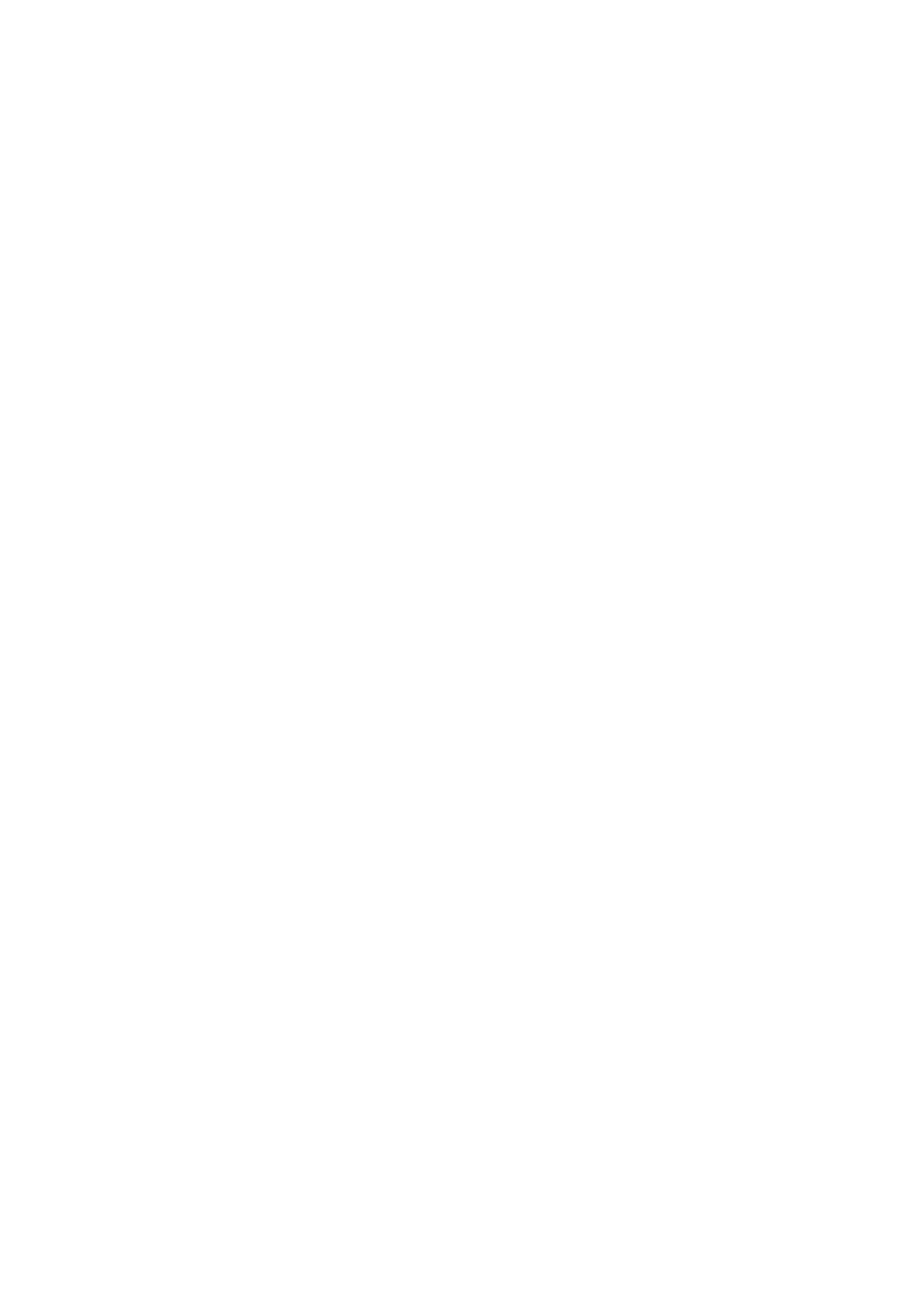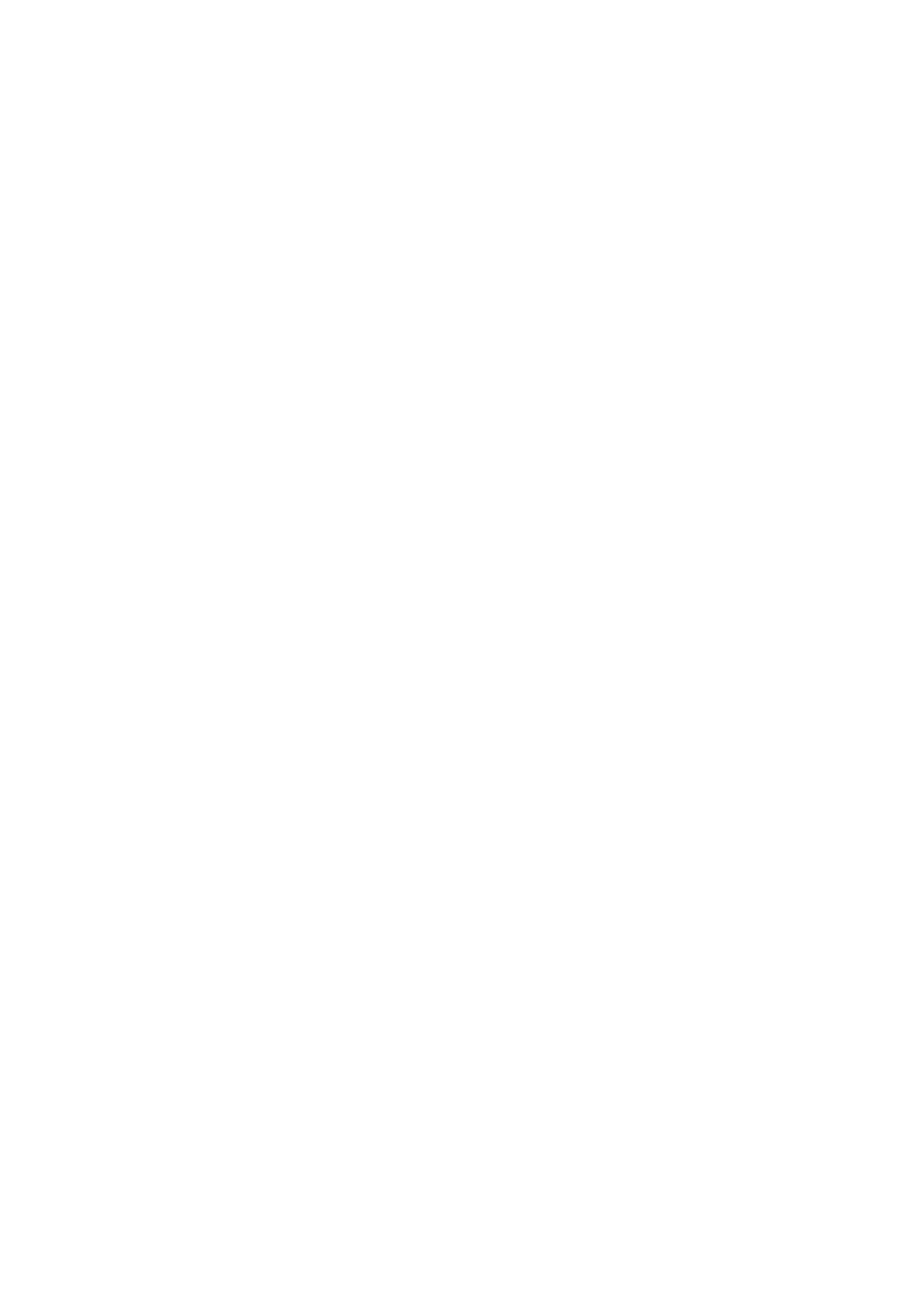
Contents
Contents x�
Roll pr�nt�ng �s selected, but sheets are loaded. ......................................................................703
Roll pr�nt�ng �s selected. ..........................................................................................................703
Sheet pr�nt�ng �s selected. .......................................................................................................703
Wrong paper feed slot for th�s paper type. ..............................................................................703
Manual pr�nt�ng �s selected, but a roll �s loaded. ......................................................................704
Cannot feed paper. ..................................................................................................................704
Borderless pr�ntng not poss�ble. ..............................................................................................705
Paper loaded askew. ...............................................................................................................706
Paper s�ze not detected. ..........................................................................................................706
Cannot detect papr ..................................................................................................................707
End of paper feed. ...................................................................................................................707
Cannot feed paper. ..................................................................................................................707
Paper jam. ...............................................................................................................................708
Cannot cut paper. ....................................................................................................................708
The roll �s empty. .....................................................................................................................709
Roll feed un�t err ......................................................................................................................709
No Roll Feed Un�t. ...................................................................................................................709
Messages regard�ng �nk ................................................................................710
Ink Level: Check ......................................................................................................................710
No �nk tank loaded. ..................................................................................................................710
Ink insufcient. .........................................................................................................................711
Ink tank �s empty. .....................................................................................................................712
Ink tank error. ..........................................................................................................................712
Rema�n�ng level of the �nk cannot be correctly detected. ........................................................712
Messages regard�ng pr�nt�ng or adjusment ...................................................713
Use another paper. ..................................................................................................................713
Cannot print as specied. ........................................................................................................713
Cannot adjust band. ................................................................................................................713
Cannot adjust pr�nthead. .........................................................................................................713
Messages regard�ng pr�ntheads ...................................................................714
Cannot adjust pr�nthead. .........................................................................................................714
Cannot adjust band. ................................................................................................................714
PHead needs clean�ng. ...........................................................................................................714
Problem w�th Pr�nthead ...........................................................................................................715
Pr�nthead error ........................................................................................................................715
Messages regard�ng the ma�ntenance cartr�dge ..........................................716
No ma�ntenance cartr�dge. ......................................................................................................716
Prepare for ma�nt cart replacement. ........................................................................................716
No Ma�ntenance Cartr�dge capac�ty.........................................................................................716
Ma�ntenance cartr�dge full. ......................................................................................................716
Ma�ntenance cartr�dge problem. ..............................................................................................716
Messages regard�ng HP-GL/2 ......................................................................717
Th�s type of paper �s not compat�ble w�th HP-GL/2. ...............................................................717
GL2: Wxxxx The memory �s full. (xxxx �s 0501, 0903, or 0904) ..............................................717
GL2: W0502 The parameter �s out of range. ...........................................................................717
GL2: W0504 Th�s command �s not supported. ........................................................................717
There �s no data. .....................................................................................................................717