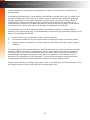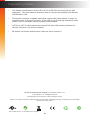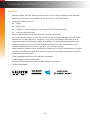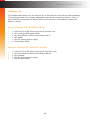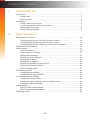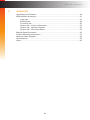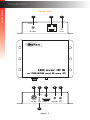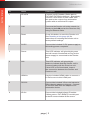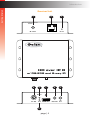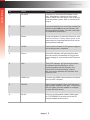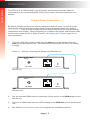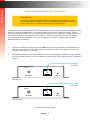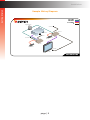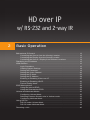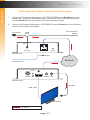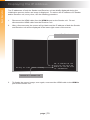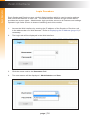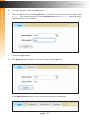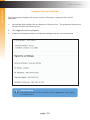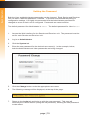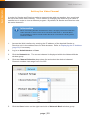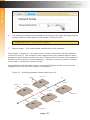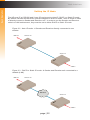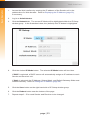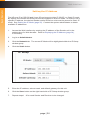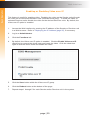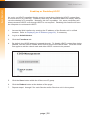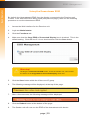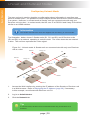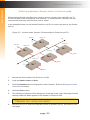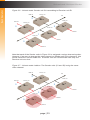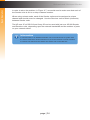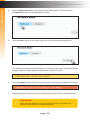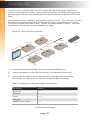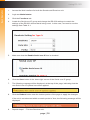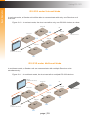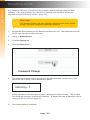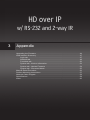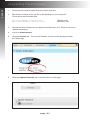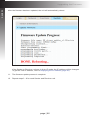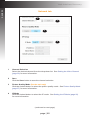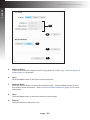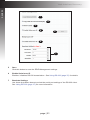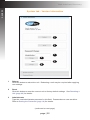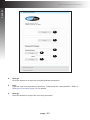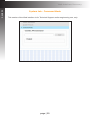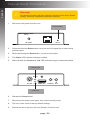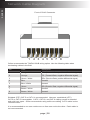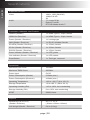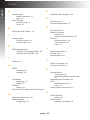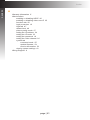Gefen EXT-HD2IRS-LAN-RX User manual
- Category
- AV extenders
- Type
- User manual
This manual is also suitable for

Audio
Embedder
3GSDI
EXT-HD2IRS-LAN-TX
EXT-HD2IRS-LAN-RX
User Manual
HD over IP
w/ RS-232 and 2-way IR
*Preferred
Release A2

ii
1. Read these instructions.
2. Keep these instructions.
3. Heed all warnings.
4. Follow all instructions.
5. Do not use this product near water.
6. Clean only with a dry cloth.
7. Do not block any ventilation openings. Install in accordance with the manufacturer’s
instructions.
8. Do not install or place this product near any heat sources such as radiators, heat
registers, stoves, or other apparatus (including ampliers) that produce heat.
9. Do not defeat the safety purpose of the polarized or grounding-type plug. A polarized
plug has two blades with one wider than the other. A grounding type plug has two
blades and a third grounding prong. The wide blade or the third prong are provided for
your safety. If the provided plug does not t into your outlet, consult an electrician for
replacement of the obsolete outlet.
10. Protect the power cord from being walked on or pinched particularly at plugs,
convenience receptacles, and the point where they exit from the apparatus.
11. Only use attachments/accessories specied by the manufacturer.
12. To reduce the risk of electric shock and/or damage to this product, never handle or
touch this unit or power cord if your hands are wet or damp. Do not expose this
product to rain or moisture.
13. Unplug this apparatus during lightning storms or when unused for long periods of time.
14. Refer all servicing to qualied service personnel. Servicing is required when the
apparatus has been damaged in any way, such as power-supply cord or plug is
damaged, liquid has been spilled or objects have fallen into the apparatus,
the apparatus has been exposed to rain or moisture, does not operate normally,
or has been dropped.
15. Batteries that may be included with this product and/or accessories should never be
exposed to open ame or excessive heat. Always dispose of used batteries
according to the instructions.
Important Safety Instructions

iii
Gefen warrants the equipment it manufactures to be free from defects in material and
workmanship.
If equipment fails because of such defects and Gefen is notied within two (2) years from
the date of shipment, Gefen will, at its option, repair or replace the equipment, provided
that the equipment has not been subjected to mechanical, electrical, or other abuse or
modications. Equipment that fails under conditions other than those covered will be
repaired at the current price of parts and labor in effect at the time of repair. Such repairs
are warranted for ninety (90) days from the day of reshipment to the Buyer.
This warranty is in lieu of all other warranties expressed or implied, including without
limitation, any implied warranty or merchantability or tness for any particular purpose, all of
which are expressly disclaimed.
1. Proof of sale may be required in order to claim warranty.
2. Customers outside the US are responsible for shipping charges to and from Gefen.
3. Copper cables are limited to a 30 day warranty and cables must be in their original
condition.
The information in this manual has been carefully checked and is believed to be accurate.
However, Gefen assumes no responsibility for any inaccuracies that may be contained
in this manual. In no event will Gefen be liable for direct, indirect, special, incidental, or
consequential damages resulting from any defect or omission in this manual, even if
advised of the possibility of such damages. The technical information contained herein
regarding the features and specications is subject to change without notice.
For the latest warranty coverage information, refer to the Warranty and Return Policy under
the Support section of the Gefen Web site at www.gefen.com.
Warranty Information

iv
Technical Support
(818) 772-9100 (800) 545-6900
8:00 AM to 5:00 PM Monday - Friday, Pacic Time
Fax
(818) 772-9120
Email
Web
http://www.gefen.com
Mailing Address
Gefen, LLC
c/o Customer Service
20600 Nordhoff St.
Chatsworth, CA 91311
Product Registration
Register your product here: http://www.gefen.com/kvm/Registry/Registration.jsp
iv
Contacting Gefen Technical Support

vv
Operating Notes
• The Sender and Receiver for the HD over IP w/ RS-232 and 2-way IR are sold
separately. This User Manual describes how to connect and operate both Sender
and Receiver units.
• This product requires a Gigabit switch that supports 8k jumbo frames in order for
multicast mode to function correctly. If the LAN is not exclusively dedicated to this
product, then a managed switch is highly recommended.
• CAT-5e or CAT-6 cables should not exceed 330 feet (100 meters) between the
Sender / Receiver unit and the network.
• By default, all Sender and Receiver units are set to channel 0.
HD over IP w/ RS-232 and 2-way IR is a trademark of Gefen, LLC.
© 2015 Gefen, LLC. All Rights Reserved.
All trademarks are the property of their respective owners.
Gefen, LLC reserves the right to make changes in the hardware, packaging, and any accompanying documentation
without prior written notice.
Pb
This product uses UL or CE listed power supplies.

vi
Features
• Extends HDMI, RS-232, and bi-directional IR over IP, using a Gigabit Local Network
• Supports resolutions up to 1080p Full HD and 1920 x 1200 (WUXGA)
• Supported HDMI Features:
► HDCP
► Deep Color
► LPCM 7.1 audio, Dolby® TrueHD, and DTS-HD Master Audio™
► Lip-Sync pass-through
• Built-in web interface facilitates intuitive set up and operation
• Any of the Senders within a network can be accessed by any Receiver unit via a web
browser on a mobile device or computer, or by using the Gefen KVM/Video over IP
Keyboard Switching Controller software (available for download at www.gefen.com)
• Supports a total of just over 65,000 Sender and Receiver units, depending on the
network bandwidth and number of ports on your network switch
• Mode Selector function in web interface for sharpness or motion optimization of image
• Versatile IR In/Ext ports work with powered Gefen IR extenders and electrical IR from
automation control devices
• Field-upgradable rmware via web server interface
• Locking power supply connectors
• RS-232 3.5mm mini-stereo-jack-to-DB-9 adaptors included
• Surface mountable
®
1080P
Features and Packing List

vii
Packing List
The Sender and Receiver for the HD over IP w/ RS-232 and 2-way IR are sold separately.
The packing lists will vary, slightly, depending upon which unit was purchased. If any of
these items are not present in the box when you rst open it, immediately contact your
dealer or Gefen.
Sender Package (EXT-HD2IRS-LAN-TX)
• 1 x HD over IP w/ RS-232 and 2-way IR (Sender unit)
• 1 x 6 ft. locking HDMI cable (M-M)
• 1 x 3.5 mini-stereo-to-DB-9 cable adapter (M-F)
• 1 x IR emitter
• 1 x 5V DC locking power supply
• 1 x Quick-Start Guide
Receiver Package (EXT-HD2IRS-LAN-RX)
• 1 x HD over IP w/ RS-232 and 2-way IR (Receiver unit)
• 1 x 3.5 mini-stereo-to-DB-9 cable adapter (M-M)
• 1 x IR extender
• 1 x 5V DC locking power supply
• 1 x Quick-Start Guide
Features and Packing List

viii
Table of Contents
1 Getting Started
Introduction............................................................................................................ 2
Sender Unit ................................................................................................... 2
Receiver Unit ................................................................................................. 4
Installation ............................................................................................................. 6
Using a Direct Connection ............................................................................ 6
Local Area Network (LAN) Connection ......................................................... 7
Additional Connections ................................................................................. 8
Sample Wiring Diagram ................................................................................ 9
2 Basic Operation
Bidirectional IR Control........................................................................................ 12
Controlling the Source from the Viewing Location ...................................... 12
Controlling the Display from the Source Location ....................................... 13
Controlling the Source / Display from Different Locations ........................... 14
Displaying the IP Address ................................................................................... 15
Web Interface ...................................................................................................... 16
Login Procedure .......................................................................................... 16
Viewing System Settings ............................................................................. 18
Setting the Password .................................................................................. 19
Setting the Video Channel .......................................................................... 20
Setting the IP Mode ..................................................................................... 22
Setting the IP Address ................................................................................ 24
Enabling or Disabling Video over IP ............................................................ 25
Enabling or Disabling HDCP ....................................................................... 26
Picture Quality Mode ................................................................................... 27
EDID Management .............................................................................................. 28
Using the Internal EDID .............................................................................. 28
Using the Downstream EDID ...................................................................... 29
Unicast and Multicast Modes .............................................................................. 30
Conguring Unicast Mode ........................................................................... 30
Switching between Sender units in Unicast mode ...................................... 32
Conguring Multicast Mode ......................................................................... 35
Using RS-232 ...................................................................................................... 37
RS-232 under Unicast Mode ....................................................................... 39
RS-232 under Multicast Mode ..................................................................... 39
Resetting a Unit ................................................................................................... 40

ix
Table of Contents
3 Appendix
Upgrading the Firmware ...................................................................................... 44
Web Interface Summary ...................................................................................... 47
Login tab ..................................................................................................... 47
Network tab ................................................................................................. 48
Functions tab ............................................................................................... 50
System tab - Version Information ................................................................ 52
System tab - Update Firmware ................................................................... 54
System tab - Command Mode .................................................................... 55
Manual Reset Procedure..................................................................................... 56
Surface Mounting Instructions ............................................................................. 57
Network Cable Diagram ...................................................................................... 58
Specications ...................................................................................................... 59
Index.................................................................................................................... 60


HD over IP
w/ RS-232 and 2-way IR
1 Getting Started
Introduction............................................................................................................ 2
Sender Unit ................................................................................................... 2
Receiver Unit ................................................................................................. 4
Installation ............................................................................................................. 6
Using a Direct Connection ............................................................................ 6
Local Area Network (LAN) Connection ......................................................... 7
Additional Connections ................................................................................. 8
Sample Wiring Diagram ................................................................................ 9

page | 2
Introduction
Sender Unit
Power
Link
5V DC HDMI In
RS-232
IR
Out
HD over IP S
w/ RS-232 and 2-way IR
IR In/Ext
LAN Reset
EXT-HD2IRS-LANS
Gefen
Power
Link
5V DC HDMI In
RS-232
IR
Out
HD over IP S
w/ RS-232 and 2-way IR
IR In/Ext
LAN Reset
EXT-HD2IRS-LANS
Gefen
Power
Link
5V DC HDMI In
RS-232
IR
Out
HD over IP S
w/ RS-232 and 2-way IR
IR In/Ext
LAN Reset
EXT-HD2IRS-LANS
Gefen
7 84 5
6
9
2 31
Getting Started
Getting Started

page | 3
Introduction
ID Name Description
1 IR In/Ext Connect an IR Extender (Gefen part no.
EXT-RMT-EXTIRN) to this port. Alternatively,
connect a mini-mono 3.5mm cable from
this port to the output of an automation
system with an electrical IR output.
2 LAN Connects the Sender unit to the network (or
directly to the LAN port on the Receiver unit)
using an Ethernet cable.
3 Reset Press this button to reset the Sender unit.
See Resetting a Unit (page 40) for
instructions on restoring the Sender unit to
factory-default settings.
4 5V DC Connect the included 5V DC power supply to
this locking power receptacle.
5 Power This LED indicator will glow bright green
and will remain illuminated as long as the
power supply is connected to the Sender
unit.
6 Link This LED indicator will glow bright
amber to indicate that the Sender unit is
communicating with the Receiver unit.
If this LED is not illuminated, inspect
the connection between the Sender and
Receiver unit.
7 HDMI In Use the included HDMI cable to connect a
Hi-Def source to this HDMI port.
8 RS-232 Connect the included 3.5mm mini-stereo-to-
DB-9 (female) adapter to this port. Connect
an RS-232 cable from the adapter to an
automation device.
9 IR Out Connect the included infrared IR emitter
(Gefen part no. EXT-IREMIT) from this port
to the IR sensor window of the source.
Getting Started

page | 4
Introduction
Receiver Unit
Power
Link
5V DC HDMI Out
RS-232
IR
Out
HD over IP R
w/ RS-232 and 2-way IR
IR In/Ext
LAN Reset
EXT-HD2IRS-LANR
Gefen
Power
Link
5V DC HDMI Out
RS-232
IR
Out
HD over IP R
w/ RS-232 and 2-way IR
IR In/Ext
LAN Reset
EXT-HD2IRS-LANR
Gefen
Power
Link
5V DC HDMI Out
RS-232
IR
Out
HD over IP R
w/ RS-232 and 2-way IR
IR In/Ext
LAN Reset
EXT-HD2IRS-LANR
Gefen
7 84
5
6
9
2 31
Getting Started
Getting Started

page | 5
Introduction
ID Name Description
1 IR In/Ext Connect the included IR Extender to this
port. Alternatively, connect a mini-mono
3.5mm cable from this port to the output of
an automation system with an electrical IR
output.
2 LAN Connects the Receiver unit to the network (or
directly to the LAN port on the Sender unit)
using an Ethernet cable. See the next page
for installation instructions.
3 Reset Press this button to reset the Receiver unit.
See Performing a Factory Reset (page 5) for
instructions on restoring the Receiver unit to
factory-default settings.
4 5V DC Connect the included 5V DC power supply to
this locking power receptacle.
5 Power This LED indicator will glow bright green
and will remain illuminated as long as the
power supply is connected to the Receiver
unit.
6 Link This LED indicator will glow bright amber
to indicate that the Receiver unit is
communicating with the Sender unit.
If this LED is not illuminated, inspect
the connection between the Sender and
Receiver unit.
7 HDMI Out Connect an HDMI cable between this ports
and an HDTV display.
8 RS-232 Connect the included 3.5mm mini-stereo-to-
DB-9 (male) adapter to this port. Connect an
RS-232 cable from the adapter to a display
or other RS-232 device.
9 IR Out Connect an infrared IR emitter (Gefen part
no. EXT-IREMIT) from this port to the IR
sensor window of the source.
Getting Started

page | 6
The HD over IP w/ RS-232 and 2-way IR Sender and Receiver units can either be
connected over a Local Area Network (LAN) or they can be directly connected to one
another.
Using a Direct Connection
By default, Sender and Receiver units are shipped in Auto IP mode. In Auto IP mode,
each Sender and Receiver unit assigns itself a unique IP address within the range of
169.254.x.x. Auto IP mode is used only when Sender and Receiver units are directly
connected to one another. When connecting to a network, the Sender and Receiver units
must be set to either DHCP or Static IP mode. See Setting the IP Mode (page 22) for
more information .
1. Connect a CAT-5e (or better) cable from the LAN port on the Sender unit to the
LAN port on the Receiver unit. The cable should not exceed 330 feet (100 meters)
in length.
Figure 1.1 - Directly connecting the Sender and Receiver unit
2. Use the included HDMI cable to connect the Hi-Def source to the HDMI In port on the
Sender unit.
3. Connect an HDMI cable from the HDTV display to the HDMI Out port on the Receiver
unit.
4. See Additional Connections (page 8) to complete the installation process.
Installation
Power
Link
5V DC HDMI In
RS-232
IR
Out
HD over IP S
w/ RS-232 and 2-way IR
IR In/Ext
LAN Reset
EXT-HD2IRS-LANS
Gefen
Power
Link
5V DC HDMI Out
RS-232
IR
Out
HD over IP R
w/ RS-232 and 2-way IR
IR In/Ext
LAN Reset
EXT-HD2IRS-LANR
Gefen
Sender unit
Receiver unit
Getting Started
Getting Started

page | 7
Local Area Network (LAN) Connection
In order to connect the HD over IP w/ RS-232 and 2-way IR to a Local Area Network (LAN),
both the Sender and Receiver unit must rst be set to DHCP or static IP mode. DHCP
mode will use the DHCP server to automatically assign an IP address for each Sender and
Receiver unit that is connected to the network. Static IP mode will allow the IP address
for each Sender and Receiver unit to be congured manually. Contact your network
administrator if necessary.
1. Connect an Ethernet cable from the LAN port on both the Sender and Receiver unit
directly to the router. Each cable that is connected to the router should not exceed
330 feet (100 meters) in length.
2. Access the Web interface for the Sender unit by entering its IP address in the address
bar of the Web browser. If the IP address is not known, see Displaying the IP Address
(page 7).
(continued on next page)
Power
Link
5V DC HDMI In
RS-232
IR
Out
HD over IP S
w/ RS-232 and 2-way IR
IR In/Ext
LAN Reset
EXT-HD2IRS-LANS
Gefen
Power
Link
5V DC HDMI Out
RS-232
IR
Out
HD over IP R
w/ RS-232 and 2-way IR
IR In/Ext
LAN Reset
EXT-HD2IRS-LANR
Gefen
Sender unit
Receiver unit
to router
to router
Important!
This product requires a Gigabit switch that supports 8k jumbo frames in order
for multicast mode to function correctly. If the LAN is not exclusively dedicated
to this product, then a managed switch is highly recommended.
Installation
Getting Started

page | 8
3. Set the desired network mode (DHCP or static). Refer to Setting the IP Address (page
24) for instructions on setting the network mode.
4. Repeat steps 2 and 3 for the Receiver unit.
5. Once the IP addresses have been assigned, disconnect the Sender and Receiver
units from the router and connect them to the network.
6. Follow steps 2 - 4, under Using a Direct Connection (page 6). to complete the
installation process.
Additional Connections
► IR
1. Refer to the section entitled Bidirectional IR Control (page 12) for details on
connecting IR devices.
► RS-232
2. Connect the mini-stereo-to-DB-9 (female) cable adapter from the RS-232 port on
the Sender unit to a DB-9 cable. Connect the DB-9 cable to an automation system.
3. Connect the mini-stereo-to-DB-9 (male) cable adapter from the RS-232 port on
the Receiver unit to a DB-9 cable. Connect the DB-9 cable to a display or other
RS-232 device.
► Power
4. Connect the included 5V DC locking power supplies to the 5V DC receptacle on the
Sender unit and Receiver unit. Do not overtighten the locking connectors.
5. Connect the included AC power cords from the power supplies to available electrical
outlets.
Installation
Getting Started
Getting Started

page | 9
Sample Wiring Diagram
IR Emitter
CAT-5 CABLE
(Up to 330 ft)
HDMI CABLE
RS-232 CABLE
RS-232 Controlled
Device
Automation
Device
IR Emitter
IR Extender
IR Extender
Receiver
Sender
Gigabit Switch
IR
HD Display
HD Source
EXT-HD2IRS-LAN
Installation
Getting Started

Page is loading ...
Page is loading ...
Page is loading ...
Page is loading ...
Page is loading ...
Page is loading ...
Page is loading ...
Page is loading ...
Page is loading ...
Page is loading ...
Page is loading ...
Page is loading ...
Page is loading ...
Page is loading ...
Page is loading ...
Page is loading ...
Page is loading ...
Page is loading ...
Page is loading ...
Page is loading ...
Page is loading ...
Page is loading ...
Page is loading ...
Page is loading ...
Page is loading ...
Page is loading ...
Page is loading ...
Page is loading ...
Page is loading ...
Page is loading ...
Page is loading ...
Page is loading ...
Page is loading ...
Page is loading ...
Page is loading ...
Page is loading ...
Page is loading ...
Page is loading ...
Page is loading ...
Page is loading ...
Page is loading ...
Page is loading ...
Page is loading ...
Page is loading ...
Page is loading ...
Page is loading ...
Page is loading ...
Page is loading ...
Page is loading ...
Page is loading ...
Page is loading ...
Page is loading ...
-
 1
1
-
 2
2
-
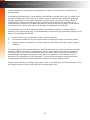 3
3
-
 4
4
-
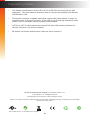 5
5
-
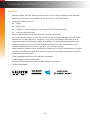 6
6
-
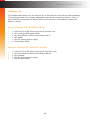 7
7
-
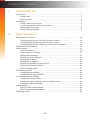 8
8
-
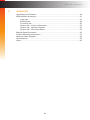 9
9
-
 10
10
-
 11
11
-
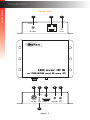 12
12
-
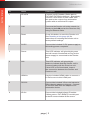 13
13
-
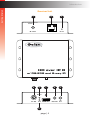 14
14
-
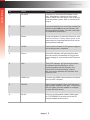 15
15
-
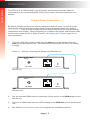 16
16
-
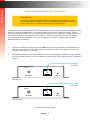 17
17
-
 18
18
-
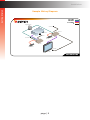 19
19
-
 20
20
-
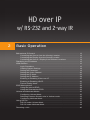 21
21
-
 22
22
-
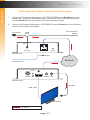 23
23
-
 24
24
-
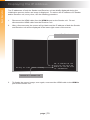 25
25
-
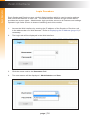 26
26
-
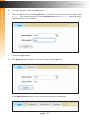 27
27
-
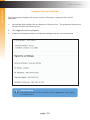 28
28
-
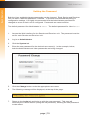 29
29
-
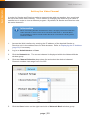 30
30
-
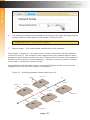 31
31
-
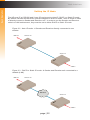 32
32
-
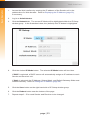 33
33
-
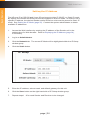 34
34
-
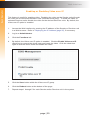 35
35
-
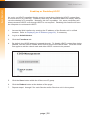 36
36
-
 37
37
-
 38
38
-
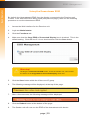 39
39
-
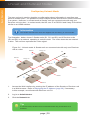 40
40
-
 41
41
-
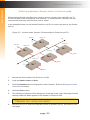 42
42
-
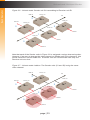 43
43
-
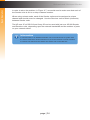 44
44
-
 45
45
-
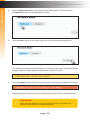 46
46
-
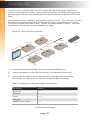 47
47
-
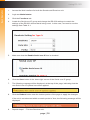 48
48
-
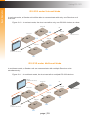 49
49
-
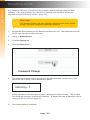 50
50
-
 51
51
-
 52
52
-
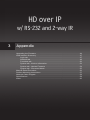 53
53
-
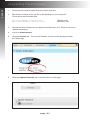 54
54
-
 55
55
-
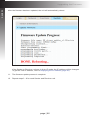 56
56
-
 57
57
-
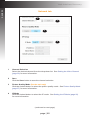 58
58
-
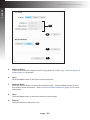 59
59
-
 60
60
-
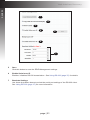 61
61
-
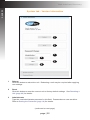 62
62
-
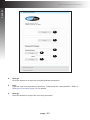 63
63
-
 64
64
-
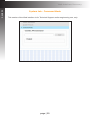 65
65
-
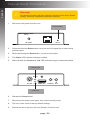 66
66
-
 67
67
-
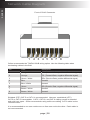 68
68
-
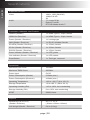 69
69
-
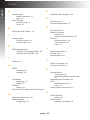 70
70
-
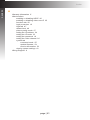 71
71
-
 72
72
Gefen EXT-HD2IRS-LAN-RX User manual
- Category
- AV extenders
- Type
- User manual
- This manual is also suitable for
Ask a question and I''ll find the answer in the document
Finding information in a document is now easier with AI
Related papers
-
Gefen EXT-HD2IRS-LAN-TX User manual
-
Gefen AUD-1000 User manual
-
Gefen GTV-WHD-1080P-SR Datasheet
-
Gefen GTB-HDBT-POL Owner's manual
-
Gefen EXT-VGAKVM-LANR Datasheet
-
Gefen EXT-VGAKVM-LANTX User manual
-
Gefen EXT-HDKVM-LANRX User manual
-
Gefen EXT-DPKA-LANS-TX User manual
-
Gefen EXT-VGAKVM-LANTX User manual
-
Gefen GEF-UHD-89-HBT2 User manual