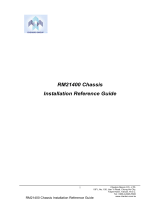3
Chassis Management Board 80H11313101A1
User’s Manua
15Fl., No.150, Jian Yi Road, Chung Ho City, Taipei Hsien, Taiwan R.O.C.,
Tel: +886 2 82265500 Fax: +886 2 82265392 Email: info
chenbro.com.t
www.chenbro.com
Contents
Copyright.....................................................................................................................................................2
Trademark...................................................................................................................................................2
Technical Support.....................................................................................................................................2
Contents......................................................................................................................................................3
Revision History........................................................................................................................................4
Safety Information ....................................................................................................................................5
Conventions Used in this Manual.........................................................................................................5
Introduction................................................................................................................................................5
About this Guide...............................................................................................................................5
Introducing Chenbro Chassis Management Board (CMB) ....................................................5
CMB Hardware...........................................................................................................................................6
Function Switch Pin Definition (SW1).........................................................................................7
System Failure & Alarm Mute Signal Pin Header (CN3) .........................................................8
CMB to M/B RS-232 or USB mode connecting selection (JP2)............................................8
Fan PWM Duty Cycle v.s System Temperature.................................................................................8
Function Switch DIP8 Setting at On for 55°C Alarm Temperature.......................................8
Function Switch DIP8 Setting at Off for 65°C Alarm Temperature.......................................8
CMB Utility Installation and Operation................................................................................................9
Purpose ...............................................................................................................................................9
System Wiring....................................................................................................................................9
Supported OS.....................................................................................................................................9
Utility Installation..............................................................................................................................9
Main operation window .................................................................................................................11
System Connection Relative Information.........................................................................12
Scroll Function Menu.............................................................................................................12
System Current Device Information...................................................................................13
Status and Alarm Monitoring Pages..................................................................................14
Change the Logo.............................................................................................................................17
Cabling Example.....................................................................................................................................18