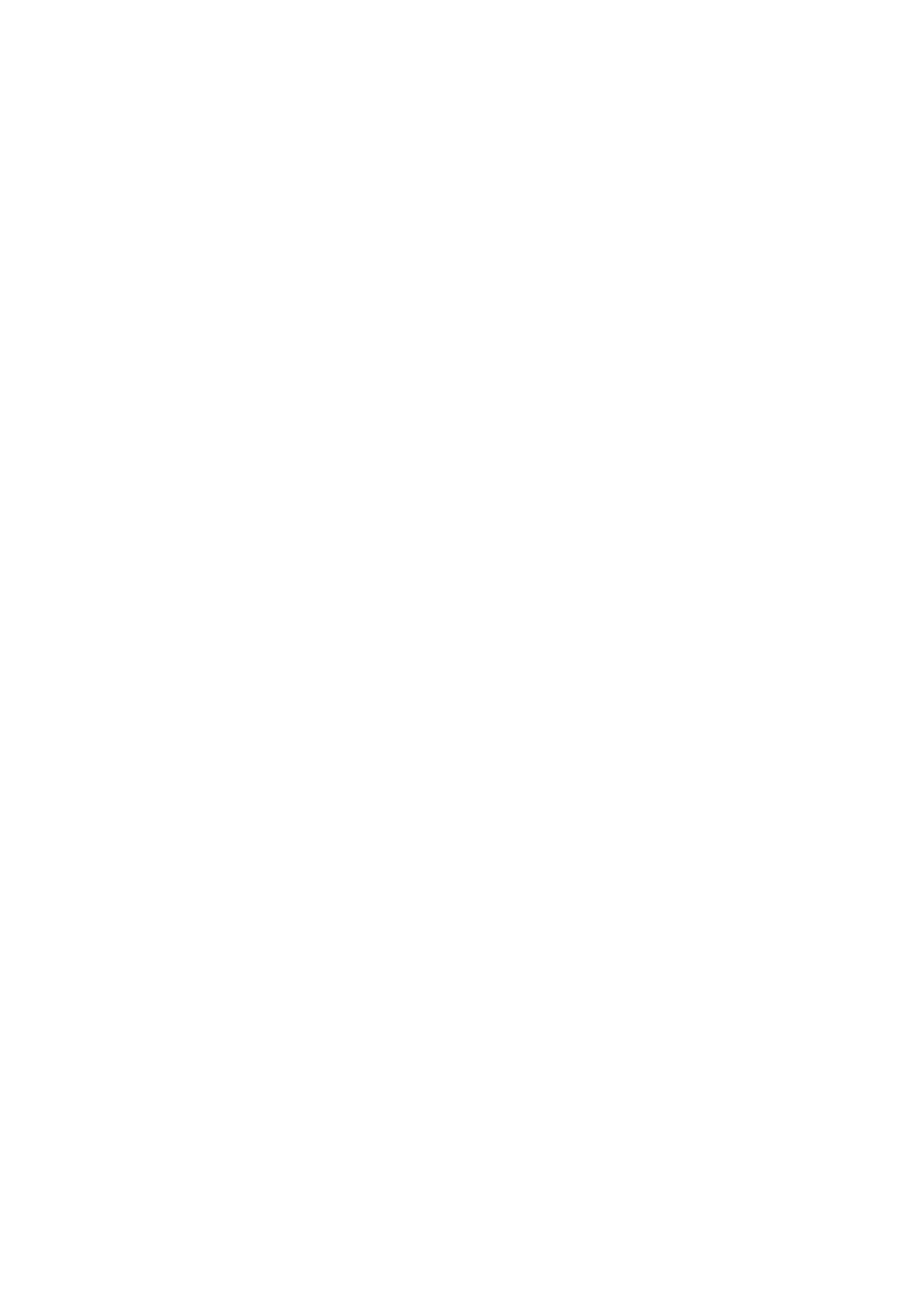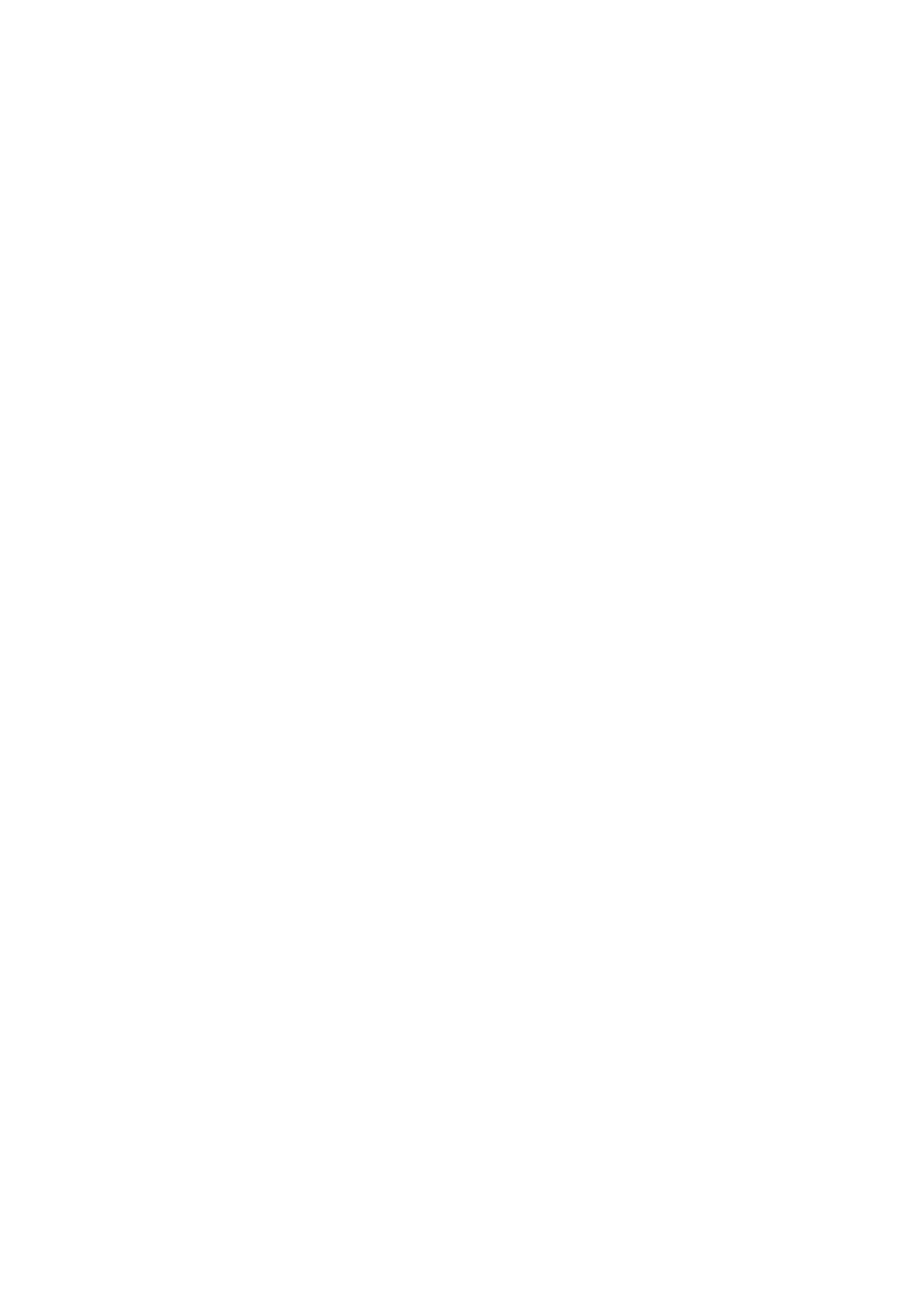
Table of Content
1.
INTRODUCTION............................................................................................................................. 1
1.1.
S
UMMARY
................................................................................................................................. 1
1.2.
K
EY
F
EATURES
......................................................................................................................... 2
1.3.
P
ACKAGE
C
ONTENTS
................................................................................................................. 3
1.4.
P
RODUCT
L
AYOUT
..................................................................................................................... 4
2.
INSTALLATION............................................................................................................................... 5
2.1.
N
ETWORK
+
S
YSTEM
R
EQUIREMENTS
......................................................................................... 5
2.2.
W
ALL
M
OUNTING
....................................................................................................................... 5
2.3.
ESR9850
P
LACEMENT
.............................................................................................................. 6
2.4.
S
ETUP
LAN
&
WAN.................................................................................................................. 7
2.5.
PC
N
ETWORK
A
DAPTER SETUP
(W
INDOWS
XP)............................................................................ 8
2.6.
S
MART
W
IZARD
CD................................................................................................................. 10
2.7.
W
IZARD
C
ONFIGURATION
......................................................................................................... 12
2.8.
I
NITIAL
S
ETUP
ESR9850.......................................................................................................... 14
3.
SYSTEM ....................................................................................................................................... 16
3.1.
S
TATUS
.................................................................................................................................. 16
3.2.
LAN ...................................................................................................................................... 18
3.3.
DHCP ................................................................................................................................... 19
3.4.
S
CHEDULE
.............................................................................................................................. 20
3.5.
E
VENT
L
OG
............................................................................................................................. 21
3.6.
M
ONITOR
................................................................................................................................ 22
3.7.
L
ANGUAGE
............................................................................................................................. 23
4.
WIZARD........................................................................................................................................ 24
5.
INTERNET .................................................................................................................................... 25
5.1.
S
TATUS
.................................................................................................................................. 25
5.2.
D
YNAMIC
IP............................................................................................................................ 26
5.3.
S
TATIC
IP ............................................................................................................................... 27
5.4.
P
OINT
-
TO
-P
OINT OVER
E
THERNET
P
ROTOCOL
(PPP
O
E) ............................................................. 28
5.5.
P
OINT
-
TO
-P
OINT
T
UNNELING
P
ROTOCOL
(PPTP) ....................................................................... 29
6.
WIRELESS ................................................................................................................................... 30
6.1.
B
ASIC
.................................................................................................................................... 30
6.2.
M
ODE
:
WDS .......................................................................................................................... 32
6.3.
A
DVANCED
.............................................................................................................................. 32
6.4.
S
ECURITY
............................................................................................................................... 34
6.5.
F
ILTER
................................................................................................................................... 38
6.6.
WPS
(W
I
-F
I
P
ROTECTED
S
ETUP
) ............................................................................................. 39
6.7.
C
LIENT
L
IST
............................................................................................................................ 41
6.8.
P
OLICY
................................................................................................................................... 42
7.
FIREWALL.................................................................................................................................... 43
7.1.
E
NABLE
.................................................................................................................................. 43
7.2.
D
EMILITARIZED
Z
ONE
(DMZ) .................................................................................................... 44
7.3.
D
ENIAL OF
S
ERVICE
(D
O
S)....................................................................................................... 45
7.4.
-
MAC
F
ILTER
......................................................................................................................... 46
7.5.
IP
F
ILTER
............................................................................................................................... 48
7.6.
URL
F
ILTER
............................................................................................................................ 49