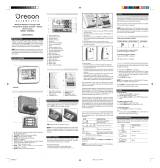Page is loading ...

Easy Multi Channel Thermometer
Model: RAR621
User Manual
RAR621 English Cover R4 OP 8/18/04, 5:29 PM1
Black

EN
1
CONTENTS
Contents ................................................................... 1
Introduction .............................................................. 2
Product Overview .................................................... 3
Top / Front View ..................................................... 3
Back View .............................................................. 4
LCD Display ........................................................... 5
Remote Sensor (THN122N) .................................. 6
Getting Started ......................................................... 7
Batteries ................................................................. 7
Change Settings .................................................... 7
Table Stand or Wall Mount ..................................... 7
Remote Sensor (THN122N) ..................................... 8
Setup Sensor ......................................................... 8
Data Transmission ................................................. 9
Search for Sensor .................................................. 9
Clock ....................................................................... 10
Set Clock ............................................................. 10
Switch Clock Display ........................................... 10
Alarm ....................................................................... 10
View Alarm Settings ............................................. 10
Set Alarm ............................................................. 11
Activate Alarm ...................................................... 11
Silence Alarm ....................................................... 11
Temperature ............................................................ 11
Select Channel Number ....................................... 11
Select Minimum / Maximum Records .................. 12
Reset System ......................................................... 12
Safety & Care .......................................................... 12
Warnings ................................................................. 12
Troubleshooting ..................................................... 13
Specifications ......................................................... 13
Main Unit Dimensions .......................................... 13
Remote Sensor Dimensions ................................ 13
Temperature ......................................................... 13
Remote Sensor (THN122N) ................................ 13
Clock .................................................................... 14
Power ................................................................... 14
About Oregon Scientific ........................................ 14
EC-Declaration of Conformity ............................... 15
RAR621 English R4 OP 8/18/04, 5:29 PM1
Black

EN
2
INTRODUCTION
Thank you for selecting the Oregon Scientific
TM
Multi Channel Thermometer (RAR621). This device
bundles precise time keeping, alarm, and temperature
monitoring features into a single tool you can use from
the convenience of your home.
In this box, you will find:
• Main unit
• Remote sensor
• Main unit batteries
• Remote sensor batteries
Keep this manual handy as you use your new product.
It contains practical step-by-step instructions, as well
as technical specifications and warnings you should
know.
RAR621 English R4 OP 8/18/04, 5:29 PM2
Black

EN
3
The Multi Channel Thermometer features:
1. Outdoor Temperature: Three-channel temperature
readings, (this feature is sold separately). To the right
of it is the indoor temperature.
2.
and
button: Press to increase settings.
3. MODE button: Press to change display / settings.
4. CHANNEL button: Selects one of the 3 weather
channels.
5.
button: Press to view and set times for
"single" and "weekday" alarms.
PRODUCT OVERVIEW
FRONT VIEW
1
2
3
4
5
RAR621 English R4 OP 8/18/04, 5:29 PM3
Black

EN
4
1. Wall mount hole
2. Battery compartment: Contains 2 x "AAA"UM4
1.5V batteries.
3. Table stand
4. Batteries
5. RESET hole: Changes all settings back to the default
settings.
6. MEM button: Displays the maximum and minimum
temperatures recently recorded.
BACK VIEW
2
3
1
4
6
5
RAR621 English R4 OP 8/18/04, 5:29 PM4
Black

EN
5
LCD DISPLAY
1. Outdoor temperature reading
2. 3 Channels: Shows 1, 2 or 3
3. Battery indicator for remote sensor
4. Alarm display indicator
5. Time or calendar
6. Indoor temperature indicator
7. Battery indicator for main unit
8. Indoor temperature reading
9. Indicates "single" or "weekday" alarm
10. Seconds or weekday
2
3
4
5
1 6
7
8
10
9
RAR621 English R4 OP 8/18/04, 5:29 PM5
Black

EN
6
1. LED status indicator
REMOTE SENSOR (THN122N)
1. Wall mount hole
2. RESET hole
3. Channel number (1-3)
4. Battery compartment
(Battery compartment cover not shown)
1
1
2
3
4
RAR621 English R4 OP 8/18/04, 5:29 PM6
Black

EN
7
GETTING STARTED
BATTERIES
Batteries are supplied with this product:
Main unit 2 x UM-4 (AAA) 1.5V batteries
Remote unit 2 x UM-4 (AAA) 1.5V batteries
It is recommended that you use alkaline
batteries with this product for longer performance.
Insert batteries before first use, matching the polarity
(+ and -) as shown in the battery compartment. For best
results, install batteries in the remote sensor before the
main unit. Press RESET after each battery change.
shows when batteries are low.
Installing the Batteries
NOTE
Do not use rechargeable batteries.
NOTE
UNIT
LOCATION
Main Indoor Temperature
Area
Remote Outdoor Temperature
Area
CHANGE SETTINGS
To change, time, calendar and language settings:
1. Press and hold MODE for 2 seconds to enter setting
mode.
2. Press
or
to change settings. (To reach the
setting you want quickly, press and hold
or
).
3. Press MODE to confirm.
TABLE STAND OR WALL MOUNT
Use the stand on the back of the main unit / remote
sensor, or mount it on a wall with a nail.
Attaching the Table Stand
RAR621 English R4 OP 8/18/04, 5:29 PM7
Black

EN
8
Installing the Wall Mount
REMOTE SENSOR (THN122N)
This product is shipped with a THN122N Thermometer
Sensor that collects Temperature data. Data can be
collected from up to 3 sensors. Additional sensors sold
separately.
SETUP SENSOR
1. Open the remote sensor battery compartment with
a small Phillips screwdriver.
2. Insert the batteries, matching the polarity (+ and -)
as shown in the battery compartment.
3. Set the channel. The switch is located in the
battery compartment.
4. Place the sensor near the main unit. Press RESET
on the sensor. Then, press and hold MEM and
CHANNEL on the main unit to initiate signal sending
between the sensor and the main unit. The reception
icon on the main unit will blink for approximately
3 minutes while it is searching for the sensor. (Refer
to the Sensor Data Transmission section for more
information.)
5. Close the remote sensor battery compartment.
6. Secure the sensor in the desired location using the
wall mount or table stand.
Using the stand or wall mount
SWITCH OPTION
Channel Channel 1-3. If you are using more
than one sensor, select a different
channel for each sensor.
RAR621 English R4 OP 8/18/04, 5:29 PM8
Black

EN
9
For best results:
• Insert the batteries and select the channel before
you mount the sensor.
• Place the sensor out of direct sunlight and
moisture.
• Do not place the sensor more than 30 meters
(98 feet) from the main (indoor) unit.
• Position the sensor so that it faces the main
(indoor) unit, minimizing obstructions such as
doors, walls, and furniture.
• Place the sensor in a location with a clear view to
the sky, away from metallic or electronic objects.
• Position the sensor close to the main unit during
cold winter months as below-freezing
temperatures may affect battery performance and
signal transmission.
You may need to experiment with various locations to
get the best results.
DATA TRANSMISSION
Data is sent from the sensor(s) every 78 seconds. The
reception icon shown in the Temperature Area shows
the status.
SEARCH FOR SENSOR
To search for a sensor, press and hold MEM and
CHANNEL for 2 seconds.
If the sensor is still not found, check the
batteries, obstructions, and remote unit location.
Signals from household devices such as
doorbells, electronic garage doors, and home security
systems may cause temporary reception failure. This is
normal and does not affect general product performance.
The reception will resume once the interference ends.
NOTE
NOTE
ICON DESCRIPTION
Main unit is searching
for sensors.
At least 1 channel has
been found.
Channel 1 is selected.
(number will change
depending on the
sensor you select.)
--- shows in Outdoor /
Area
The selected sensor
cannot be found.
Search for the sensor
or check batteries.
RAR621 English R4 OP 8/18/04, 5:29 PM9
Black

EN
10
CLOCK
This product has two displays: Clock with day of week
in German, English, French, Italian, or Spanish, and
Calendar display with month and date.
SET CLOCK
1. Press and hold MODE for 2 seconds. The Clock Area
will blink.
NOTE
ALARM
This product has 2 alarms: a Single Alarm and a
Weekday Alarm. The Single Alarm can be set to go off
at a specific time for a one-time event (for example, if
you are napping on Saturday). The Weekday Alarm will
sound at the same time Monday-Friday (but not on
weekends).
VIEW ALARM SETTINGS
Press
to display the Alarm settings you wish to view:
Weekday
or Single .
2. Select the hour offset (-9 to +9), hour display format
(12 or 24 hour), hour, minute, year, month, day, and
language. Press
or
to change the setting. Press
MODE to confirm.
The language options are (D) German,
(E) English, (F) French, (I) Italian, and (S) Spanish.
SWITCH CLOCK DISPLAY
Press MODE to toggle between Calendar and Clock
display with Hour Offset, Seconds, or Weekday.
RAR621 English R4 OP 8/18/04, 5:29 PM10
Black

EN
11
SET ALARM
1. Press
to display the type of Alarm you wish to
set: Weekday or Single.
2. Press and hold
again for 2 seconds. The Alarm
settings will blink.
STOP ALARM
To stop the alarm from ringing, Press
.
TEMPERATURE
This product can display current, minimum, and
maximum temperature information collected by the
remote sensors and main (indoor) unit.
Outdoor data is collected and displayed every
78 seconds. Indoor data is collected and displayed every
10 seconds.
SELECT CHANNEL NUMBER
Press CHANNEL to switch between sensors 1-3.
The icon shows the selected sensor.
3. Select the hour and minute. Press
or
to change
settings. Press
To confirm.
ACTIVATE ALARM
Press
or
to activate or deactivate the Alarm. "-:--"
indicates that the alarm is deactivated.
Kinetic-
wave icon
Designat-
ed
Display
Remote
Display
Channel 1
Remote
Display
Channel 2
Remote
Display
Channel 3
Indoor
Display
To auto-scan between sensors, press and hold
CHANNEL for 2 seconds. Each sensor's data will be
displayed for 3 seconds. To end auto-scan, press
CHANNEL or MEM.
RAR621 English R4 OP 8/18/04, 5:29 PM11
Black

EN
12
For more information on the sensor see
"Remote Sensor THN122N" Section.
MINIMUM / MAXIMUM RECORDS
The MEM button is located in the main unit battery
compartment. Press MEM to toggle between current,
maximum (MAX) and minimum (MIN) records. To clear
the records, press and hold MEM for 2 seconds. A beep
will sound to confirm that the memory has been cleared.
RESET SYSTEM
The RESET button is located in the main unit battery
compartment. Press RESET when you change the
batteries and whenever performance is not behaving
as expected (for example, unable to establish radio
frequency link with remote sensor or Clock).
SAFETY & CARE
Clean the product with a slightly damp cloth and alcohol-
free, mild detergent. Avoid dropping the product or
placing it in a high-traffic location.
WARNINGS
This product is designed to give you years of service if
handled properly. Oregon Scientific will not be
responsible for any deviations in the usage of the device
from those specified in the user instructions or any
unapproved alterations or repairs of the product.
Observe the following guidelines:
• Never immerse the product in water. This can
cause electrical shock and damage the product.
• Do not subject the main unit to extreme force,
shock, or fluctuations in temperature or humidity.
• Do not tamper with the internal components.
• Do not mix new and old batteries or batteries of
different types.
• Do not use rechargeable batteries with this
product.
• Remove the batteries if storing this product for a
long period of time.
• Do not scratch the LCD display.
The technical specification of this product and
contents of this user guide are subject to change without
notice. Images not drawn to scale.
Under the environment with electrostatic
discharge, the sample may malfunction and require user
to rest the sample.
NOTE
NOTE
NOTE
RAR621 English R4 OP 8/18/04, 5:29 PM12
Black

EN
13
TROUBLESHOOTING
Cannot
change
channel
Data does not
match main
unit
Check sensors.
Only one sensor
is working
Initiate a manual
sensor search
PROBLEM SYMPTOM
Calendar Strange date /
month
REMEDY
Temp
Remote
sensor
Shows "LLL"
or "HHH"
Temperature is
out-of-range
Cannot locate
remote sensor
Check batteries
Check location
SPECIFICATIONS
MAIN UNIT DIMENSIONS
L x W x H 103 x 48 x 75 mm
(4.06 x 1.89 x 2.96 inches)
Weight 82 g (2.9 ounces) without
batteries
REMOTE SENSOR DIMENSIONS
L x W x H 92 x 60 x 20 mm
(3.6 x 2.4 x .79 inches)
Weight 63 grams (2.22 ounces)
without battery
TEMPERATURE
Unit °C
Indoor Range -5°C to 50°C
Outdoor Range -20°C to 60°C
Resolution 0.1°C
REMOTE SENSOR (THN122N)
RF frequency 433 MHz
Range 30 meters (98 feet) with
no obstructions
Transmission Every 78 seconds
Channel No. 1 - 3
Change language
RAR621 English R4 OP 8/18/04, 5:29 PM13
Black

EN
14
CLOCK
Clock display HH:MM:SS
Hour format 12hr AM / PM or 24hr
Hour offset + / - 9 hours
Calendar DD / MM; weekday in
5 languages (E, D, F, I, S)
Alarm weekday and single;
2-minute crescendo
POWER
Main unit batteries 2 x UM-4 AAA 1.5V
Sensor batteries 2 x UM-4 AAA 1.5V
It is recommended that you use alkaline
batteries with this product for longer performance.
ABOUT OREGON SCIENTIFIC
Visit our website (www.oregonscientific.com) to learn
more about Oregon Scientific products such as digital
cameras, MP3 players, projection clocks, health and
fitness gear, weather stations, and digital and conference
phones. The website also includes contact information
for our customer care department in case you need to
reach us, as well as frequently asked questions and
customer downloads.
We hope you will find all the information you need on
our website, however if you'd like to contact the Oregon
Scientific Customer Care department directly, please visit
www2.oregonscientific.com/service/support or call
949-608-2848 in the US. For international enquiries,
please visit www2.oregonscientific.com/about/
international/default.asp.
NOTE
RAR621 English R4 OP 8/18/04, 5:29 PM14
Black

EN
15
EC-DECLARATION OF CONFORMITY
This product contains the approved transmitter module
that complies with the essential requirements of Article
3 of the R&TTE 1999 / 5 / EC Directive, if used as
intended and the following standards have been applied:
Safety of information technology equipment
(Article 3.1.a of the R&TTE Directive)
Applied Standard EN 60950 : 2000
Electromagnetic compatibility
(Article 3.1.b of the R&TTE Directive)
Applied Standards
ETSI EN 301 489-1-3 (Ver.1.4.1) : 2002-08
Efficient use of radio frequency spectrum
(Article 3.2 of the R&TTE Directive)
Applied Standards
ETSI EN 300 220-3 (Ver1.1.1) : 2000-09
Additional information:
The product herewith complies with the requirements of
the Low Voltage Directive 73 / 23 / EC, the EMC Directive
89 / 336 / EC and carries the CE marking accordingly.
Carmelo Cubito
Agrate Brianza (MI) / Italy January 2004
Manufacturer's EU R&TTE Representative
COUNTRIES RTTE APPROVAL COMPLIED
All EC countries, Switzerland CH
and Norway N
RAR621 English R4 OP 8/18/04, 5:29 PM15
Black

© 2004 Oregon Scientific. All Rights Reserved.
P/N.: 086-003515-015
RAR621 English Back R4 OP 8/18/04, 5:29 PM1
Black
/