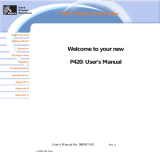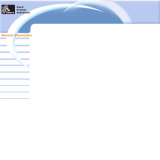User’s Manual No. 980261-001 Rev. C
2003 ZIH Corp.
User’s Guide
P310


FOREWORD
This manual contains installation and operation information for the P310 Series card printers man
-
ufactured by Zebra Technologies Corporation, Camarillo, California.
RETURN MATERIALS AUTHORIZATION
Before returning any equipment to Zebra Technologies Corporation for in-warranty or
out-of-warranty repair, contact Repair Administration for a Return Materials Authorization (RMA)
number. Repack the equipment in the original packing material and mark the RMA number clearly
on the outside. Ship the equipment, freight prepaid, to the address listed below:
For USA and Latin America:
Zebra Technologies Corporation
Card Imaging Division
1001 Flynn Road
Camarillo, CA. 93021-8706. USA
Phone: +1 (805) 579-1800
FAX: +1 (805) 579-1808
For Europe, Asia, and Pacific:
Zebra Technologies Corporation, Southern Europe
Card Imaging Division
Zone Indutrielle, Rue d'Amsterdam
44370 Varades, France
Phone: +33 (0) 240 097 070
FAX: +33 (0) 240 834 745
COPYRIGHT NOTICE
This document contains information proprietary to Zebra Technologies Corporation. This docu
-
ment and the information contained within is copyrighted by Zebra Technologies Corporation and
may not be duplicated in full or in part by any person without written approval from Zebra. While
every effort has been made to keep the information contained within current and accurate as of the
date of publication, no guarantee is given or implied that the document is error-free or that it is ac
-
curate with regard to any specification. Zebra reserves the right to make changes, for the purpose of
product improvement, at any time.
TRADEMARKS
P310 is a service mark of Zebra Technologies Corporation. Windows and MS-DOS are registered
trademarks of Microsoft Corp. All other marks are trademarks or registered trademarks of their re
-
spective holders.
980261-001 Rev.C iii

PRODUCT WARRANTY STATEMENT
All Zebra Card Printers are warranted against defects in material or workmanship for twelve (12)
months from the purchase date.
Proof of purchase or shipment date is required to validate the warranty period. The warranty be
-
comes void if the equipment is modified, improperly installed or used, damaged by accident or ne
-
glect, or if any parts are improperly installed or replaced by the user.
Note: Products returned must be packaged in the original or comparable packing and shipping
container. In the event equipment is not so packaged, or if shipping damage is evident, it will not be
accepted for service under warranty. Surface transportation charges for return to customers in the
continental United States is paid by Zebra. Otherwise, Zebra pays CPT (carriage paid to) nearest
airport, customer pays customers, duties, taxes, and freight from airport to destination. If Zebra de
-
termines that the product returned for warranty service or replacement is not defective as herein
defined, the customer will pay all handling and transportation costs.
Since printhead wear is part of normal operation, the original printhead is covered by a twelve (12)
month warranty. Warranty period begins on purchase date.
To qualify for this warranty, the printhead must be returned to the factory or to an authorized ser-
vice center. Customers are not required to purchase Zebra supplies (media and/or ribbons) for
warranty qualification. However, if it is determined that the use of other manufacturer supplies has
caused any defect in the printhead for which a warranty claim is made, the user is responsible for
Zebra’s labor and material charges required to repair the defect. The warranty becomes void if the
printhead is physically worn or damaged; also if it is determined that failure to follow the preventive
maintenance schedule listed in the User’s Guide has causes defect in the thermal printhead for
which a warranty claim is made.
All parts, maintenance kits, options kits, and accessories are warranted to be free of defects in mate
-
rial and workmanship for 90 days (except where otherwise denoted) from date of purchase. This
warranty become void if the item is modified,improperlyinstalled orused,ordamaged by accident
or neglect.
iv 980261-001 Rev.C

DECLARATIONS OF CONFORMITY
European Council Directive Compliance to Standards
89/336/EEC
Modified by
92/31/EEC &
93/61/EEC
EMC Directive
EN 55022-B,
CISPR 22
RF Emissions
Control
EMC Directive
EN 500082-1,
IEC 801
Immunity to
Electromagnetic
Disturbances
73/23/EEC
Modified by
93/68/EEC
Low Voltage
Directive
EN60950 Product Safety
Model: P310 conforms to the following specification:
FCC Part 15, Subpart A, Section 15.107(a) and Section 15.109(a)
Class A digital device
Supplemental Information:
This device complies with Part 15 of the FCC Rules. Operation is subject to the following Two Con
-
ditions: (1) This device may not cause harmful interference , and (2) this device must accept any
interference received, including interference that may cause undesired operation.
INDUSTRY CANADA NOTICE
This device complies with Industry Canada ICS-003 class A requirements.
Cet equipement est conforme a l’ICS-003 classe A de la norm Industrielle Canadian
INTRODUCTION
Thank you for choosing the Zebra P310 Plastic Card Printer.
These printers produce cards ideal for personalized identification, access control, visitor,
membership, promotion and luggage card, badges and tags.
This manual guides you to an efficient start up and operation of your new Card Printer.
980261-001 Rev.C v

P310 PRINTER MODELS
Zebra’s Product Numbers tell the story:
Here is a quick review of Zebra’s Card Printer Series numbering and lettering system to
help you.
Zebra’s P310C Plastic Card Printer Series employ Dye Sublimation and Resin Thermal
Transfer technologies. Model numbers include identifiers that specify options and items
in the Ship-Away kits.
vi 980261-001 Rev.C
P310C-XXXXX- XXX
Smart Card:
0=No
E=Yes
Magnetic Encoder:
0=No
M=Yes
Magnetic Encoder Options:
0=No
1 = Stripe Down HICO
2 = Stripe Down LOCO
3 = Stripe Up HICO
4 = Stripe Up LOCO
Memory:
0 = Standard
1 = Extended
Software:
0 = None
C = CD only
F = Floppies only
B = CD & Floppies
Language:
0 = No Manual
E = English
F = French
S = Spanish
C = Chinese
G = German
I = Italian
P = Portugese
B = Others
Power Cord:
0 = None
A = 120 VAC
E = 220 VAC
U=UK
Interface:
P = Parallel (DB-25 Male)
S = Serial (DB-25 Female)
U = USB
A = Parallel/Serial (DB-25 Male
DB-9 Female)
{
Ship-away kit

ICONS Throughout this manual, different icons high
-
light important information, as follows:
Important general information
Mechanical hazard, such as one associated with
moving parts, capable of resulting in equipment
damage or personal injury.
Electrical hazard, such as an exposed voltage
point, capable of causing electrical shock and
personal injury.
An area where electrostatic discharge (ESD)
can cause component damage. Use a ground-
ing wrist band.
Elevated temperature hazard, capable of pro-
ducing a burn.
Keep Card Printer clean by minimizing cover
open time.
980261-001 Rev.C vii

viii 980261-001 Rev.C
Table of Contents
ICONS . . . . . . . . . . . . . . . . . . . . . . . . . . . . . vi
GETTING STARTED . . . . . . . . . . . . . . . . . . . . . 1
UNPACKING YOUR CARD PRINTER. . . . . . . . . . . . . 1
INDICATORS AND CONTROLS . . . . . . . . . . . . . . . 3
PRINTER INSTALLATION. . . . . . . . . . . . . . . . . . . 4
OPERATION . . . . . . . . . . . . . . . . . . . . . . . . . 5
P310 PRINTER FEATURES . . . . . . . . . . . . . . . . . . 5
LOADING RIBBONS . . . . . . . . . . . . . . . . . . . . . 6
LOADING CARDS. . . . . . . . . . . . . . . . . . . . . . . 8
FEEDING ONE CARD AT A TIME . . . . . . . . . . . . . . 10
REMOVING CARD CARTRIDGE . . . . . . . . . . . . . . . 10
PRINTING A TEST CARD . . . . . . . . . . . . . . . . . . . 11
PRINTING A SAMPLE CARD . . . . . . . . . . . . . . . . 13
CLEANING . . . . . . . . . . . . . . . . . . . . . . . . . 17
CLEANING SYSTEM . . . . . . . . . . . . . . . . . . . . . 18
CLEANING THE PRINT HEAD . . . . . . . . . . . . . . . . 19
CARD CLEANING CARTRIDGE . . . . . . . . . . . . . . . 20
TROUBLESHOOTING . . . . . . . . . . . . . . . . . . . . 23
TECHNICAL SPECIFICATIONS . . . . . . . . . . . . . . . 27
APPENDIX A - MAGNETIC CARD STRIPE
ENCODER . . . . . . . . . . . . . . . . . . . . . . . . . 31
APPENDIX B - SMART CARD CONTACT STATION . . . . . 33
INTRODUCTION . . . . . . . . . . . . . . . . . . . . . . . 33
APPENDIX C - ACCESSORIES & SUPPLIES . . . . . . . . 35
RIBBONS . . . . . . . . . . . . . . . . . . . . . . . . . . . 35
CARDS . . . . . . . . . . . . . . . . . . . . . . . . . . . . 36
ACCESSORIES . . . . . . . . . . . . . . . . . . . . . . . . 37

1
GETTING STARTED
UNPACKING YOUR
CARD PRINTER
Your P310 printer ships in a carton and protec-
tive anti-static bag. Keep all packing material in
case you need to move or re-ship the printer.
While unpacking, inspect the carton to ensure
that no damage occurred during shipping.
Please ensure that you have a clean and nearly
dust free environment for proper operation and
storage of the printer.
980261-001 Rev.C 1

In addition to user documentation, make sure
the following items are included with your P310
printer:
To reorder, please refer to Appendix C of this
manual.
2
980261-001 Rev.C
If any items are missin
g
, please contact your dealer.
SWABS & SATURATED CLEANING CARDS
CARD OUTPUT HOPPER
CARD CARTRIDGE POWER CABLE
INTERFACE CABLE
CD ROM (OPTIONAL)
CARD CLEANING CARTRIDGE and PRINTER QUICK REFERENCE
(Not Shown)

INDICATORS AND
CONTROLS
Your P310 Printer has three Status indicators
and a panel button on the front and a power
switch on the rear:
INDICATORS (green, amber & red) signal
printer activity by illuminating or flashing, as
follows:
980261-001 Rev.C 3
PANEL
BUTTON
INDICATORS
POWER ON
OTHER ALERTS
PANEL BUTTON This is a push button to operate the printer for:
- CLEAR ERROR
- CLEANING PROCESS
SEE CHAPTER 4
- TEST CARD
SEE CHAPTER 2
PROCESSING
ENCODER ALERT
REFER TO TROUBLESHOOTING
REPLACE RIBBONLOAD CARDS
PRINTER ALERT
REFER TO TROUBLESHOOTING
AMBER & RED
FLASHING
PRINTER CLEANING
PROCESS REQUIRED
PRINT HEAD COOL DOWN MODE
PRINTING WILL RESTART SHORTLY
ALL FLASHING
INDICATOR ON
FLASHING
{

PRINTER
INSTALLATION
The following will guide you through the instal
-
lation of your P310 Printer.
CAUTION: Limit AC power supplied to the
P310 to 110 ~ 230 volts, 60 ~ 50 Hertz, for an
associated 680 ~ 280 milliamps. Limit excess
current draw to 16 amps or less, using an associ
-
ated circuit breaker or other such device. Never
operate the printer in a location where operator,
computer, or printer can get wet. Personal in
-
jury could result. The electrical security of the
printer is based on the reliability of the mains
power source.
CAUTION: Intermittent or unpredictable oper
-
ation may occur from unsecured connectors. If
damaged, the power cable must be replaced by
an exact equivalent.
4
980261-001 Rev.C
1. Place the printer in a location that allows easy access
to all sides. The printer should never be operated while
resting on its side or upside down.
2. Place the printer’s power switch in the OFF (0)
position.
3. Insert the power cable into the printer power
socket and attach to grounded electrical socket of the
proper voltage and type.
4. Attach interface cable to printer and computer and
then secure.
5. Switch
p
ower on.

2
OPERATION
P310 PRINTER
FEATURES
The following shows the features found on your
P310 Printer:
980261-001 Rev.C 5
PLEASE NOTE: Any blue items inside the printer can be operated by the user.
STANDARD FEATURES
1. Print Head
2. Print Head Unlock Lever
3. Manual Holder
4. Card Output Hopper
5. Status Indicators
6. Panel Button
7. Card Cleaning Cartridge
8. Card Cartridge
9. Card Thickness Control
OPTIONAL FEATURES
A. Magnetic Encoding Station
B. Smart Card Contact Station
A
B
1
2
3
4
5
6
7
8
9

LOADING
RIBBONS
The P310 Printer requires approved ribbons
(See Appendix C). The Resin Thermal Transfer
and Dye Sublimation ribbons are specifically
designed for your P310 Printer. For optimum
performance and printer life (Print Head), al
-
ways use approved ribbons.
DO NOT TOUCH the print head or the elec
-
tronic components on the print head carriage.
Discharges of electrostatic energy that accumu
-
lates on the surface of the human body or other
surfaces can damage the print head and other
electronic components used in this device.
6
980261-001 Rev.C
1. Remove ribbon from packaging.
Continued on next page ..........
2. Open cover and press down on the print
head unlock lever to open the print head
carriage. The print head carriage will pop
open.

Please note that the ribbon automatically
synchronizes whenever the print head lock
down occurs.
980261-001 Rev.C 7
3. Load ribbon onto the supply
spindle (under print head carriage)
and empty core (with tape
attached) onto the take-up spindle.
Make sure the ribbon comes off of
the top of the supply spindle and
feeds to the top of the take-up
4. Push down on the Print Head
Lock Lever until an audible ‘click’
signals the locked-down position.
5. Close Cover.
SUPPLY SPINDLE
TAKE-UP SPINDLE
‘CLICK’

LOADING CARDS To help you load, print, and collect cards, the
P310 has with the following items:
DO NOT bend cards or touch print surfaces as
this can reduce print quality. The surface of the
cards must remain clean and dust free. Always
store cards in an enclosed container. Ideally,
use cards as soon as possible. If cards stick to
-
gether, carefully shuffle them.
8
980261-001 Rev.C
‘CLICK’
1. Install Card Cartridge by hooking onto
printer as shown and clicking down.
2. Install cards into Cartridge.*
A - CARD CARTRIDGE
For loading cards.
3. Close hopper.

980261-001 Rev.C 9
E*
C
B
A
D
Install Card Output Hopper onto printer
by hooking over bottom edge of card exit
aperture.
Open Cover, and adjust lever to correct
position. Repeat for different card
thickness. (Factory setting is for 30mil
(0.762mm) card thickness. See diagram
below:
B - CARD THICKNESS CONTROL LEVER
This item is operated by the user to
prevent more than one card feeding into
the printer at the same time and causing a
jam.
C - CARD OUTPUT HOPPER
For collecting printed cards
Card Thickness:
A - 60mil (1.524mm) to 50mil (1.27mm)
B - 40mil (1.016mm)
C - 30mil (0.762mm)
D - 20mil (0.508mm)
E*- Less than 20mil (0.508)
* Start at lowest position and move lever
up to match card thickness.
For other card thickness, start lever at
lowest position and move up until cards
feed.

FEEDING ONE
CARD AT A TIME
A Manual Feed Slot is available on the side of
the Card Input Hopper for feeding single cards.
Cleaning Cards are fed manually throught this
slot. The Card Cartridge must be empty
for
manual card feeding to work properly.
REMOVING CARD
CARTRIDGE
Remove the Card Cartridge prior to packaging
the printer for shipment.
10
980261-001 Rev.C
For one-at-a-time printing, feed
cards through slot on side of
Do not feed more than one card at
a time.
To remove, pull hook back, and
lift hopper out.
HOOK

PRINTING A TEST
CARD
With ribbon and cards loaded, your P310
printer is ready to print. To check the operation
of the printer you should print a test card.
980261-001 Rev.C 11
1
2
. Place the printer’s power switch in the
OFF (0) position..
. While pressing the panel button, switch
printer on. Green indicator will show.
3. Keep pressing panel button until green
indicator starts flashing.
4. Release panel button and a test card will
print after a few seconds.
This is an example of the test card.
PLASTIC CARD PRINTER
PRINTER: P310CEM
Serial Number 23666
Firmware: 4.00
300 dpi
TEST CARD
23666
Head resistance: 1234
Offset: X12 - Y12
EC: 12
Printing Counter: 123456

12 980261-001 Rev.C
Page is loading ...
Page is loading ...
Page is loading ...
Page is loading ...
Page is loading ...
Page is loading ...
Page is loading ...
Page is loading ...
Page is loading ...
Page is loading ...
Page is loading ...
Page is loading ...
Page is loading ...
Page is loading ...
Page is loading ...
Page is loading ...
Page is loading ...
Page is loading ...
Page is loading ...
Page is loading ...
Page is loading ...
Page is loading ...
Page is loading ...
Page is loading ...
Page is loading ...
Page is loading ...
/