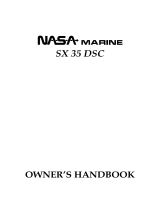Page 1Phantom PS1000
PHANTOM Series PS1000
25 Watt VHF/FM
Marine Transceiver
Owner's Manual
Hide away black box VHF specifically designed for vessels with
limited mounting space
Supplied with a enhanced RAM+ remote control microphone
RTCM SC-101 DSC Distress call with your exact position
DSC position request/send function and NMEA data input/output
to connect to GPS Plotter
DSC Group call feature included
Channel Name, GPS Time or GPS Position Repeating shown on
the display
One-button access to Channel 16 and 9
NOAA Weather Alert
Versatile User-programmable Scan, Priority Scan and Dual Watch
Access to all US, Canadian and International Channels
3 year waterproof warranty
with GPS connected

Phantom PS1000Page 2
TABLE OF CONTENTS
1 GENERAL INFORMATION ...................................................................................... 4
2 PACKING LIST ........................................................................................................ 4
3 OPTIONS ................................................................................................................. 4
4 SAFETY / WARNING INFORMATION ...................................................................... 5
5 FCC RADIO LICENSE INFORMATION ................................................................... 6
6 FCC NOTICE ........................................................................................................... 7
7 GETTING STARTED ................................................................................................ 8
7.1 ABOUT VHF RADIO ...................................................................................... 8
7.2 SELECTING AN ANTENNA ........................................................................... 8
7.3 COAXIAL CABLE ............................................................................................ 9
8 INSTALLATION ...................................................................................................... 10
8.1 LOCATION ..................................................................................................... 10
8.2 ELECTRICAL CONNECTIONS ..................................................................... 10
8.3 CMP25 RAM+ MICROPHONE INSTALLATION ............................................ 11
8.4 ACCESSORY CABLE ................................................................................... 12
8.5 CONNECTION OF GPS WITH NMEA OUTPUT ...................................... 13
8.6 CHECKING GPS CONNECTIONS .............................................................. 13
8.7 CHANGING THE GPS TIME ....................................................................... 14
8.8 CHANGING COG TO TRUE OR MAGNETIC ........................................... 15
8.9 CHANGING GPS INFORMATION TO VESSEL POSITION OR COG .... 15
8.10 OPTIONAL MMB-84 FLUSH MOUNT INSTALLATION .............................. 16
9 CONTROLS AND INDICATORS ............................................................................ 18
9.1 PHANTOM PS1000 TRANSCEIVER ............................................................ 18
9.2 CMP25 RAM+ MICROPHONE ...................................................................... 20
10 BASIC OPERATION .............................................................................................. 22
10.1 RECEPTION .................................................................................................. 22
10.2 TRANSMISSION ............................................................................................ 22
10.3 TRANSMIT TIME-OUT TIMER (TOT) .......................................................... 22
10.4 SIMPLEX / DUPLEX CHANNEL USE .......................................................... 23
10.5 USA, CANADA, AND INTERNATIONAL MODE .......................................... 23
10.6 NOAA WEATHER CHANNELS .................................................................... 23
10.6.1 NOAA Weather Alert ............................................................................ 23
10.6.2 NOAA Weather Alert Testing ............................................................... 24
10.7 EMERGENCY (CHANNEL 16 USE) ............................................................ 24
10.8 CALLING ANOTHER VESSEL (CHANNEL 16 OR 9) ................................ 25
10.9 MAKING TELEPHONE CALLS .................................................................. 26
10.10 OPERATING ON CHANNELS 13 AND 67 .............................................. 26
10.11 DUAL WATCH (TO CHANNEL 16) ........................................................... 26
10.12 SCANNING .................................................................................................. 27
10.12.1 Selecting the Scan Type ...................................................................... 27
10.12.2 Memory Scanning (M-SCAN) ............................................................. 27
10.12.3 Priority Scanning (P-SCAN) ................................................................ 28
10.13 NAVIGATION INDICATION ....................................................................... 29

Page 3Phantom PS1000
11 DIGITAL SELECTIVE CALLING ............................................................................ 30
11.1 GENERAL ...................................................................................................... 30
11.2 DSC SCAN .................................................................................................... 31
11.3 MARITIME MOBILE SERVICE IDENTITY (MMSI) ........................................ 32
11.3.1 What is an MMSI? ................................................................................. 32
11.3.2 Programming the MMSI ...................................................................... 32
11.4 DSC DISTRESS CALL ................................................................................. 33
11.4.1 Tansmitting a DSC Distress Call ........................................................ 33
11.4.2 Cancel a DSC Distress Call .............................................................. 34
11.4.3 Receiving a DSC Distress Call .......................................................... 34
11.4.4 Receiving a DSC Distress Relay Call ............................................... 34
11.5 ALL SHIPS CALL ......................................................................................... 35
11.5.1 Transmitting an All Ships Call ............................................................ 35
11.5.2 Receiving an All Ships Call ............................................................... 35
11.6 INDIVIDUAL CALL ........................................................................................ 36
11.6.1 Setting up the Individual / Position Call Directory ............................. 36
11.6.2 Setting up Individual Ringer ............................................................... 37
11.6.3 Setting up Individual / Group Call Ringer .......................................... 37
11.6.4 Transmitting an Individual Call ........................................................... 38
11.6.5 Receiving an Individual Call ............................................................... 39
11.6.6 Setting up the Call Waiting Function ................................................ 40
11.7 GROUP CALL ............................................................................................... 40
11.7.1 Setting up a Group Call ..................................................................... 40
11.7.2 Transmitting a Group Call .................................................................. 41
11.7.3 Receiving a Group Call ...................................................................... 42
11.8 POSITION REQUEST ................................................................................... 42
11.8.1 Setting up Position Reply ................................................................... 42
11.8.2 Transmitting a Position Request to Another Vessel ......................... 43
11.8.3 Receiving a Position Request ............................................................ 44
11.9 POSITION SEND .......................................................................................... 45
11.9.1 Setting up Position Send Ringer ....................................................... 45
11.9.2 Transmitting a DSC Position Send Call ............................................ 45
11.9.3 Receiving a DSC Position Send Call ............................................... 46
12 RADIO SETUP MODE ........................................................................................... 48
12.1 LCD DIMMER ............................................................................................... 48
12.2 LCD CONTRAST .......................................................................................... 48
12.3 TIME OFFSET .............................................................................................. 49
12.4 CHANGING GPS INFORMATION TO VESSEL POSITION OR COG .... 50
12.5 CHANGING COG TO TRUE OR MAGNETIC ................................................ 50
12.6 SCAN TYPE .................................................................................................. 51
12.7 KEY BEEP (ON/OFF) ................................................................................... 51
12.8 WX ALERT (ON/OFF) .................................................................................. 52
12.9 CHANNEL NAME CHANGE ........................................................................ 52
12.10 EXTERNAL SPEAKER SELECTION ......................................................... 53
13 MAINTENANCE ..................................................................................................... 54
13.1 REPLACEMENT PARTS .............................................................................. 54
13.2 FACTORY SERVICE .................................................................................... 54
14.3 TROUBLESHOOTING CHART .................................................................... 55
14 CHANNEL ASSIGNMENTS ................................................................................... 56
15 WARRANTY ........................................................................................................... 62
16 SPECIFICATIONS .................................................................................................. 65
TABLE OF CONTENTS

Phantom PS1000Page 4
1 GENERAL INFORMATION
The Phantom PS1000 is an RTCM SC-101 DSC Hide away black box VHF
specifically designed for vessels with limited mounting space. It is supplied with
a RAM+ microphone that can control all radio, DSC (including Distress), from
any remote location aboard, at the Nav station, cockpit, tower or lower helm
station.
The Phantom PS1000 also has Standard’s DSC position polling feature, which
will allows you to contact another vessel equipped with a DSC radio that has
this feature and show that vessels position on the display of the RAM+. When
interfaced with a Standard Horizon GPS chart plotter the polled vessels posi-
tion will also show up on the display of the chart plotter.
2 PACKING LIST
When the package containing the transceiver is first opened, please check it
for the following contents:
Phantom PS1000 Transceiver
CMP25 Remote-Access Microphone (RAM+ Mic, Black/White)
Power Cord
Mounting Bracket and hardware
Owner’s Manual
DSC Warning Sticker
3 OPTIONS
MMB-84 .......................................................................... Flush-Mount Bracket
CT-100 ............................................... 23 feet Extension Cable for RAM+ Mic
MLS-310 ........................................... External Speaker with 10 Watt Amplifier
MLS-300 ....................................................................... External Loudspeaker
101W ....................................................................... White Extension Speaker

Page 5Phantom PS1000
4 SAFETY / WARNING INFORMATION
This radio is restricted to occupational use, work related operations only where
the radio operator must have the knowledge to control the exposure conditions
of its passengers and bystanders by maintaining the minimum separation dis-
tance of 0.6 m (2 feet).
Failure to observe these restrictions will result in exceeding the FCC RF expo-
sure limits.
Antenna Installation:
The antenna must be located at least 0.6 m (2 feet) away from passengers in
order to comply with the FCC RF exposure requirements.
ON-LINE WARRANTY REGISTRATION
Please visit www.standardhorizon.com to register the Phantom PS1000
Marine VHF. It should be noted that visiting the Web site from time to
time may be beneficial to you, as new products are released they will
appear on the Marine Division of Vertex Standard Web site.
PRODUCT SUPPORT INQUIRIES
If you have any questions or comments regarding the use of the Phan-
tom PS1000, you can visit the Marine Division of Vertex Standard Web
site to send an E-Mail or contact the Product Support team at 800-767-
2450 M-F 7:00-5:00PST.

Phantom PS1000Page 6
5 FCC RADIO LICENSE INFORMATION
Vertex Standard radios comply with the Federal Communication Commission
(FCC) requirements that regulate the Maritime Radio Service.
STATION LICENSE
An FCC ship station license is no longer required for any vessel traveling in
U.S. waters (except Hawaii) which is under 20 meters in length. However, any
vessel required to carry a marine radio on an international voyage, carrying a
HF single side band radiotelephone or marine satellite terminal is required to
have a ship station license. FCC license forms, including applications for ship
(506) and land station licenses can be downloaded via the Internet at
www.fcc.gov/forms. To obtain a form from the FCC, call (888) 225-5322.
RADIO CALL SIGN
Currently the FCC does not require recreational boaters to have a Ship Radio
Station License. The USCG recommends the boats registration number and
the state to be used.
CANADIAN SHIP STATION LICENSING
You may need a license when traveling in Canada. If you do need a license
contact their nearest field office or regional office or write:
Industry Canada
Radio Regulatory Branch
Attn: DOSP
300 Slater Street
Ottawa, Ontario
Canada, KIA 0C8
FCC / INDUSTRY CANADA INFORMATION
The following data pertaining to the transceiver is necessary to fill out the li-
cense application.
Type Acceptance ......................................................................... FCC Part 80
Output Power ............................................... 1 Watt (low) and 25 Watts (high)
Emission ......................................................................... 16K0G3E, 16K0G2B
Frequency Range ..................................................... 156.025 to 163.275 MHz
FCC Type Number.................................................................... K6630053X30
Industry Canada Type Approval ............................................. 511B-30053X30

Page 7Phantom PS1000
6 FCC NOTICE
NOTICE
Unauthorized changes or modifications to this equipment may void com-
pliance with FCC Rules. Any change or modification must be approved
in writing by Marine Division of Vertex Standard.
NOTICE
This equipment has been tested and found to comply with the limits for a
Class B digital device, pursuant to Part 15 of the FCC Rules. These
limits are designed to provide reasonable protection against harmful in-
terference in a residential installation. This equipment generates, uses
and can radiate radio frequency energy and, if not installed and used in
accordance with the instructions, may cause harmful interference to ra-
dio communications. However, there is no guarantee that interference
will not occur in a particular installation. If this equipment does cause
harmful interference to radio or television reception, which can be deter-
mined by turning the equipment off and on, the user is encouraged to try
to correct the interference by one or more of the following measures:
- Reorient or relocate the receiving antenna.
- Increase the separation between the equipment and receiver.
- Connect the equipment into an outlet on a circuit different from that to
which the receiver is connected.
- Consult the dealer or an experienced radio/TV technician for help.

Phantom PS1000Page 8
7 GETTING STARTED
7.1 ABOUT VHF RADIO
The radio frequencies used in the VHF marine band lie between 156 and 158
MHz with some shore stations available between 161 and 163 MHz. The ma-
rine VHF band provides communications over distances that are essentially
“line of sight” (VHF signals do not travel well through objects such as buildings,
hills or trees). Actual transmission range depends much more on antenna type,
gain and height than on the power output of the transmitter. On a fixed mount
25W radio transmission expected distances can be greater than 15 miles.
7.2 SELECTING AN ANTENNA
Marine antennas are made to radiate signals equally in all horizontal directions,
but not straight up. The objective of a marine antenna is to enhance the signal
toward the horizon. The degree to which this is accomplished is called the
antenna’s gain. It is measured in decibels (dB) and is one of the major factors
in choosing an antenna. In terms of effective radiated power (ERP), antennas
are rated on the basis of how much gain they have over a theoretical antenna
with zero gain. A 3 foot, 3dB gain antenna represents twice as much gain over
the imaginary antenna.
Typically a 3 foot 3dB gain stainless steel whip is used on a sailboat mast. The
longer 8 foot 6dB fiberglass whip is primarily used on power boats that require
the additional gain.

Page 9Phantom PS1000
7.3 COAXIAL CABLE
VHF antennas are connected to the transceiver by means of a coaxial cable –
a shielded transmission line. Coaxial cable is specified by it’s diameter and
construction.
For runs less than 20 feet, RG-58/U, about 1/4 inch in diameter is a good choice.
For runs over 20 feet but less than 50 feet, the larger RG-8X or RG-213/U
should be used for cable runs over 50 feet RG-8X should be used. For installa-
tion of the connector onto the coaxial cable refer to the figure below.
To get your coax cable through a fitting and into your boat’s interior, you
may have to cut off the end plug and reattach it later. You can do this if
you follow the directions that come with the connector. Be sure to make
good soldered connections.
1/16''
3/4''
3/4''
1 1/8''
1/8''
5/8''3/8''
Adapter

Phantom PS1000Page 10
8 INSTALLATION
8.1 LOCATION
The radio can be mounted at any angle. Choose a mounting location that:
• is far enough from any compass to avoid any deviation in compass read-
ing due to the speaker magnet
• allows connection to a power source and an antenna
• It is recommended not to mount the antenna closer than three feet from
the Phantom PS1000.
Note: To insure the radio does not affect the compass or radios performance is
not affected by the antenna location, temporarily connect the radio in the de-
sired location and:
a. Examine the compass to see if the radio causes any deviation
b. Connect the antenna and key the radio. Check to ensure the radio is
operating correctly by requesting a radio check.
8.2 ELECTRICAL CONNECTIONS
CAUTION
Reverse polarity connections will damage the radio!
Connect the CMP25 RAM+ microphone, power cord, and antenna to the radio
as shown bellow:
1. Mount the antenna at least 3 feet away from the radio. At the rear of the
radio, connect the antenna cable. It must have a PL259 connector. RG-8/U
coaxial cable must be used if the antenna is 25 feet or more from the radio.
RG58 cable can be used for distances less than 25 feet.
Figure 1. General Installation
GPS Navigation Receiver
Accessory Cable
Antenna
Fuse
Red
Power Source
Black
Water proof
Deck Outlet
CMP25 RAM+ MIC
MLS-310 External Speaker

Page 11Phantom PS1000
2. Connect the red power wire to a 13.8 VDC ±20% power source. Connect
the black power wire to a negative ground.
3. If an optional remote extension speaker is to be used, refer to next section
for connections.
4. It is advisable to have a Certified Marine Technician check the power output
and the standing wave ratio of the antenna after installation.
8.3 CMP25 RAM+ MICROPHONE INSTALLATION
1. Connect the RAM+ MIC Cable to the RAM MIC CONNECTOR on the rear
panel of the Phantom PS1000, then tighten the Cable Nut (See Figure 2).
2. Referring to Figure 3, make a 1.2” (30 mm) hole in the wall, then insert the
RAM+ MIC Cable into this hole. Connect the Gasket and Mount Base to the
RAM+ MIC Cable Connector using the Nut.
3. Drill the four Screw holes (approx. 2 mm) on the wall, then install the Mounting
Base to the wall using four screws.
4. Connect the CMP25 RAM+ Microphone to the RAM+ MIC Cable Connec-
tor. The installation is now complete.
5. Wires for a external speaker are provided on the RAM+ mic cable. Connect
any 8 Ohm external speaker. When connected the RAM+ controls the vol-
ume level of this speaker.
Wall
Gasket
Mounting Bracket
RAM MIC Cable
Cap
Nut
EXP SP Cable for the RAM+ MIC
Figure 2
Figure 3

Phantom PS1000Page 12
RAM+ or External Speaker Selection
By default the CMP25 RAM+ internal speaker is turned on, however using the
RAM+ mic this speaker can be turned off so the external speaker can be used.
1. Press and hold down the
[
CALL
(
SET
)
MENU
]
key until
“RADIO SETUP” menu appears.
2. Press the
[
CALL
(
SET
)
MENU
]
key, then press the
[
]
or
[
]
key to select “EXT SPK” menu.
3. Press the
[
CALL
(
SET
)
MENU
]
key.
4. Press the
[
]
or
[
]
key to turn the External Speaker “on.”
5. Press the
[
CALL
(
SET
)
MENU
]
key to store the selected set-
ting.
6. Press the
[
16/9
]
key to return to radio operation.
8.4 ACCESSORY CABLE
Blue: NMEA IN (+) from GPS navigation receiver
Green: NMEA IN (–) from GPS navigation receiver
Gray: NMEA OUT (+) to GPS navigation receiver
Brown: NMEA OUT (–) to GPS navigation receiver
When connecting the GPS navigation receiver, strip off about 1 inch (2.5 cm) of
the specified wire’s insulation, then splice the ends together using proper wa-
terproofing techniques.
Wire Color/Description
BLUE- NMEA Input (+)
GREEN - NMEA Input
(–)
GRAY- NMEA Output (+)
BROWN-NMEA Output
(–)
Connection Examples
Connect to NMEA
(+)
output of GPS
Connect to NMEA
(–)
output of GPS
Connect to NMEA
(
+
)
input of GPS
Connect to NMEA
(–)
input of GPS
GPS Receiver
Green
Blue NMEA OUT
NMEA OUT
NMEA IN
NMEA IN
( )
( )
( )
( )
Gray
Brow n

Page 13Phantom PS1000
8.5 CONNECTION OF GPS WITH NMEA OUTPUT
• The GPS must have the NMEA Output turned on and set to 4800 Baud in
the setup menu. If there is a selection for parity select none.
• For further information on interfacing /setting up your GPS. Please contact
the manufacturer of the GPS receiver.
• Phantom PS1000 can read NMEA-0183 version 2.0 or higher.
• The NMEA supported sentences are:
Input: GLL, GGA, RMC and GNS (RMC sentence is recommended)
Output: DSC and DSE
(DSC sentences to Standard Horizon Plotter for Position Polling)
If you have further inquires, please feel free to contact Product Support at:
Phone: (800) 767-2450
Email: marinetech@vxstdusa.com
8.6 CHECKING GPS CONNECTIONS
After battery, GPS and the RAM+ microphone(s) have been connected, press
the power switch on the Phantom PS1000 and press and hold the power key
on a RAM+ mic, a small satellite icon will apper on the top right
corner of the LCD display. To see additional GPS information,
press the
[
NAV
]
key momentarily. The Phantom PS1000 shows
“time,” “latitude,” and “Longitude” alternately every two seconds.
To hide the navigation information, press the
[
NAV
]
key again.
Manufacturer/Model
Lowrance Portable
Magellan Fixed Mount
Magellan Portable
Northstar
Raytheon 420
Raytheon 520 / 620
Raytheon RL SERIES
Simrad
Sitex Neptune, Nautilus
Wires
Orange
Black (GND)
Gray
Black (GND)
Orange
Black (GND)
Yellow
Black (GND)
Yellow
Brown
Blue
Brown
White
Brown
White
Brown
Gray
Brown
PS1000
Blue
Green
Blue
Green
Blue
Green
Blue
Green
Blue
Green
Blue
Green
Blue
Green
Blue
Green
Blue
Green
Wires
Green
Blue
Brown
White
Blue
White
Black
Blue
Black (GND)
Brown
Black (GND)
Yellow
Green
Green
Black
White
Black
White
Black (GND)
Manufacturer/Model
STANDARD HORIZON
Furuno GP30, 36
Furuno GP1650, 1850
Garmin Fixed Mounts
Garmin Portables
JRC GPS500
JRC 100 SERIES
JRC 200 SERIES
Lowrance Fixed Mount
PS1000
Green
Gray
Blue
Blue
Green
Blue
Green
Blue
Green
Blue
Green
Blue
Green
Blue
Green
Blue
Green
Blue
Green

Phantom PS1000Page 14
8.7 CHANGING THE TIME OFFSET
A GPS supplies UTC time to the radio. To show the correct time an offset will
need to be entered using the following proceedure.
1. Press and hold down the
[
CALL
(
SET
)
MENU
]
key until
“RADIO SETUP” menu appears.
2. Press the
[
CALL
(
SET
)
MENU
]
key, then press the
[
]
or
[
]
key to select “TIME” menu.
3. Press the
[
CALL
(
SET
)
MENU
]
key.
4. Press the
[
]
or
[
]
key to select time offset from UTC.
See illustration below to find your offset time from UTC. If
“00” is assigned, the time is the same as UTC (Universal
Time Coordinated or GMT Greenwich Mean Time).
5. Press the
[
CALL
(
SET
)
MENU
]
key to store the time offset.
6. Press the
[
16/9
]
key to return to radio operation.
OFFSET TIME TABLE

Page 15Phantom PS1000
8.8 CHANGING COG TO TRUE OR MAGNETIC
Allows customizing the NAV data showing GPS Course Over Ground (COG).
Factory default is “True,” however, following the steps below the COG can be
changed to “Magnetic.”
1. Press and hold down the
[
CALL
(
SET
)
MENU
]
key until
“RADIO SETUP” menu appears.
2. Press the
[
CALL
(
SET
)
MENU
]
key, then press the
[
]
or
[
]
key to select “MAGNETIC” menu.
3. Press the
[
CALL
(
SET
)
MENU
]
key.
4. Press the
[
]
or
[
]
key to select “on (Magnetic)” or “of
(True).”
5. Press the
[
CALL
(
SET
)
MENU
]
key to store the selected set-
ting.
6. Press the
[
16/9
]
key to return to radio operation.
8.9 CHANGING GPS INFORMATION TO
VESSEL POSITION OR COG
Allows customizing the NAV data showing GPS Information. Factory default is
“Your Vessel’s Current Position,” however, following the steps below the GPS
Information can be changed to Cruise Information (COG: Course Over Ground
and SOG: Speed Over Ground).”
1. Press and hold down the
[
CALL
(
SET
)
MENU
]
key until
“RADIO SETUP” menu appears.
2. Press the
[
CALL
(
SET
)
MENU
]
key, then press the
[
]
or
[
]
key to select “NAV DISPLAY” menu.
3. Press the
[
CALL
(
SET
)
MENU
]
key.
4. Press the
[
]
or
[
]
key to select “Pos (Your Vessel’s Cur-
rent Position)” or “Cru (Course Over Ground).”
5. Press the
[
CALL
(
SET
)
MENU
]
key to store the selected set-
ting.
6. Press the
[
16/9
]
key to return to radio operation.

Phantom PS1000Page 16
8.10 OPTIONAL MMB-84 FLUSH MOUNT INSTALLATION
1. To assist in flush mounting, a template has been included. Use this tem-
plate to find the mounting location.
2. Use the template to mark the location where the rectangular hole is to be
cut. Confirm the space behind the dash or panel is deep enough to accom-
modate the transceiver (at least 15 cm deep).
There should be at least 1 cm between the transceiver’s heatsink and any
wiring, cables or structures.
3. Cut out the rectangular hole and insert the transceiver.
4. Fasten the brackets to the sides of the transceiver with the lock washer nut
combination; so that the mounting screw base faces the mounting surface
(see Figure 4).
5. Turn the adjusting screw to adjust the tension so that the transceiver is tight
against the mounting surface.
Figure 4. MMB-84 Flush Mount Installation
Bracket
A
djusting Screw
Lock-washer nut combination

Page 17Phantom PS1000
MEMO

Phantom PS1000Page 18
9 CONTROLS AND INDICATORS
NOTE
This section defines each control, switch, and connector of the Phan-
tom PS1000 Transceiver and CMP25 RAM+ Microphone. For detailed
operating instructions refer to section “10. BASIC OPERATION.”
9.1 PHANTOM PS1000 TRANSCEIVER

Page 19Phantom PS1000
PWR key
NOTE
The Phantom PS1000 is designed to be flush mounted or bracket
mounted in a dry cool area when there is limited mounting areas. When
it is bracket mounted the power switch on the Phantom PS1000 is not
used instead use the PWR key located on the top of the RAM+ mic(s).
Turns the transceiver on and off. To turn the transceiver on, press and hold
this key until this switch illuminates orange. To turn it off, press and hold this
key until the illumination turns off. When the power is turned on, the trans-
ceiver is set to the last selected channel.
This switch is connected in parallel with the switch with the same name on
the front panel of the CMP25 RAM+ Microphone.
RAM+ MIC CONNECTOR
Connects the Phantom PS1000 to the CMP25 RAM+ Microphone.
ACCESSORY CONNECTION CABLE
Connects the Phantom PS1000 to a GPS. See section “3. OPTION” for a list
of speakers STANDARD HORIZON offers.
DC INPUT CABLE
Connects the radio to a DC power supply capable of delivering 12V DC.
ANTENNA JACK
Connects an antenna to the transceiver. Use a marine VHF antenna with
an impedance of 50 ohms.

Phantom PS1000Page 20
9.2 CMP25 RAM+ MICROPHONE
SQUELCH CONTROL
(
SQL
)
Activates the squelch adjusting
mode.
Press this key to activate the squelch
adjusting mode. Press the
[
]
or
[
]
key to adjust the squelch.
VOLUME KEY
(
VOL
)
Activates the volume adjusting
mode.
Press this key to activate the volume
adjusting mode. Press the
[
]
or
[
]
to adjust the volume.
POWER SWITCH
(
PWR
)
Press and hold down this key to turn
to the transceiver and RAM+ Mic on
and off.
PTT
(
Push-To-Talk
)
SWITCH
Activates transmission.
[
H/L
]
KEY
Toggles between high and low power. When the
[
H/L
]
key is pressed while
the transceiver is on channel 13 or 67, the power will temporarily switch
from “LO” to “HI” power until the PTT is released. The
[
H/L
]
key does not
function on transmit inhibited and low power only channels.
[
]
/
[
]
KEY
These keys are used to select channels, adjust the volume and squelch
level, and to choose the item selection of different functions (such as the
DSC operation).
[
16/9
]
KEY
Immediately recalls channel 16 from any channel location. Holding down
this key recalls channel 9. Pressing the
[
16/9
]
key reverts to the previous
selected working channel.
Secondary use
Press and hold the
[
16/9
]
key then press the
[
WX
]
key to switch the USA,
International or Canadian channels.
SCAN DW
NAV
WX
CAL L
SET
MEM IC
U.I.C
M
E
N
U
16
9
Page is loading ...
Page is loading ...
Page is loading ...
Page is loading ...
Page is loading ...
Page is loading ...
Page is loading ...
Page is loading ...
Page is loading ...
Page is loading ...
Page is loading ...
Page is loading ...
Page is loading ...
Page is loading ...
Page is loading ...
Page is loading ...
Page is loading ...
Page is loading ...
Page is loading ...
Page is loading ...
Page is loading ...
Page is loading ...
Page is loading ...
Page is loading ...
Page is loading ...
Page is loading ...
Page is loading ...
Page is loading ...
Page is loading ...
Page is loading ...
Page is loading ...
Page is loading ...
Page is loading ...
Page is loading ...
Page is loading ...
Page is loading ...
Page is loading ...
Page is loading ...
Page is loading ...
Page is loading ...
Page is loading ...
Page is loading ...
Page is loading ...
Page is loading ...
Page is loading ...
Page is loading ...
Page is loading ...
Page is loading ...
/