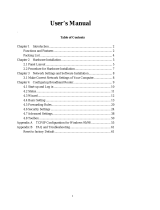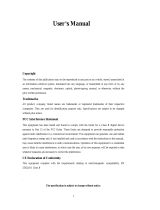3
Table of Contents
CHAPTER 1 INTRODUCTION ............................................................................ 5
FUNCTIONS AND FEATURES ........................................................................................ 5
PACKING LIST ............................................................................................................ 7
CHAPTER 2 HARDWARE INSTALLATION ..................................................... 8
2.1 PANEL LAYO UT .................................................................................................... 8
2.2 PROCEDURE FOR HARDWARE INSTALLATION ..................................................... 10
CHAPTER 3 NETWORK SETTINGS AND SOFTWARE INSTALLATION.11
3.1 MAKE CORRECT NETWORK SETTINGS OF YOUR COMPUTER ............................. 11
CHAPTER 4 CONFIGURING WIRELESS BROADBAND ROUTER .......... 12
4.1 START-UP AND LOG IN ........................................................................................ 13
4.2 STATUS ............................................................................................................... 14
4.3 WIZARD ............................................................................................................. 15
4.4 BASIC SETTING .................................................................................................. 17
4.4.1 Primary Setup – WAN Type, Virtual Computers ........................................ 18
4.5 FORWARDING RULES.......................................................................................... 34
4.5.1 Virtual Server ............................................................................................. 35
4.5.2 Special AP.................................................................................................. 37
4.5.3 Miscellaneous Items................................................................................... 38
4.6 S
ECURITY SETTINGS .......................................................................................... 39
4.6.1 Packet Filter............................................................................................... 40
4.6.2 Domain Filter............................................................................................. 45
4.6.3 URL Blocking............................................................................................. 47
4.6.4 MAC Address Control ................................................................................ 49
4.6.5 Miscellaneous Items................................................................................... 51
4.7 A
DVANCED SETTINGS......................................................................................... 53
4.7.1 System Time................................................................................................ 53
4.7.2 System Log ................................................................................................. 55
4.7.3 Dynamic DNS............................................................................................. 56
4.7.4 SNMP Setting ............................................................................................. 58
4.7.5 Routing Table ............................................................................................. 60
4.7.6 Schedule Rule............................................................................................. 62
4.8 TOOLBOX ........................................................................................................... 66
APPENDIX A TCP/IP CONFIGURATION FOR WINDOWS 95/98............... 71