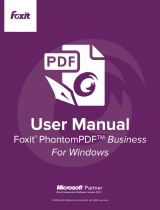Contents
1. Getting Started ..................................................................................................................................................................................................... 1
2. Overview ............................................................................................................................................................................................................... 2
2.1 Overview Explaination ....................................................................................................................................................................................... 2
3.1 Touch Panel Creator - Menu Bar ................................................................................................................................................................. 5
3.2 Touch Panel Creator – Tool Bar ......................................................................................................................................................................... 6
Tool Bar Funtions ................................................................................................................................................................................................. 7
3.3 Touch Panel Creator – Funtion Bar ................................................................................................................................................................. 14
Panel Controllers ................................................................................................................................................................................................ 15
Variable Controllers ........................................................................................................................................................................................... 17
Label Controllers ................................................................................................................................................................................................ 23
System Setting Menu ......................................................................................................................................................................................... 25
4. Label Template Creator ...................................................................................................................................................................................... 26
4.1 Label Information ...................................................................................................................................................................................... 27
4.2 Label Template Tool .................................................................................................................................................................................. 28