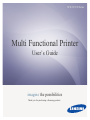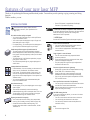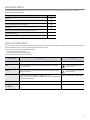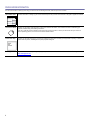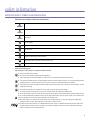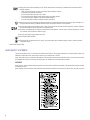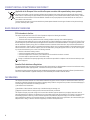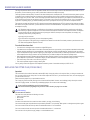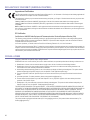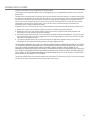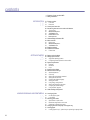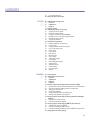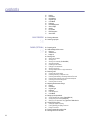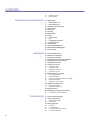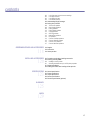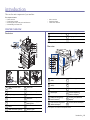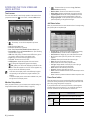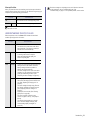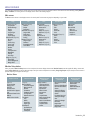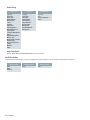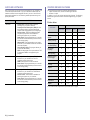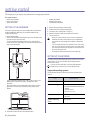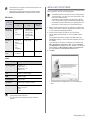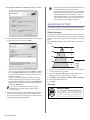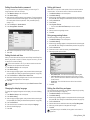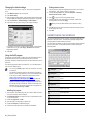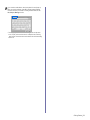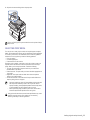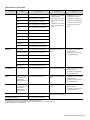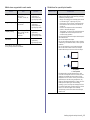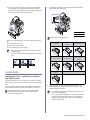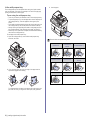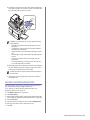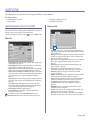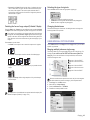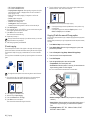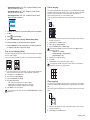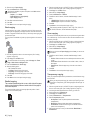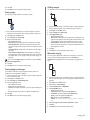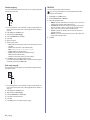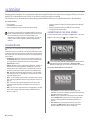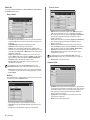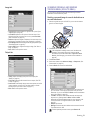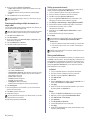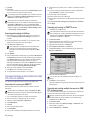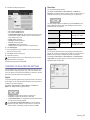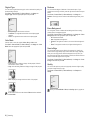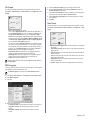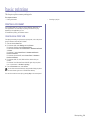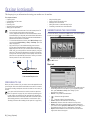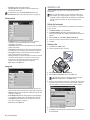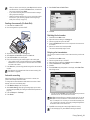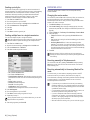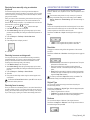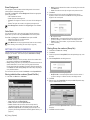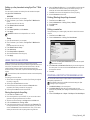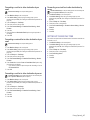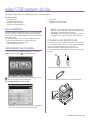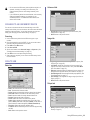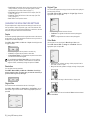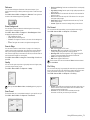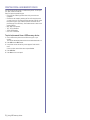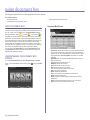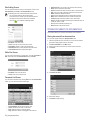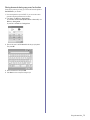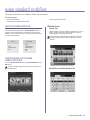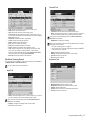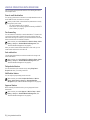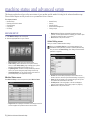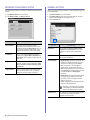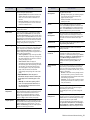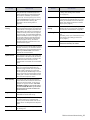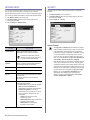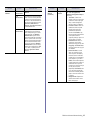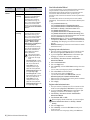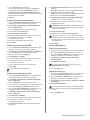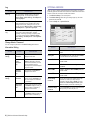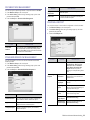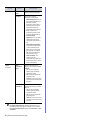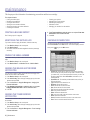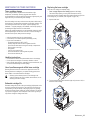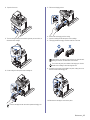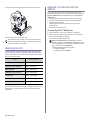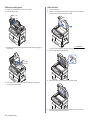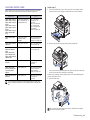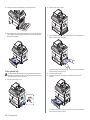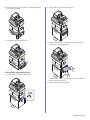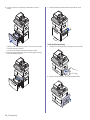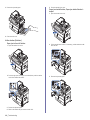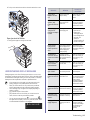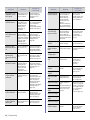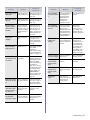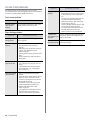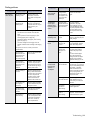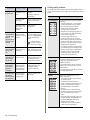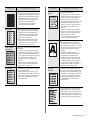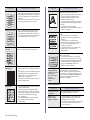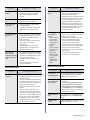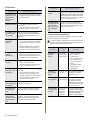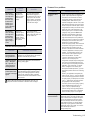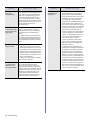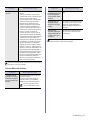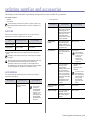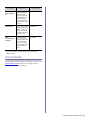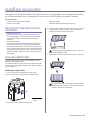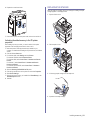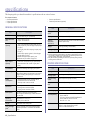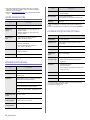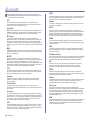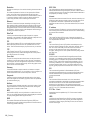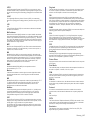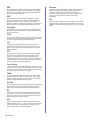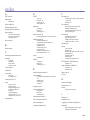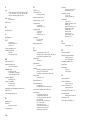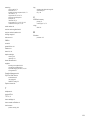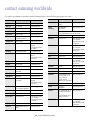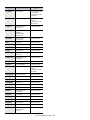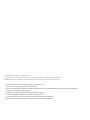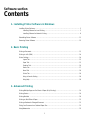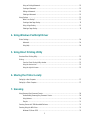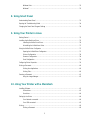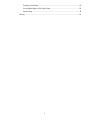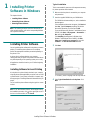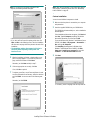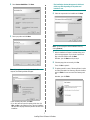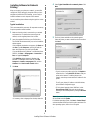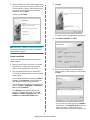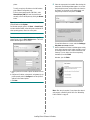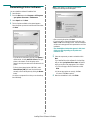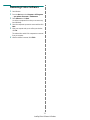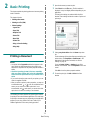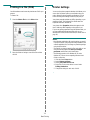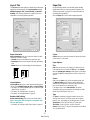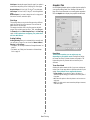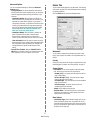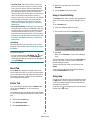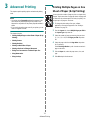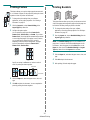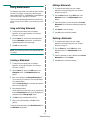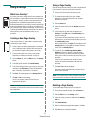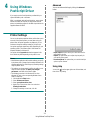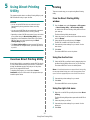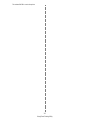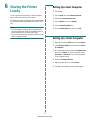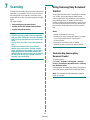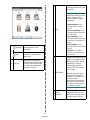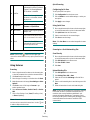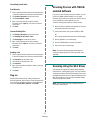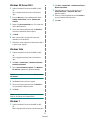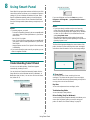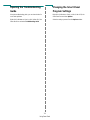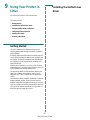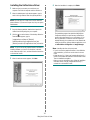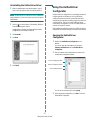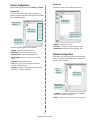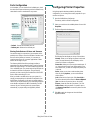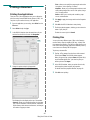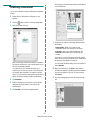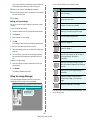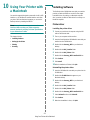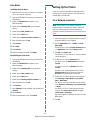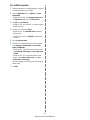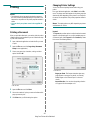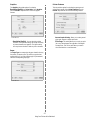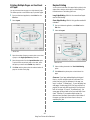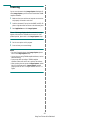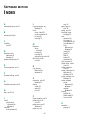Samsung SCX-6811CO User guide
- Category
- Laser/LED printers
- Type
- User guide
This manual is also suitable for

SCX-6555N Series
Multi Functional Printer
User’s Guide
imagine the possibilities
Thank you for purchasing a Samsung product.

2
features of your new laser MFP
Thank you for purchasing this Samsung multifunctional product. Your machine provides printing, copying, scanning, and faxing
functions.
With the machine, you can:
SPECIAL FEATURES
Print with excellent quality and speed
• You can print with a resolution of up to 1200 dpi Effective
output. See Software section.
• Your machine prints A4-sized paper at up to 53 ppm and
letter-sized paper at up to 55 ppm.
• For duplex printing, your machine prints A4-sized paper at
up to 50 ipm and letter-sized paper at up to 52 ipm.
Handle many different types of printable material
• The multi-purpose tray supports letterhead, envelopes,
labels, transparencies, custom-sized media, postcards, and
heavy paper. The multi-purpose tray holds up to 100 sheets
of plain paper.
• The 520 sheet tray 1 and 520 sheet optional tray support
plain paper in various sizes.
• The 2,100 sheet optional high tray support plain paper in
various sizes.
Create professional documents
• Print Watermarks. You can customize your documents with
words, such as “Confidential”. See Software section.
• Print Posters. The text and pictures of each page of your
document are magnified and printed across the sheet of
paper and can then be taped together to form a poster. See
Software section.
• You can use preprinted forms and letterhead with plain
paper. See Software section.
Save time and money
• To save paper, you can print multiple pages on one single
sheet of paper.
• This machine automatically conserves electricity by
substantially reducing power consumption when not in use.
• To save paper, you can print on both sides of the paper
(double-sided printing). See Software section.
Expand your machine’s capacity
• Your machine has an extra memory slot to expand their
memory. (See "Installing a memory DIMM" on page 120.)
• A Network interface enables network printing. Your
machine comes with a built-in network interface, 10/100/
1000 Base TX.
Some features are optional. Please check the
specifications sections. (See "Specifications" on
page 123.)
• Zoran IPS Emulation* compatible with PostScript 3
Emulation* (PS) enables PS printing.
.
Print in various environments
• You can print with various operating system such as
Windows, Linux and Macintosh systems.
• Your machine is equipped with a USB interface and a
network interface.
Copy originals in several formats
• You can create a booklet using sequential 2-sided
document production.
• There are special functions to erase punch holes, staple
marks and newspaper background.
• The print quality and image size may be adjusted and
enhanced at the same time.
Scan the originals and send it right away
• Quickly scan and send files to multiple destinations using,
E-mail, SMB, FTP or Networks scanning.
• Simply use the touch screen keyboard to enter email
addresses and send the scanned image immediately.
• Scan in color and use the precise compressions of JPEG,
TIFF and PDF formats.
Set a specific time to transmit a Fax (Optional)
• You can specify a certain time to transmit the fax and also
send the fax to several stored destinations.
• After the transmission, the machine may print out the fax
reports according to the setting.
Use USB memory devices
If you have a USB memory device, you can use it in various
ways with your machine.
• You can scan documents and save them to the device.
• You can directly print data stored to the device.
• You can back up data and restore backup files to the
machine’s memory.
IPv6
• This machine supports IPv6.
* Zoran IPS Emulation compatible with PostScript 3
© Copyright 1995-2005, Zoran Corporation. All rights reserved.
Zoran, the Zoran logo, IPS/PS3, and OneImage are
trademarks of Zoran Corporation.
* 136PS3 fonts
Contains UFST and MicroType from Monotype Imaging Inc.

3
FEATURES BY MODELS
The machine is designed to support all of your document needs – from printing and copying, to more advanced networking solutions for your business.
Basic features of this machine include;
(: Included, O: Optional, Blank: Not Available)
ABOUT THIS USER’S GUIDE
This user’s guide provides information about basic understanding of the machine as well as detailed explanation on each step during the actual usage. Both novice
users and professional users can refer to this guide for installing and using the machine.
Some terms in this guide are used interchangeably, as below:
• Document is synonymous with original.
• Paper is synonymous with media, or print media.
The following table offers the conventions of this guide.
FEATURES SCX-6555N
USB 2.0
USB Memory
DADF (Duplex Automatic Document Feeder)
Hard Disk
Network Interface Enthernet 10/100/1000 Base TX wired LAN
Duplex (2-sided) printing
FAX
O
CONVENTION DESCRIPTION EXAMPLE
Bold Used for texts on the display or actual prints on the machine. Start
Note Used to provide additional information or detailed specification of the machine
function and feature.
.The date format may differ from
country to country
Caution Used to give users information to protect the machine from possible mechanical
damage or malfunction.
Do not touch the green underside of
the print cartridge.
> Used to show the steps of selecting or pressing items in order.
The example means; press Copy from the Main screen, press the Advanced tab,
and then press Clone Copy.
Copy > the Advanced tab > Clone Copy
Footnote Used to provide more detailed information on certain words or a phrase. a. pages per minute
(See page 1 for more
information)
Used to guide users to the reference page for the additional detailed information. (See page1 for more information)

4
FINDING MORE INFORMATION
You can find information for setting up and using your machine from the following resources, either as a print-out or onscreen.
Quick Install Guide Provides information on setting up your machine and this requires that you follow the instructions in the guide to prepare the machine.
Online User’s Guide Provides you with step-by-step instructions for using your machine’s full features, and contains information for maintaining your
machine, troubleshooting, and installing accessories.
This user’s guide also contains Software section to provide you with information on how to print documents with your machine in
various operating systems, and how to use the included software utilities.
Printer Driver Help Provides you with help information on printer driver properties and instructions for setting up the properties for printing. To access a
printer driver help screen, click
Help
from the printer properties dialog box.
Samsung website If you have Internet access, you can get help, support, printer drivers, manuals, and order information from the Samsung website,
www.samsungprinter.com.

5
safety information
IMPORTANT SAFETY SYMBOLS AND PRECAUTIONS
What the icons and signs in this user manual mean:
These warning signs are here to prevent injury to you and others.
Please follow them explicitly.
After reading this section, keep it in a safe place for future reference.
WARNING
Hazards or unsafe practices that may result in severe personal injury or death.
CAUTION
Hazards or unsafe practices that may result in minor personal injury or property damage.
CAUTION
To reduce the risk of fire, explosion, electric shock, or personal injury when using your laser MFP, follow these basic safety
precautions:
Do NOT attempt.
Do NOT disassemble.YTU
Do NOT touch.
Follow directions explicitly.
Unplug the power plug from the wall socket.
Make sure the MFP is grounded to prevent electric shock.
Call the service center for help.
1. Read and understand all instructions.
2. Use common sense whenever operating electrical appliances.
3. Follow all warnings and instructions marked on the machine and in the literature accompanying the machine.
4. If an operating instruction appears to conflict with safety information, heed the safety information. You may have misunderstood the
operating instruction. If you cannot resolve the conflict, contact your sales or service representative for assistance.
5. Unplug the machine from the AC wall socket and/or telephone jack before cleaning. Do not use liquid or aerosol cleaners. Use only
a damp cloth for cleaning.
6. Do not place the machine on an unstable cart, stand or table. It may fall, causing serious damage.
7. Your machine should never be placed on, near or over a radiator, heater, air conditioner or ventilation duct.
8. Do not allow anything to rest on the power. Do not locate your machine where the cords will be abused by persons walking on them.
9. Do not overload wall outlets and extension cords. This can diminish performance, and may result in the risk of fire or electric shock.
10. Do not allow pets to chew on the AC power, telephone or PC interface cords.
11. Never push objects of any kind into the machine through case or cabinet openings. They may touch dangerous voltage points,
creating a risk of fire or shock. Never spill liquid of any kind onto or into the machine.
12. To reduce the risk of electric shock, do not disassemble the machine. Take it to a qualified service technician when repair work is
required. Opening or removing covers may expose you to dangerous voltages or other risks. Incorrect reassembly could cause
electric shock when the unit is subsequently used.

6
LASER SAFETY STATEMENT
The printer is certified in the U.S. to conform to the requirements of DHHS 21 CFR, chapter 1 Subchapter J for Class I(1) laser products, and
elsewhere is certified as a Class I laser product conforming to the requirements of IEC 825.
Class I laser products are not considered to be hazardous. The laser system and printer are designed so there is never any human access to
laser radiation above a Class I level during normal operation, user maintenance or prescribed service condition.
WARNING
Never operate or service the printer with the protective cover removed from Laser/Scanner assembly. The reflected beam, although invisible,
can damage your eyes.
When using this product, these basic safety precautions should always be followed to reduce risk of fire, electric shock, and injury to persons:
13. Unplug the machine from the telephone jack, PC and AC wall outlet and refer servicing to qualified service personnel under the
following conditions:
• When any part of the power cord, plug or connecting cable is damaged or frayed.
• If liquid has been spilled into the machine.
• If the machine has been exposed to rain or water.
• If the machine does not operate properly after instructions have been followed.
• If the machine has been dropped, or the cabinet appears damaged.
• If the machine exhibits a sudden and distinct change in performance.
14. Adjust only those controls covered by the operating instructions. Improper adjustment of other controls may result in damage, and
may require extensive work by a qualified service technician to restore the machine to normal operation.
15. Avoid using this machine during a lightning storm. There may be a remote risk of electric shock from lightning. If possible, unplug the
AC power and telephone cord for the duration of the lightning storm.
16. The Power cord supplied with your machine should be used for safe operation. If you are using a cord which is longer than 2 m with
110 V machine, then it should be 16 AWG
a
or bigger.
17. Use only No.26 AWG
*
or larger telephone line cord.
18. SAVE THESE INSTRUCTIONS
19. This machine can be operated only in the country you have purchased. (Due to different voltage, frequency, telecommunication
configuration and etc.)
a. AWG: American Wire Gauge

7
OZONE SAFETY
During normal operation, this machine produces ozone. The ozone produced does not present a hazard to the operator. However, it is
advisable that the machine be operated in a well ventilated area.
If you need additional information about ozone, request your nearest Samsung dealer.
MERCURY SAFETY
Contains Mercury, Dispose According to Local, State or Federal Laws.(U.S.A. only)
STATE OF CALIFORNIA PROPOSITION 65 WARNING (US ONLY)
PERCHLORATE WARNING
This Perchlorate warning applies only to primary CR (Manganese Dioxide) Lithium coin cells in the product sold or distributed ONLY in California USA.
Perchlorate Material - special handling may apply.
See www.dtsc.ca.gov/hazardouswaste/perchlorate. (U.S.A. only)
RECYCLING
Please recycle or dispose of the packaging material for this product in an environmentally responsible manner.
CORRECT DISPOSAL OF THIS PRODUCT (WASTE ELECTRICAL & ELECTRONIC EQUIPMENT)
(Applicable in the European Union and other European countries with separate collection systems)
This marking shown on the product or its literature, indicates that it should not be disposed with other household wastes at the end of its
working life. To prevent possible harm to the environment or human health from uncontrolled waste disposal, please separate this from other
types of wastes and recycle it responsibly to promote the sustainable reuse of material resources.
Household users should contact either the retailer where they purchased this product, or their local government office, for details of where and
how they can take this item for environmentally safe recycling.
Business users should contact their supplier and check the terms and conditions of the purchase contract. This product should not be mixed
with other commercial wastes for disposal.

8
CORRECT DISPOSAL OF BATTERIES IN THIS PRODUCT
(Applicable in the European Union and other European countries with separate battery return systems.)
This marking on the battery, manual or packaging indicates that the batteries in this product should not be disposed with other household
waste at the end of their working life. Where marked, the chemical symbols Hg, Cd or Pb indicate that the battery contains mercury, cadmium
or lead above the reference levels in EC Directive 2006/66. If batteries are not properly disposed of, these substances can cause harm to
human health or the environment.
To protect natural resources and to promote material reuse, please separate batteries from other types of waste and recycle them through
your local, free battery return system.
RADIO FREQUENCY EMISSIONS
FCC Information to the User
This device complies with Part 15 of the FCC Rules. Operation is subject to the following two conditions:
• This device may not cause harmful interference, and
• This device must accept any interference received, including interference that may cause undesired operation.
This equipment has been tested and found to comply with the limits for a Class A digital device, pursuant to Part 15 of the FCC Rules. These
limits are designed to provide reasonable protection against harmful interference in a residential installation. This equipment generates, uses
and can radiate radio frequency energy and, if not installed and used in accordance with the instructions, may cause harmful interference to
radio communications. However, there is no guarantee that interference will not occur in a particular installation. If this equipment does cause
harmful interference to radio or television reception, which can be determined by turning the equipment off and on, the user is encouraged to
try to correct the interference by one or more of the following measures:
• Reorient or relocate the receiving antenna.
• Increase the separation between the equipment and receiver.
• Connect the equipment into an outlet on a circuit different from that to which the receiver is connected.
• Consult the dealer or experienced radio TV technician for help.
Canadian Radio Interference Regulations
This digital apparatus does not exceed the Class A limits for radio noise emissions from digital apparatus as set out in the interference-causing
equipment standard entitled “Digital Apparatus”, ICES-003 of the Industry and Science Canada.
Cet appareil numérique respecte les limites de bruits radioélectriques applicables aux appareils numériques de Classe A prescrites dans la
norme sur le matériel brouilleur: “Appareils Numériques”, ICES-003 édictée par l’Industrie et Sciences Canada.
FAX BRANDING
The Telephone Consumer Protection Act of 1991 makes it unlawful for any person to use a computer or other electronic device to send any
message via a telephone facsimile machine unless such message clearly contains in a margin at the top or bottom of each transmitted page or
on the first page of the transmission the following information:
(1) the date and time of transmission
(2) identification of either business, business entity or individual sending the message; and
(3) telephone number of either the sending machine, business, business entity or individual.
The Telephone Company may make changes in its communications facilities, equipment operations or procedures where such action is
reasonably required in the operation of its business and is not inconsistent with the rules and regulations in FCC Part 68. If such changes can
be reasonably expected to render any customer terminal equipment incompatible with telephone company communications facilities, or
require modification or alteration of such terminal equipment, or otherwise materially affect its use or performance, the customer shall be given
adequate notice in writing, to allow the customer an opportunity to maintain uninterrupted service
Change or modifications not expressly approved by the manufacturer responsible for compliance could void the user's authority to oper-
ate the equipment.

9
RINGER EQUIVALENCE NUMBER
The Ringer Equivalence Number and FCC Registration Number for this machine may be found on the label located on the bottom or rear of
the machine. In some instances you may need to provide these numbers to the telephone company.
The Ringer Equivalence Number (REN) is a measure of the electrical load placed on the telephone line, and is useful for determining whether you have
“overloaded” the line. Installing several types of equipment on the same telephone line may result in problems making and receiving telephone calls,
especially ringing when your line is called. The sum of all Ringer Equivalence Numbers of the equipment on your telephone line should be less than five
in order to assure proper service from the telephone company. In some cases, a sum of five may not be usable on your line. If any of your telephone
equipment is not operating properly, you should immediately remove it from your telephone line, as it may cause harm to the telephone network.
The equipment complies with Part 68 of the FCC rules and the requirements adopted by the ACTA. On the rear of this equipment is a label
that contains, among other information, a product identifier in the format US:AAAEQ##TXXXX. If requested, this number must be provided to
the telephone company.
You should also know that:
• Your machine is not designed to be connected to a digital PBX system.
• If you intend to use a computer modem or fax modem on the same phone line as your machine, you may experience transmission and reception
problems with all the equipment. It is recommended that no other equipment, except for a regular telephone, share the line with your machine.
• If your area experiences a high incidence of lightning or power surges, we recommend that you install surge protectors for both the power
and the telephone lines. Surge protectors can be purchased from your dealer or telephone and electronic specialty stores.
• When programming emergency numbers and/or making test calls to emergency numbers, use a non-emergency number to advise the emergency
service dispatcher of your intentions. The dispatcher will give you further instructions on how to actually test the emergency number.
• This machine may not be used on coin service or party lines.
• This machine provides magnetic coupling to hearing aids.
You may safely connect this equipment to the telephone network by means of a standard modular jack, USOC RJ-11C.
REPLACING THE FITTED PLUG (FOR UK ONLY)
Important
The mains lead for this machine is fitted with a standard (BS 1363) 13 amp plug and has a 13 amp fuse. When you change or examine the
fuse, you must re-fit the correct 13 amp fuse. You then need to replace the fuse cover. If you have lost the fuse cover, do not use the plug until
you have another fuse cover.
Please contact the people from you purchased the machine.
The 13 amp plug is the most widely used type in the UK and should be suitable. However, some buildings (mainly old ones) do not have
normal 13 amp plug sockets. You need to buy a suitable plug adaptor. Do not remove the moulded plug.
Important warning:
You must earth this machine.
The wires in the mains lead have the following color code:
• Green and Yellow: Earth
• Blue: Neutral
•Brown: Live
If the wires in the mains lead do not match the colors marked in your plug, do the following:
You must connect the green and yellow wire to the pin marked by the letter “E” or by the safety ‘Earth symbol’ or colored green and yellow or green.
You must connect the blue wire to the pin which is marked with the letter “N” or colored black.
You must connect the brown wire to the pin which is marked with the letter “L” or colored red.
You must have a 13 amp fuse in the plug, adaptor, or at the distribution board.
FCC Regulations state that changes or modifications to this equipment not expressly approved by the manufacturer could void the
user’s authority to operate this equipment. In the event that terminal equipment causes harm to the telephone network, the telephone
company should notify the customer that service may be stopped. However, where prior notice is impractical, the company may
temporarily cease service, providing that they:
a) promptly notify the customer.
b) give the customer an opportunity to correct the equipment problem.
c) inform the customer of the right to bring a complaint to the Federal Communication Commission pursuant to procedures set out in
FCC Rules and Regulations Subpart E of Part 68.
If you cut off the moulded plug, get rid of it straight away.
You cannot rewire the plug and you may receive an electric shock if you plug it into a socket.

10
DECLARATION OF CONFORMITY (EUROPEAN COUNTRIES)
Approvals and Certifications
The CE marking applied to this product symbolizes Samsung Electronics Co., Ltd. Declaration of Conformity with the following applicable 93/
68/EEC Directives of the European Union as of the dates indicated:
The declaration of conformity may be consulted at www.samsung.com/printer, go to Support > Download center and enter your printer name
to browse the EuDoC.
January 1, 1995: Council Directive 2006/95/EC Approximation of the laws of the member states related to low voltage equipment.
January 1, 1996: Council Directive 2004/108/EC (92/31/EEC), approximation of the laws of the Member States related to electromagnetic
compatibility.
March 9, 1999: Council Directive 1999/5/EC on radio equipment and telecommunications terminal equipment and the mutual recognition of
their conformity. A full declaration, defining the relevant Directives and referenced standards can be obtained from your Samsung Electronics
Co., Ltd. representative.
EC Certification
Certification to 1999/5/EC Radio Equipment & Telecommunications Terminal Equipment Directive (FAX)
This Samsung product has been self-certified by Samsung for pan-European single terminal connection to the analogue public switched
telephone network (PSTN) in accordance with Directive 1999/5/EC. The product has been designed to work with the national PSTNs and
compatible PBXs of the European countries:
In the event of problems, you should contact the Euro QA Lab of Samsung Electronics Co., Ltd. in the first instance.
The product has been tested against TBR21. To assist in the use and application of terminal equipment which complies with this standard, the
European Telecommunication Standards Institute (ETSI) has issued an advisory document (EG 201 121) which contains notes and additional
requirements to ensure network compatibility of TBR21 terminals. The product has been designed against, and is fully compliant with, all of the
relevant advisory notes contained in this document.
OPENSSL LICENSE
Copyright (c) 1998-2001 The OpenSSL Project. All rights reserved.
Redistribution and use in source and binary forms, with or without modification, are permitted provided that the following conditions are met:
1. Redistributions of source code must retain the above copyright notice, this list of conditions and the following disclaimer.
2. Redistributions in binary form must reproduce the above copyright notice, this list of conditions and the following disclaimer in the
documentation and/or other materials provided with the distribution.
3. All advertising materials mentioning features or use of this software must display the following acknowledgment: "This product includes
software developed by the OpenSSL Project for use in the OpenSSL Toolkit. (http://www.openssl.org/)"
4. The names "OpenSSL Toolkit" and "OpenSSL Project" must not be used to endorse or promote products derived from this software
without
5. prior written permission. For written permission, please contact [email protected]rg.
6. Products derived from this software may not be called "OpenSSL" nor may "OpenSSL" appear in their names without prior written
permission of the OpenSSL Project.
7. Redistributions of any form whatsoever must retain the following acknowledgment: "This product includes software developed by the
OpenSSL Project for use in the OpenSSL Toolkit (http://www.openssl.org/)"
THIS SOFTWARE IS PROVIDED BY THE OpenSSL PROJECT ``AS IS'' AND ANY EXPRESSED OR IMPLIED WARRANTIES, INCLUDING, BUT
NOT LIMITED TO, THE IMPLIED WARRANTIES OF MERCHANTABILITY AND FITNESS FOR A PARTICULAR PURPOSE ARE DISCLAIMED. IN
NO EVENT SHALL THE OpenSSL PROJECT OR ITS CONTRIBUTORS BE LIABLE FOR ANY DIRECT, INDIRECT, INCIDENTAL, SPECIAL,
EXEMPLARY, OR CONSEQUENTIAL DAMAGES (INCLUDING, BUT NOT LIMITED TO, PROCUREMENT OF SUBSTITUTE GOODS OR
SERVICES; LOSS OF USE, DATA, OR PROFITS; OR BUSINESS INTERRUPTION) HOWEVER CAUSED AND ON ANY THEORY OF LIABILITY,
WHETHER IN CONTRACT, STRICT LIABILITY, OR TORT (INCLUDING NEGLIGENCE OR OTHERWISE) ARISING IN ANY WAY OUT OF THE
USE OF THIS SOFTWARE, EVEN IF ADVISED OF THE POSSIBILITY OF SUCH DAMAGE.
This product includes cryptographic software written by Eric Young([email protected]). This product includes software written by Tim
Hudson ([email protected]).

11
ORIGINAL SSLEAY LICENSE
Copyright (C) 1995-1998 Eric Young (eay@cryptsoft.com) All rights reserved.
This package is an SSL implementation written by Eric Young ([email protected]). The implementation was written so as to conform with
Netscapes SSL.
This library is free for commercial and non-commercial use as long as the following conditions are aheared to. The following conditions apply
to all code found in this distribution, be it the RC4, RSA, lhash, DES, etc., code; not just the SSL code. The SSL documentation included with
this distribution is covered by the same copyright terms except that the holder is Tim Hudson ([email protected]). Copyright remains Eric
Young's, and as such any Copyright notices in the code are not to be removed. If this package is used in a product, Eric Young should be
given attribution as the author of the parts of the library used. This can be in the form of a textual message at program startup or in
documentation (online or textual) provided with the package.
Redistribution and use in source and binary forms, with or without modification, are permitted provided that the following conditions are met:
1. Redistributions of source code must retain the copyright notice, this list of conditions and the following disclaimer.
2. Redistributions in binary form must reproduce the above copyright notice, this list of conditions and the following disclaimer in the
documentation and/or other materials provided with the distribution.
3. All advertising materials mentioning features or use of this software must display the following acknowledgement: "This product includes
cryptographic software written by Eric Young ([email protected])" The word 'cryptographic' can be left out if the rouines from the library
being used are not cryptographic related:-).
4. If you include any Windows specific code (or a derivative thereof) from the apps directory (application code) you must include an
acknowledgement: "This product includes software written by Tim Hudson ([email protected])"
THIS SOFTWARE IS PROVIDED BY ERIC YOUNG ``AS IS'' AND ANY EXPRESS OR IMPLIED WARRANTIES, INCLUDING, BUT NOT LIMITED
TO, THE IMPLIED WARRANTIES OF MERCHANTABILITY AND FITNESS FOR A PARTICULAR PURPOSE ARE DISCLAIMED. IN NO EVENT
SHALL THE AUTHOR OR CONTRIBUTORS BE LIABLE FOR ANY DIRECT, INDIRECT, INCIDENTAL, SPECIAL, EXEMPLARY, OR
CONSEQUENTIAL DAMAGES (INCLUDING, BUT NOT LIMITED TO, PROCUREMENT OF SUBSTITUTE GOODS OR SERVICES; LOSS OF USE,
DATA, OR PROFITS; OR BUSINESS INTERRUPTION) HOWEVER CAUSED AND ON ANY THEORY OF LIABILITY, WHETHER IN CONTRACT,
STRICT LIABILITY, OR TORT (INCLUDING NEGLIGENCE OR OTHERWISE) ARISING IN ANY WAY OUT OF THE USE OF THIS SOFTWARE,
EVEN IF ADVISED OF THE POSSIBILITY OF SUCH DAMAGE.
The licence and distribution terms for any publically available version or derivative of this code cannot be changed. i.e. this code cannot simply
be copied and put under another distribution licence [including the GNU Public Licence.]

12
contents
2 Features of your new laser MFP
5 Safety Information
INTRODUCTION
18
18 Printer overview
18 Front view
18 Rear view
19 Control panel overview
20 Introducing the touch screen and useful buttons
20 Touch screen
20 Machine Setup button
20 Job Status button
20 Power Saver button
21 Interrupt button
21 Understanding the Status LED
22 Menu overview
22 Main screen
22 Machine Setup button
23 Job Status button
24 Supplied software
24 Printer driver features
24 Printer driver
GETTING STARTED
25
25 Setting up the hardware
25 Setting up the network
25 Supported operating systems
26 Configuring network protocol via the machine
26 System requirements
26 Windows
27 Macintosh
27 Linux
27 Installing the software
28 Machine's basic settings
28 Altitude adjustment
28 China only
29 Setting the authentication password
29 Setting the date and time
29 Changing the display language
29 Setting job timeout
29 Using energy saving feature
29 Setting the default tray and paper
30 Changing the default settings
30 Using the SetIP program
30 Understanding the keyboard
LOADING ORIGINALS AND PRINT MEDIA
32
32 Loading originals
32 On the scanner glass
32 In the DADF
33 Selecting print media
34 Specification on print media
35 Media sizes supported in each mode
35 Guidelines for special print media
36 Changing the size of the paper in the paper tray
37 Loading paper
37 Loading paper in tray 1, optional tray or optional high capacity feeder

contents
13
38 In the multi-purpose tray
39 Setting the paper size and type
COPYING
40
40 Understanding the Copy screen
40 Basic tab
40 Advanced tab
41 Image tab
41 Copying originals
41 Changing the settings for each copy
41 Changing the size of originals
42 Reducing or enlarging copies
42 Copying on both sides of originals (Duplex)
43 Deciding the form of copy output (Collated / Staple)
43 Selecting the type of originals
43 Changing the darkness
43 Using special copy features
43 Merging multiple jobs as a single copy
44 ID card copying
44 Copying ID with the manual ID copy option
45 2-up or 4-up copying (N-up)
45 Poster copying
45 Clone copying
46 Book copying
46 Booklet copying
46 Cover copying
46 Transparency copying
47 Erasing edges
47 Erasing background images
47 Shifting margins
47 Watermark copying
48 Overlay copying
48 Auto crop copying
48 Multi-Bin
SCANNING
49
49 Scanning basics
49 Understanding the Scan screen
50 Basic tab
50 Advanced tab
51 Image tab
51 Output tab
51 Scanning originals and sending through email (Scan to Email)
51 Sending a scanned image to several destinations as an email attachment
52 Scanning and sending multiple documents in a single email
52 Setting up an email account
52 Storing email addresses
53 Entering email addresses by the address book
53 Entering email addresses by the keyboard
53 Scanning originals and sending via Samsung Network Scan Manager
(NetScan)
53 Preparation for network scanning
54 Scanning and sending via NetScan
54 Scanning originals and sending via SMB/FTP (Scan to Server)
54 Preparation for scanning to SMB/FTP
54 Scanning and sending to SMB/FTP server
54 Scanning and sending multiple documents to SMB/FTP server(s) at once
55 Changing the scan feature settings

14
contents
55 Duplex
55 Resolution
55 Original Size
56 Original Type
56 Color Mode
56 Darkness
56 Erase Background
56 Scan to Edge
56 Quality
57 File Format
57 PDF Encryption
57 Scan Preset
BASIC PRINTING
58
58 Printing a document
58 Canceling a print job
FAXING (OPTIONAL)
59
59 Preparing to fax
59 Understanding the Fax screen
59 Basic tab
60 Advanced tab
60 Image tab
60 Sending a fax
60 Setting the fax header
60 Sending a fax
61 Sending a fax manually (On Hook Dial)
61 Automatic resending
61 Redialing the last number
61 Delaying a fax transmission
62 Sending a priority fax
62 Sending multiple faxes in a single transmission
62 Receiving a fax
62 Changing the receive modes
62 Receiving manually in Telephone mode
62 Receiving automatically in Answering Machine/Fax mode
63 Receiving faxes manually using an extension telephone
63 Receiving in secure receiving mode
63 Receiving faxes in memory
63 Adjusting the document settings
63 Duplex
63 Resolution
63 Original Type
63 Darkness
64 Erase Background
64 Color Mode
64 Setting up a fax phonebook
64 Storing individual fax numbers (Speed Dial No.)
64 Storing Group fax numbers (Group No.)
65 Setting up a fax phonebook using SyncThru™ Web Service
65 Using the polling option
65 Storing the originals for polling
65 Printing (Deleting) the polling document
65 Polling a remote fax
65 Printing a report after sending a fax
66 Sending a fax in toll save time

contents
15
66 Adding documents to a reserved delay fax job
66 Forwarding a received fax to other destination
66 Forwarding a sent fax to other destination by a fax
66 Forwarding a received fax to other destination by a fax
67 Forwarding a sent fax to other destination by an email
67 Forwarding a received fax to other destination by an email
67 Forwarding a sent fax to other destination by server
67 Forwarding a received fax to other destination by server
67 Setting up the end Fax tone
USING USB MEMORY DEVICE
68
68 About USB memory
68 Understanding the USB screen
68 Plugging in a USB memory device
69 Scanning to an USB memory device
69 Scanning
69 Scan to USB
69 Basic tab
69 Advanced tab
69 Image tab
69 Output tab
70 Changing the scan feature settings
70 Duplex
70 Resolution
70 Original Size
70 Original Type
70 Color Mode
71 Darkness
71 Erase Background
71 Scan to Edge
71 Quality
71 Scan Preset
71 File Format
71 File Policy
72 Printing from a USB memory device
72 To print a document from a USB memory device:
USING DOCUMENT BOX
73
73 About Document Box
73 Understanding the Document box screen
73 Document Box Screen
74 Box Adding Screen
74 Edit a Box Screen
74 Document List Screen
74 Storing documents to Document box
74 Storing documents from document box
75 Storing documents during copy, scan, fax function
USING STANDARD WORKFLOW
76
76 About Standard Workflow
76 Understanding the Standard Workflow Screen
76 Workflow Screen
77 Workform Creating Screen
78 Various Operations with Workform
78 Scan to multi-destination
78 Fax forwarding
78 Auto redirection
78 Delayed start feature

16
contents
78 Notification feature
78 Approval feature
MACHINE STATUS AND ADVANCED SETUP
79
79 Machine Setup
79 Machine Status screen
79 Admin Setting screen
80 Browsing the machine’s status
80 General settings
82 Copy Setup
82 Fax Setup
84 Network Setup
84 Security
84 Access Control
88 Log
88 Change Admin. Password
88 Information Hiding
88 Optional Service
89 Document Box Management
89 Standard Workflow Management
89 Printing a report
MAINTENANCE
91
91 Printing a machine report
91 Monitoring the supplies life
91 Finding the serial number
91 Sending the imaging unit reorder notification
91 Sending the toner reorder notification
91 Checking Document Box
92 Cleaning your machine
92 Cleaning the outside
92 Cleaning the inside
92 Cleaning the transfer unit
92 Cleaning the scan unit
93 Maintaining the Toner cartridge
93 Toner cartridge storage
93 Handling instructions
93 Use of non-Samsung and refilled toner cartridge
93 Estimated cartridge life
93 Replacing the toner cartridge
94 Maintaining the imaging unit
94 Expected cartridge life
94 Replacing the imaging unit
96 Maintenance Parts
96 Managing your machine from the website
96 To access SyncThru™ Web Service:
TROUBLESHOOTING
97
97 Tips for avoiding paper jams
97 Clearing document jams
98 Misfeed of exiting paper
98 Roller misfeed
99 Clearing paper jams
99 In the tray 1
100 In the optional tray
101 In the optional high capacity feeder
102 In the multi-purpose tray

contents
17
103 In the fuser area or around the toner cartridge
103 In the paper exit area
103 In the duplex unit area
104 In the stacker (finisher)
105 Understanding display messages
108 Solving other problems
108 Touch screen problem
108 Paper feeding problems
109 Printing problems
110 Printing quality problems
112 Copying problems
113 Scanning problems
113 Network Scan problems
114 Fax problems
114 Common PostScript problems
115 Common Windows problems
115 Common Linux problems
117 Common Macintosh problems
ORDERING SUPPLIES AND ACCESSORIES
118
118 Supplies
118 Accessories
119 How to purchase
INSTALLING ACCESSORIES
120
120 Precautions to take when installing accessories
120 Installing a memory DIMM
120 Installing a memory module
121 Activating the added memory in the PS printer properties
121 Replacing the Stapler
122 Enabling Fax feature after installing the fax option kit
SPECIFICATIONS
123
123 General specifications
123 Printer specifications
124 Copier specifications
124 Scanner specifications
124 Facsimile specifications (optional)
GLOSSARY
125
INDEX
129

Introduction_18
introduction
These are the main components of your machine:
This chapter includes
• Printer overview
• Control panel overview
• Introducing the touch screen and useful buttons
• Understanding the Status LED
• Menu overview
• Supplied software
• Printer driver features
z
PRINTER OVERVIEW
Front view
Rear view
1
DADF document width
guides
11
Side cover
2
DADF cover
12
Multi-purpose tray
3
Output support
13
Front cover
4
Tray 1
14
Multi-purpose tray
extension
5
Optional tray
a
15
Multi-purpose tray paper
width guides
6
Stand
a
16
Scanner lock switch
7
DADF document input tray
17
Scanner glass
8
DADF document output tray
18
toner cartridge
9
scanner lid
19
imaging unit
10
Control panel
a.The symbol
a
is a mark for the optional device.
1
Extension telephone socket
(EXT)
a
a.The symbol
a
is a mark for the optional device.
7
USB memory port
2
Telephone line socket
(LINE)
a
8
Power switch
3 USB port 9 Power receptacle
4
network port
10
Finisher output tray
(Stacker & Stapler)
a
5
dummy for FDI (Foreign
Device Interface
a
)
11
finisher cover (Stacker &
Stapler)
a
6
15-pin Finisher connection
(Stacker & Stapler)
a
12
finisher (Stacker & Stapler)
a

19 _Introduction
CONTROL PANEL OVERVIEW
1
Machine Setup
Leads you to the machine setup and advanced
settings. (See "Machine Setup" on page 79.)
2
Job Status
Shows the jobs currently running, queued jobs or
completed jobs.
3
Status
Shows the status of your machine. (See
"Understanding the Status LED" on page 21.)
4
Display screen
Displays the current machine status and prompts
during an operation. You can set menus easily
using the touch screen.
5
number keypad
Dials fax number, and enters the number value
for document copies or other options.
6
Clear
Deletes characters in the edit area.
7
Redial/Pause
In standby mode, redials the last number, or in
edit mode, inserts a pause into a fax number.
8
On Hook Dial
Engages the telephone line.
9
Interrupt
Stops a job in process to do an urgent copy job.
10
Clear All
Reverts the current settings to the default values.
11
Power Saver
Sends the machine into the power saver mode.
(See "Using energy saving feature" on page 29.)
12
Stop
Stops an operation at any time. The pop up
window appears on the screen showing the
current job that the user can stop or resume.
13
Start
Starts a job.
• All illustrations on this user’s guide may differ from your machine
depending on its options or models.
• When you use the touch screen, use your finger only. The screen
may be damaged with a sharpen pen or else.

20 _Introduction
INTRODUCING THE TOUCH SCREEN AND
USEFUL BUTTONS
Touch screen
The touch screen allows for user-friendly operation of the machine. Once
you press the home icon ( ) on the screen, it shows the Main screen.
•: Shows Help. You can find the explanation by feature
contents.
• Copy: Enters the Copy menu.
• Fax: Enters the Fax menu. (Optional)
• Scan: Enters Scan to Email, NetScan, Scan to Server menu.
• Document Box: Enters the Document Box menu. (See "Checking
Document Box" on page 91.)
• USB: When USB memory is inserted into the USB memory port on
your machine, USB icon shows on the display screen.
• Logout: Logs out from the currently logged in account.
• Toner Info.: Shows amount of toner used.
• LCD Brightness: Adjusts the brightness of the touch screen.
• : To change the language that appears on the display.
• USB: guides you to remove the USB memory devices from the
machine. Follow the instruction on the LCD. This icon appears only
when you connect an USB memory module.
Machine Setup button
When you press this button, you can browse current machine settings or
change machine values. (See "Machine Setup" on page 79.)
•: This button allows you to move to Copy, Fax, Scan,
Document Box menu directly.
• Machine Status: Shows the current status of the machine.
• Admin Setting: Allows an administrator to set up the machine.
• Tray Management: Shows the currently installed tray and their
status. You can also change the paper settings for each tray.
• Usage Page Report: You can print the report on the amount of
printouts depending on the paper size and type.
Job Status button
When you press this button, the screen shows the lists of currently running
jobs, queued jobs and completed jobs.
• Current Job tab: Shows the list of jobs in progress and pending.
• Completed Job tab: Provides the list of completed jobs.
• Active Notice tab: Displays any error codes that have occurred.
• No.: Gives the order of jobs. The job in No. 001 is currently in
progress.
• Job Name: Shows job information like name and type.
• Status: Gives the current status of each job.
• User:Provides user name, mainly computer name.
• Job Type: Displays details of the active job, such as job type,
recipient phone number and other information.
• Delete: Removes the selected job from the list.
• Delete All: Removes all the jobs from the list.
• Detail: Shows the detailed information of the selected option on the
Active Notice list.
• Close: Closes the job status window and switches to previous view.
Power Saver button
When the machine is not in use, save electricity with the provided power
save mode. Pressing this button puts the machine into power save mode.
(See "Using energy saving feature" on page 29.)
If you press this button for more than two seconds, a window appears,
requesting that you turn the power off. If you choose Yes, the power is
turned off. This button can also be used to turn the button on.
• Icons shown on the display screen such as Fax may be grayed
out, depending on the optional kit or program installed in your
machine.
• To switch the display screen and see other available icons, press
the right arrow on the display screen.
STATUS DESCRIPTION
Off The machine is not in the power save mode.
Blue On The machine is in the low power save mode.
Blink The machine is in the power save mode.
Page is loading ...
Page is loading ...
Page is loading ...
Page is loading ...
Page is loading ...
Page is loading ...
Page is loading ...
Page is loading ...
Page is loading ...
Page is loading ...
Page is loading ...
Page is loading ...
Page is loading ...
Page is loading ...
Page is loading ...
Page is loading ...
Page is loading ...
Page is loading ...
Page is loading ...
Page is loading ...
Page is loading ...
Page is loading ...
Page is loading ...
Page is loading ...
Page is loading ...
Page is loading ...
Page is loading ...
Page is loading ...
Page is loading ...
Page is loading ...
Page is loading ...
Page is loading ...
Page is loading ...
Page is loading ...
Page is loading ...
Page is loading ...
Page is loading ...
Page is loading ...
Page is loading ...
Page is loading ...
Page is loading ...
Page is loading ...
Page is loading ...
Page is loading ...
Page is loading ...
Page is loading ...
Page is loading ...
Page is loading ...
Page is loading ...
Page is loading ...
Page is loading ...
Page is loading ...
Page is loading ...
Page is loading ...
Page is loading ...
Page is loading ...
Page is loading ...
Page is loading ...
Page is loading ...
Page is loading ...
Page is loading ...
Page is loading ...
Page is loading ...
Page is loading ...
Page is loading ...
Page is loading ...
Page is loading ...
Page is loading ...
Page is loading ...
Page is loading ...
Page is loading ...
Page is loading ...
Page is loading ...
Page is loading ...
Page is loading ...
Page is loading ...
Page is loading ...
Page is loading ...
Page is loading ...
Page is loading ...
Page is loading ...
Page is loading ...
Page is loading ...
Page is loading ...
Page is loading ...
Page is loading ...
Page is loading ...
Page is loading ...
Page is loading ...
Page is loading ...
Page is loading ...
Page is loading ...
Page is loading ...
Page is loading ...
Page is loading ...
Page is loading ...
Page is loading ...
Page is loading ...
Page is loading ...
Page is loading ...
Page is loading ...
Page is loading ...
Page is loading ...
Page is loading ...
Page is loading ...
Page is loading ...
Page is loading ...
Page is loading ...
Page is loading ...
Page is loading ...
Page is loading ...
Page is loading ...
Page is loading ...
Page is loading ...
Page is loading ...
Page is loading ...
Page is loading ...
Page is loading ...
Page is loading ...
Page is loading ...
Page is loading ...
Page is loading ...
Page is loading ...
Page is loading ...
Page is loading ...
Page is loading ...
Page is loading ...
Page is loading ...
Page is loading ...
Page is loading ...
Page is loading ...
Page is loading ...
Page is loading ...
Page is loading ...
Page is loading ...
Page is loading ...
Page is loading ...
Page is loading ...
Page is loading ...
Page is loading ...
Page is loading ...
Page is loading ...
Page is loading ...
Page is loading ...
Page is loading ...
Page is loading ...
Page is loading ...
Page is loading ...
Page is loading ...
Page is loading ...
Page is loading ...
Page is loading ...
Page is loading ...
Page is loading ...
Page is loading ...
Page is loading ...
Page is loading ...
Page is loading ...
Page is loading ...
Page is loading ...
Page is loading ...
Page is loading ...
Page is loading ...
Page is loading ...
Page is loading ...
Page is loading ...
Page is loading ...
-
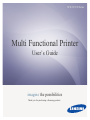 1
1
-
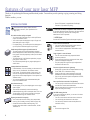 2
2
-
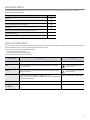 3
3
-
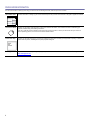 4
4
-
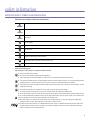 5
5
-
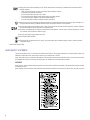 6
6
-
 7
7
-
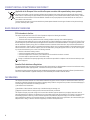 8
8
-
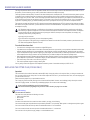 9
9
-
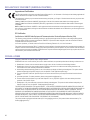 10
10
-
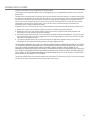 11
11
-
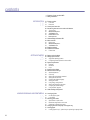 12
12
-
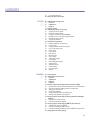 13
13
-
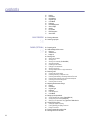 14
14
-
 15
15
-
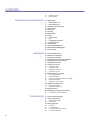 16
16
-
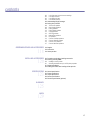 17
17
-
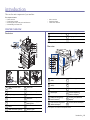 18
18
-
 19
19
-
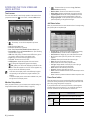 20
20
-
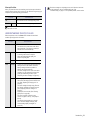 21
21
-
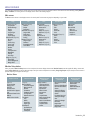 22
22
-
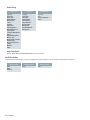 23
23
-
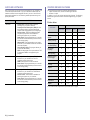 24
24
-
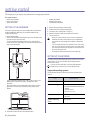 25
25
-
 26
26
-
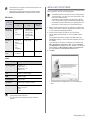 27
27
-
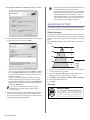 28
28
-
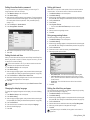 29
29
-
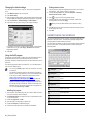 30
30
-
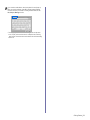 31
31
-
 32
32
-
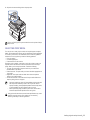 33
33
-
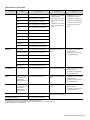 34
34
-
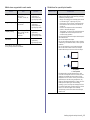 35
35
-
 36
36
-
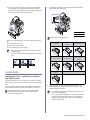 37
37
-
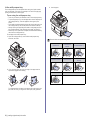 38
38
-
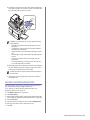 39
39
-
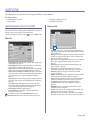 40
40
-
 41
41
-
 42
42
-
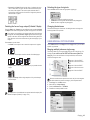 43
43
-
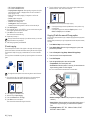 44
44
-
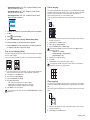 45
45
-
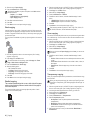 46
46
-
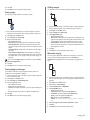 47
47
-
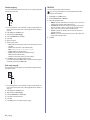 48
48
-
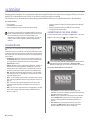 49
49
-
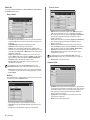 50
50
-
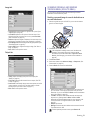 51
51
-
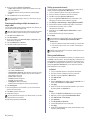 52
52
-
 53
53
-
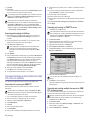 54
54
-
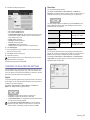 55
55
-
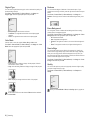 56
56
-
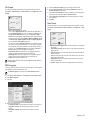 57
57
-
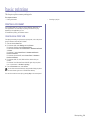 58
58
-
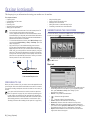 59
59
-
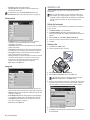 60
60
-
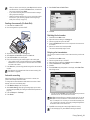 61
61
-
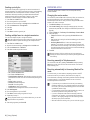 62
62
-
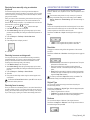 63
63
-
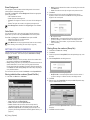 64
64
-
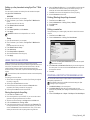 65
65
-
 66
66
-
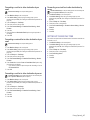 67
67
-
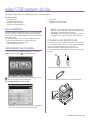 68
68
-
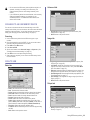 69
69
-
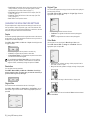 70
70
-
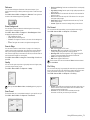 71
71
-
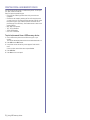 72
72
-
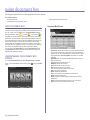 73
73
-
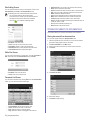 74
74
-
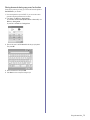 75
75
-
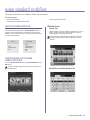 76
76
-
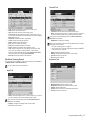 77
77
-
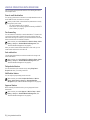 78
78
-
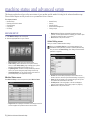 79
79
-
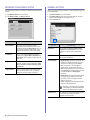 80
80
-
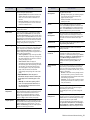 81
81
-
 82
82
-
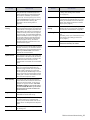 83
83
-
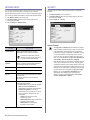 84
84
-
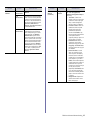 85
85
-
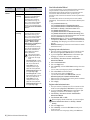 86
86
-
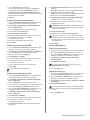 87
87
-
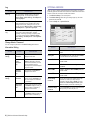 88
88
-
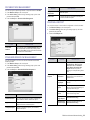 89
89
-
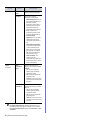 90
90
-
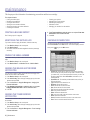 91
91
-
 92
92
-
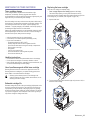 93
93
-
 94
94
-
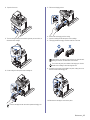 95
95
-
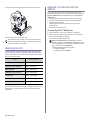 96
96
-
 97
97
-
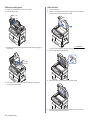 98
98
-
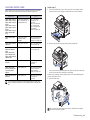 99
99
-
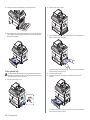 100
100
-
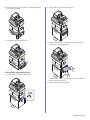 101
101
-
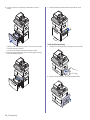 102
102
-
 103
103
-
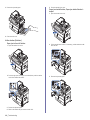 104
104
-
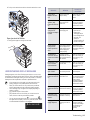 105
105
-
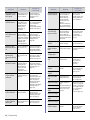 106
106
-
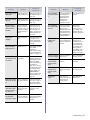 107
107
-
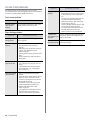 108
108
-
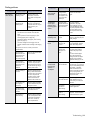 109
109
-
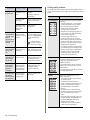 110
110
-
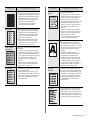 111
111
-
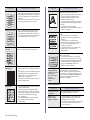 112
112
-
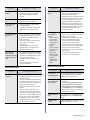 113
113
-
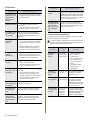 114
114
-
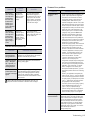 115
115
-
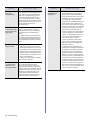 116
116
-
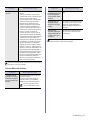 117
117
-
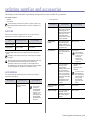 118
118
-
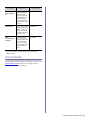 119
119
-
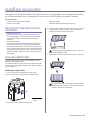 120
120
-
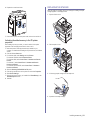 121
121
-
 122
122
-
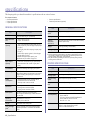 123
123
-
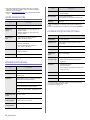 124
124
-
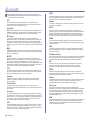 125
125
-
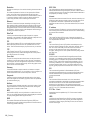 126
126
-
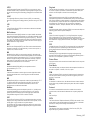 127
127
-
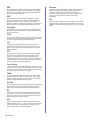 128
128
-
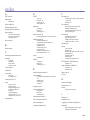 129
129
-
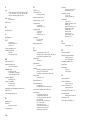 130
130
-
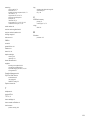 131
131
-
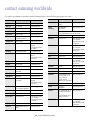 132
132
-
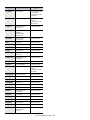 133
133
-
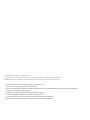 134
134
-
 135
135
-
 136
136
-
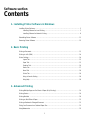 137
137
-
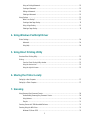 138
138
-
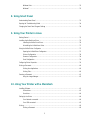 139
139
-
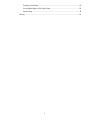 140
140
-
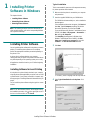 141
141
-
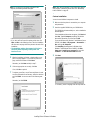 142
142
-
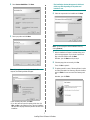 143
143
-
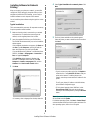 144
144
-
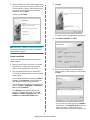 145
145
-
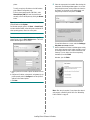 146
146
-
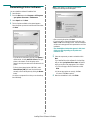 147
147
-
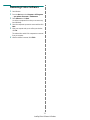 148
148
-
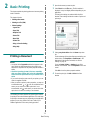 149
149
-
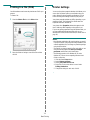 150
150
-
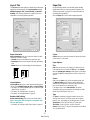 151
151
-
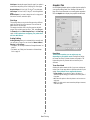 152
152
-
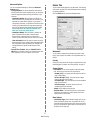 153
153
-
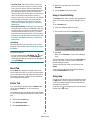 154
154
-
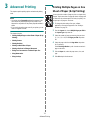 155
155
-
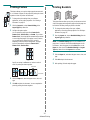 156
156
-
 157
157
-
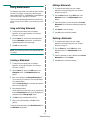 158
158
-
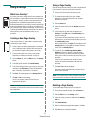 159
159
-
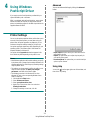 160
160
-
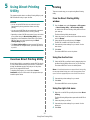 161
161
-
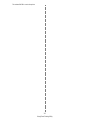 162
162
-
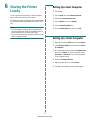 163
163
-
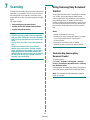 164
164
-
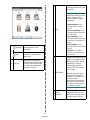 165
165
-
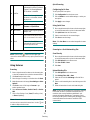 166
166
-
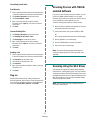 167
167
-
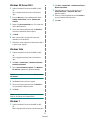 168
168
-
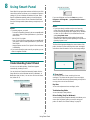 169
169
-
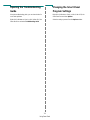 170
170
-
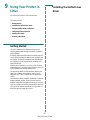 171
171
-
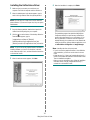 172
172
-
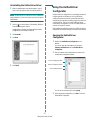 173
173
-
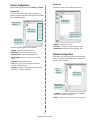 174
174
-
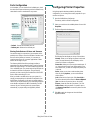 175
175
-
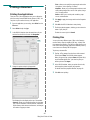 176
176
-
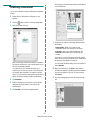 177
177
-
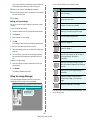 178
178
-
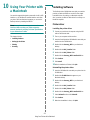 179
179
-
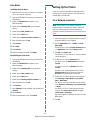 180
180
-
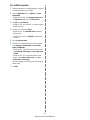 181
181
-
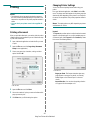 182
182
-
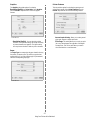 183
183
-
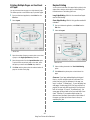 184
184
-
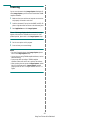 185
185
-
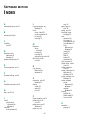 186
186
-
 187
187
Samsung SCX-6811CO User guide
- Category
- Laser/LED printers
- Type
- User guide
- This manual is also suitable for
Ask a question and I''ll find the answer in the document
Finding information in a document is now easier with AI
Related papers
-
Samsung SCX-6555N Series User manual
-
HP SCX-6545N Owner's manual
-
Samsung Samsung MultiXpress SCX-6545 Laser Multifunction Printer series User guide
-
HP SCX-6555NX User guide
-
Samsung SCX-6555NX User manual
-
Samsung 5935NX User manual
-
HP Samsung SCX-5835 Laser Multifunction Printer series User guide
-
Samsung SCX-4500W Datasheet
-
Samsung SCX-5935 Series User manual
-
Samsung CLX-6210FX User manual
Other documents
-
OKI C831 User manual
-
OKI C831TS User manual
-
Canon 330 User manual
-
Xerox 3300MFP User manual
-
Xerox 3300MFP - Phaser B/W Laser User manual
-
Dell 2355dn Multifunction Mono Laser Printer User manual
-
HP 4500 User manual
-
Epson 4500 User manual
-
HP Samsung SCX-4500 Laser Multifunction Printer series User guide
-
HP G510a User manual