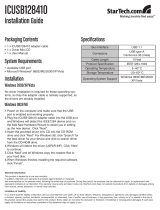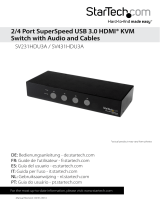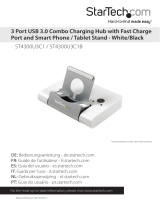Page is loading ...

4 Port Laptop-Sized USB 2.0 Mini Hub
ST4200MINI
Instruction Guide
The Professionals’ Source For Hard-to-Find Computer Parts
UUSSBB 22..00 HHUUBB
* Actual product may vary from photo

FCC COMPLIANCE STATEMENT
This equipment has been tested and found to comply with the limits for a Class B digital
device, pursuant to part 15 of the FCC Rules. These limits are designed to provide
reasonable protection against harmful interference in a residential installation. This
equipment generates, uses and can radiate radio frequency energy and, if not installed
and used in accordance with the instructions, may cause harmful interference to radio
communications. However, there is no guarantee that interference will not occur in a
particular installation. If this equipment does cause harmful interference to radio or
television reception, which can be determined by turning the equipment off and on, the
user is encouraged to try to correct the interference by one or more of the following
measures:
• Reorient or relocate the receiving antenna.
• Increase the separation between the equipment and receiver.
• Connect the equipment into an outlet on a circuit different from that to which the
receiver is connected.
• Consult the dealer or an experienced radio/TV technician for help.

1
Table of Contents
Introduction . . . . . . . . . . . . . . . . . . . . . . . . . . . . . . . . . . . . . . . . . . . . . . . . . . . . 2
Installation . . . . . . . . . . . . . . . . . . . . . . . . . . . . . . . . . . . . . . . . . . . . . . . . . . . . . 3
Technical Specifications . . . . . . . . . . . . . . . . . . . . . . . . . . . . . . . . . . . . . . . . . . 4
Technical Support . . . . . . . . . . . . . . . . . . . . . . . . . . . . . . . . . . . . . . . . . . . . . . . 5
Warranty Information . . . . . . . . . . . . . . . . . . . . . . . . . . . . . . . . . . . . . . . . . . . . . 5

2
IInnttrroodduuccttiioonn
Thank you for purchasing a StarTech.com laptop-sized USB 2.0 4-port hub. With the
StarTech.com ST4200MINI 4-port hub, you can plug in your most demanding next-
generation peripherals and still enjoy data transfer speeds of up to 480 Mbits/sec. And
since the ST4200MINI is backwards-compatible with USB 1.1 specifications, your less
demanding peripherals will still function perfectly with no adjustments. The hub’s
compact, “pocket”-sized design means you can take it with you anywhere, and since the
hub can get power from the USB port, the hub works great with laptops.
Features
• Complies with USB 2.0 and USB 1.1 specifications
• Supports both bus-powered and self-powered mode
• Provides four downstream (Type A Female, connects to devices) and one upstream
(Type A Male, connects to computer) ports
• Supports Plug and Play specifications
• Connects up to 127 USB 2.0 devices (daisy-chained)
• Backed by StarTech.com’s one-year warranty
Before You Begin
To ensure a quick and easy device installation, please read through this section carefully
before attempting to install the device.
System Requirements
• IBM-compatible Pentium-233 MHz or faster PC running Windows XP, 2000, Me, 98SE
or Mac computer running OS X or higher
• 64 MB of RAM or higher
• An open USB 2.0 port
WARNING! The device must be installed and operated in an environment with
temperatures between 32-104ºF (0-40ºC). Make sure that the hub is kept away from
heating sources. Do not place any objects on top of the device. Make sure that no water
or moisture enters the unit. If necessary, use a dehumidifier to reduce humidity near the
device.
Package Contents
• 1 x USB 2.0 4-port mini-hub

3
IInnssttaallllaattiioonn
1. With your computer turned on, plug the mini hub into an open USB 2.0 port.
2. Your computer will automatically detect the device and install the drivers
automatically.
3. If you are using several high-powered devices, you may need to use the power
adapter. Plug the adapter into the DC power port on the side of the device and plug
the other end into an available power source.
Checking Proper Installation
On Windows systems, you can check Device Manager to ensure that your hub has been
installed successfully. Under the Universal Serial Bus heading, you should see “Generic
USB Hub” (or similar). If installed correctly, there should be no question or exclamation
marks beside the device name.
NOTE: In Windows Me, the device may have a green question mark beside its name.
This is only because Windows Me can not identify the USB’s brand name. This will not
affect the device function.
In Mac systems, go to “Apple System Profiler\Devices and Volumes\USB” to verify
installation.
Over Current Status
If you are powering the hub through the USB bus and are using several high-current
devices, you may exceed the current limit. If the current limit is exceeded, the hub will
disconnect power from the related port (the port’s LED will also go out). If you have
exceeded the current limitation, plug in the hub’s optional power adapter.
If you are using Windows, you may see a pop-up window telling you that the maximum
current has been exceeded. If you see this window, you can click the Reset button to
resume working. If no window appears, reset the hub by unplugging the USB cable then
plugging it back in.

4
TTeecchhnniiccaall SSppeecciiffiiccaattiioonnss
Ports 4 x downstream, 1 x upstream
Power Bus power: 5V 500mA
Self power: 5V 2.5A
Adapter: Input 100~240v, 50~60Hz
Output: 5V 2.5A
LEDs 1 x hub power (red)
4 x port status (green)
Working Temperature 32~104ºF (0~40ºC)
Storage Temperature 14~185ºF (-10~85ºC)
Compliance FCC Class B

5
TTeecchhnniiccaall SSuuppppoorrtt
The following technical resources are available for this StarTech.com product:
On-line help:
We are constantly adding new information to the
Tech Support
section of our web site. To
access this page, click the
Tech Support
link on our homepage, www.startech.com.In
the tech support section there are a number of options that can provide assistance with
this card.
Knowledge Base - This tool allows you to search for answers to common issues using
key words that describe the product and your issue.
FAQ - This tool provides quick answers to the top questions asked by our customers.
Downloads - This selection takes you to our driver download page where you can
find the latest drivers for this product.
Call StarTech.com tech support for help:
USA/Canada: 1-519-455-4931
UK/Ireland/Europe: 00-800-7827-8324
Support hours: Monday to Friday 9:00AM to 5:00PM EST (except holidays)
WWaarrrraannttyy IInnffoorrmmaattiioonn
This product is backed by a one-year warranty. In addition, StarTech.com warrants
its products against defects in materials and workmanship for the periods noted
below, following the initial date of purchase. During this period, the products may
be returned for repair, or replacement with equivalent products at our discretion.
The warranty covers parts and labor costs only. StarTech.com does not warrant its
products from defects or damages arising from misuse, abuse, alteration, or
normal wear and tear.
Limitation of Liability
In no event shall the liability to StarTech.com Ltd. (or its officers, directors, employees or
agents) for any damages (whether direct or indirect, special, punitive incidental,
consequential, or otherwise), loss of profits, loss of business, or any pecuniary loss,
arising out of related to the use of the product exceed the actual price paid for
the product.
Some states do not allow the exclusion or limitation of incidental or consequential
damages. If such laws apply, the limitations or exclusions contained in this statement may
not apply to you.

Revised: 6 March, 2006
1/8