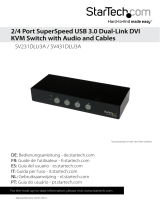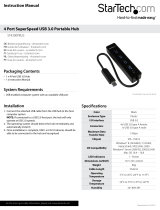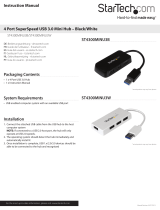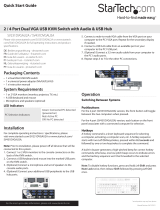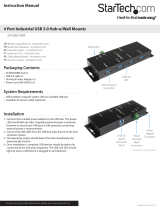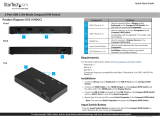Page is loading ...

Manual Revision: 03/31/2014
For the most up-to-date information, please visit: www.startech.com
DE: Bedienungsanleitung - de.startech.com
FR: Guide de l'utilisateur - fr.startech.com
ES: Guía del usuario - es.startech.com
IT: Guida per l'uso - it.startech.com
NL: Gebruiksaanwijzing - nl.startech.com
PT: Guia do usuário - pt.startech.com
SV231HDU3A / SV431HDU3A
2/4 Port SuperSpeed USB 3.0 HDMI® KVM
Switch with Audio and Cables
*actual product may vary from photos

Instruction Manual
FCC Compliance Statement
This equipment has been tested and found to comply with the limits for a Class B digital
device, pursuant to part 15 of the FCC Rules. These limits are designed to provide reasonable
protection against harmful interference in a residential installation. This equipment generates,
uses and can radiate radio frequency energy and, if not installed and used in accordance with
the instructions, may cause harmful interference to radio communications. However, there
is no guarantee that interference will not occur in a particular installation. If this equipment
does cause harmful interference to radio or television reception, which can be determined by
turning the equipment o and on, the user is encouraged to try to correct the interference by
one or more of the following measures:
• Reorient or relocate the receiving antenna.
• Increase the separation between the equipment and receiver.
• Connect the equipment into an outlet on a circuit dierent from that to which the receiver
is connected.
• Consult the dealer or an experienced radio/TV technician for help.
Use of Trademarks, Registered Trademarks, and other Protected Names and Symbols
This manual may make reference to trademarks, registered trademarks, and other
protected names and/or symbols of third-party companies not related in any way to
StarTech.com. Where they occur these references are for illustrative purposes only and do not
represent an endorsement of a product or service by StarTech.com, or an endorsement of the
product(s) to which this manual applies by the third-party company in question. Regardless
of any direct acknowledgement elsewhere in the body of this document, StarTech.com hereby
acknowledges that all trademarks, registered trademarks, service marks, and other protected
names and/or symbols contained in this manual and related documents are the property of
their respective holders.

Instruction Manual
i
Table of Contents
Product Diagram ....................................................................................1
Front View - SV231HDU3A ..................................................................................................................... 1
Rear View ..................................................................................................................................................... 1
Front View - SV431HDU3A ..................................................................................................................... 2
Rear View ..................................................................................................................................................... 2
Introduction ............................................................................................ 3
Packaging Contents ................................................................................................................................. 3
System Requirements ..............................................................................................................................3
Installation ..............................................................................................4
Hardware Installation ..............................................................................................................................4
Driver Installation ...................................................................................................................................... 4
Operation ................................................................................................5
Front Panel ................................................................................................................................................... 5
Hotkey Control ........................................................................................................................................... 5
Specications .......................................................................................... 8
Technical Support ..................................................................................9
Warranty Information ............................................................................ 9

Instruction Manual
1
Product Diagram
Front View - SV231HDU3A
Rear View
USB Hub
Selection LED
Port Selection
Button / LED
PC1
connectors
USB Keyboard/
Mouse
Connectors
Console HDMI
Connector
(output)
DC Power
Connector
USB 3.0 HUB
connectors
3.5mm Audio
Speaker/Mic

Instruction Manual
2
Front View - SV431HDU3A
Rear View
USB Hub
Selection LED
Port Selection
Button / LED
PC1
connectors
USB Keyboard/
Mouse
Connectors
DC Power
Connector
USB 3.0 HUB
connectors
3.5mm Audio
Speaker/Mic
Console HDMI
Connector (output)

Instruction Manual
3
Introduction
Packaging Contents
SV231HDU3A
• 1 x 2 Port USB 3.0 KVM Switch
• 2 x HDMI M/M Cables
• 2 x USB 3.0 A-B Cables
• 2 x 3.5mm Audio/Mic Cables
• 1 x Universal Power Adapter (NA/ UK/ EU)
• 1 x Instruction Manual
SV431HDU3A
• 1 x 4 Port USB 3.0 KVM Switch
• 4 x HDMI M/M Cables
• 4 x USB 3.0 A-B Cables
• 4 x 3.5mm Audio/Mic Cables
• 1 x Universal Power Adapter (NA/ UK/ EU)
• 1 x Instruction Manual
System Requirements
• One HDMI display device (i.e. monitor, projector, TV, etc.)
• An HDMI output for each computer
• USB enabled computer system with available USB port
• Standard 104-key keyboard
• Standard 3-button mouse

Instruction Manual
4
Installation
Hardware Installation
1. Connect an HDMI monitor into the Console’s HDMI connector; plug a USB keyboard
and a USB mouse into the dedicated USB keyboard and mouse ports on the KVM
switch. If using audio, also connect speakers with 3.5mm mini-jack plugs.
2. Use a male-to-male HDMI video cable to connect the HDMI connector on the
computer’s video card, to the HDMI ports for one of the KVM’s PC ports (i.e. PC1).
3. Use a USB type A-B Cable to connect the KVM’s USB port (type B, square connector)
for the PC port used in Step 2, and the USB port on the computer (type A, at
connector). If using audio, connect 3.5mm mini-jack cables from the PC port to the
sound card.
4. Repeat Steps 2 and 3 for each PC port on the KVM switch, or each computer you
wish to use on the KVM.
5. OPTIONAL: Connect any other USB peripherals you wish to share between the
connected computers/devices to the extra USB Hub port on the Console side.
6. Connect the external power adapter from a wall outlet to the power connector on
the rear panel of the KVM switch.
7. Power up the rst computer/device and wait for it to fully boot and test keyboard/
mouse functionality.
8. Once operation has been successfully conrmed, switch to the next port and power
up that computer/device and conrm.
9. Once completed for all computers/devices connected to the KVM switch, you
should be able to switch between ports freely.
Driver Installation
No driver installation is required for the KVM switch, as the keyboard/mouse use USB
drivers that are already installed on any operating system that fully supports USB.

Instruction Manual
5
Operation
Front Panel
The front-panel Smart Touch button allows you a direct control over KVM switching
operation. Simply press the button to switch to the respective PC port. For more
operation about Smart Touch button, please refer to “Quick Reference Sheet”.
Hotkey Control
A Hotkey command is a short keyboard sequence for selecting a computer, activating
computer scan, etc. A hotkey sequence starts with two left <ScrLk> keystrokes
(successively within 2 seconds) followed by one or two more keystrokes. A built-in
tone generator creates a high-pitch beep for correct hotkey command; otherwise, one
low-pitch beep is generated for errors and the bad key sequence will not be forwarded
to the selected computer.
Please refer to the “Quick Reference Sheet” for available commands
Quick Reference Sheet
Command Hotkeys
Front-Panel
Smart Touch
Button
Description
Select PC Port
(Jointly select
PC port/ hub
port control/
audio&mic,
if binding is
enabled)
ScrLk + ScrLk +
(1~2/1~4)
Touch the
corresponding
button to select
the active PC port.
Select the PC port

Instruction Manual
6
Quick Reference Sheet
Command Hotkeys
Front-Panel
Smart Touch
Button
Description
Select Audio&Mic
Port (Jointly
select PC port
and audio&mic,
if binding is
enabled)
ScrLk + ScrLk +
F5~F6/F5~F8
--
Move audio&mic
port
Bind PC and
Audio&Mic
Switching
ScrLk + ScrLk + Q --
Bind PC Port with
audio&mic Port
Unbind PC and
Audio&Mic
Switching
ScrLk + ScrLk + W --
Unbind PC port
with audio&mic
Port
Previous PC port
(Jointly select PC/
hub port control)
ScrLk + ScrLk + Up
Arrow
-- Next lower PC Port
Next PC port
(Jointly select PC/
hub port control)
ScrLk + ScrLk +
Down Arrow
--
Next higher PC
Port

Instruction Manual
7
Quick Reference Sheet
Command Hotkeys
Front-Panel
Smart Touch
Button
Description
Previous active PC
port
ScrLk + ScrLk +
[Backspace]
--
Previous active
PC Port
Beeper ScrLk + ScrLk + B --
Toggle Beeper
On/O
Dene Hotkey
Preceding
Sequence
ScrLk + ScrLk +
H+ [ScrLk/CapsLk/
Esc/F12/ NumLk/
left Ctrl/ right Ctrl]
Press and hold
down last button
(Button 2/
Button 4) till two
beeps. Release
the button, and
press desired
hotkey preceding
sequence.
Select Hotkey
Header [ScrLk/
CapsLk/ Esc/ F12/
NumLk/ left Ctrl/
right Ctrl]
Autoscan ScrLk + ScrLk + S -- Start Autoscan
Autoscan with
Programmable
Delay Time
ScrLk + ScrLk + S
+ (1~6)
1 10s ; 2 20s ;
3 30s ;
4 40s ; 5 50s ;
6 60s
--
Autoscan duration
adjust to (10~60
seconds)
Stop Autoscan [Any key] Touch any button
Stop Autoscan
during scan mode

Instruction Manual
8
Specications
SV231HDU3A SV431HDU3A
Console Connectors
1 x HDMI (19 pin) Female
2 x USB A (4 pin) Female
2 x 3.5mm Mini-Jack (3 Position) Female
Computer Connectors
(per port)
1 x HDMI (19 pin) Female
1 x USB 3.0 B (9pin; SuperSpeed) Female
2 x 3.5mm Mini-Jack (3 Position) Female
Other Interfaces 2 x USB 3.0 A (9 pin; SuperSpeed) Female
LEDs
2 x PC Selection Indicator
2 x Hub Selection
Indicator
4 x PC Selection
Indicator
4 x Hub Selection
Indicator
Switching Modes Pushbutton, Hot-key
Maximum Resolution 1920 x 1080
Audio Support Yes (2-Channel Stereo)
On Screen Display No
Cascadable No
Rack-Mountable No
Enclosure Type Steel
Operating Temperature 0°C to 40°C (32°F to 104°F)
Storage Temperature -20°C to 40°C (4°F to 104°F)
Humidity 0~90% RH Non-Condensing
Dimensions (LxWxH) 165 x 89 x 46mm 265 x 102 x 46mm
Weight 940g 1000g
Power 9V 1A

Instruction Manual
9
Technical Support
StarTech.com’s lifetime technical support is an integral part of our commitment to
provide industry-leading solutions. If you ever need help with your product, visit
www.startech.com/support and access our comprehensive selection of online tools,
documentation, and downloads.
For the latest drivers/software, please visit www.startech.com/downloads
Warranty Information
This product is backed by a two year warranty.
In addition, StarTech.com warrants its products against defects in materials
and workmanship for the periods noted, following the initial date of purchase.
During this period, the products may be returned for repair, or replacement with
equivalent products at our discretion. The warranty covers parts and labor costs only.
StarTech.com does not warrant its products from defects or damages arising from
misuse, abuse, alteration, or normal wear and tear.
Limitation of Liability
In no event shall the liability of StarTech.com Ltd. and StarTech.com USA LLP (or their
ocers, directors, employees or agents) for any damages (whether direct or indirect,
special, punitive, incidental, consequential, or otherwise), loss of prots, loss of business,
or any pecuniary loss, arising out of or related to the use of the product exceed the
actual price paid for the product. Some states do not allow the exclusion or limitation
of incidental or consequential damages. If such laws apply, the limitations or exclusions
contained in this statement may not apply to you.

Hard-to-nd made easy. At StarTech.com, that isn’t a slogan. It’s a promise.
StarTech.com is your one-stop source for every connectivity part you need. From
the latest technology to legacy products — and all the parts that bridge the old and
new — we can help you nd the parts that connect your solutions.
We make it easy to locate the parts, and we quickly deliver them wherever they need
to go. Just talk to one of our tech advisors or visit our website. You’ll be connected to
the products you need in no time.
Visit www.startech.com for complete information on all StarTech.com products and
to access exclusive resources and time-saving tools.
StarTech.com is an ISO 9001 Registered manufacturer of connectivity and technology
parts. StarTech.com was founded in 1985 and has operations in the United States,
Canada, the United Kingdom and Taiwan servicing a worldwide market.
/