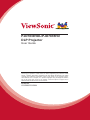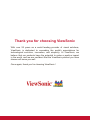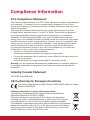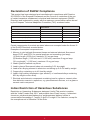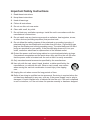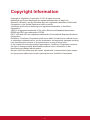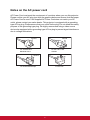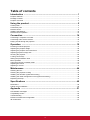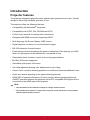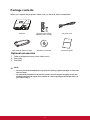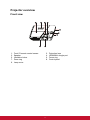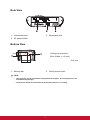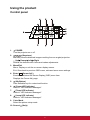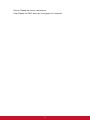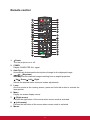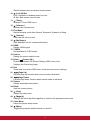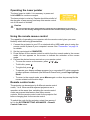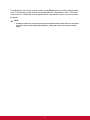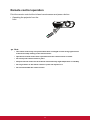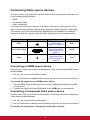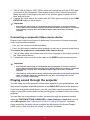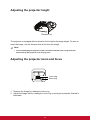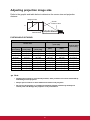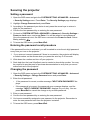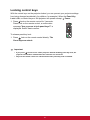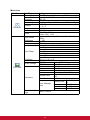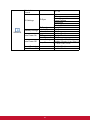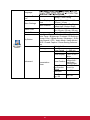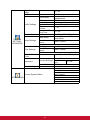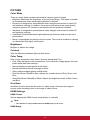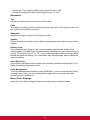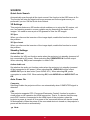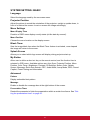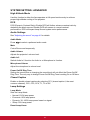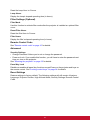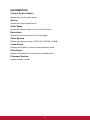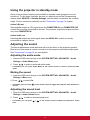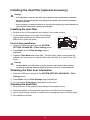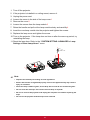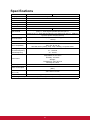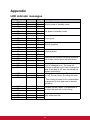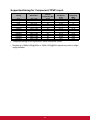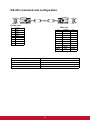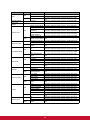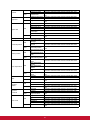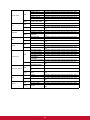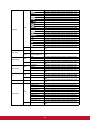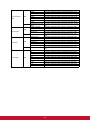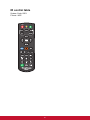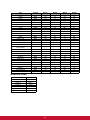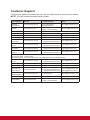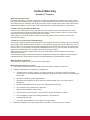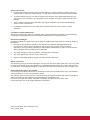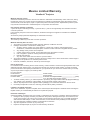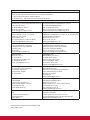ViewSonic PJD7830HDL User manual
- Category
- Data projectors
- Type
- User manual
This manual is also suitable for

PJD7830HDL/PJD7835HD
DLP Projector
User Guide
Model No.
VS15996/VS15994
IMPORTANT: Please read this User Guide to obtain important information on installing
and using your product in a safe manner, as well as registering your product for future
service. Warranty information contained in this User Guide will describe your limited
coverage from ViewSonic Corporation, which is also found on our web site at http://
www.viewsonic.com in English, or in specic languages using the Regional selection
box in the upper right corner of our website. “Antes de operar su equipo lea cu
idadosamente las instrucciones en este manual”

Thank you for choosing ViewSonic
With over 25 years as a world leading provider of visual solutions,
ViewSonic is dedicated to exceeding the world’s expectations for
technological evolution, innovation, and simplicity. At ViewSonic, we
believe that our products have the potential to make a positive impact
in the world, and we are confident that the ViewSonic product you have
chosen will serve you well.
Once again, thank you for choosing ViewSonic !

i
Compliance Information
FCC Compliance Statement
This device complies with part 15 of FCC Rules. Operation is subject to the following
two conditions: (1) this device may not cause harmful interference, and (2) this
device must accept any interference received, including interference that may cause
undesired operation.
This equipment has been tested and found to comply with the limits for a Class
B digital device, pursuant to part 15 of the FCC Rules. These limits are designed
to provide reasonable protection against harmful interference in a residential
installation. This equipment generates, uses, and can radiate radio frequency
energy, and if not installed and used in accordance with the instructions, may cause
harmful interference to radio communications. However, there is no guarantee that
interference will not occur in a particular installation. If this equipment does cause
harmful interference to radio or television reception, which can be determined
by turning the equipment off and on, the user is encouraged to try to correct the
interference by one or more of the following measures:
• Reorient or relocate the receiving antenna.
• Increase the separation between the equipment and receiver.
• Connect the equipment into an outlet on a circuit different from that to which the
receiver is connected.
• Consult the dealer or an experienced radio/TV technician for help.
Warning: You are cautioned that changes or modifications not expressly approved
by the party responsible for compliance could void your authority to operate the
equipment.
Industry Canada Statement
CAN ICES-3 (B)/NMB-3(B)
CE Conformity for European Countries
The device complies with the EMC Directive 2004/108/EC and Low Voltage
Directive 2006/95/EC.
Following information is only for EU-member states:
The mark is in compliance with the Waste Electrical and Electronic
Equipment Directive 2012/19/EC (WEEE).
The mark indicates the requirement NOT to dispose the equipment
including any spent or discarded batteries or accumulators as unsorted
municipal waste, but use the return and collection systems available.
If the batteries, accumulators and button cells included with this equipment,
display the chemical symbol Hg, Cd, or Pb, then it means that the battery
has a heavy metal content of more than 0.0005% Mercury or more than,
0.002% Cadmium, or more than 0.004% Lead.

ii
Declaration of RoHS2 Compliance
This product has been designed and manufactured in compliance with Directive
2011/65/EU of the European Parliament and the Council on restriction of the use
of certain hazardous substances in electrical and electronic equipment (RoHS2
Directive) and is deemed to comply with the maximum concentration values issued
by the European Technical Adaptation Committee (TAC) as shown below:
Substance
Proposed Maximum
Concentration
Actual Concentration
Lead (Pb) 0.1% < 0.1%
Mercury (Hg) 0.1% < 0.1%
Cadmium (Cd) 0.01% < 0.01%
Hexavalent Chromium (Cr
6+
) 0.1% < 0.1%
Polybrominated biphenyls (PBB) 0.1% < 0.1%
Polybrominated diphenyl ethers (PBDE) 0.1% < 0.1%
Certain components of products as stated above are exempted under the Annex III
of the RoHS2 Directives as noted below:
Examples of exempted components are:
1. Mercury in cold cathode uorescent lamps and external electrode uorescent
lamps (CCFL and EEFL) for special purposes not exceeding (per lamp):
(1) Short length (≦500 mm): maximum 3.5 mg per lamp.
(2) Medium length (>500 mm and ≦1,500 mm): maximum 5 mg per lamp.
(3) Long length (>1,500 mm): maximum 13 mg per lamp.
2. Lead in glass of cathode ray tubes.
3. Lead in glass of uorescent tubes not exceeding 0.2% by weight.
4. Lead as an alloying element in aluminium containing up to 0.4% lead by weight.
5. Copper alloy containing up to 4% lead by weight.
6. Lead in high melting temperature type solders (i.e. lead-based alloys containing
85% by weight or more lead).
7. Electrical and electronic components containing lead in a glass or ceramic other
than dielectric ceramic in capacitors, e.g. piezoelectronic devices, or in a glass or
ceramic matrix compound.
Indian Restriction of Hazardous Substances
Restriction on Hazardous Substances statement (India) This product complies
with the “India E-waste Rule 2011” and prohibits use of lead, mercury, hexavalent
chromium, polybrominated biphenyls or polybrominated diphenyl ethers in
concentrations exceeding 0.1 weight % and 0.01 weight % for cadmium, except for
the exemptions set in Schedule 2 of the Rule.

iii
Important Safety Instructions
1. Read these instructions.
2. Keep these instructions.
3. Heed all warnings.
4. Follow all instructions.
5. Do not use this unit near water.
6. Clean with a soft, dry cloth.
7. Do not block any ventilation openings. Install the unit in accordance with the
manufacturer’s instructions.
8. Do not install near any heat sources such as radiators, heat registers, stoves,
or other devices (including amplifiers) that produce heat.
9. Do not defeat the safety purpose of the polarized or grounding-type plug. A
polarized plug has two blades with one wider than the other. A grounding type
plug has two blades and a third grounding prong. The wide blade and the third
prong are provided for your safety. If the provided plug does not fit into your
outlet, consult an electrician for replacement of the obsolete outlet.
10. Protect the power cord from being walked on or pinched particularly at plugs.
Convenience receptacles and the point where they exit from the unit. Be sure
that the power outlet is located near the unit so that it is easily accessible.
11. Only use attachments/accessories specified by the manufacturer.
12. Use only with the cart, stand, tripod, bracket, or table specified by the
manufacturer, or sold with the unit. When a cart is used, use caution
when moving the cart/unit combination to avoid injury from tipping
over.
13. Unplug this unit when unused for long periods of time.
14. Refer all servicing to qualified service personnel. Servicing is required when the
unit has been damaged in any way, such as: if the power-supply cord or plug is
damaged, if liquid is spilled onto or objects fall into the unit, if the unit is exposed
to rain or moisture, or if the unit does not operate normally or has been dropped.

iv
Copyright Information
Copyright © ViewSonic Corporation, 2015. All rights reserved.
Macintosh and Power Macintosh are registered trademarks of Apple Inc.
Microsoft, Windows, and the Windows logo are registered trademarks of Microsoft
Corporation in the United States and other countries.
ViewSonic and the three birds logo are registered trademarks of ViewSonic
Corporation.
VESA is a registered trademark of the Video Electronics Standards Association.
DPMS and DDC are trademarks of VESA.
PS/2, VGA and XGA are registered trademarks of International Business Machines
Corporation.
Disclaimer: ViewSonic Corporation shall not be liable for technical or editorial errors
or omissions contained herein; nor for incidental or consequential damages resulting
from furnishing this material, or the performance or use of this product.
In the interest of continuing product improvement, ViewSonic Corporation reserves
the right to change product specifications without notice. Information in this
document may change without notice.
No part of this document may be copied, reproduced, or transmitted by any means,
for any purpose without prior written permission from ViewSonic Corporation.

v
Product Registration
To fulfill possible future product needs, and to receive additional product information
as it becomes available, please visit your region section on ViewSonic’s website to
register your product online.
The ViewSonic CD also provides an opportunity for you to print the product
registration form. Upon completion, please mail or fax to a respective ViewSonic
office. To find your registration form, use the directory “:\CD\Registration”.
Registering your product will best prepare you for future customer service needs.
Please print this user guide and fill the information in the “For Your Records” section.
For additional information, please see the “Customer Support” section in this guide.
For Your Records
Product Name: PJD7830HDL/PJD7835HD
ViewSonic DLP Projector
Model Number: VS15996/VS15994
Document Number: PJD7830HDL/PJD7835HD_UG_ENG Rev. 1A 06-29-15
Serial Number:
Purchase Date:
Product disposal at end of product life
The lamp in this product contains mercury which can be dangerous to you and the
environment. Please use care and dispose of in accordance with local, state or
federal laws.
ViewSonic respects the environment and is committed to working and living green.
Thank you for being part of Smarter, Greener Computing.
Please visit ViewSonic website to learn more.
USA & Canada: http://www.viewsonic.com/company/green/recycle-program/
Europe: http://www.viewsoniceurope.com/uk/support/recycling-information/
Taiwan: http://recycle.epa.gov.tw/recycle/index2.aspx

i
FCC notice
This equipment has been tested and found to comply with the limits for a Class B
digital device, pursuant to part 15 of the FCC Rules. These limits are designed to
provide reasonable protection against harmful interference in residential installation.
This equipment generates, uses and can radiate radio frequency energy and if not
installed and used in accordance with the instructions, may cause harmful
interference to radio communications. However, there is no guarantee that
interference will not occur in a particular installation. If this equipment does cause
harmful interference to radio or television reception, detectable by turning the
equipment in question off and on, the user is encouraged to try to correct the
interference by one or more of the following measures:
• Reorient or relocate the receiving antenna
• Increase the distance between the equipment and the receiver
• Connect the equipment to an outlet on a different circuit than that which the receiver
is connected to
• Or consult the dealer or an experienced radio/TV technician for help.
This device complies with Part 15 of the FCC Rules. Operation is subject to following
two conditions:
1. This device may not cause harmful interference, and
2. This device must accept any interference that may cause undesired operation.

ii
Safety instructions
Read all of these instructions before you operate your projector and save for future
reference.
1. Read instructions
All the safety and operating instructions should be read before the appliance is
operated.
2. Notes and warnings
All notes and warnings in the operating instructions should be adhered to.
3. Cleaning
Unplug the projector from the wall socket before cleaning. Use a damp cloth for
cleaning the projector housing. Do not use liquid or aerosol cleaners.
4. Accessories
Do not place this product on an unstable cart, stand, or table. The product may fall,
causing serious damage to the product.
Keep the plastic packing materials (from the projector, accessories and optional
parts) out of the reach of children as these bags may result in death by suffocation.
Be particularly careful around the small children.
5. Ventilation
The projector is equipped with ventilation holes (intake) and ventilation holes
(exhaust).
Do not block or place anything near these slots, or internal heat build-up may
occur, causing picture degradation or damage to the projector.
6. Power sources
Check that the operating voltage of your unit is identical with the voltage of your
local power supply.
7. Servicing
Do not attempt to service this projector yourself. Refer all servicing to qualified
service personnel.
8. Replacement parts
When replacement parts are required, be sure that the replacement parts are
specified by the manufacture. Unauthorized substitutions may result in fire, electric
shock or other hazards.
9. Moisture Condensation
Never operate this projector immediately after moving it from a cold location to a
warm one. When the projector is exposed to such a change in temperature,
moisture may condense on the lens and the crucial internal parts. To prevent the
unit from possible damage, do not use the projector for at least 2 hours when there
is an extreme or sudden change in temperature.

iii
Notes on the AC power cord
AC Power Cord must meet the requirement of countries where you use this projector.
Please confirm your AC plug type with the graphics below and ensure that the proper
AC Power Cord is used. If the supplied AC Power Cord does not match your AC
outlet, please contact your sales dealer. This projector is equipped with a grounding
type AC line plug. Please ensure that your outlet fits the plug. Do not defeat the safety
purpose of this grounding type plug. We highly recommend using a video source
device also equipped with a grounding type AC line plug to prevent signal interference
due to voltage fluctuations.
For Australia and
Mainland China
For the U.S.A. and
Canada
For the U.K.
Ground
For Continental Europe
Ground
Ground
Ground

Table of contents
iv
Introduction ........................................................................................... 1
Projector features ................................................................................................................................... 1
Package contents .................................................................................................................................. 2
Projector overview ................................................................................................................................. 3
Using the product .................................................................................. 5
Control panel .......................................................................................................................................... 5
Connection ports .................................................................................................................................... 7
Remote control ....................................................................................................................................... 8
Installing the batteries .......................................................................................................................... 12
Remote control operation ..................................................................................................................... 13
Connection .......................................................................................... 14
Connecting a computer or monitor ....................................................................................................... 15
Connecting Video source devices ........................................................................................................ 16
Playing sound through the projector .................................................................................................... 17
Operation ............................................................................................. 19
Powering on/off the projector ............................................................................................................... 19
Adjusting the projector height .............................................................................................................. 20
Adjusting the projector zoom and focus ............................................................................................... 20
Adjusting projection image size ........................................................................................................... 21
Securing the projector .......................................................................................................................... 22
Locking control keys ............................................................................................................................ 24
Setting the presentation timer .............................................................................................................. 25
Menu operation .................................................................................................................................... 26
Using the projector in standby mode ................................................................................................... 41
Adjusting the sound ............................................................................................................................. 41
Adjusting 4 corners .............................................................................................................................. 43
Maintenance ........................................................................................ 44
Cleaning the lens ................................................................................................................................. 44
Cleaning the projector housing ............................................................................................................ 44
Installing the dust filter (optional accessory) ........................................................................................ 45
Installing the cable management cover (optional accessory) .............................................................. 46
Replacing the lamp .............................................................................................................................. 47
Specifications ...................................................................................... 49
Dimensions .......................................................................................................................................... 50
Ceiling mount installation ..................................................................................................................... 50
Appendix .............................................................................................. 51
LED indicator messages ...................................................................................................................... 51
Compatibility modes ............................................................................................................................. 52
Troubleshooting ................................................................................................................................... 54
RS-232 command and configuration ................................................................................................... 55
IR control table ..................................................................................................................................... 61

1
Introduction
Projector features
The projector integrates high-performance optical engine projection and a user - friendly
design to deliver high reliability and ease of use.
The projector offers the following features:
• Compatibility with Macintosh
®
computers
• Compatibility with NTSC, PAL, SECAM and HDTV
• D-Sub 15-pin terminal for analog video connectivity
• Equipped with HDMI connection supporting HDCP
• Multi-language On-Screen Display (OSD) menus
• Digital keystone correction to correct distorted images
• RS-232 connector for serial control
• Power saving function decreasing the power consumption of the lamp by up to 30%
when no input signal can be detected for a set period of time.
• Presentation timer for better control of time during presentations
• Blu-Ray 3D function supported
• Selectable quick power off function
• Color Management allowing color adjustments to your liking
• Screen Color correction allowing projection on surfaces of several predefined colors
• Quick auto search speeding up the signal detecting process
• HDMI CEC (Consumer Electronics Control) function allows synchronized power
ON/OFF operation between the projector and a CEC-compatible DVD player device
connected to the HDMI input of the projector
Note
• The information in this manual is subject to change without notices.
• The reproduction, transfer or copy of all or any part of this document is not permitted
without express written consent.

2
Package contents
When you unpack the projector, make sure you have all these components:
Note
• Contact you dealer immediately if any items are missing, appear damaged, or if the unit
does not work
.
• For maximum protection of the product, please save the original shipping carton and
packing materials and repack your product as it was originally packed at the factory if
you need to ship it.
Projector
Remote control (IR) &
batteries (AAA *2 PCS)
AC power cord
VGA cable (D-SUB to D-SUB) ViewSonic CD wizard Quick start guide
Optional accessories
1. Cable management cover (rear cable cover)
2. Carry bag
3. Dust filter

3
Projector overview
Front view
1. Front IR remote control sensor 2. Projection lens
3. Speaker 4. HDMI/MHL dongle port
5. Ventilation holes 6. Focus ring
7. Zoom ring 8. Control panel
9. Lamp cover
8
4
1
9
2
3
5
6
7

4
Rear View
Bottom View
Note
• This projector can be used with a ceiling mount for support. The ceiling mount is not
included in the package.
• Contact your dealer for information to mount the projector on a ceiling.
1. Connection ports 2. Kensington lock
3. AC power socket
1. Security bar 2. Ceiling mount holes
1
2
3
1
2
Ceiling mount screws:
M4 x 8 (Max. L = 8 mm)
Unit: mm
60.01
113.54
65.89

5
Using the product
Control panel
1. POWER
Turn the projector on or off.
2. //// (Keystone)
Manually corrects distorted images resulting from an angled projection.
Up/ Down/ Left/ Right
Selects the desired menu items and makes adjustments.
3. Menu/Exit
Menu: Display or exit the on-screen display menus.
Exit: Goes back to previous OSD menu, exits and saves menu settings.
4. Enter/ (Corner Adj.)
Enacts the selected On-Screen Display (OSD) menu item.
Displays the Corner Adj. page.
5. (My Button)
User definable key for customized function.
6. (Power LED indicator)
Refer to “LED Indicator Messages”.
7. (Temp LED indicator)
Refer to “LED Indicator Messages”.
8. (Lamp LED indicator)
Refer to “LED Indicator Messages”.
9. Color Mode
Select the picture setup mode.
10. Source/ (Help)
Power
Color
Mode
Source /
@
Menu
Exit
Enter
1
2
3
2
2
4
5
2
6
7
8
10
9
?

6
Source: Display the source selection bar.
Help: Display the HELP menu by a long press for 3 seconds.

7
Connection ports
1. AUDIO OUT
Connect to a speaker or other audio input equipment.
2. AUDIO IN 2 / MIC
Connect an audio output from video equipment / computer or Microphone to this
jack.
Note: The function for switching to Audio in 2 / Microphone in is in OSD
menu.
3. MINI USB
This connector is for firmware update and mouse function support.
4. AUDIO IN 1
Connect an audio output from video equipment or computer to this jack.
5. VIDEO
Connect composite video output from video equipment to this jack.
6. COMPUTER IN 1
Connect image input signal (analog RGB or component) to this jack.
7. RS-232
When operating the projector via a computer, connect this to the controlling com-
puter's RS-232C port.
8. MONITOR OUT
Connect to a computer display, etc.
9. HDMI
Connect HDMI output from video equipment to this jack.
10. USB TYPE A
5V/2A out for power charging.
4
6
7
10
9
8
5
3
2
1

8
Remote control
1. Power
Turn the projector on or off.
2. COMP1
Display COMPUTER IN 1 signal.
3. Auto Sync
Automatically determines the best picture timings for the displayed image.
4. //// (Keystone)
Manually corrects distorted images resulting from an angled projection.
Up/ Down/ Left/ Right
Selects the desired menu items and makes adjustments.
5. Laser
Aim the remote at the viewing screen, press and hold this button to activate the
laser pointer.
6. Menu
Display on-screen display menus.
7. (Right mouse)
Perform the right button of the mouse when mouse mode is activated.
8. (Left mouse)
Perform the left button of the mouse when mouse mode is activated.
9. Mouse
15
16
17
18
19
23
24
4
20
21
22
26
25
27
28
4
4
6
8
10
11
9
3
7
5
4
12
13
14

9
Switch between the normal and mouse modes.
10. (Lock)/ID Set
Lock: Activates or disables panel key lock.
ID Set: Sets remote control code.
11. (Timer)
Activate P-Timer OSD menu.
12. (Volume+)
Increase the volume level.
13. Eco Mode
Switch the lamp mode from Normal, Economic, Dynamic to Sleep.
14. (Volume-)
Decrease the volume level.
15. (My Button)
User definable key for customized function.
16. HDMI
Display HDMI signal.
17. COMP2
Not available for PJD5 series.
18. Source
Display the source selection bar.
19. Enter/ (Corner Adj.)
Enacts the selected On-Screen Display (OSD) menu item.
Displays the Corner Adj. page.
20. Exit
Goes back to previous OSD menu, exits and saves menu settings.
21.
(Page Up)
Perform page up function when mouse mode is activated.
22.
(Page Down)
Perform page down function when mouse mode is activated.
23. Pattern
Display embedded test pattern.
24. Blank
Hide the screen picture.
25. (Help)
Display the Help menu.
26. (Magnify)
Displays the zoom bar that magnifies or reduces the projected picture size.
27. Color Mode
Select the picture setup mode.
28. (Mute)
Toggles the projector audio between on and off.
?
Page is loading ...
Page is loading ...
Page is loading ...
Page is loading ...
Page is loading ...
Page is loading ...
Page is loading ...
Page is loading ...
Page is loading ...
Page is loading ...
Page is loading ...
Page is loading ...
Page is loading ...
Page is loading ...
Page is loading ...
Page is loading ...
Page is loading ...
Page is loading ...
Page is loading ...
Page is loading ...
Page is loading ...
Page is loading ...
Page is loading ...
Page is loading ...
Page is loading ...
Page is loading ...
Page is loading ...
Page is loading ...
Page is loading ...
Page is loading ...
Page is loading ...
Page is loading ...
Page is loading ...
Page is loading ...
Page is loading ...
Page is loading ...
Page is loading ...
Page is loading ...
Page is loading ...
Page is loading ...
Page is loading ...
Page is loading ...
Page is loading ...
Page is loading ...
Page is loading ...
Page is loading ...
Page is loading ...
Page is loading ...
Page is loading ...
Page is loading ...
Page is loading ...
Page is loading ...
Page is loading ...
Page is loading ...
Page is loading ...
Page is loading ...
Page is loading ...
Page is loading ...
Page is loading ...
-
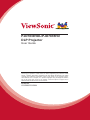 1
1
-
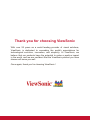 2
2
-
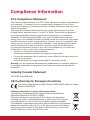 3
3
-
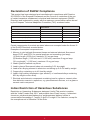 4
4
-
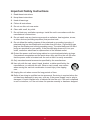 5
5
-
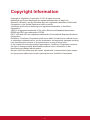 6
6
-
 7
7
-
 8
8
-
 9
9
-
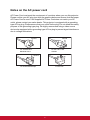 10
10
-
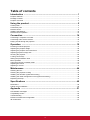 11
11
-
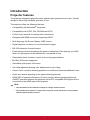 12
12
-
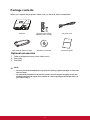 13
13
-
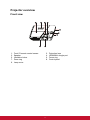 14
14
-
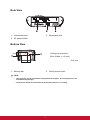 15
15
-
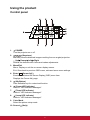 16
16
-
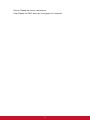 17
17
-
 18
18
-
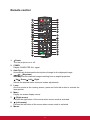 19
19
-
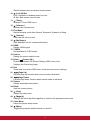 20
20
-
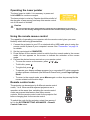 21
21
-
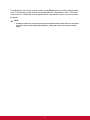 22
22
-
 23
23
-
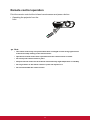 24
24
-
 25
25
-
 26
26
-
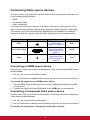 27
27
-
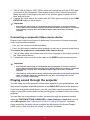 28
28
-
 29
29
-
 30
30
-
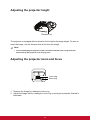 31
31
-
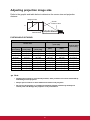 32
32
-
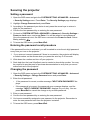 33
33
-
 34
34
-
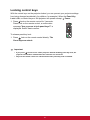 35
35
-
 36
36
-
 37
37
-
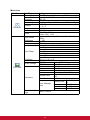 38
38
-
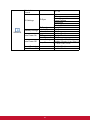 39
39
-
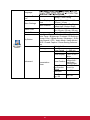 40
40
-
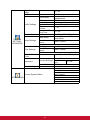 41
41
-
 42
42
-
 43
43
-
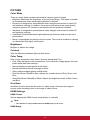 44
44
-
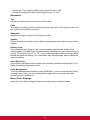 45
45
-
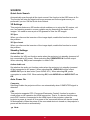 46
46
-
 47
47
-
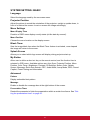 48
48
-
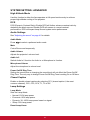 49
49
-
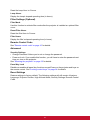 50
50
-
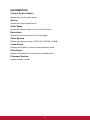 51
51
-
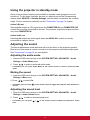 52
52
-
 53
53
-
 54
54
-
 55
55
-
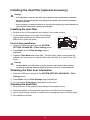 56
56
-
 57
57
-
 58
58
-
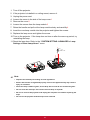 59
59
-
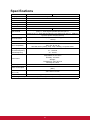 60
60
-
 61
61
-
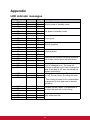 62
62
-
 63
63
-
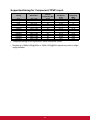 64
64
-
 65
65
-
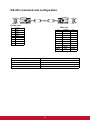 66
66
-
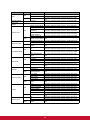 67
67
-
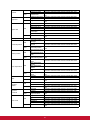 68
68
-
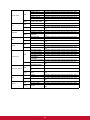 69
69
-
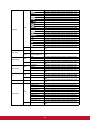 70
70
-
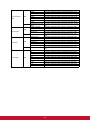 71
71
-
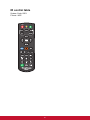 72
72
-
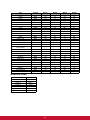 73
73
-
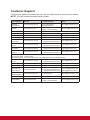 74
74
-
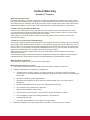 75
75
-
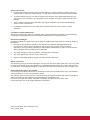 76
76
-
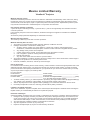 77
77
-
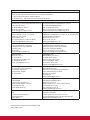 78
78
-
 79
79
ViewSonic PJD7830HDL User manual
- Category
- Data projectors
- Type
- User manual
- This manual is also suitable for
Ask a question and I''ll find the answer in the document
Finding information in a document is now easier with AI
Related papers
-
ViewSonic PS750X User manual
-
ViewSonic PJD7333-S Owner's manual
-
ViewSonic PJD6544W-S User manual
-
ViewSonic PJD7333-S User manual
-
ViewSonic PX703HD-S User manual
-
ViewSonic ViewSonic PG800W User manual
-
ViewSonic PA505W-S User manual
-
ViewSonic PJL6243 User manual
-
ViewSonic PRO8510L User guide
-
ViewSonic PJD5555LW User manual
Other documents
-
Pyle PRJLEDLP205 User manual
-
Vivitek DW763Z-UST User manual
-
Key Digital KD-AMP220 Owner's manual
-
Hitachi CP-DX301 User manual
-
Hitachi CP-DX351 User manual
-
Infocus IN3144 Remote IR Information
-
Global Sources W1 Plus User manual
-
Ask Proxima Ultralight S520 User manual
-
Zenith TheaterLite DXG-210 User manual
-
Precision Precision VS11856 User manual