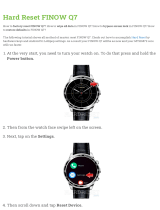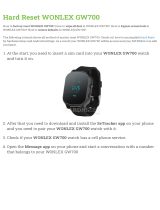Getting contacts and other content into HTC
One
Aside from the HTC Transfer Tool, there are other ways you can add contacts and
other content to HTC One.
Sync with your
computer
Use HTC Sync Manager to sync contacts, documents, playlists,
and more between HTC One and your computer running a
Windows
®
or Mac OS
®
operating system.
You can also use it to transfer contacts, messages, and other
content from an iPhone to your computer, and then to your HTC
One.
Gmail
™
Google
®
contacts are imported to HTC One after you sign in to
your Google Account. You can also create more Google contacts
right from HTC One.
Social network
accounts
Log in to your favorite social networks to sync contact
information from them.
Microsoft
®
Exchange
ActiveSync
®
HTC One syncs your work contacts from the Microsoft Exchange
ActiveSync Server in your workplace.
Phone contacts You can create contacts locally on HTC One, if you don't prefer
to store them on your online accounts.
SIM card Copy all your SIM contacts to HTC One.
Transferring photos, videos, and music
between your phone and computer
There are two ways you can transfer your media from or to your computer.
§ Connect HTC One to your computer. Your computer will recognize it just like
any removable USB drive, and you can copy your media between them.
§ Download and use the HTC Sync Manager software on your computer. You can
set it up to automatically get music, photos, and videos off HTC One to your
computer. You can also sync playlists from your computer to the phone.
If you have an iPhone, you can even connect it and transfer the camera roll
(photos and videos) to your computer. Then reconnect HTC One and copy
them over.
Tired of keeping copies of your media in several places? Use online storage services
to put your media in one place so you can manage them anywhere — on your
computer, HTC One, and other mobile devices.
Go to Settings, and then tap Accounts & sync > to check first what online storage
accounts are available on HTC One and sign in to the one you want to use. Use the
Gallery app to access media in your online storage.
15 Setting up your phone