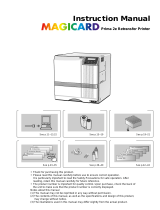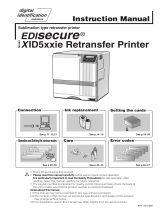Page is loading ...

Reverse Transfer
ID Card Printer
User Guide

• Thankyou for purchasing this product
• Please read this manual carefully before use to ensure correct operation.
It is particularly important to read the Safety Precautions for safe operation.
After reading, retain this manual carefully for future reference
•
The product number is important for quality control. Upon purchase, check
the back of the unit to make sure that the product number is correctly displayed.
Notes about this manual
(1) This manual may not be reprinted in any way without permission
(2) The contants of this manual, as well as the specifications and design of this product,
may change without notice.
(3) The illustrations used in this manual may differ slightly from the actual product.
Magicard Prima Re-transfer Laminating Printer

2
Declaration of Conformity
Model Number: IDX380yyyyy(y=A-Z,0-9 or blank)
Product name: Card Printer
We herewith declare that the above mentioned product complies with the following council
directives and harmonized standards.
Council Directives: 89/336/EEC relating to electromagnetic compatibility.
73/23/EEC relating to electrical equipment designed for use within
certain voltage limits.
Harmonized Standards: EN55022:1998+A1 2000 Class B
EN55024:1998
EN61000-3-2:1995+A1:1998+A2:1998+A14:2000
EN61000-3-3:1995
EN60950:2000
Manufacture:
Victor Data Systems Co., Ltd.
1644, Shimotsuruma, Yamato-shi, Kanagawa-ken, 242-8514, Japan
Importer and distributer:
Digital Imaging International GmbH
Buchenteich3, DE-73733 Aichwald Germany
Tel.: (711)540 700, Fax: (711)540 70 555
Year to begin affixing CE Marking: 2002
Yamato-shi, March.21.2002
Place, Date Tateki Hisanaga General Manager-Quality Control
Victor Data Systems Co., Ltd.

3
For USA only
NOTE: This equipment has been tested and found to comply with the limits for a Class A digital device,
pursuant to Part 15 of the FCC Rules. These limits are designed to provide reasonable protection
against harmful interference when the equipment is operated in a commercial environment. This
equipment generates, used, and can radiate radio frequency energy and, if not installed and used
in accordance with the instruction manual, may cause harmful interference to radio
communications.
Operation of this equipment in a residential area is likely to cause harmful interference in which
case the user will be required to correct the interference at his own expense.
CAUTION: Changes or modifications not approved by party responsible for compliance could void user’s
authority to operate the equipment.
Machine Noise
Sound power level: less than 70 dB (A) according to DIN45635 part 19 (EN27779).
The measurements are to be made according to DIN 45635 part 2019 or EN27779, respectively.

4
Contents
Before use .................................................... 7
Product features .................................................... 7
Checking accessories............................................ 7
Handling of transfer film, ink ribbons and cards .... 7
Handling ............................................................. 7
Storage .............................................................. 7
Storing and handling cards after printing ........... 8
Purchasing print media and cards ..................... 8
Installation ............................................................. 8
Installation diagram ............................................ 8
Names of parts ............................................ 9
Front ................................................................... 9
Rear ................................................................... 9
When the printer door is open ........................... 9
Set-up ......................................................... 10
Connecting with a host computer ........................ 10
Connecting the IC unit (sold separately) ............. 11
Large size IC unit (sold separately) ................. 11
Compact IC unit (sold separately).................... 12
Connecting the power cord.................................. 12
Installing the card stacker .................................... 13
Discharging the card ........................................ 13
Setting the ink ribbon ........................................... 14
Setting the retransfer film .................................... 16
Caution when loading the retransfer film cassette
and/or the ink ribbon cassette ............................. 18
Setting cards........................................................ 18
Inserting cards ................................................. 19
When using magnetic cards............................. 20
When using contact IC cards ........................... 20
Loading cards .................................................. 20
Switching the card thickness............................ 21
Before use .................................................. 22
Names of parts on the operation panel ............... 22
Setting buttons ................................................. 22
Operation display LED ..................................... 22
LCD panel ........................................................ 22
Operation display LED contents and
the LCD panel ...................................................... 23
Initialization period ........................................... 23
Preheating period............................................. 23
LCD operation display content ............................ 23
Operation ................................................... 24
Turning on the power ........................................... 24
Turning off the power ........................................... 25
About the RESET button ..................................... 25
On Initialization when the retransfer film cassette
and/or the ink ribbon cassette is loaded .............. 25
User modes ......................................................... 26
User mode screen flow ........................................ 26
User mode settings.............................................. 27
Display mode settings ......................................... 28
Clearing the free counter ..................................... 29
Cleaning mode .................................................... 29
Ink mode setting .................................................. 30
Retransfer mode setting ...................................... 31
Buzzer mode setting ............................................ 32
Power saving mode settings ................................ 32
Setting the bend remedy mode ........................... 33
Card size setting mode ........................................ 34
Antimagnetic setting mode .................................. 34
Non-contact IC antenna setting mode ................. 34
IC contact setting mode ....................................... 34
Test print .............................................................. 34
Transport mode ................................................... 34
Care and cleaning ..................................... 35
Cleaning the cleaning rollers ............................... 35
Cleaning the thermal head .................................. 36
Cleaning the fan filter........................................... 36
Cleaning the fan filter on the back side ............... 37
Cleaning the card feed rollers.............................. 38
Cleaning the card feed rollers and heat rollers .... 39
Once printer servicing and cleaning have been
completed ............................................................ 39
Troubleshooting ........................................ 40
Layout of rollers inside the printer ....................... 40
Error code listing.................................................. 41
Mending broken ink ribbon and retransfer film .... 43
About printing errors ............................................ 43
Removing card jams ............................................ 44
Hopper jam ...................................................... 44
Turnover section [Jam (turnover)] .................... 45
Retransfer section [Jam (transfer)] ................... 45
Specifications ............................................ 46
Main specifications .............................................. 46

5
(to the next page)
Notes for safe operation
Before you use
Read these notes on safety thoroughly before operating your printer in order to use the unit properly. Once you
start using the unit, this manual should be put aside the unit, or at a convenient place where you can look up the
manual any time as you need.
WARNING
WARNING CAUTION
䢇 If you ignore the warning with this mark, and handle
the unit in a wrong way, death or serious injuries may
occur.
䢇 If you ignore the caution with this mark, and handle
the unit in a wrong way, injuries or damages to
properties may occur.
䡵 If the abnormal phenomena as listed below are
seen, immediately stop operating the unit.
Continuing operation may cause a fire or electric
shock.
• Smoke or odd smell comes out from the machine.
• Water or metal went into the machine.
• The unit fell to the floor, or the cabinet was broken.
• The power cable is damaged (exposed lead, broken cable,
etc.)
If you see these phenomena, turn off the power, pull out the
power plug, and contact your dealer as soon as possible. Do
not try to repair it by yourself. It is dangerous.
䡵 Do not remove the screws, or disassemble or
alter the machine.
• High-voltage components are contained in the unit.
Touching these areas may result in an electric shock.
• Ask your dealer if you want your printer inspected or
repaired.
• Do not remove the external covers of the machine. You may
get an electric shock.
䡵 Do not work on the power cable, or give
excessive force on it. Do not put heavy objects
such as furniture on the cable.
• The cable may be damaged, causing a fire or electric
shock.
• When you find a defect on the power cable, such as
exposed lead, stop using the unit, and consult your dealer.
䡵 Do not use the machine with the power plug
inserted incompletely.
• The machine generates heat due to incomplete contact,
causing a fire or electric shock.
• Do not put many cords on a single plug socket. The power
cords also heats up.
䡵 Do not use the machine with dusts piled on the
power plug. Do not put a metallic material
adjacent to the power plug.
• Dusts and metal are conductive, causing a fire or electric
shock.
• Pull out the power plug from the outlet every six months,
and clean the dusts piled on the legs and body of the plug.
䡵 Do not use a line voltage other than instructed.
• Using a line voltage or power supply which is not specified
may cause a fire or electric shock.
䡵 Do not put foreign materials from the openings of
the machine (e.g., vents, card slots, cassette inlet,
etc.)
• Metals, flammable things, and other foreign materials may
cause a fire or electric shock if entering into the machine.
• If these things went into the machine, immediately turn off
the power, pull out the power plug, and ask your dealer to
repair. Do not try to repair it by yourself. It is dangerous.
䡵 Do not put a container with liquid in it, or small
metal ornaments and the like on the machine.
• The liquid or metal entering into the machine acts as a
conductor, causing a fire or electric shock.
• If liquid or metal went into the machine, immediately turn off
the power, pull out the power plug, and ask your dealer to
repair. Do not try to repair it by yourself. It is dangerous.
䡵 Do not place the machine on a rickety table or
slanting places.
• The machine may fall out of the table or fall over, which may
damage the machine or injure you.
• If the machine is damaged by falling or turnover,
immediately turn off the power, pull out the power plug, and
ask your dealer to repair. Do not try to repair it by yourself. It
is dangerous.
䡵 Do not wet the machine with water.
• Using the machine at a place where water splashes on the
machine, or wetting the machine with water (applying,
throwing, or spilling water over the machine) may cause a
fire or electric shock.
• If water entered into the machine, immediately turn off the
power, pull out the power plug, and ask your dealer to
repair. Do not try to repair it by yourself. It is dangerous.
䡵 Do not touch the machine with wet hands.
• Touching the machine with wet hands may cause an
electric shock.
䡵 Do not touch the power plug during electrical
storms.
• Lightning may cause an electric shock.

6
Notes for safe operation (continued)
䡵Pull out the power plug before cleaning the
machine.
• This is for preventing electric shocks.
䡵Pull out the power plug when you won’t use the
machine for a prolonged period of time to assure
safety.
• Remove the power plug from the outlet for safety when you
won’t use the machine for a long time.
䡵Do not move the machine with the power cable
and other electric cables connected.
• The cables may be damaged while being moved, which
may cause a fire or electric shock.
• You may stumble over the cable and get injured.
䡵Do not move the machine with objects placed on
it.
• They may fall on you and hurt you.
䡵Do not put heavy objects on the machine.
• They may fall on you and hurt you.
䡵Do not block the vents.
• Heat generated inside the machine cannot escape, which
may cause a fire.
䡵Be sure to work with two persons when you
unpack, move or lift the machine.
• If you work alone, you may be injured by the fallen machine
or hurt your back by lifting a heavy machine by yourself.
䡵Inspection
• Ask you dealer or a qualified person to inspect the machine,
typically once every two to three years. Operating the
machine with dusts piling on the components for a
prolonged period of time may cause a fire or a malfunction
of the machine. It will be particularly effective to inspect the
machine before wet rainy season. Consult your dealer on
the costs of inspection.
䡵Do not put the machine at a place where it will be
wet with steam (e.g., from a humidifier), or at a
excessively humid or dusty place.
• The oil, water and dusts act as conductors, which may
cause a fire or electric shock.
CAUTION
䡵Ground the machine with the attached electric
cord when connecting it to the utility outlet.
• Using a cord other than the one supplied for grounding may
cause an electric shock when the machine fails.
䡵Do not put your head or yourself into the
packaging bag.
• Do not play with the packaging bag. You may suffocate
yourself.
• Give close attention to small children who may want to play
with the packaging bag.
䡵Do not use the machine while it has a fault.
• Do not use the machine while it has a fault, as this may
cause a fire or electric shock.
• Immediately turn off the power, pull out the power plug, and
ask your dealer to repair. Do not try to repair it by yourself. It
is dangerous.
䡵Do not put the machine at a place where it
becomes excessively hot.
• The surface and internal components may deteriorate. Also
there is a danger of a fire. Special care should be taken for
exposure to direct sunlight or a heater adjacent to the
machine.
䡵Hold the body of the power plug when pulling it
out.
• Do not pull out the plug by holding the cable. The cable
may be broken or damaged which may in turn cause a fire
or electric shock.
䡵Do not touch the power plug with a wet hand
• You may get an electric shock.
䡵Do not lay the power cable near the heating
equipment.
• The covering of the cable will melt due to heat from such
equipment, which may cause a fire or electric shock.
䡵The heat rollers and adjacent areas become hot
during operation.
• Be careful not to touch the heat rollers and adjacent areas
when replacing the ink ribbon or retransfer film, or remove
jammed cards.
• Wait until the heat rollers get cooled down to prevent burns.
䡵Be careful of jamming your hand or fingers in the
card tray, card bracket on the hopper, or printer
door.
• Replace the ink ribbon or retransfer film, or remove jammed
cards with care not to jam your hand or fingers in the
mechanism, which may cause an injury.
䡵Do not use a power cable other than the specified
cable for connection.
• If you use an unspecified power cable for connection or
extension, heat may accumulate in the cable, causing a fire.

7
(to the next page)Before use
Product features
䢇 This card printer allows printing of high-quality, full-
color images equivalent to photographic quality onto
standard size (ISO 7810 compliance) plastic cards
using sublimation type transfer printing.
䢇 Use of sublimation type retransfer printing enables
printing of cards other than those made of PVC and
non-contact IC cards, etc. with uneven surfaces that
were previously difficult to print directly.
䢇 Printing with no margins on all sides is possible.
䢇 The host interface utilizes SCSI (asynchronous)
mode. The unit has a built-in SCSI bus terminator.
Checking accessories
Please check for any missing accessories when
opening the box.
䢇 Power cord: AC120V type: · · · · · · · · · · · 1 unit
(For North America)
AC220V-240V cord: · · · · · · · 1 unit
(For Europe)
䢇 Cleaning card : 1 unit
䢇 Card stacker : 1 unit
䢇 Instruction manual : English · · · · · · · · · 1 unit
䢇 Ink ribon cassette : 1 unit
䢇 Retransfer film : 1 unit
cassette
䢇 Ferrite core : 2 units
(Standard model : 1 unit,
built-in IC encoder model : 2
units)
䢇 Binder(for securing : 4 units
the ferrite core) (Standard model : 2 units,
built-in IC encoder model : 4
units)
䢇 Jog lever (inside the card tray)
: 1 unit
Some card materials may not be suitable for printing. Consult
your dealer regarding the materials to be used and
specifications required before purchase.
Handling of transfer film,
ink ribbons and cards
Handling
Take note of the following points when handling print
media (retransfer film and ink ribbons) and cards.
• Use of bent or damaged cards may result in card
feed error.
• Do not touch the print media or the printed surface
of cards directly with the hands as this may cause
blurring of the print.
• Foreign materials on the printing area may result in
misprints. Always load the print media and cards in
a clean environment.
• Static build-up in the print media or cards can
cause errors. To avoid causing static electricity, do
not rub cards together.
• When replacing or replenishing print media or
cards that have been stored at low temperatures, let
the print media or cards sit for at least one hour at
the same temperature as location where the printer
is to be used before use. Using print media or cards
as they are may cause condensation and result in
malfunction or print errors.
Storage
The storage condition of the print media (retransfer film
and ink ribbons) and cards may have a strong
influence on the print quality. Select a storage location
that fits the following criteria:
Storage environment
Storage temperature : 5°C to 25°C
Storage environment relative humidity : 40% to 60%
Storage location
To avoid deterioration of the print media, do not store
in the following locations:
• Locations exposed to direct sunlight
• Locations with high humidity
• Locations near organic solvents or diazo copiers.
Storage period
Use within one year.

8
Before use (continued)
Storing and handling cards after printing
Avoid storing the cards in locations exposed to direct
sunlight or with high humidity.
Furthermore, avoid contact with the following
chemicals and stationery, as they can cause
discoloration or fading of the cards:
• Organic solvents such as alcohol, film cleaner,
diazo copies, etc.
• Soft vinyl chlorides, document cases, pass holders,
erasers, etc.
• Hair-dressing products and cosmetics, etc.
Purchasing print media and cards
Contact your dealer regarding the purchase of print
media (retransfer film and ink ribbons) and cards.
Always use the products specified below.
Print media
Use only the ink ribbons and retransfer film specified
for this unit. For the names of these products refer to
“Main Specifications” on p. 46 of this manual.
We can accept no liability for any
problems arising as a result of the use of media using
materials other than those specified.
Card material
ISO/IEC 7810 type ID1 (dimensions) :
equivalent product
ISO/IEC 7811-2 (Magnetic stripe) :
equivalent product
ISO/IEC 7816 (IC card) : equivalent product
The materials of some cards may not be suitable for
printing. Consult your dealer regarding the materials to
be used and specifications required before purchase.
Do not place objects on top
20cm or
more
20cm or
more
Installation
The performance of the card printer is strongly
influenced by the installation location. Do not install in
the following kinds of location:
• Dusty locations
Use the card printer in clean locations such as general
offices where no problems are encountered using
computers. Using the printer in dusty locations can
cause blurrings of the print and printing head
malfunctions. Avoid the following kinds of location:
• Locations susceptible to strong vibration or shock
• Locations exposed to direct sunlight
• Locations where there is a possibility of metal
objects and other foreign material entering the unit
• Areas near walls with little ventilation
• Unstable locations and angled surfaces
• Locations prone to static electricity, such as a
carpeted room
• Areas near air conditioners, humidifiers, stoves,
etc. that may cause condensation within the printer
The printer is to be installed in an environment with the
following temperature and humidity.
Temperature : 15°C to 30°C
Humidity : 35% to 70%
Use of the printer in an
environment with temperatures lower than the above
range may cause retransfer errors and use of the
printer in an environment with temperatures higher
than the above range may cause print errors from
deformation of the cards and wrinkling of the film.
Installation diagram
Ventilation holes are provided for the cooling fan on the
bottom and sides of the unit. Avoid inserting any object
into the gap between the bottom of the unit and the top
of the stand. Install the unit with its sides kept away from
the surrounding wall as illustrated in the diagram, and
keep the back of the unit at least 10cm away from the
wall. Also, do not place any object on top of the unit.
CAUTION
CAUTION

9
Names of parts
Front When the printer door is open
Slide knob
Control panel
Printer
door
Card tray
Power switch
Retransfer film cassette
(Accessory)
Ink ribbon cassette
(Accessory)
Rear
External
connection
terminals
Power input jack
External connection terminals
SCSI cable connection terminals
SCSI ID
BUS switch

10
Set-up
Connecting with a host computer
This section describes the settings for connection with
a host computer.
Make sure that the power switch is
switched to OFF when connecting with a host
computer or making settings.
1.
Set the BUS switches.
Set the BUS switches on the rear according to the
usage environment.
bit1: Parity check ON/OFF
bit2: Termination ON/OFF
bit3: Not in use (OFF)
bit4: Not in use (OFF)
Parity check switch (factory setting: OFF)
Used to set the parity switch feature.
ON: Parity check activated
OFF: Parity check inactivated
Termination switch (factory setting: ON)
Set the termination switch to ON when using the unit as a end
device.
CAUTION
2.
Set the SCSI ID.
Set the SCSI ID switch on the rear of the unit according
to the usage environment (ID 0 – 7).
(The factory setting is ID 0.)
Make sure that there are no other
devices with the same ID connected to the host computer,
because this may cause a malfunction of the entire system.
3.
Connect the interface cable.
Connect to the host computer by connecting the
interface cable to the SCSI cable connection terminal
on the rear of the unit. Connect the interface cable to
the SCSI cable connection terminal on the rear of the
unit, then secure the ferrite core close to the SCSI
cable connection terminal.
䢇Both SCSI A and SCSI B can be used.
䢇Connect contact-IC encoder cables, which are
commercially available to the SERIAL1 and 2
terminals. Consult your dealer regarding the details
of the cables.
Make sure to secure the filter ferrite
core close to the SCSI cable connection terminal.
Otherwise it does not take effect.
CAUTION
CAUTION
A screwdriver or similar
tools is required for
changing the switch
settings.
1234
ON
OFF
A screwdriver or
similar tools is
required for
changing the switch
settings.
0
3
6
1
4
7
2
5
SCSI ID
Connect to either the SERIAL1 or 2 terminals
Core (Accessory)
Binder (Accessory)
Connect to either the
SCSI A or B terminals
Connection cable
(Commercially available)
Interface cable (Commercially available)

11
(to the next page)
3.
Connect the printer and IC unit.
Connect the cable which comes with the IC unit to the
OPTION 1 terminal.
4.
Connect the IC unit with the host computer.
Connect interface cables which are commercially
available.
Use the OPTION 1 side.
If you use side 2 it does
not function.
Connecting to the
PRT interface
terminal
Connection cable
(Accessory)
Commercial item
Terminals on the rear of the IC unit SERIAL1:non-contact
SERIAL2:contact
The terminal is rotated 180°
Connecting the IC unit
(sold separately)
Large and compact size IC units are sold separately,
as are specialized optional devices for the unit. Consult
your dealer for more details.
WARNING
䢇Make sure that the power switch is turned
OFF and the AC cable is detatched from
the plug, before connecting and
disconnecting the IC units. Otherwise
electric shocks, fires or malfunction of the
product may occur.
䢇Using IC units other than those specified
may cause electric shocks, fires or
malfunction of the product.
Large size IC unit (sold separately)
1.
A joint plate for an IC unit is provided as an
accessory.
2.
Fit the printer and IC unit into the holes as
shown.
CX21ICL* is manufactured by Victor Data Systems Company of
Japan, Limited.
Unstable locations and angled
surfaces may cause card feeder malfunctions. Make
sure to fit the devices into the holes securely.
Furthermore, install the printer on a flat and hard
surface.
Electric
shock
CAUTION
CX21ICL*

12
Set-up (continued)
Compact IC unit (sold separately)
Please ask your dealer for the Compact IC unit
connection.
1.
Connect the compact IC unit to the host
computer.
Connect interface cables which are commercially
available.
Connecting the power cord
1.
Check the plug.
䢇Dark gray 䢇For AC220-240V type
For AC 120V type (Europe)
(North America)
2.
Plug the power cable into the printer.
Always use a grounded power
outlet. Never share the outlet with other electrical
equipment.
Use an AVR (Automatic Voltage Regulator) if there
is a possibility of voltage fluctuation. Use an
uninterruptible power source rather than an AVR if
there is the possibility of uninterruptible power
source.
Interface cable
(Commercial item)
CAUTION

13
(to the next page)
Card discharge
slot
Claw
Card stacker
(accessory)
Card stacker
receptacle
Installing the card stacker
1.
Mount the card stacker on the printer.
Hang the stacker claw on the stacker receptacle.
The card stacker is capable of containing
approximately 100 0.76mm-thick cards or 280 0.25mm-
thick cards at the maximum.
Be sure to hang the card stacker
claw on the card stacker receptacle, not the card
discharge slot. If you mount the card stacker at a
wrong place, cards are not discharged, resulting in a
card jam.
CAUTION
Discharging the card
When correctly printed, the cards are discharged from
the left side.
If a card jam or a write error on magnetic stripes
occurs on the way, results differ depending on the
areas.
Portion A: If a card jam or a write error on magnetic
stripes occurs on the way, press the RESET
button, then the ENTER button. The printer
is initialized, and the cards are discharged
from the right side of the printer.
Portion B: See the description in Jam (Transfer) on
p.45.
Portion C: When correctly printed, the cards are
discharged from the left side of the printer.
The cards jamming around this area are
also discharged from the left side.
CB A
Retransfer film cassette
Ink ribbon cassette
Thermal head
Magnetic head
Card turnover table
Feed roller
NG card
discharge slot
Cleaning roller
Card feed roller
Retransfer roller (heat roller)
Bent remedial roller (heat roller)

14
3.
Insert the ink ribbon into the cassette.
Stretch the ink ribbon along three shafts with the ink
face of the ribbon facing outside and insert the
bobbins firmly into the bobbin holders.
Place the cassette upright on a flat surface during set-up.
When you need to take out the
cassette, for instance, to clean the printer, be sure to
put the cassette upright as shown in the above
illustration. When the ink ribbon is put on the table
with its face down, dusts attach to the surface,
causing a malfunction of the printer.
4.
Wind the ribbon, taking up the slack.
Turn the knob in the arrow direction to wind a small
portion of the ink ribbon. If the ink ribbon does not
wind up, go back to step 3, and insert the ink ribbon
firmly into the bobbin holders.
If the ink ribbon is not tightly
wound, the slack may cause the ribbon to be caught
in the parts of the printer when you set the cassette,
or the card to be printed in uneven colors.
Setting the ink ribbon
Do not touch the surface of the
ribbon with your hands.
1.
Activate the slide knob and open the printer
door.
When the slide knob is moved, the printer door opens
downwards. Hold the door with your hand and open it
slowly.
Do not put the ink ribbon or
retransfer film on the back of the door for mounting.
Do not rest your elbows or put a heavy thing on the
back of the door. The printer door may be broken.
2.
Remove the ink ribbon cassette.
When the lever is pressed, a small portion of the
cassette pops out.
When transporting the unit, remove
the ink ribbon and the retransfer film, then place the
cushion on the thermal head. Transporting without
the cushion may cause the thermal head and roller to
malfunction.
Do not use cushion materials other than the transfer
cushion that comes with the unit, as this may cause
damage to the head.
CAUTION
Set-up (continued)
CAUTION
Press the removal lever.
Ink ribbon cassette (yellow)
CAUTION
Shaft
Bobbin
holder
(yellow)
Ink face
(do not touch
the surface)
Bobbin holder (black)
Wind spool
(black bobbin)
Feed spool
(yellow bobbin)
CAUTION
CAUTION
Cushion

15
(to the next page)
5.
Insert the cassette along the guide rail.
Insert the cassette until it clicks securely into position.
The lever returns to its original position.
• The cassette containing the ink
ribbon is heavy. Hold the cassette with both hands
when you set or take out the cassette.
• If the cassette unit is not set properly into position
before printing, horizontal lines may be printed with
the image.
6.
Close the printer door.
If you want to mount the retransfer film, keep the door
open and go to the next page.
Guide rail
CAUTION
Ink Run Out
Ink Search
Ink Broken
Memo
When the ink ribbon is wound up to the end,
appears on the LCD panel.
After replacement press the RESET button, then
press the ENTER button.
If the ink ribbon is not set properly,
or
appears on the LCD panel. When these messages
are output, check:
䢇The ink ribbon is firmly inserted into the bobbin
holders.
䢇The ink face of the ribbon is directed correctly.
䢇The feeding and winding bobbins are mounted
correctly.
Memo
To mount the ink ribbon which is partially used, set
the unused portion of the ribbon (yellow bobbin) on
the bobbin holder indicated with an arrow on the
seal of the cassette.
Printing with the ink ribbon set improperly may cause
the image to be faint.

16
Set-up (continued)
Setting the retransfer film
Do not touch the retransfer film
surface with your hands.
1.
Activate the slide knob and open the printer
door.
When the slide knob is moved, the door opens
downwards. Hold the door with your hand and open it
slowly.
Do not put the ink ribbon or
retransfer film on the back of the door for mounting.
Do not rest your elbows or put any heavy object on
the back of the door as it may break.
2.
Remove the retransfer film cassette.
When you press the lever, a small portion of the
cassette pops out.
CAUTION
Press the cassette
removal lever.
3.
Insert the retransfer film into the cassette.
Stretch the retransfer film along three shafts with the
retransfer face of the film facing outside and insert the
bobbins into the bobbin holders firmly.
At this time, perform setting so that the film is
inside the guide. Make sure to wind the film on to
the wind spool for more than two frames.
Place the cassette upright on a flat surface during set-up.
When you need to take out the
cassette, for instance, to clean the printer, be sure to
put it upright as shown in the above illustration.
When the film is put on the table with its retransfer
face down, dusts attach to the surface, causing a
failure of the printer.
Retransfer film cassette (green)
CAUTION
CAUTION
Shaft
Bobbin holder (green)
Retransfer face
(do not touch
the surface)
Feed spool
(green bobbin)
Wind spool
(black bobbin)
Bobbin holder (black)
Wind the film by
about two frames on
the winding bobbin.
One frame
Guide

17
(to the next page)
4.
Wind the retransfer film to take up the slack.
Turn the knob in the arrow direction to wind a small
portion of the retransfer film. If the film does not wind
up, go back to step 3, and insert the bobbins firmly into
the bobbin holders.
If the film is not tightly wound, the
slack may cause the film to be caught in the parts of
the printer when you set the cassette, or damaged
due to wrinkles on the film. At this time, do not hold
the film to remove slack. Winding deviation causes
operation errors or defective prints.
5.
Open the printer door and insert the cassette.
Insert the cassette until it clicks securely into position.
The lever returns to its original position.
The cassette containing the
retransfer film is heavy. Hold the cassette with both
hands when you set or take out the cassette.
CAUTION
6.
Setting the number of frames to be used.
The number of frames of the retransfer film being used
is set.
For details, refer to the “Media Type” setting on page
31.
This work must be done when the used film (number of
frames) is changed.
When the number of frames is not
changed, the entire picture after printing may be
shifted.
7.
Close the printer door.
CAUTION
Media Run Out
Media Search
Media Broken
Memo
When the retransfer film is wound up to the end,
appears on the LCD panel.
After replacement press the RESET button, then
press the ENTER button.
If the retransfer film is not set properly,
or
appears on the LCD panel. When these messages
are output, check:
䢇The retransfer film is firmly inserted into the
bobbin holders.
䢇The retransfer face of the film is directed
correctly.
䢇The feeding and winding bobbins are mounted
correctly.
Memo
To mount the retransfer film which is partially used,
set the unused portion of the film on the bobbin
holder indicated with an arrow on the seal of the
cassette.
Printing with the transfer film set improperly may
cause the image to be faint.
CAUTION

18
Set-up (continued)
Setting cards
Please use cards specified by your dealer. This unit
can take both 0.76 mm-thick and 0.25 mm-thick
cards. The factory setting is for 0.76 mm-thickness.
See p.21 to set the thickness switching plate to 0.25
when using 0.25 mm cards.
Fingerprints, soiling, etc. on card
surface can result in print errors. Wear lint-free
gloves when handling.
1.
Open the card tray.
Hold the lower part of the card tray and pull the tray
toward you slowly until it no longer moves.
CAUTION
Caution when loading the retransfer film
cassette and/or the ink ribbon cassette
This describes the caution when the retransfer film
casstte and/or the ink ribbon.
Casstte is removed because of card jam or other
trouble.
Please pay enough attention so that the retransfer film
and/or ink ribbon is maintained at the right position.
Particulary, the ink ribbon is extremely thin, therefore it
apt to slip down when the cassette is removed as
shown in the illustration.
When loaded in this condition, it may cause improper
printing such as INK RUNOUT error, improper color
printing etc.
To avoid this, please handle the ink ribbon and/or the
retransfer film very carefully with hands so that the
media position of take-up side become parallel.
Please do not touch the print side of the ink ribbon and/
or the retransfer film with your hands. Otherwise, it may
cause improper printing.
When adjusting the print position of the retransfer film
and/or ink ribbon, please follow the instruction label
attached on the cassettes.
Improper Winding
Adjust the position with hands so
that the media position of take-up
side and supply side becomes parallel

19
(to the next page)
3.
Close the card tray.
Push the card tray back into the printer until it no longer
moves.
Memo
To print pre-printed cards on this printer, set the
cards as indicated on the Software Operation
Manual of the host computer.
When a magnetic or IC card is pre-
printed in a dark color such as black, errors in
positioning may occur during encoding.
Consult your dealer on this issue before printing pre-
printed cards.
CAUTION
Inserting cards
The unit can take about 300 0.76mm-thick cards.
When removing new cards from
the box, it is possible that cards may be stuck due to
static electricity. In this case, peel the cards off one at
a time before setting into position. Hold the edges of
the card when carrying out these operations.
1.
Pull the card bracket back.
The card bracket locks when it reaches the hole.
2.
Insert the cards and move the bracket back
into position.
Limit the number of cards as the card bracket moves
back slightly from the lock position.
Setting the cards improperly can
cause feed jams. Check that the cards are neatly
arranged.
When moving the card bracket
back into position, do this slowly to avoid jamming
your fingers. Leaving the card bracket out of position
may cause card jams.
CAUTION
CAUTION
CAUTION
Align the cards
neatly with the
side
Be sure that the
tops of the cards
are aligned
properly
/