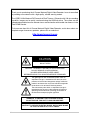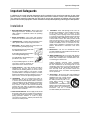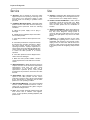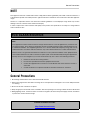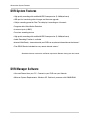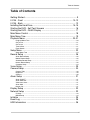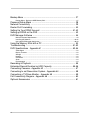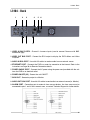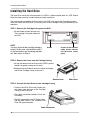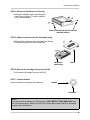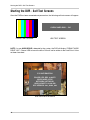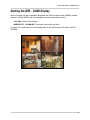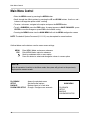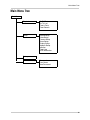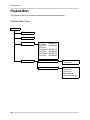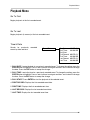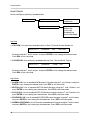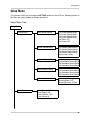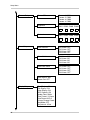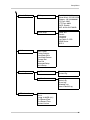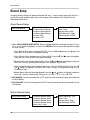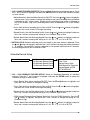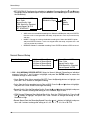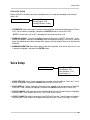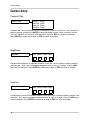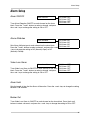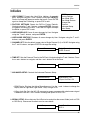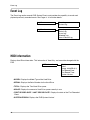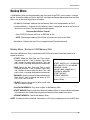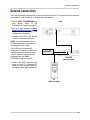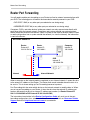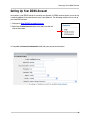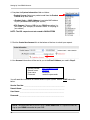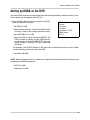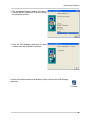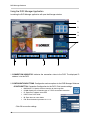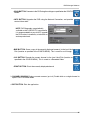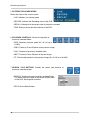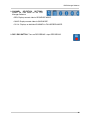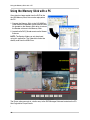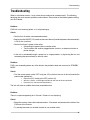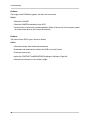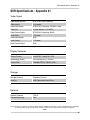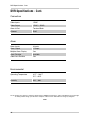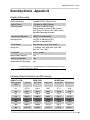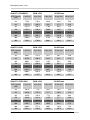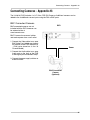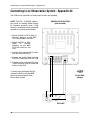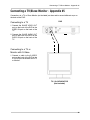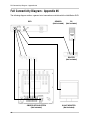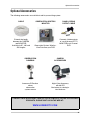Lorex Technology L3104 User manual
- Category
- Digital Video Recorders (DVR)
- Type
- User manual

ii
CAUTION
RISK OF ELECTRIC SHOCK
DO NOT OPEN
CAUTION: TO REDUCE THE RISK OF ELECTRIC SHOCK
DO NOT REMOVE COVER (OR BACK).
NO USER SERVICEABLE PARTS INSIDE.
REFER SERVICING TO A QUALIFIED SERVICE PERSONNEL
The lightning flash with arrowhead symbol, within an
equilateral triangle, is intended to alert the user to the
presence of uninsulated “dangerous voltage” within the
product’s enclosure that may be of sufficient magnitude
to constitute a risk of electric shock to persons.
The exclamation point within an equilateral triangle is
intended to alert the user to the presence of important
operating and maintenance (servicing) instructions in
the literature accompanying the appliance.
WARNING: TO PREVENT FIRE OR SHOCK HAZARD,
DO NOT EXPOSE THIS UNIT TO RAIN OR MOISTURE.
CAUTION: TO PREVENT ELECTRIC SHOCK, MATCH WIDE BLADE
OF PLUG TO WIDE SLOT, FULLY INSERT.
Thank you for purchasing the 4 Channel Network Digital Video Recorder. Lorex is committed
to providing our customers with a high quality, reliable security product.
The LOREX L3104 Network DVR records in Real Time on 4 Channels with 120 fps recording
capability. Images can be easily transferred using the USB flash drive. The system can be
viewed and controlled over the internet from a remote location with trouble free access via the
Free DDNS Service.
To learn more about this 4 Channel Network Digital Video Recorder, and to learn about our
complete range of accessory products, please visit our website at:
http://www.lorexcctv.com

iii
Important Safeguards
Important Safeguards
In addition to the careful attention devoted to quality standards in the manufacture process of your video
product, safety is a major factor in the design of every instrument. However, safety is your responsibility too.
This sheet lists important information that will help to assure your enjoyment and proper use of the video
product and accessory equipment. Please read them carefully before operating and using your video product.
Installation
1. Read and Follow Instructions - All the safety and
operating instructions should be read before the
video product is operated. Follow all operating
instructions.
2. Retain Instructions - The safety and operating
instructions should be retained for future reference.
3. Heed Warnings - Comply with all warnings on the
video product and in the operating instructions.
4. Polarization - Do not defeat the safety purpose of
the polarized or grounding-type plug.
A polarized plug has two blades with
one wider than the other.
A grounding type plug has two blades
and a third grounding prong.
The wide blade or the third prong are
provided for your safety.
If the provided plug does not fit into
your outlet, consult an electrician for
replacement of the obsolete outlet
5. .Power Sources - This video product should be
operated only from the type of power source
indicated on the marking label. If you are not sure of
the type of power supply to your location, consult
your video dealer or local power company. For video
products intended to operate from battery power, or
other sources, refer to the operating instructions.
6. Overloading - Do not overload wall outlets of
extension cords as this can result in the risk of fire
or electric shock. Overloaded AC outlets, extension
cords, frayed power cords, damaged or cracked wire
insulation, and broken plugs are dangerous. They
may result in a shock or fire hazard. Periodically
examine the cord, and if its appearance indicates
damage or deteriorated insulation, have it replaced
by your service technician.
7. Power-Cord Protection - Power supply cords should
be routed so that they are not likely to be walked on
or pinched by items placed upon or against them,
paying particular attention to cords at plugs,
convenience receptacles, and the point where they
exit from the video product.
8. Ventilation - Slots and openings in the case are
provided for ventilation to ensure reliable operation
of the video product and to protect it from
overheating. These openings must not be blocked
or covered. The openings should never be blocked
by placing the video equipment on a bed, sofa, rug,
or other similar surface. This video product should
never be placed near or over a radiator or heat
register. This video product should not be placed in
a built-in installation such as a bookcase or rack
unless proper ventilation is provided or the video
product manufacturer’s instructions have been
followed.
9. Attachments - Do not use attachments unless
recommended by the video product manufacturer as
they may cause a hazard.
10. Water and Moisture - Do not use this video product
near water. For example, near a bath tub, wash bowl,
kitchen sink or laundry tub, in a wet basement, near
a swimming pool and the like.
Caution: Maintain electrical safety. Powerline
operated equipment or accessories connected to
this unit should bear the UL listing mark of CSA
certification mark on the accessory itself and should
not be modified so as to defeat the safety features.
This will help avoid any potential hazard from
electrical shock or fire. If in doubt, contact qualified
service personnel.
11. Accessories - Do not place this video equipment
on an unstable cart, stand, tripod, or table. The video
equipment may fall, causing serious
damage to the video product. Use
this video product only with a cart,
stand, tripod, bracket, or table
recommended by the
manufacturer or sold with the video
product. Any mounting of the product
should follow the manufacturer’s
instructions and use a mounting accessory
recommended by the manufacturer.

iv
Important Safeguards
Service
13. Servicing - Do not attempt to service this video
equipment yourself as opening or removing covers
may expose you to dangerous voltage or other
hazards. Refer all servicing to qualified service
personnel.
14. Conditions Requiring Service - Unplug this video
product from the wall outlet and refer servicing to
qualified service personnel under the following
conditions.
A. When the power supply cord or plug is
damaged.
B. If liquid has been spilled or objects have fallen
into the video product.
C. If the video product has been exposed to rain
or water.
D. If the video product does not operate normally
by following the operating instructions. Adjust
only those controls that are covered by the
operating instructions. Improper adjustment of
other controls may result in damage and will often
require extensive work by a qualified technician
to restore the video product to its normal
operation.
E. If the video product has been dropped or the
cabinet has been damaged.
F. When the video product exhibits a distinct
change in performance. This indicates a need for
service.
15. Replacement Parts - When replacement parts are
required, have the service technician verify that the
replacements used have the same safety
characteristics as the original parts. Use of
replacements specified by the video product
manufacturer can prevent fire, electric shock or other
hazards.
16. Safety Check - Upon completion of any service or
repairs to this video product, ask the service
technician to perform safety checks recommended
by the manufacturer to determine that the video
product is in safe operating condition.
17. Wall or Ceiling Mounting - The cameras provided
with this system should be mounted to a wall or
ceiling only as instructed in this guide, using the
provided mounting brackets.
18. Heat - The product should be situated away from
heat sources such as radiators, heat registers,
stoves, or other products (including amplifiers) that
produce heat.
Use
19. Cleaning - Unplug the video product from the wall
outlet before cleaning. Do not use liquid cleaners or
aerosol cleaners. Use a damp cloth for cleaning.
20. Product and Cart Combination - Video and cart
combination should be moved with care. Quick
stops, excessive force, and uneven surfaces may
cause the video product and car combination to
overturn.
21. Object and Liquid Entry - Never push objects for
any kind into this video product through openings as
they may touch dangerous voltage points or
“short-out” parts that could result in a fire or electric
shock. Never spill liquid of any kind on the video
product.
22. Lightning - For added protection for this video
product during a lightning storm, or when it is left
unattended and unused for long periods of time,
unplug it from the wall outlet and disconnect the
antenna or cable system. This will prevent damage
to the video product due to lightning and power line
surges.

v
General Precautions
FCC CLASS B NOTICE
Note:
This equipment has been tested and found to comply with the limits for a Class B digital device, pursuant to Part
15 of the FCC Rules. These limits are designed to provide reasonable protection against harmful interference in
a residential installation. This equipment generates, uses, and can radiate radio frequency energy and, if not in-
stalled and used in accordance with the instruction, may cause harmful interference to radio communications.
However, there is no guarantee that interference will not occur in a particular installation. If this equipment does
cause harmful interference to radio or television reception (which can be determined by turning the equipment on
and off), the user is encouraged to try to correct the interference by one or more of the following measures:
z Reorient or relocate the receiving antenna
z Increase the separation between the equipment and receiver
z Connect the equipment into an outlet on a circuit different from that to which the receiver is
connected
z Consult the dealer or an experienced radio or television technician for assistance
LOREX TECHNOLOGY INC.
http://www.lorexcctv.com
NOTE
This equipment has been certified and found to comply with the limits regulated by FCC, EMC, and LVD. Therefore, it
is designated to provide reasonable protection against interference and will not cause interference with other appliance
usage.
However, it is imperative that the user follows this manuals guidelines to avoid improper usage which may result in
damage to the unit, electrical shock and fire hazard injury
In order to improve the feature functions and quality of this product, the specifications are subject to change without
notice from time to time.
General Precautions
1. All warnings and instructions of this manual should be followed
2. Remove the plug from the outlet before cleaning. Do not use liquid aerosol detergents. Use a water dampened cloth
for cleaning
3. Do not use this unit in humid or wet places
4. Keep enough space around the unit for ventilation. Slots and openings in the storage cabinet should not be blocked
5. During lightning storms, or when the unit is not used for a long time, disconnect the power supply, antenna, and cables
to protect the unit from electrical surge

vi
Observation System Features
DVR System Features
• High quality recording with modified MJPEG compression (5~20Kbyte/frame)
• USB port for transferring critical images and firmware upgrade
• 120 fps recording speed for Real Time display & recording on 4 channels
• Programmable Video Motion Detection
• 4 camera inputs (4 BNC)
• Pre-alarm recording feature
• High quality recording with modified MJPEG compression (5~20Kbyte/frame)
• Audio Recording Function is available
• Internet / Web Ready – view and control your DVR from anywhere in the world over the internet *
• Free DDNS Service included for easy remote internet access *
* Broadband Internet connection and Router required for Remote viewing over the internet
DVR Manager Software
• View and Record from your PC - Connect to your DVR over your Network
• Minimum System Requirements: Windows XP, Pentium 4 processor with 256MB RAM

7
Table of Contents
Table of Contents
Getting Started .......................................................................................... 9
L3104 - Front ..................................................................................... 10-12
L3104 - Back ........................................................................................... 13
Installing the Hard Drive ..................................................................... 14-15
Starting the DVR - Self Test Screens ..................................................... 16
Starting the DVR - QUAD Display ........................................................... 17
Main Menu Control .................................................................................. 18
Main Menu Tree ...................................................................................... 19
Playback Menu .................................................................................. 20-21
Playback Menu Tree .................................................................................................................. 20
Go To First ................................................................................................................................. 21
Go To Last ................................................................................................................................. 21
Time & Date ............................................................................................................................... 21
Event Search ............................................................................................................................. 22
Setup Menu ............................................................................................. 23
Setup Menu Tree ....................................................................................................................... 23
Record Setup .......................................................................................... 26
Alarm Record Setup .................................................................................................................. 26
Motion Record Setup ................................................................................................................. 26
Schedule Record Setup ............................................................................................................. 27
Normal Record Setup ................................................................................................................ 28
Overwrite Setup ......................................................................................................................... 29
Voice Setup ............................................................................................. 29
Camera Setup ......................................................................................... 30
Camera Titles ............................................................................................................................ 30
Brightness .................................................................................................................................. 30
Contrast ..................................................................................................................................... 30
Alarm Setup ............................................................................................ 31
Alarm ON/OFF ........................................................................................................................... 31
Alarm Attributes ......................................................................................................................... 31
Video Loss Alarm ...................................................................................................................... 31
Alarm Hold ................................................................................................................................. 31
Buzzer Out.................................................................................................................................. 31
Display Setup .......................................................................................... 32
Network Setup ........................................................................................ 33
IP Setup ..................................................................................................................................... 33
DDNS Setup .............................................................................................................................. 34
Initialize ................................................................................................... 35
Event Log ................................................................................................ 36
HDD Information ..................................................................................... 36

8
Backup Menu .......................................................................................... 37
Backup Menu - Backup to USB Memory Stick .......................................................................... 37
Password Setup Menu ............................................................................ 38
Network Connectivity .............................................................................. 39
Router Port Forwarding ........................................................................... 40
Setting Up Your DDNS Account ........................................................ 41-42
Setting up DDNS on the DVR ................................................................. 43
DVR Manager Software .......................................................................... 44
Minimum System Requirements ................................................................................................ 44
Installing the Software .......................................................................................................... 44-45
Using the DVR Manager Application .................................................................................... 46-49
Using the Memory Stick with a PC .......................................................... 50
Troubleshooting ................................................................................. 51-52
DVR Specifications - Appendix #1 ..................................................... 53-54
Video Signal .............................................................................................................................. 53
Display Features ........................................................................................................................ 53
Storage ...................................................................................................................................... 53
Network ..................................................................................................................................... 53
Connectors ................................................................................................................................ 54
Alarm ......................................................................................................................................... 54
Environmental ............................................................................................................................ 54
Recording & Playback ............................................................................. 55
Estimated Record Duration by HDD Capacity ................................... 55-56
Connecting Cameras - Appendix #3 ....................................................... 57
Connecting to an Observation System - Appendix #4 ............................ 58
Connecting a TV/Slave Monitor - Appendix #5 ....................................... 59
Full Connectivity Diagram - Appendix #6 ................................................ 60
Optional Accessories .............................................................................. 61

9
Getting Started
Getting Started
The L3104161 system comes with the following components:
CHECK YOUR PACKAGE TO CONFIRM THAT YOU HAVE RECEIVED THE COMPLETE
SYSTEM, INCLUDING ALL COMPONENTS SHOWN ABOVE.
4 Channel Network Digital Video Re-
corder
HDD Reader / Remote
Manager Software
Standard Power Cable
Removable HDD Drive Keys
4 x Cables

10
L3104 - Front
L3104 - Front
1. REMOVABLE DRIVE BAY - Install location for the removable hard drive. See Page 14 for
installation instructions.
2. DRIVE BAY LOCK - Locks the Removable Drive Bay.
Note: The DVR unit will not power on or detect the Hard Drive correctly if the
Removable Drive Bay is not locked first.
3. CH1-CH4 / DIRECTION CONTROLS -
• Main: CH1-CH4 - Switch between Channels 1-4 in Full Screen Mode..
• Menu: Direction Controls (
Ø×ÕÖ) - Navigates within Menu Mode.
• Play: Direction Controls (
Ø×ÕÖ) - Controls Playback of previously recorded events:
z × - Reduces Play Speed.
z Ø - Increases Playback Speed.
z Õ - Reduces Play Speed.
z Ö - Reduces Play Speed.
4. QUAD / - (MINUS) / PAUSE/STOP -
• Main: QUAD - Switches screen display to QUAD Display Mode.
• Menu: - (minus) - Changes selected options in Menu Mode (Numbers, Letters and Values).
• Play: Pause/Stop - Pauses / Stops the playback of previously recorded events.
1234567
8910

11
L3104 - Front
L3104 - Front
5. ALARM / + (PLUS) / CH -
• Main: Alarm- Turns off the Alarm Buzzer (when an Alarm Event is active).
• Menu: + (Plus) - Changes selected options in Menu Mode (Numbers, Letters and Values).
• Play: CH - Switches between Channels in playback mode.
6. REC / ENTER -
• Main: REC - Starts and Stops the active recording.
• Menu: Enter - Accesses Menu options (move forward through menu options).
• Play: Enter - Accesses Playback options (move forward through menu options)
7. MENU & ESC -
• Main: Menu - Accesses the Menu Setup options.
• Menu: ESC - Exits to the previous Menu options (move backward through menu options).
• Play: ESC - Exits Playback options (move backward through menu options)
.
1234567
8910

12
L3104 - Front
L3104 - Front
8. HDD ACCESS LED - The LED indicator will flash when the Hard Drive is accessed, or when
events are being recorded.
9. USB PORT - Access port for backup to a USB Memory Stick or upgrading the DVR FIrmware
10. JOG / SHUTTLE CONTROL - Controls the playback of previously recorded events:
• Jog Control (Inner Circle Control) - Search through playback one frame at a time.
• Shuttle Control (Outer Ring) - Fast Forward or Rewind the Playback speed (x2, x4, x16, x32,
x256, x1024 and x8192).
11. POWER LED - Indicates the power state of the DVR (Red LED ON/OFF).
.
1234567
8910
11

13
L3104 - Back
L3104 - Back
1. VIDEO IN BNC PORTS - Channel 1-4 camera inputs (used to connect Cameras with BNC
connection type).
2. VIDEO OUT BNC PORT - Connect the RCA output to display the DVR's Menu and Video
Playback.
3. AUDIO IN RCA PORT - Use with A/V cables to receive audio from an external source.
4. ETHERNET PORT - Connects the DVR to a router for connection to the internet. Refer to the
instructions on Page 39 for Remote Connection details.
5. POWER CABLE PORT - Connect the AC power using the power cord provided with the unit
from the DVR to an electrical outlet.
6. POWER ON/OFF (I/O) - Powers the unit ON/OFF.
7. SVHS OUT - Secondary output to a Monitor.
8. AUDIO OUT RCA PORT - Use with A/V cables to send audio to an external source (ie. Monitor).
9. ALARM PORT - Connection port for external alarm sensor devices. An alarm sensor can be
connected to pins 1 and 4. See Lorexcctv.com, or contact Technical Support for further details.
123 456
78 9

14
Installing the Hard Drive
Installing the Hard Drive
The Hard Drive serves the same purpose in a DVR as a video cassette does in a VCR. Please
follow the steps carefully in order to ensure proper installation.
The compartment located on the front panel of the DVR is the removable Cartridge Casing in
which you insert the Hard Drive. The various parts of the Cartridge Casing are labeled for your
reference.
STEP 1: Remove the Cartridge Casing from the DVR.
• Lift the Handle and pull towards you.
The Cartridge Casing will slide out of
the DVR.
STEP 2: Remove the Cover from the Cartridge Casing
• Un-clip the release latch with the word “OPEN” printed
beside it by gently pushing on the latch.
• Slide the cover off to where it locks or catches the stopper
and lift the Cartridge Casing to remove it.
STEP 3: Connect the Hard Drive into the Cartridge Casing.
• Take the Hard Disk Drive and Connect the
two cables from the back of the Cartridge
Casing to the Hard Drive.
• The cables should be pushed in firmly, but
not forcibly.
• The 4 Pin connection is the DC Power cable,
and the wider cable is the standard Hard
Drive IDE type connection.
Keyhole & LED Indicator
Lights (Power Indicator
and Hard Drive access
lights)
Handle
NOTE:
You may find that the cartridge casing is
locked. In this case, skip ahead to step 7
to find instructions on unlocking the cabi-
net, then return to Step 2
Release Latch
Slide Cover
Cable Connection

15
Installing the Hard Drive
STEP 4: Secure the Hard Drive in the Casing
• Use screws and tighten them, positioning the
Hard Drive into place. This step is optional,
but it is recommended.
STEP 5: Slide the top Cover over the Cartridge Casing
• Slide the Cover forward over the Cartridge Case. Ensure
it is secured in place over the release latch.
STEP 6: Reinsert the Cartridge Casing into the DVR
• Fully insert the Cartridge Case into the DVR.
STEP 7: Lock the Cabinet
Lock the cabinet by turning the key clockwise.
Position Hard Drive and secure with
provided screws
CoverHard Drive
positioning
Locked
Unlocked
NOTE:
If you do not lock the cabinet, the DVR system will NOT DETECT THE HARD DRIVE and
will not function properly. Refer to the DVR Front Panel (Removable Hard Drive Cartridge)
on page 10 for lock location.

16
Starting the DVR - Self Test Screens
Starting the DVR - Self Test Screens
Once the DVR has been connected and powered on, the following self-test screens will appear:
NOTE: If a new HARD DRIVE is detected by the system, the DVR will display “FORMAT HARD
DRIVE Y/N?”. Choose YES to format the drive. Data will not be written to the Hard Drive if it has
not been formatted.
SYS INFORMATION
BOARD VER: REV. #.##KEY
VIDEO MODE: NTSC
NETWORK: NETWORK
HDD CAPACITY: ##.### GB
SYS VERSION: 4ch_#####_###
CHECK HARD DISK ... OK!
COLOR TEST SCREEN HDD TEST SCREEN
SYSTEM CHECK SCREEN

17
Starting the DVR - QUAD Display
Starting the DVR - QUAD Display
After the system self-tests have been completed, the DVR will switch to the CAMERA viewing
screens (in QUAD MODE) with the following information displayed on screen:
• CH1-CH4: Camera title indicators
• MM/DD/YYYY - HH:MM:SS: The current system date and time.
If a camera is not detected, the associated portion of the QUAD display will display a BLUE
SCREEN.

18
Main Menu Control
NOTE: The default System Password (11111111) may be required for some functions.
Main Menu Control
• Enter the MENU screen by pressing the MENU button.
• Scroll through the 4 Main options by pressing the UP and DOWN buttons. Use the + and -
buttons to change the options within a setting.
• To enter a sub-menu, navigate to the option and press the ENTER button.
• To exit a SUBMENU, press the ESC button. A prompt appears to SAVE CHANGES - press
ENTER to save the changes or press ESC to exit without saving.
• Pressing the MENU button from the MAIN MENU will exit the MENU configuration screen
Outlined below are the buttons used to access menu settings:
NOTE:
After 60 seconds of inactivity in the Menu mode, the system will go back to the previously
displayed live camera screen
MENU
ESC
KL
+ -
Enter MENU Mode, and access submenus
Exits MENU Mode, and exits submenus
Scroll up and down within a menu option
Press this button to select and change the values in a menu option
PLAYBACK
SETUP
BACKUP
PASSWORD SETUP
Access the playback menu
Set the System options
Backup events to a flash drive
Change / Configure user accounts
MAIN MENU
PLAYBACK
SETUP
BACKUP
PASSWORD SETUP

19
Main Menu Tree
Main Menu Tree
Main Menu
Playback
Setup
Backup
Password Setup
Go To First
Go To Last
Time & Date
Event Search
Record Setup
Voice Setup
Camera Setup
Alarm Setup
Display Setup
Network Setup
Initialize
Event Log
HDD Information
Password
User Name
New Password

20
Playback Menu
Playback Menu
This submenu allows you to locate and playback previously recorded events.
Playback Menu Tree
Playback
Go to First
Go to Last
Time & Date
Event Search
Play Date:
Play Time:
Play Start
First Record:
First Time:
Last Record:
Last Time:
MM-DD-YY
HH:MM:SS
MM-DD-YY
HH:MM:SS
MM-DD-YY
HH:MM:SS
Log View
Log Search
Log View
Log Search Alarm Log
Motion Log
VLoss Log
Schedule Log
Normal Recording
Page is loading ...
Page is loading ...
Page is loading ...
Page is loading ...
Page is loading ...
Page is loading ...
Page is loading ...
Page is loading ...
Page is loading ...
Page is loading ...
Page is loading ...
Page is loading ...
Page is loading ...
Page is loading ...
Page is loading ...
Page is loading ...
Page is loading ...
Page is loading ...
Page is loading ...
Page is loading ...
Page is loading ...
Page is loading ...
Page is loading ...
Page is loading ...
Page is loading ...
Page is loading ...
Page is loading ...
Page is loading ...
Page is loading ...
Page is loading ...
Page is loading ...
Page is loading ...
Page is loading ...
Page is loading ...
Page is loading ...
Page is loading ...
Page is loading ...
Page is loading ...
Page is loading ...
Page is loading ...
Page is loading ...
Page is loading ...
-
 1
1
-
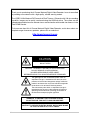 2
2
-
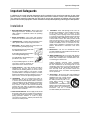 3
3
-
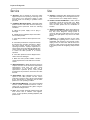 4
4
-
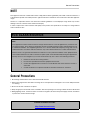 5
5
-
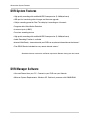 6
6
-
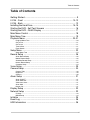 7
7
-
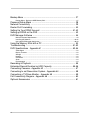 8
8
-
 9
9
-
 10
10
-
 11
11
-
 12
12
-
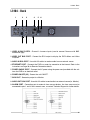 13
13
-
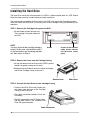 14
14
-
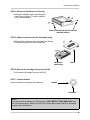 15
15
-
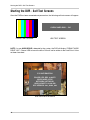 16
16
-
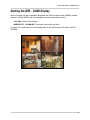 17
17
-
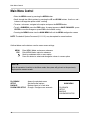 18
18
-
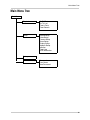 19
19
-
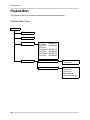 20
20
-
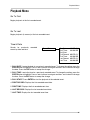 21
21
-
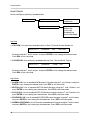 22
22
-
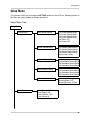 23
23
-
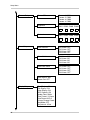 24
24
-
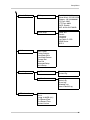 25
25
-
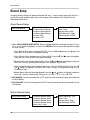 26
26
-
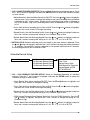 27
27
-
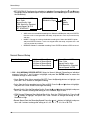 28
28
-
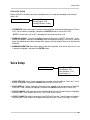 29
29
-
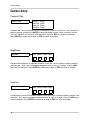 30
30
-
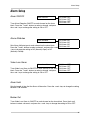 31
31
-
 32
32
-
 33
33
-
 34
34
-
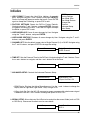 35
35
-
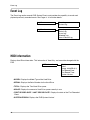 36
36
-
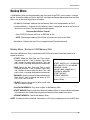 37
37
-
 38
38
-
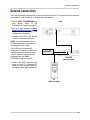 39
39
-
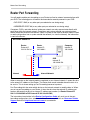 40
40
-
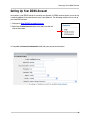 41
41
-
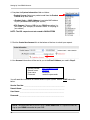 42
42
-
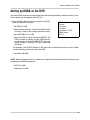 43
43
-
 44
44
-
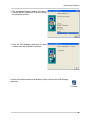 45
45
-
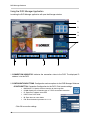 46
46
-
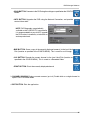 47
47
-
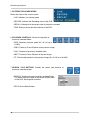 48
48
-
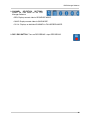 49
49
-
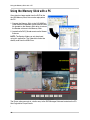 50
50
-
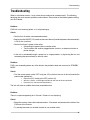 51
51
-
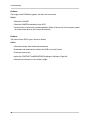 52
52
-
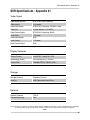 53
53
-
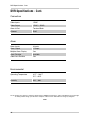 54
54
-
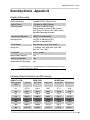 55
55
-
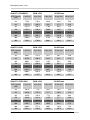 56
56
-
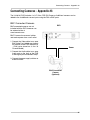 57
57
-
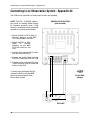 58
58
-
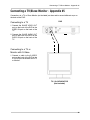 59
59
-
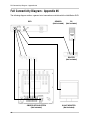 60
60
-
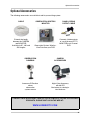 61
61
-
 62
62
Lorex Technology L3104 User manual
- Category
- Digital Video Recorders (DVR)
- Type
- User manual
Ask a question and I''ll find the answer in the document
Finding information in a document is now easier with AI
Related papers
-
Lorex Technology L284161 User manual
-
Lorex SG19LD80 User manual
-
Lorex Technology SG19LD80 User manual
-
Lorex SC325000 User manual
-
Lorex CVA6950 User manual
-
Lorex Technology L3104000 User manual
-
Lorex L154P-81 User manual
-
Lorex Technology L154P-81 User manual
-
Lorex Technology L3104000 User manual
-
Lorex Technology L164P-81 User manual
Other documents
-
 American Electro Devices KD4204E User guide
American Electro Devices KD4204E User guide
-
Lorex ACC1600 Datasheet
-
 Clover C-1401 Installation guide
Clover C-1401 Installation guide
-
 Clover TFT1904DVR Setup Manual
Clover TFT1904DVR Setup Manual
-
Q-See Q25DVR4ES User manual
-
Maxtor 16 Channel Digital Video Recorder User manual
-
Maxtor 1 16 Channel Digital Video Recorder User manual
-
Q-See QSD004C4-250 User manual
-
Comelit 49163 User manual
-
Maxtor 4 Channel Digital Video Recorder User manual