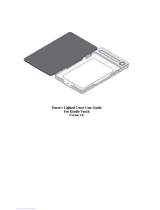v
Table of Contents
Connections
Viewing Pictures on TV ...............................................................43
Printing Pictures via USB ...........................................................44
Connecting the Camera ............................................................44
Printing Selected Pictures ........................................................44
Printing the DPOF Print Order ................................................45
Creating a DPOF Print Order ....................................................47
Viewing Pictures on a Computer ............................................50
Installing FinePixViewer ............................................................50
Connecting the Camera ............................................................55
Menus
The Shooting Menu ...................................................................... 57
Using the Shooting Menu .........................................................57
Shooting Menu Options ............................................................58
N ISO .............................................................................................59
O QUALITY ..................................................................................60
V EXP. COMPENSATION .........................................................61
C PHOTOMETRY .......................................................................62
D WHITE BALANCE ..................................................................62
R CONTINUOUS (Continuous Shooting) ........................63
The Playback Menu.......................................................................64
Using the Playback Menu .........................................................64
Playback Menu Options .............................................................65
B RED EYE REMOVAL ..............................................................66
I SLIDE SHOW ..........................................................................67
D PROTECT .................................................................................68
E COPY ........................................................................................69
C IMAGE ROTATE .....................................................................71
G TRIMMING ..............................................................................72
The Setup Menu .............................................................................73
Using the Setup Menu ...............................................................73
Setup Menu Options ...................................................................74
A IMAGE DISP. ..........................................................................75
B FRAME NO. ............................................................................76
D DIGITAL ZOOM ....................................................................77
U LCD POWER SAVE ...............................................................77
I PLAYBACK VOLUME ...........................................................77
J LCD BRIGHTNESS ................................................................77
K FORMAT..................................................................................78
M AUTO POWER OFF ..............................................................78
N TIME DIFFERENCE ...............................................................79
Technical Notes
Optional Accessories ...................................................................80
Accessories from FUJIFILM .......................................................81
Caring for the Camera .................................................................82
Troubleshooting
Troubleshooting ............................................................................83
Warning Messages and Displays ............................................ 89
Appendix
Glossary .............................................................................................93
Internal Memory/Memory Card Capacity ..........................94
Speci cations ..................................................................................95
FUJIFILM Digital Camera Worldwide Network ............. 100