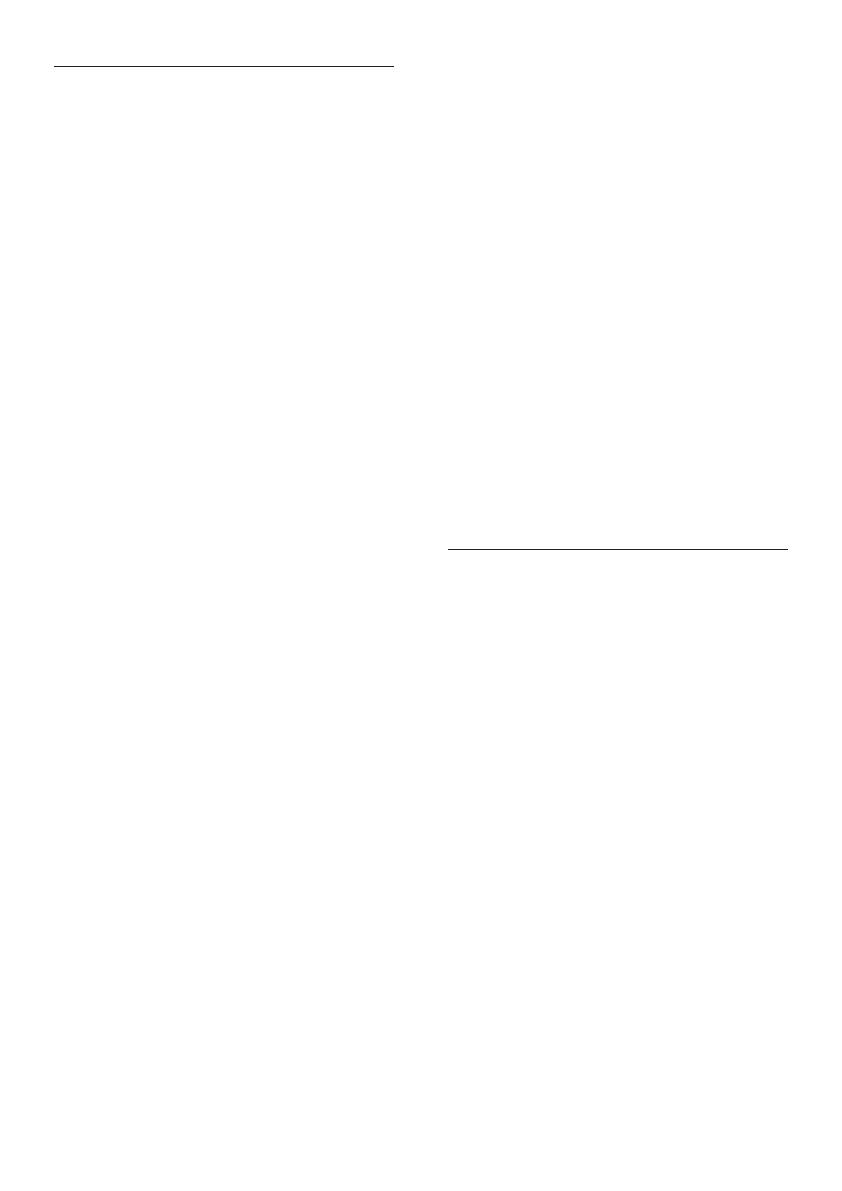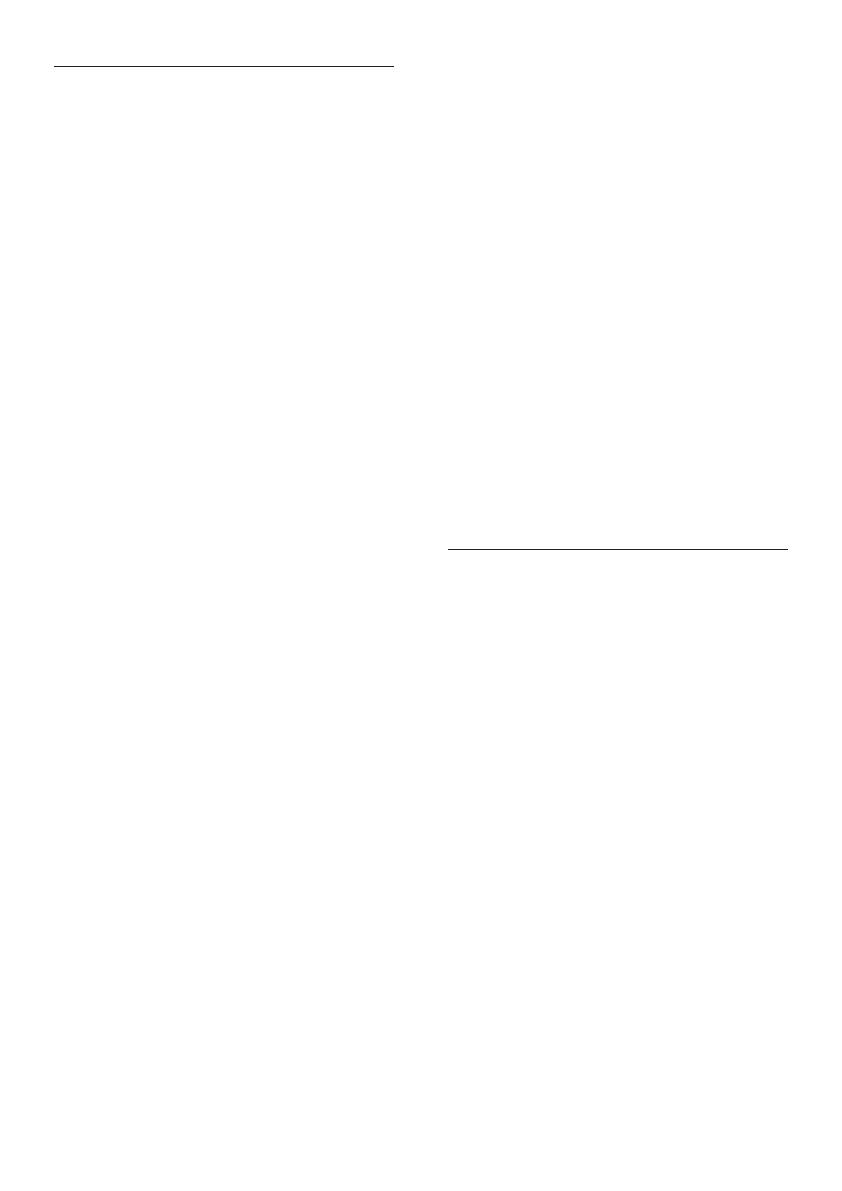
23EN
Play
Cannot play a disc.
Clean the disc.
Make sure that the disc is correctly loaded.
Make sure that this player supports the
GLVF6HH6SHFLÀFDWLRQV
Make sure that this player supports the
region code of the DVD or BD.
For DVD±RW or DVD±R, make sure that
WKHGLVFLVÀQDOL]HG
&DQQRWSOD\'LY;YLGHRÀOHV
0DNHVXUHWKDWWKH'LY;YLGHRÀOHLV
complete.
0DNHVXUHWKDWWKHYLGHRÀOHQDPH
extension is correct.
7RSOD\'LY;'50SURWHFWHGÀOHVIURPD
USB storage device or a network, connect
this player to a TV through HDMI.
DivX subtitles do not display correctly.
0DNHVXUHWKDWWKHVXEWLWOHÀOHKDVWKH
VDPHQDPHDVWKH'LY;YLGHRÀOH
0DNHVXUHWKDWWKHVXEWLWOHÀOHKDVDQ
extension name supported by this player
(.srt, .sub, .txt, .ssa, or .smi).
Cannot read the contents of a connected USB
storage.
Make sure that the format of the USB
storage device is compatible with this
player.
0DNHVXUHWKDWWKHÀOHV\VWHPRQWKH86%
storage device is supported by this player.
For a USB HDD (a portable hard disc
drive), an external power source may be
needed.
1RHQWU\RU[VLJQLVGLVSOD\HGRQWKH79
The operation is not possible.
EasyLink feature does not work.
Make sure that this player is connected
to the Philips brand EasyLink TV, and the
EasyLink option is turned on (see "Use
your Blu-ray disc/ DVD player" > "Use
Philips EasyLink").
Cannot access BD-Live features.
Make sure that this player is connected to
the network (see "Use your Blu-ray disc/
DVD player" > "Set up a network").
Make sure that the network installation is
made (see "Use your Blu-ray disc/ DVD
player" > "Set up a network").
Make sure that the Blu-ray disc supports
BD-Live features.
Clear memory storage (see "Change
settings" > "Advanced options (BD-Live
security, clear memory...)").
Cannot download video from an online video
store.
Make sure that this player is connected to
WKHQHWZRUNVHH´8VH\RXU%OXUD\GLVF
'9'SOD\HUµ!´6HWXSDQHWZRUNµ
Make sure that this player is connected to
the TV through an HDMI cable.
Make sure that you have paid for the video,
and it is within the rental period.
Network
,QWHUQHWVHUYLFH<RXWXEHQHWÁL[SLFDVD
accuweather) does not work.
Make sure that the network is correctly
connected (see "Use your Blu-ray disc/
DVD player" > "Set up a network").
Make sure that the network installation is
made (see "Use your Blu-ray disc/ DVD
player" > "Set up a network").
Check the router connection (refer to the
user manual for the router).
Browse PC and Internet services (Youtube/
QHWÁL[SLFDVDDFFXZHDWKHUZRUNVORZO\
Look in your wireless router’s user manual
for information on indoor range, transfer
rate, and other factors of signal quality.
You need a high speed Internet connection
for your router.