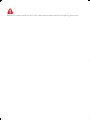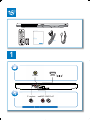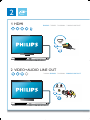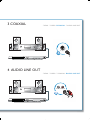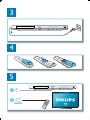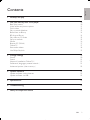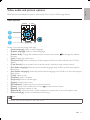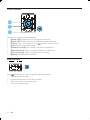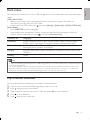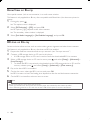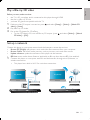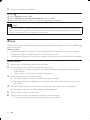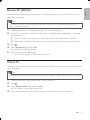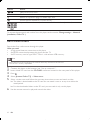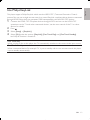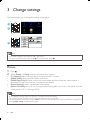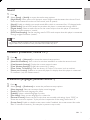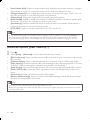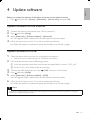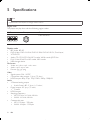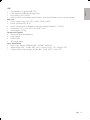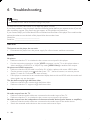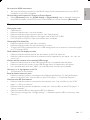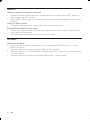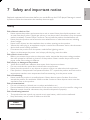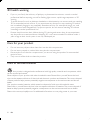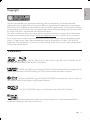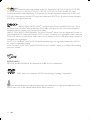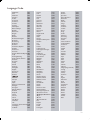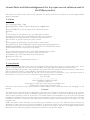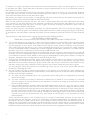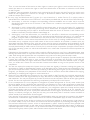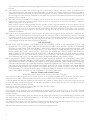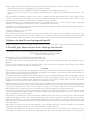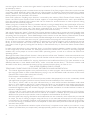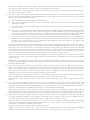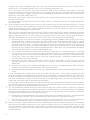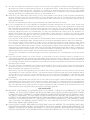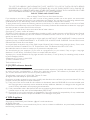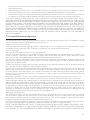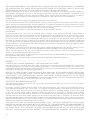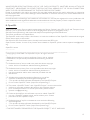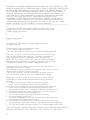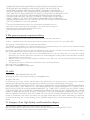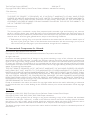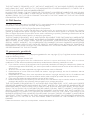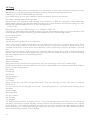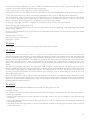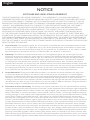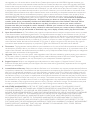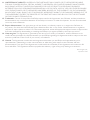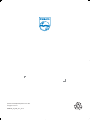Register your product and get support at
www.philips.com/welcome
BDP5200
EN User manual

1 Hookup and play
Before you connect this Blu-ray disc/ DVD player, read and understand all accompanying instructions.

3
1
Register your product and get support at
www.philips.com/welcome
EN User manual
BDP5200
HDMI
( )
HDMIVIDEO
COAXIAL AUDIO LINE OUT
VIDE
O
C
OA
X
I
A
A
A
AL
A
U
U
T
U
DIO LINE O
U
U

4
2
AUDIO LINE OUT
VIDEO
IO
LINE
VIDE
O
O
O
U
T
O
1 HDMI
HDMI VIDEO COAXIAL AUDIO LINE OUT
HDMI VIDEO COAXIAL AUDIO LINE OUT
2 VIDEO+AUDIO LINE OUT

5
AUDIO LINE OUT
COAXIAL
C
OA
XIA
AL
A
A
3 COAXIAL
4 AUDIO LINE OUT
HDMI VIDEO COAXIAL AUDIO LINE OUT
HDMI VIDEO COAXIAL AUDIO LINE OUT

6
4
3
5
SOURCE
1
2
TV

7
6
USB
DVD/VCD/CD
BD/BD 3D
DivX Plus HD/MKV
MP3 / JPEG
2
3
4
1
1
2
3


English
9EN
Contents
1 Hookup and play 2-7
2 Use your Blu-ray disc/ DVD player 10
Basic play control 10
Video, audio and picture options 11
DivX videos 13
Play a musical slideshow 13
BonusView on Blu-ray 14
BD-Live on Blu-ray 14
Play a Blu-ray 3D video 15
Set up a network 15
iPhone 16
Browse PC (DLNA) 17
Online TV 17
Rent online videos 18
Use Philips EasyLink 19
3 Change settings 20
Picture 20
Sound 21
Network (installation, Online TV...) 21
Preference (languages, parental control...) 21
Advanced options (clear memory...) 22
4 Update software 23
Update software via the Internet 23
Update software via USB 23
5 Specifications 24
6 Troubleshooting 26
7 Safety and important notice 29

10
EN
2 Use your Blu-ray disc/ DVD player
Congratulations on your purchase, and welcome to Philips! To fully benefit from the support that Philips
offers (e.g. product software upgrade), register your product at www.philips.com/welcome.
Basic play control
During play, press the following buttons to control.
Button Action
/
Stop play.
Press and hold (more than 4 seconds) to open or close
the disc compartment.
Pause play.
Press repeatedly to slow forward frame by frame.
Start or resume play.
/
Skip to the previous or next track, chapter or file.
/
Fast backward or forward.
Press repeatedly to change the search speed.
Press
once, and then press to slow forward.
AUDIO Select an audio language or channel.
SUBTITLE Select a subtitle language.
DISC
MENU /
POP-UP
MENU
Access or exit the disc menu.
TOP
MENU
Access the main menu of a video disc.
Color
buttons
Select tasks or options for Blu-ray discs.
Navigate the menus.
Press
to rotate a picture clockwise or counter-
clockwise during slideshow.
OK Confirm a selection or entry.
Return to a previous display menu.
Access more options during play.

English
11EN
Video, audio and picture options
More options are available for video or picture play from a disc or USB storage device.
Video options
Access more options during video play.
• [Audio Language]: Select an audio language.
• [Subtitle Language]: Select a subtitle language.
• [Subtitle Shift]: Change the subtitle position on the screen. Press
to change the subtitle
position.
• [Info]: Display play information.
• [Character Set]: Select a character set that supports the DivX video subtitle (only for DivX
videos).
• [Time Search]: Skip to a specific time via the numeric buttons on the remote control.
• [2nd Audio Language]: Select the second audio language (only for Blu-ray discs that support
BonusView).
• [2nd Subtitle Language]: Select the second subtitle language (only for Blu-ray discs that support
BonusView).
• [Titles]: Select a title.
• [Chapters]: Select a chapter.
• [Angle List]: Select a camera angle.
• [Menus]: Display a disc menu.
• [PIP Selection] : Display a picture-in-picture window.
• [Zoom] : Zoom into a video picture. Press
to select a zoom factor.
• [Repeat] : Repeat a chapter or title.
• [Repeat A-B] : Mark two points within a chapter for repeat play, or turn off repeat mode.
• [Picture Settings] : Select a predefined color setting.
Note
Available video options depend on the video source. •
1
2
3

12
EN
Picture options
Access more options during slideshow.
• [Rotate +90]: Rotate a picture 90 degrees clockwise.
• [Rotate -90]: Rotate a picture 90 degrees counter-clockwise.
• [Zoom]: Zoom into a picture. Press
to select a zoom factor.
• [Info]: Display picture information.
• [Duration per slide]: Set a display interval for a slideshow.
• [Slide Animation]: Select a transition effect for a slideshow.
• [Picture Settings]: Select a predefined color setting.
• [Repeat]: Repeat a selected folder.
Audio options
Press repeatedly to cycle through the following options.
Repeat the current track.•
Repeat all the tracks on the disc or folder.•
Play audio tracks in a random loop.•
Turn off a repeat mode.•
1
2
3

English
13EN
DivX videos
You can play DivX videos from a disc, a USB storage device, or an online video store (see “Rent online
videos).
VOD code for DivX
Before you purchase DivX videos and play them on this player, register this player on •
www.divx.com using the DivX VOD code.
Display the DivX VOD code: press •
, and select [Setup] > [Advanced] > [DivX
®
VOD Code].
DivX subtitles
Press • SUBTITLE to select a language.
If the subtitle does not appear correctly, change the character set that supports the DivX •
subtitle. Select a character set: press
, and select [Character Set].
Character set Languages
[Standard] English, Albanian, Danish, Dutch, Finnish, French, Gaelic, German, Italian,
Kurdish (Latin), Norwegian, Portuguese, Spanish, Swedish, and Turkish
[Central Europe] Albanian, Croat, Czech, Dutch, English, German, Hungarian, Irish, Polish,
Romanian, Slovak, Slovene, and Sorbian
[Cyrillic] Bulgarian, Belorussian, English, Macedonian, Moldavian, Russian, Serbian, and
Ukrainian
[Greek] Greek
Note
To play DivX DRM protected files from a USB storage device, or an online video store, connect this player •
to a TV through HDMI.
To use the subtitles, make sure that the subtitle file has the same name as the DivX video file name. For
•
example, if the DivX video file is named “movie.avi”, save the subtitle file as “movie.srt”, or “movie.sub”.
This player can play subtitle files in the following formats: .srt, .sub, .txt, .ssa, and .smi.
•
Play a musical slideshow
Play music and pictures simultaneously to create a musical slideshow.
1 From a disc or connected USB storage device, play a music file.
2 Press , and go to the picture folder.
3 Select a picture from the same disc or USB, and press OK to start slideshow.
4 Press to stop slideshow.
5 Press again to stop music play.

14
EN
BonusView on Blu-ray
View special content (such as commentaries) in a small screen window.
This feature is only applicable to Blu-ray discs compatible with BonusView (also known as picture in
picture).
1 During play, press .
The options menu is displayed. »
2 Select [PIP Selection] > [PIP], and press OK.
PIP options [1]/[2] depend on the video contents. »
The secondary video window is displayed. »
3 Select [2nd Audio Language] or [2nd Subtitle Language], and press OK.
BD-Live on Blu-ray
Access exclusive online services, such as movie trailers, games, ringtones and other bonus contents.
This feature is only applicable to Blu-ray discs that are BD-Live enabled.
1 Prepare the Internet connection and set up a network (see “Set up a network”).
2 Connect a USB storage device or SD card to this player.
A USB storage device or SD card is used to store the downloaded BD-Live content. •
3 Select a USB storage device or SD card to store: press , and select [Setup] > [Advanced] >
[Local Storage].
To delete the BD-Live previously downloaded on the USB storage device or SD card for •
memory release, press
, and select [Setup] > [Advanced] > [Clear memory].
4 Play a disc that is BD-Live enabled.
5 On the disc menu, select the BD-Live icon, and press OK.
BD-Live starts to load. The loading time depends on the disc and the Internet connection. »
6 On the BD-Live interface, select an item to access.
Note
BD-Live services vary from discs and countries. •
When you use BD-Live, data on the disc and this player are accessed by the content provider •
Use a USB storage device or SD card with at least 1GB of free space to store the download. •

English
15EN
Play a Blu-ray 3D video
Before you start, make sure that:
the TV is 3D compliant, and is connected to this player through HDMI•
the disc is a Blu-ray 3D disc•
you have 3D glasses compatible with the TV.•
1 Make sure that 3D output is turned on: press , and select [Setup] > [Video] > [Watch 3D
video] > [Auto].
2 Play a Blu-ray 3D video.
3 Put on the 3D glasses for 3D effects.
To play 3D video in 2D, turn off Blu-ray 3D output (press •
, and select [Video] > [Watch
3D video] > [Off]).
Set up a network
Connect this player to a computer network and the Internet to access the services:
• Browse PC (DLNA): play photos, music and video files streamed from your computer.
• Browse Online TV: access online services, such as pictures, music and video stores.
• Update software: update the software of this player via the Internet.
• BD-Live: access online bonus features (applicable to Blu-ray discs that are BD-Live enabled).
1 Connect this player to a computer network and the Internet, through wired (Ethernet) or
wireless connection.
This player has a built-in Wi-Fi for a wireless connection.•
PC (DLNA)
PC (DLNA)

16
EN
2 Perform the network installation.
1), Press .
2), Select [Setup], and press OK.
3), Select [Network] > [Network Installation], and press OK.
4), Follow the instructions on the TV screen to complete the installation.
Caution
Before you connect to a network, familiarize yourself with the network router, media server software for •
DLNA, and networking principles. If necessary, read documentation accompanying network components.
Philips is not responsible for lost, damaged or corrupt data.
iPhone
With an iPhone screen as a remote control, you can browse and play media files of a disc or USB storage
device in this player.
What you need
Download the Philips’ smartphone control application from the iTunes store to your iPhone.•
Connect this player to a home network (see “Set up a network”).•
Connect your iPhone to the same home network (see the user manual of the iPhone for details).•
iPhone control
1 Insert a disc or USB storage device into this player.
2 On the iPhone screen, tap the smartphone control icon.
If the control icon does not appear, download the Philips’ smartphone control application •
to the iPhone.
After a search, the name of this player is displayed.•
3 Select this player from the iPhone screen.
The iPhone used as a remote control for this player is enabled. »
The control buttons are displayed on the iPhone screen, and control functions can vary from »
play modes.
4 From the iPhone screen, touch the source tab, and then select the DISC or USB option.
The folders in the disc or USB storage device are displayed. »
5 Open a folder, and select a file to play.
6 Tap the control buttons on the iPhone screen to control the play.
To exit the application, press the home button on the iPhone.•

English
17EN
Browse PC (DLNA)
With this DLNA-certified player connected to a computer network, you can play video, music and
photo from a computer.
Note
To browse a PC, make sure that a DLNA media server software (such as Windows Media Player 11 or •
higher) is installed on the PC.
1 Connect this player to a computer network (see “Set up a network”).
2 On the PC, in the DLNA media server software (such as Windows Media Player 11 or higher),
you need to set:
a
Share my media to this player (see “Help” document in the media server software).
b
Share files or add files to the library (see “Help” document in the media server software).
3 Press .
4 Select [browse PC], and press OK.
A content browser is displayed. »
5 Select a file, and press OK to play.
You may control play with the disc play features.•
Online TV
With this player connected to the Internet, you can access Online TV services, such as movies, pictures,
music, and games.
Note
Koninklijke Philips Electronics N.V. bears no responsibility for content provided by Online TV service providers. •
1 Connect this player to the Internet (see “Set up a network”).
2 Press .
3 Select [browse Online TV], and pressOK.
The Online TV home page is displayed. »
4 Follow the onscreen instructions, and use the remote control to browse Online TV.

18
EN
Button Action
Select a service or item.
OK Confirm a selection.
Return to a previous page, or delete input text.
Access options related to a current activity.
Input numbers or letters (such as an email address and and password).
To remove the passwords and cookies from this player, see the section: Change settings > Network
(installation, Online TV...).
Rent online videos
Rent videos from online stores through this player.
What you need
A high-speed Internet connection to this player.•
An HDMI connection between this player and the TV.•
An SD memory card of type SDHC Class 6, with at least 4GB memory.•
Note
Use a blank SD card. Formatting a SD card will erase any content on the SD card. •
This service is country dependent. •
1 Connect this player to the Internet (see “Set up a network”).
2 Insert a blank SD card into the SD CARD connector located on the rear panel of this player.
3 Press .
4 Select [browse Online TV] > Video stores.
5 Select a video store, and follow the onscreen instructions to rent and watch a video.
The video is downloaded to the SD card. You can watch it now or at any time within the »
rental period.
For the downloaded video on the SD card, you can watch it only on this player. »
6 Use the remote control to play and control the video.

English
19EN
Use Philips EasyLink
This player supports Philips EasyLink which uses the HDMI CEC (Consumer Electronics Control)
protocol. You can use a single remote control to control EasyLink compliant devices that are connected
through HDMI. Philips does not guarantee 100% interoperability with all HDMI CEC devices.
1 Connect the HDMI CEC compliant devices through HDMI, and turn on the HDMI CEC
operations on the TV and other connected devices (see the user manual of the TV or other
devices for details).
2 Press .
3 Select [Setup] > [EasyLink].
4 Select [On] under the options: [EasyLink], [One Touch Play] and [One Touch Standby].
EasyLink function is turned on. »
One Touch Play
When you play a disc on this player, the TV automatically switches to the correct video input source.
One Touch Standby
When a connected device (for example TV) is put to standby with its own remote control, this player
is put to standby automatically.

20
EN
3 Change settings
This section helps you to change the settings of this player.
1
2
3
Watch 3D video
Note
You cannot change a menu option that is grayed out. •
To return to the previous menu, press • . To exit the menu, press .
Picture
1
Press .
2 Select [Setup] > [Video] to access the video setup options.
• [TV Display]: Select a picture display format to fit the TV screen.
• [HDMI Video]: Select an HDMI video resolution.
• [HDMI Deep Color]: Display colors with more shades and hues when the video content is
recorded in Deep Color and the TV supports this feature.
• [Picture Settings]: Select a predefined color setting.
• [Watch 3D video]: Set to 3D or 2D output when playing a Blu-ray 3D disc. The player must be
connected to a 3D TV through HDMI.
Note
If you change a setting, make sure that the TV supports the new setting. •
For settings related to HDMI, the TV must be connected through HDMI. •
For the composite connection (via the • VIDEO connector), select a video resolution of 480i/576i or 480p/576p
under [HDMI Video] to enable video output.
Page is loading ...
Page is loading ...
Page is loading ...
Page is loading ...
Page is loading ...
Page is loading ...
Page is loading ...
Page is loading ...
Page is loading ...
Page is loading ...
Page is loading ...
Page is loading ...
Page is loading ...
Page is loading ...
Page is loading ...
Page is loading ...
Page is loading ...
Page is loading ...
Page is loading ...
Page is loading ...
Page is loading ...
Page is loading ...
Page is loading ...
Page is loading ...
Page is loading ...
Page is loading ...
Page is loading ...
Page is loading ...
Page is loading ...
Page is loading ...
Page is loading ...
Page is loading ...
Page is loading ...
Page is loading ...
Page is loading ...
Page is loading ...
Page is loading ...
-
 1
1
-
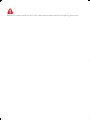 2
2
-
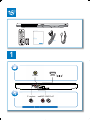 3
3
-
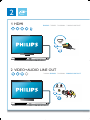 4
4
-
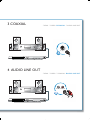 5
5
-
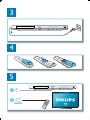 6
6
-
 7
7
-
 8
8
-
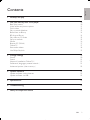 9
9
-
 10
10
-
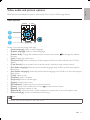 11
11
-
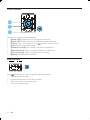 12
12
-
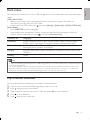 13
13
-
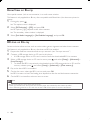 14
14
-
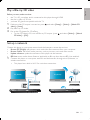 15
15
-
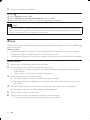 16
16
-
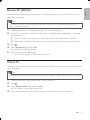 17
17
-
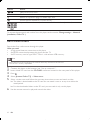 18
18
-
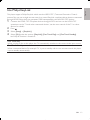 19
19
-
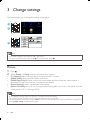 20
20
-
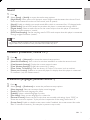 21
21
-
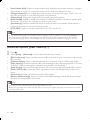 22
22
-
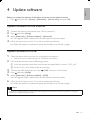 23
23
-
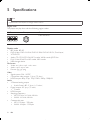 24
24
-
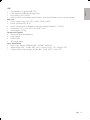 25
25
-
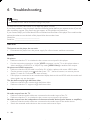 26
26
-
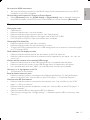 27
27
-
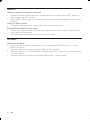 28
28
-
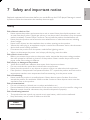 29
29
-
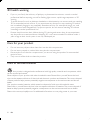 30
30
-
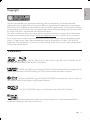 31
31
-
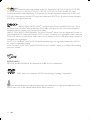 32
32
-
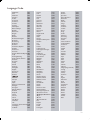 33
33
-
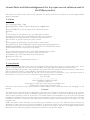 34
34
-
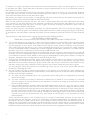 35
35
-
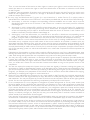 36
36
-
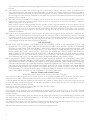 37
37
-
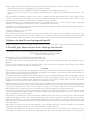 38
38
-
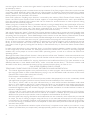 39
39
-
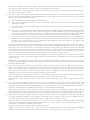 40
40
-
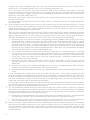 41
41
-
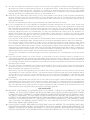 42
42
-
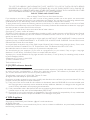 43
43
-
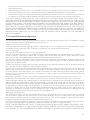 44
44
-
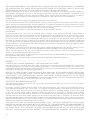 45
45
-
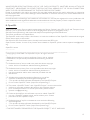 46
46
-
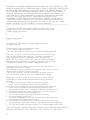 47
47
-
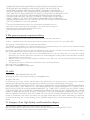 48
48
-
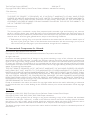 49
49
-
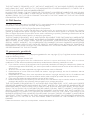 50
50
-
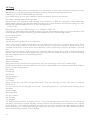 51
51
-
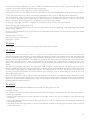 52
52
-
 53
53
-
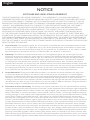 54
54
-
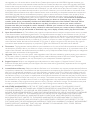 55
55
-
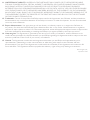 56
56
-
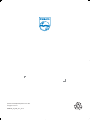 57
57