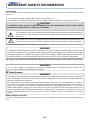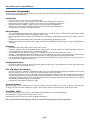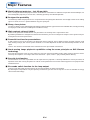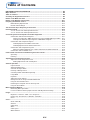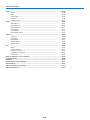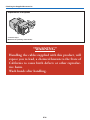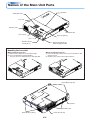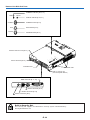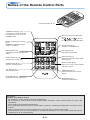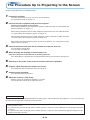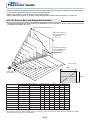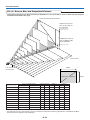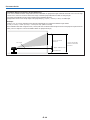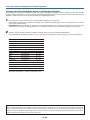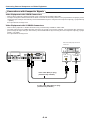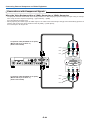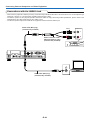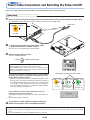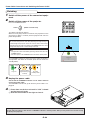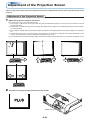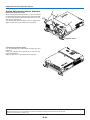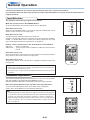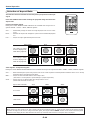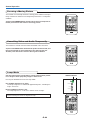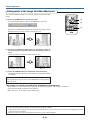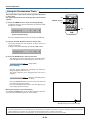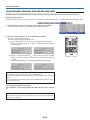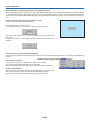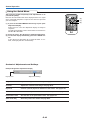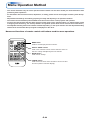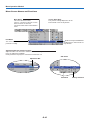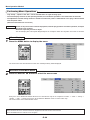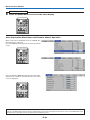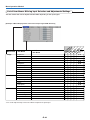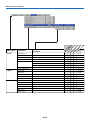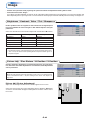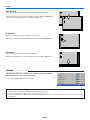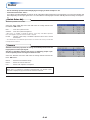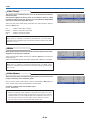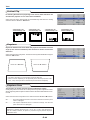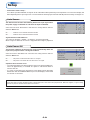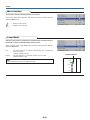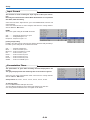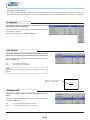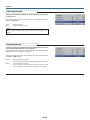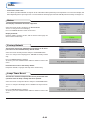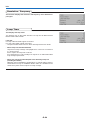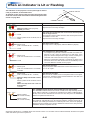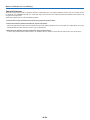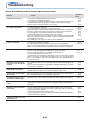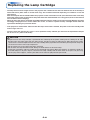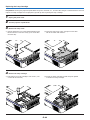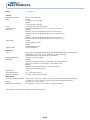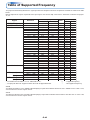RGB
STANDBY
VIDEO
FREEZE
MUTE
ECO
AUTO
ASPECT
TIMER
VOL KSTN
ZOOM
CANCEL
QUICK
MENU
ENTER
Q
1234
PUSH
STANDBY
AUTO
SOURCE
STANDBY
STATUS
IMPORTANT
* DLP™ (Digital Light Processing) and DMD (Digital Micromirror Device) are registered trademarks of Texas Instru-
ments Incorporated (U.S.A.).
* DMD is an ultra-precise part developed by Texas Instruments (U.S.A.) which takes the place of liquid crystal (in the
projector).
* VGA and XGA are trademarks or registered trademarks of International Business Machines Corporation (U.S.A.).
* S-VGA is a registered trademark of Video Electronics Standards Association.
* Microsoft, Windows, and PowerPoint are registered trademarks of Microsoft Corporation (U.S.A. and other countries).
* Macintosh is a trademark of Apple Computer Inc. (U.S.A.).
Note that even in the absence of explanatory notes, serious attention is paid to the trademarks of the various companies
and to the product trademarks.
DATA PROJECTOR
V3-131/ V3-111
User’s Manual

E-2
IMPORTANT SAFETY INFORMATION
Precautions
Please read this manual carefully before using your PLUS Data Projector and keep the manual handy for future
reference.
These operating instructions apply to both models V3-131 and V3-111.
The two models are identical in appearance but have different display resolutions and projection distances.
CAUTION
TO PREVENT SHOCK, DO NOT OPEN THE CABINET. NO USER-SERVICEABLE PARTS INSIDE. REFER
SERVICING TO QUALIFIED PLUS SERVICE PERSONNEL.
This symbol warns the user that uninsulated voltage within the unit may have sufficient magnitude
to cause electric shock. Therefore, it is dangerous to make any kind of contact with any part inside
of this unit.
This symbol alerts the user that important literature concerning the operation and maintenance of
this unit has been included. Therefore, it should be read carefully in order to avoid any problems.
The above cautions are given on the bottom of the product.
Hg: Lamp in This Product Contains Mercury. Dispose of Lamp According to Local, State or Federal Law.
WARNING
TO PREVENT FIRE OR SHOCK, DO NOT EXPOSE THIS UNIT TO RAIN OR MOISTURE. DO NOT USE
THIS UNIT’S GROUNDED PLUG WITH AN EXTENSION CORD OR IN AN OUTLET UNLESS ALL THREE
PRONGS CAN BE FULLY INSERTED. DO NOT OPEN THE CABINET. THERE ARE HIGH-VOLTAGE COM-
PONENTS INSIDE. ALL SERVICING MUST BE DONE BY QUALIFIED PLUS SERVICE PERSONNEL.
WARNING
This is a class A product. In a domestic environment this product may cause radio interference in which case
the user may be required to take adequate measures.
RF Interference
WARNING
The Federal Communications Commission does not allow any modifications or changes to the unit EXCEPT
those specified by PLUS Vision in this manual. Failure to comply with this government regulation could void
your right to operate this equipment.
This equipment has been tested and found to comply with the limits for a Class A digital device, pursuant to
Part 15 of the FCC Rules. These limits are designed to provide reasonable protection against harmful interfer-
ence when the equipment is operated in a commercial environment. This equipment generates, uses, and can
radiate radio frequency energy and, if not installed and used in accordance with the instruction manual, may
cause harmful interference to radio communications. Operation of this equipment in a residential area is likely
to cause harmful interference in which case the user will be required to correct the interference at his own
expense.
DOC Compliance Notice
This Class A digital apparatus meets all requirements of the Canadian Interference-Causing Equipment Regula-
tions.

E-3
Important Safeguards
These safety instructions are to ensure the long life of the unit and to prevent fire and shock. Please read them
carefully and heed all warnings.
Installation
• For best results, use the unit in a darkened room.
• Place the unit on a flat, level surface in a dry area away from dust and moisture.
• Do not place the unit in direct sunlight, near heaters or heat radiating appliances.
• Exposure to direct sunlight, smoke or steam can harm internal components.
• Handle the unit carefully. Dropping or jarring can damage internal components.
• Do not place heavy objects on top of the unit.
Power Supply
• The unit is designed to operate on a power supply of 100 - 240 V 50/60 Hz AC. Ensure that your power supply
fits these requirements before attempting to use the unit.
• Handle the power cable carefully and avoid excessive bending. A damaged cord can cause electric shock or
fire.
• Disconnect the power cable (mains lead) from the power outlet after using the unit.
Before disconnecting the power cable, make sure that the STANDBY indicator lights in amber (not blinking or
in green).
Cleaning
• Disconnect the power cable (mains lead) from the unit.
• Clean the cabinet of the unit periodically with a damp cloth. If heavily soiled, use a mild detergent. Never use
strong detergents or solvents such as alcohol or thinner.
• Use a blower or lens paper to clean the lens, and be careful not to scratch or mar the lens.
• Clean the ventilation slots and speaker grills on the unit periodically using a vacuum cleaner. If accumulated
dust blocks the ventilation slots, the unit will overheat, which may cause the unit to malfunction.
Use a soft brush attachment when using the vacuum cleaner. Do not use a hard attachment, such as a crevice
tool, to prevent the damage to the unit.
Lamp Replacement
• Be sure to replace the lamp when the Status indicator comes on. If you continue to use the lamp after 2000
hours of usage, the lamp will turn off.
Fire and Shock Precautions
• Ensure that there is sufficient ventilation and that vents are unobstructed to prevent the buildup of heat inside
the unit. Allow at least 10 cm (4 inches) of space between the unit and walls.
• Prevent foreign objects such as paper clips and bits of paper from falling into the unit. Do not attempt to retrieve
any objects that fell into the unit. Do not insert any metal objects such as a wire or screwdriver into the unit. If
something should fall into the unit, immediately disconnect the power cable from the unit and have the object
removed by a qualified PLUS service person.
• Do not place any liquids on top of the unit.
Carrying around
When carrying the unit around, please use the storage case that comes with it and, to protect the lens from
scratches, always shut the sliding lens shutter. Also, do not subject the unit to strong mechanical shock.
CAUTION – HOT!
The area around the exhaust vents is hot during and immediately after image projection.
To avoid burns, keep your hands away from this area.
Wait until the exhaust vents area cools off before touching it.
Do not look into the lens while the unit is on. Serious damage to your eyes could result.
IMPORTANT SAFETY INFORMATION

E-4
Major Features
䡵 World’s thinnest projector – just 35 mm thick
Plus is seeing just how thin the projector can be made. With our retractable lens and other unique ideas and technologies, we
have developed a projector just 35 mm thick, something previously considered impossible.
䡵 Designed for portability
The flat design allows the projector to fit in a regular business bag along with documents and a laptop. Thanks to the sliding
type lens shutter, the lens is protected without any parts jutting out.
䡵 Sharp, clear picture
The DLP™ display system affords RGB color fidelity and inconspicuous gaps between the individual dots, thereby permitting
the display of small characters and diagrams with distinct clarity.
䡵 High contrast ration of 2000:1
Use of a new generation of DMD devices has given birth to an amazing 2000:1 high contrast ratio.
By widening the difference of brightness between black and white, you can see a degree of sharpness that is greater than just
the brightness based on specifications.
䡵 Powerful functions for presentations
A wide variety of easy-to-set functions have been built into the projector, from a digital keystone correction function (used
when making settings) that corrects picture distortion, to an auto adjustment function that automatically identifies the PC
signal.
There is also a built-in “Presentation Timer” function for further presentation convenience.
䡵 Great moving image playback capabilities using the same principles as DLP Cinema
technology
Plus DLP type projectors have the same makings as the DLP Cinema technology used in movie theaters. Because of their
extremely fast response, even images with much movement – sports, movies – play smoothly without blurring.
䡵 Security lock function
The lock can be set so that a password must be input when the projector is started up. Without the correct password, no
operations other than turning the power on and off can be performed. This function effectively protects the projector from
unauthorized use.
䡵 Eco-mode switch function for the lamp output
Using the lamp Eco-mode will extend the life of the lamp and lower the power consumption.
By switching the lamp mode to suit your operating environment, you will save on lamp cost as well as contribute to energy
conservation and ecology.

E-5
Table of Contents
IMPORTANT SAFETY INFORMATION ................................................................................... E-2
Major Features ....................................................................................................................... E-4
Table of Contents ................................................................................................................... E-5
Checking the Supplied Accessories .................................................................................... E-7
Names of the Main Unit Parts ............................................................................................... E-9
Names of the Remote Control Parts ................................................................................... E-11
Preparing the Remote Control ............................................................................................ E-12
Button Battery Replacement ..................................................................................... E-12
Remote Control Range ............................................................................................. E-12
The Procedure Up to Projecting to the Screen ................................................................. E-13
Placement Guide .................................................................................................................. E-14
V3-131 Screen Size and Projection Distance ........................................................... E-14
V3-111 Screen Size and Projection Distance ........................................................... E-15
Connecting Personal Computers and Video Equipment .................................................. E-17
Connections with Personal Computer ....................................................................... E-17
Connect the projector’s RBG connector using the included RGB signal cable. .. E-17
To Output the External Output Signal of a Notebook Computer ......................... E-18
Connections with Composite Signals ........................................................................ E-19
Video Equipment with VIDEO Connectors .......................................................... E-19
Video Equipment with S-VIDEO Connectors ...................................................... E-19
Connections with Component Signals ....................................................................... E-20
When the Video Equipment Has a YCbCr Connector or YPbPr Connector ........ E-20
Connections with the AUDIO Jack ............................................................................ E-21
Power Cable Connections and Switching the Power On/Off ........................................... E-22
Operating ................................................................................................................... E-22
Finishing .................................................................................................................... E-24
Adjustment of the Projection Screen ................................................................................. E-25
Adjustment of the Projection Screen ......................................................................... E-25
Making Adjustments with the Adjusters .............................................................. E-26
General Operation ................................................................................................................ E-27
Input Selection .......................................................................................................... E-27
Automatic Adjustment ............................................................................................... E-27
Selection of Aspect Ratio .......................................................................................... E-28
Freezing a Moving Picture ......................................................................................... E-29
Cancelling Video and Audio Temporarily ................................................................... E-29
Lamp Mode ............................................................................................................... E-29
Keystone .................................................................................................................... E-30
Adjustment of the Volume .......................................................................................... E-30
Enlargement of the Image and Video Movement ...................................................... E-31
Using the Presentation Timer .................................................................................... E-32
Protecting the Projector with the Security Lock ......................................................... E-33
Using the Quick Menu ............................................................................................... E-35
Menu Operation Method ...................................................................................................... E-36
Performing Menu Operations .................................................................................... E-38
List of Item Names Offering Input Selection and Adjustments/Settings .................... E-41
Image ..................................................................................................................................... E-43
Brightness / Contrast / Color / Tint / Sharpness ........................................................ E-43
Picture Adj. / Fine Picture / H Position / V Position .................................................... E-43
Reset ......................................................................................................................... E-44
Color ...................................................................................................................................... E-45
Quick Color Adj. ........................................................................................................ E-45
Gamma ..................................................................................................................... E-45
Color Temp. ............................................................................................................... E-46
White ......................................................................................................................... E-46
Color Space .............................................................................................................. E-46
White Balance ........................................................................................................... E-47

E-6
Table of Contents
View ....................................................................................................................................... E-48
Aspect ....................................................................................................................... E-48
Filter .......................................................................................................................... E-48
Vertical Flip ................................................................................................................ E-49
Keystone .................................................................................................................... E-49
Keystone Save .......................................................................................................... E-49
Setup ..................................................................................................................................... E-50
Auto Source............................................................................................................... E-50
Auto Power Off .......................................................................................................... E-50
Menu Position ............................................................................................................ E-51
Lamp Mode ............................................................................................................... E-51
Input Format .............................................................................................................. E-52
Presentation Timer .................................................................................................... E-52
Option ................................................................................................................................... E-53
Language .................................................................................................................. E-53
On Screen ................................................................................................................. E-53
Background ............................................................................................................... E-53
Startup Screen .......................................................................................................... E-54
Security Lock ............................................................................................................. E-54
Info......................................................................................................................................... E-55
Status ........................................................................................................................ E-55
Factory Default .......................................................................................................... E-55
Lamp Timer Reset ..................................................................................................... E-55
Resolution / Frequency ............................................................................................. E-56
Lamp Timer ............................................................................................................... E-56
When an Indicator is Lit or Flashing .................................................................................. E-57
Troubleshooting ................................................................................................................... E-59
Cleaning ................................................................................................................................ E-60
Replacing the Lamp Cartridge ............................................................................................ E-61
Specifications ....................................................................................................................... E-64
Table of Supported Frequency ........................................................................................... E-65
Cabinet Dimensions ............................................................................................................ E-66

E-7
R
G
B
S
T
A
N
D
B
Y
V
ID
E
O
F
R
E
E
Z
E
M
U
T
E
E
C
O
A
U
T
O
A
S
P
E
C
T
T
IM
E
R
V
O
L
K
S
T
N
Z
O
O
M
C
A
N
C
E
L
Q
U
IC
K
M
E
N
U
E
N
T
E
R
Q
12
34
Checking the Supplied Accessories
Remove the main unit and the accessories from the box and check that the following items are included.
Storage case [1], Cable case [1]
These cases are designed to hold the projector itself and its
accessories.
Use them when storing the projector.
STANDBY
AUTO
SOURCE
STANDBY STATUS
PUSH
HOW TO PUT THE PROJECTOR INTO THE STORAGE CASE
Lower the projector’s lens unit and close the lens shutter
before storing the projector in the case. See Page E-9.
Place the accessories in the cable case.
Storage case
Cable case
Wireless remote control unit
(includes one button battery) [1]
This controls the projector. Please remove the transportation
insulation sheet at time of purchase. (See Page E-12.)
RG
B
S
T
A
N
D
B
Y
VID
EO
FR
EEZE
M
UTE
ECO AU
TO
A
SP
EC
T
TIM
E
R
VO
LKS
TN ZO
O
M
CAN
CE
L
QUIC
K
M
EN
U
ENT
ER
Q
1234
RGB signal cable
(Mini D-sub 15-pin, 2 m / 6.6 feet) [1]
This is used in making connections with a personal computer.
See Page E-17 about connections.
No. 773711000
Power cable (1.8 m / 5.9 feet) [1]
This power cable supplies power to the unit. See Page E-22
about connections.
User’s Manual (CD-ROM edition) [1]
User’s Manual (Simplified Edition) [1]

E-8
Checking the Supplied Accessories
Expendables and Options
V3 Series lamps
Model V3-120 (ordering code: 28-051)
“WARNING”
Handling the cables supplied with this product, will
expose you to lead, a chemical known to the State of
California to cause birth defects or other reproduc-
tive harm.
Wash hands after handling.

E-9
Names of the Main Unit Parts
STANDBY
AUTO
SOURCE
STANDBY
STATUS
PU
SH
Adjuster button [E-26]
(Also on opposite side)
Focus ring [E-25]
Exhaust vents
Front adjusters [E-26]
Lamp cover [E-62]
Ventilation slots
Remote control
sensor [E-12]
Lens
Ventilation slots
Rear adjusters [E-26]
Ventilation holes
Lens shutter
Lift button
Lens unit
When using the projector
햲 Slide the lens shutter to the left until it stops.
햳 Press the lift button (marked “PUSH”).
The lens unit rises and projecting is now possible.
When storing the projector
햲 Press on the top surface of the lens unit to lower it until
you feel it click.
햳 Slide the lens shutter to the right to close it.
Handling the Lens Unit
STAN
D
BY
AU
TO
SO
U
R
C
E
S
TA
ND
BY
STATU
S
P
USH
1
2
STANDBY
AUTO
SOU
RC
STANDBY
STATUS
PUSH
1
2
Speaker

E-10
Names of the Main Unit Parts
S
T
A
N
D
B
Y
A
U
T
O
S
O
U
R
C
E
S
T
A
N
D
B
Y
P
U
S
H
S
T
A
T
U
S
AUDIO S-VIDEO
VIDEO RGB
AUDIO S-VIDEO VIDEO RGB
STANDBY
AUTO
SOURCE
STANDBY STATUS
STANDBY indicator [E-22, 57]
STATUS indicator [E-29, 57]
AUTO button [E-27]
STANDBY button [E-22]
SOURCE button [E-27]
Built-in Security Slot
This security slot supports the MicroSaver Security System manufactured by
Kensington Microware Inc.
Ventilation slots
Built-in security slot
(See description below.)
AC IN connector [E-22]
Remote control sensor [E-12]
RGB connector [E-17, 20]
S-VIDEO connector [E-19]
VIDEO connector [E-19]
AUDIO connector [E-21]
Ventilation slot

E-11
Names of the Remote Control Parts
RGB
VIDEO
FREEZE
MUTE
ECO AUTO
ASPECT
TIMER
VOL KSTN ZOOM
CANCEL QUICK
MENU
ENTER
Q
STANDBY
1234
Infrared transmitter [E-12]
VOL button [E-30]
(Volume adjustment)
STANDBY button [E-22, 24]
This button is used to switch ON
the power and set the unit to the
STANDBY mode.
AUTO button [E-27]
(Automatic adjustment of the RGB
moving image)
Buttons used for menu operations
[E-36]
The , , and buttons are
the select (왖, 왔, 왗 and 왘) buttons.
FREEZE button [E-29]
(Freezes moving pictures)
MUTE button [E-29]
(Temporarily cancels the video and
audio)
TIMER button [E-32]
(Presentation timer time setting
display)
ZOOM button [E-31]
(Digital zoom adjustment)
Buttons used for input selection
[E-27]
RGB button and VIDEO button
(VIDEO / S-VIDEO)
QUICK button [E-35]
(Displays a simplified menu)
Number buttons [E-33]
(Used for the security lock.)
ECO button [E-29]
(Selection of lamp mode)
ASPECT button [E-28]
(Selects the vertical and horizontal
ratio of the screen)
KSTN button [E-30]
(Keystone correction adjustment)
R
GB
STANDBY
VIDEO
FREEZE
M
UTE
EC
O
AU
TO
ASPECT
TIMER
VO
L
K
STN
ZOOM
CANC
EL
QU
IC
K
MENU
ENTER
Q
1234
Precautions
Handling of the Remote Control
* Do not drop the remote control or handle it inappropriately.
* Do not expose the remote control to water or other liquids. Should the remote control become wet, wipe it dry
immediately.
* Try to avoid use in hot and/or humid locations.
* Please keep button battery out of the reach of children. If a battery is swallowed, promptly obtain the medical care of
a doctor.
* Remove the battery from the remote control when it is not going to be used for a long period.
* Some operations (such as menu operations) are available only through the use of the remote control and attention
should be given to its careful handling.

E-12
Using the remote control for the first time
The battery compartment is fitted with a transportation insulation sheet at the time of shipping. Pull
out the sheet and remove it. The remote control is now ready for use.
Replacement Method
1
(A) With the knob pressed to
the right side, (B) draw out the
battery case.
2
Remove the old battery and in-
stall a new button battery with (+)
side facing upward in the battery
holder.
3
Insert the battery holder into the re-
mote control and push in until the
battery holder closes with a “click”
sound.
(B)
(A)
CR2025
CR2025
CR2025
Purchase a CR2025 type battery for replacement.
CAUTION
Danger of explosion if battery is incorrectly replaced.
Replace only with the same or equivalent type (CR2025) recommended by the manufacturer.
Dispose of used batteries according to your local regulations.
Preparing the Remote Control
30°
10°
30°
30°
50°
50°
4m/13.1 feet
4m/13.1 feet
7m/23.0 feet
7m/23.0 feet
Remote Control Range
Point the infrared transmitter of the remote control toward the remote control sensor located at the front or rear of the main unit
and operate.
Reception of the remote control signal should generally be possible within the range illustrated below.
Side View
Top View
Remote control in-
frared transmitter
Remote control sensor
Remote control
sensor
Remote control in-
frared transmitter
Note
* Exposure of the main unit's remote control sensor or the remote control infrared transmitter to bright light or the obstruction of the signal
by an obstacle located in the pathway may prevent operation.
* The remote control will not function when the battery is exhausted.
Button Battery Replacement

E-13
The Procedure Up to Projecting to the Screen
Perform setup adjustments in the following order.
1 Position the projector
Determine the locations to set up the screen and the projector.
See “Placement Guide” on Page E-14.
2 Connect the video equipment and personal computer
Connect your equipment to the projector.
When making connections with the personal computer’s RGB connector, see “Connections with
Personal Computer” on Page E-17.
When making connections with the video equipment’s video connector or an S-video connector,
see “Connections with Composite Signals” on Page E-19.
When making connections with the video equipment’s YCbCr connector or YPbPr connector,
see “Connections with Component Signals” on Page E-20.
When playing the audio through the built-in speaker of the projector, see “Connections with the
AUDIO Jack” on Page E-21.
About DLP projectors
Though careful attention is paid to providing optimum quality, please note that with DLP type projectors, in rare cases there may
be black spots or bright spots among the picture elements.
Note:
* Please purchase a screen.
* A component cable (order code 28-690), which is available separately, is required to connect a DVD player or other equipment with YCbCr
connectors.
* A component cable (order code 28-690), which is available separately, is required to connect high definition (HD) video equipment or other
equipment with YPbPr connectors.
3 Connect the power cord, open the lens shutter and raise the lens unit.
See “Operating” on Page E-22.
See “Finishing” on Page E-24.
4 When selecting the language of menu displays, etc.
(Only when the power is first switched on following purchase)
See “When [Menu Language Select] is Displayed Upon Switching On the Power” on Page E-23.
5 Switching on the power of the personal computer and video equipment
6 Properly adjust the projection image to the screen
See “Adjustment of the Projection Screen” on Page E-25.
7 Selecting input equipment
See “Input Selection” on Page E-27.
8 Adjust the screen or video image
Adjust the image to the optimum condition as required.
See the Table of Contents for the adjustment items.

E-14
1.20
(3.94)
1.33
(4.36)
2.00(6.56)
2.67(8.76)
3.33(10.93)
4.00(13.12)
5.00(16.40)
6.00(19.69)
6.67(21.88)
8.33(27.33)
10.00(32.81)
h1
h2
250"
200"
180"
150"
120"
100"
80"
60"
40"
36"
300"
Placement Guide
• The projection distance over which focussing is adjustable is 1.20 m (3.94 feet) to 10.00 m (32.81 feet). The projector
should be placed within this range.
V3-131 Screen Size and Projection Distance
Height from center of
lens to bottom edge
of the projection
Height from center of
lens to top edge of
the projection
Unit: m (feet)
Lens surface of
the main unit
Screen Size Designation (Inches)
* There is a tolerance of ±5% due to design values.
* This table uses the lens apex and lens center as references and requires that the projector be in a horizontal condition
(with front and rear adjusters fully withdrawn).
Width
Height
Screen size (Diagonal)
• Use this information as a guide to find out about the screen size when the projector is placed at a certain location, or
to find out the approximate size of a screen that will be required.
• Refer to the projection distance table for your projector model.
• When installing the projector on its back, change the projection method. See “Vertical Flip” on page E-49.
36"
40"
60"
80"
100"
120"
150"
180"
200"
250"
300"
0.73⳯0.55
0.81⳯0.61
1.22⳯0.91
1.63⳯1.22
2.03⳯1.52
2.44⳯1.83
3.05⳯2.29
3.66⳯2.74
4.06⳯3.05
5.08⳯3.81
6.10⳯4.57
1.20
1.33
2.00
2.67
3.33
4.00
5.00
6.00
6.67
8.33
10.00
0.65
0.72
1.07
1.44
1.79
2.15
2.69
3.22
3.59
4.48
5.38
0.10
0.11
0.16
0.22
0.27
0.32
0.40
0.48
0.54
0.67
0.81
Screen Size
Designation (Inches)
Screen Size Width x Height Projection Distance Height h1 Height h2
2.40 ⳯ 1.80
2.67 ⳯ 2.00
4.00 ⳯ 3.00
5.33 ⳯ 4.00
6.67 ⳯ 5.00
8.00 ⳯ 6.00
10.00 ⳯ 7.50
12.00 ⳯ 9.00
13.33 ⳯10.00
16.67 ⳯12.50
20.00 ⳯15.00
(m) (feet)
3.94
4.36
6.56
8.76
10.93
13.12
16.40
19.69
21.88
27.33
32.81
2.13
2.36
3.51
4.72
5.87
7.05
8.83
10.56
11.78
14.70
17.65
0.33
0.36
0.52
0.72
0.89
1.05
1.31
1.57
1.77
2.20
2.66
(m) (feet) (m) (feet) (m) (feet)

E-15
Placement Guide
1.20
(3.94)
1.71
(5.61)
2.56(8.40)
3.42(11.22)
4.27(14.01)
5.13(16.83)
6.41(21.03)
7.69(25.23)
8.55(28.05)
10.68(35.04)
12.82(42.06)
h1
250"
200"
180"
150"
120"
100"
80"
60"
300"
28"
40"
h2
Height from center of
lens to bottom edge
of the projection
Height from center of
lens to top edge of
the projection
Unit: m (feet)
Lens surface of
the main unit
Screen Size Designation (Inches)
• The projection distance over which focussing is adjustable is 1.20 m (3.94 feet) to 12.82 m (42.06 feet). The projector
should be placed within this range.
* There is a tolerance of ±5% due to design values.
* This table uses the lens apex and lens center as references and requires that the projector be in a horizontal condition
(with front and rear adjusters fully withdrawn).
Width
Height
Screen size (Diagonal)
28"
40"
60"
80"
100"
120"
150"
180"
200"
250"
300"
0.57⳯0.43
0.81⳯0.61
1.22⳯0.91
1.63⳯1.22
2.03⳯1.52
2.44⳯1.83
3.05⳯2.29
3.66⳯2.74
4.06⳯3.05
5.08⳯3.81
6.10⳯4.57
1.20
1.71
2.56
3.42
4.27
5.13
6.41
7.69
8.55
10.68
12.82
0.59
0.83
1.25
1.67
2.08
2.50
3.13
3.75
4.17
5.21
6.25
0.16
0.22
0.34
0.45
0.56
0.67
0.84
1.01
1.12
1.40
1.68
Screen Size
Designation (Inches)
Screen Size Width x Height Projection Distance Height h1 Height h2
1.87 ⳯ 1.40
2.67 ⳯ 2.00
4.00 ⳯ 3.00
5.33 ⳯ 4.00
6.67 ⳯ 5.00
8.00 ⳯ 6.00
10.00 ⳯ 7.50
12.00 ⳯ 9.00
13.33 ⳯10.00
16.67 ⳯12.50
20.00 ⳯15.00
(m) (feet)
3.94
5.61
8.40
11.22
14.01
16.83
21.03
25.23
28.05
35.04
42.06
1.94
2.72
4.10
5.48
6.82
8.20
10.27
12.30
13.68
17.09
20.51
0.52
0.72
1.12
1.48
1.84
2.20
2.76
3.31
3.67
4.59
5.51
(m) (feet) (m) (feet) (m) (feet)
V3-111 Screen Size and Projection Distance

E-16
Placement Guide
Installation Height of Projection Screen [Reference]
Once the installation location and position have been decided, the projection height should be checked. In the case of large
screen sizes, there are instances where the image cannot be projected within the floor to ceiling height.
The required installation height can be found using the following formula:
[Height from center of lens to top edge of the projection(h1)] m (feet) + 0.03m (0.1 feet) + Stand height
Example:
Using a 150" 4:3 screen and placing the projector horizontally, the required installation height will be
3.13m (10.3 feet) + 0.03m (0.1 feet) = 3.16m (10.4 feet) (without a stand)
An installation room with a height of 2.4m (7.9 feet) will have insufficient room height even when the projector is placed on the
floor. (The rear adjusters can be extended to lower the projected image.)
Screen size top edge
dimension measured
from floor
Stand dimension
Lens center
Screen size vertical
dimension
Approx. 0.03m (0.1feet)

E-17
Connecting Personal Computers and Video Equipment
Connecting this unit with a personal computer permits presentation data to be projected as a large screen display at
conferences, lectures, and on other occasions. Furthermore, connecting this unit to a DVD player or other video equip-
ment source in combination with an audio/video amplifier and speaker system will allow you to enjoy convincing home
theater.
Connections with Personal Computer
Please check the following before making connections with the personal computer.
• A suitable resolution for the V3-111 is 800 ⳯ 600 dots (S-VGA) and the maximum displayable resolution is XGA (1024 ⳯ 768
dots).
• A suitable resolution for the V3-131 is 1024 ⳯ 768 dots (XGA) and the maximum displayable resolution is S-XGA (1280 ⳯
1024 dots).
Make changes to a displayable resolution at the personal computer side. Please check with “Table of Supported Frequency” on
Page E-65.
• The setting method for the personal computer will differ depending on the specific model. Please read the personal computer
instruction manual or the on-line help information, or contact the manufacturer of your personal computer.
Connect the projector’s RBG connector using the included RGB signal cable.
• When making connections with the RGB connector of the projector, please make the connection via the supplied RGB signal
cable.
• The projector has been set to “Auto” at the factory; however, if it does not project, please change the input setting to “RGB”
using the menu sequence of [Setup] → [Input Format] → [RGB].
See “Input Format” on Page E-52.
MONITOR OUT
Personal
computer
RGB signal cable (Supplied item)
Note:
* Before making connections, check the power of the projector and the equipment to be connected is switched off.
* When projection will be with a notebook computer connected, knowledge will be required for the cable connection and notebook computer
startup procedure as well as the operation that follows startup. Please consult the instruction manual of your notebook computer or the on-
line help.

E-18
Connecting Personal Computers and Video Equipment
To Output the External Output Signal of a Notebook Computer
When projection will be with a notebook computer connected, knowledge will be required for the cable connection and notebook
computer startup procedure as well as the operation that follows notebook startup. Please consult the instruction manual of your
notebook computer or the on-line help while performing the following procedure.
1
Check whether a signal is being sent from the notebook computer to the projector.
An indication appearing on the liquid crystal display of the notebook computer does not necessarily mean that an external
output signal is being output.
REFERENCE: When “Resolution” or “Frequency” is not displayed under “Info.” on the menu of the projector, this means that
the external output signal is not being output from the personal computer. See “Resolution/Frequency” on Page E-56.
2
Should a sign not be output from the notebook computer, please try the operation described below.
For an IBM PC/AT compatible computer, press the [Fn] key plus any one of the [F1] to [F12] keys. (See the table below.)
Manufacturer Model Key
akia All computers Fn + F2
COMPAQ All computers Fn + F4
DELL All computers Fn + F8
EPSON All computers Fn + F8
FUJITSU All computers Fn + F10
GATEWAY All computers Fn + F3
iiyama All computers Fn + F3
IBM All computers Fn + F7
NEC All computers Fn + F3
Panasonic All computers Fn + F3
SHARP All computers Fn + F5
SONY All computers Fn + F7
SOTEC All computers Fn + F3
TOSHIBA All computers Fn + F5
Victor All computers Fn + F10
Note: Table information is current to September 2002.
Note:
When the liquid crystal display of the notebook computer and the projector are displayed at the same time, the projected image might not be
correct even though the liquid crystal display shows a correct indication. Should this occur, stop the simultaneous display of the notebook
computer and try the mode with external output only. Try an operation such as that described in aforementioned Step 2 and try closing the
liquid crystal panel which might result in external output only.

E-19
VIDEO
S-VIDEO
Connecting Personal Computers and Video Equipment
Connections with Composite Signals
Video Equipment with VIDEO Connectors
• Connect to the projector’s VIDEO connector using a commercially available video cable.
• The input setting of the VIDEO connector has been set to “Auto” at the factory; however, if the projector does not project, please
change the input setting to “Your Country’s Television Broadcast System” using the menu sequence of [Setup] → [Input Format]
→ [Video].
See “Input Format” on Page E-52.
Video Equipment with S-VIDEO Connectors
• Connect to the projector’s S-VIDEO connector using a commercially available S-Video cable.
• The input setting of the S-VIDEO connector has been set to “Auto” at the factory; however, if the projector does not project,
please change the input setting to “Your Country’s Television Broadcast System” using the menu sequence of [Setup] → [Input
format] → [S-Video].
See “Input Format” on Page E-52.
Video deck, DVD player, document
camera, etc.
Video cable (RCA pin plug)
(Commercially available)
S-Video cable (Mini DIN 4-pin plug)
(Commercially available)

E-20
CrCbY
PrPbY
COMPONENT
COMPONENT
Connecting Personal Computers and Video Equipment
Connections with Component Signals
When the Video Equipment Has a YCbCr Connector or YPbPr Connector
• The projector has been set to “Auto” at the factory; however, if it does not project, please change the input setting to “Compo-
nent” using the menu sequence of [Setup] → [Input Format] → [RGB].
See “Input Format” on Page E-52.
• When projecting the YCbCr signal or YPbPr signal, if the color of the overall image strongly leans toward being greenish or
another color, change the setting under the menu of [Color] → [Color Space].
See “Color Space” on Page E-46.
Component cable (Available as an option)
(Mini D-sub 15-pin to RCA⳯3)
(Order code: 28-690)
Component cable (Available as an option)
(Mini D-sub 15-pin to RCA⳯3)
(Order code: 28-690)
Green
Blue
Red
Green
Blue
Red
Page is loading ...
Page is loading ...
Page is loading ...
Page is loading ...
Page is loading ...
Page is loading ...
Page is loading ...
Page is loading ...
Page is loading ...
Page is loading ...
Page is loading ...
Page is loading ...
Page is loading ...
Page is loading ...
Page is loading ...
Page is loading ...
Page is loading ...
Page is loading ...
Page is loading ...
Page is loading ...
Page is loading ...
Page is loading ...
Page is loading ...
Page is loading ...
Page is loading ...
Page is loading ...
Page is loading ...
Page is loading ...
Page is loading ...
Page is loading ...
Page is loading ...
Page is loading ...
Page is loading ...
Page is loading ...
Page is loading ...
Page is loading ...
Page is loading ...
Page is loading ...
Page is loading ...
Page is loading ...
Page is loading ...
Page is loading ...
Page is loading ...
Page is loading ...
Page is loading ...
Page is loading ...
Page is loading ...
-
 1
1
-
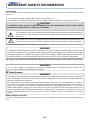 2
2
-
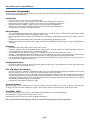 3
3
-
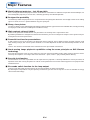 4
4
-
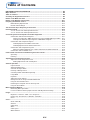 5
5
-
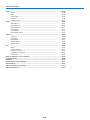 6
6
-
 7
7
-
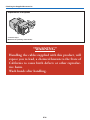 8
8
-
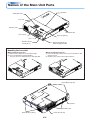 9
9
-
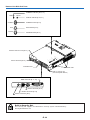 10
10
-
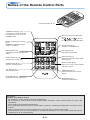 11
11
-
 12
12
-
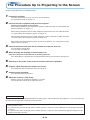 13
13
-
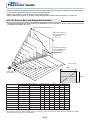 14
14
-
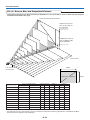 15
15
-
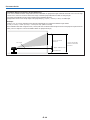 16
16
-
 17
17
-
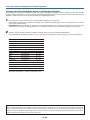 18
18
-
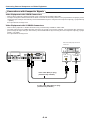 19
19
-
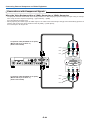 20
20
-
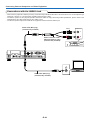 21
21
-
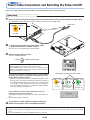 22
22
-
 23
23
-
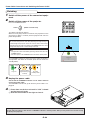 24
24
-
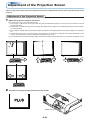 25
25
-
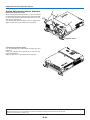 26
26
-
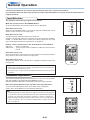 27
27
-
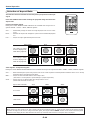 28
28
-
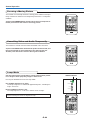 29
29
-
 30
30
-
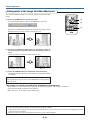 31
31
-
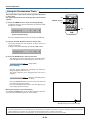 32
32
-
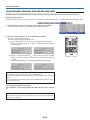 33
33
-
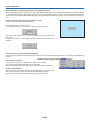 34
34
-
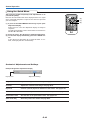 35
35
-
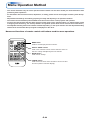 36
36
-
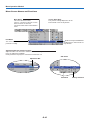 37
37
-
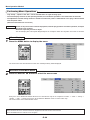 38
38
-
 39
39
-
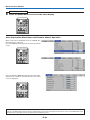 40
40
-
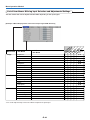 41
41
-
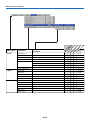 42
42
-
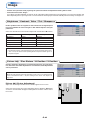 43
43
-
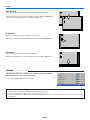 44
44
-
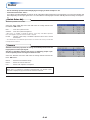 45
45
-
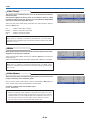 46
46
-
 47
47
-
 48
48
-
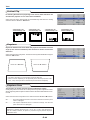 49
49
-
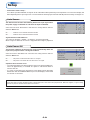 50
50
-
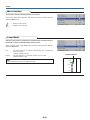 51
51
-
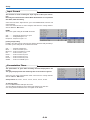 52
52
-
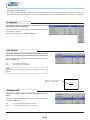 53
53
-
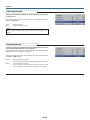 54
54
-
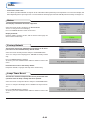 55
55
-
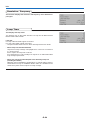 56
56
-
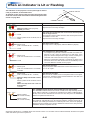 57
57
-
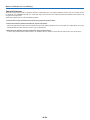 58
58
-
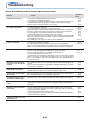 59
59
-
 60
60
-
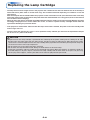 61
61
-
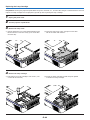 62
62
-
 63
63
-
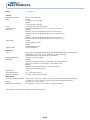 64
64
-
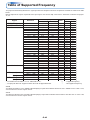 65
65
-
 66
66
-
 67
67
Ask a question and I''ll find the answer in the document
Finding information in a document is now easier with AI
Related papers
-
Plus V-332 User manual
-
PLUS Vision U4-232h User manual
-
PLUS Vision PLUS U4-131 User manual
-
PLUS Vision U5-112 User manual
-
PLUS Vision PLUS U4-131 User manual
-
PLUS Vision U2-817 User manual
-
PLUS Vision U5-732 User manual
-
PLUS Vision V-1100Z User manual
-
Plus U5-111 Owner's manual
-
PLUS Vision PLUS V-807 User manual
Other documents
-
PLUS Vision U4-237 User manual
-
PLUS Vision Projector U4-232 User manual
-
PLUS Vision U5-512h User manual
-
Mitsubishi Electric XD80 User manual
-
Mitsubishi XD70U User manual
-
PLUS Vision HE-3100 User manual
-
Sony VPL-HS2 User manual
-
PLUS Vision U7-132h User manual
-
Toshiba TDP-P7U User manual
-
Toshiba TDP-P7U User guide