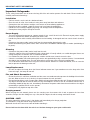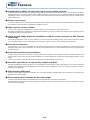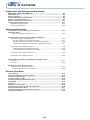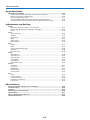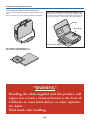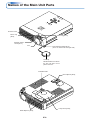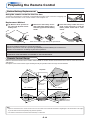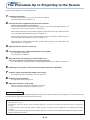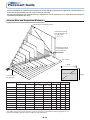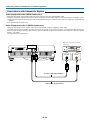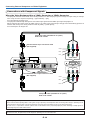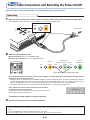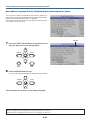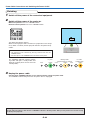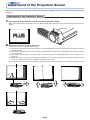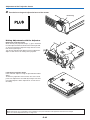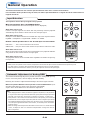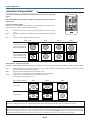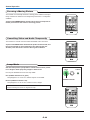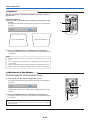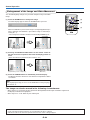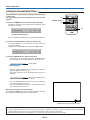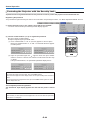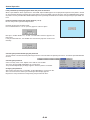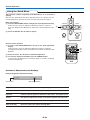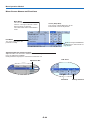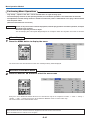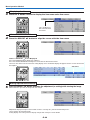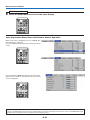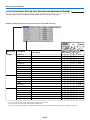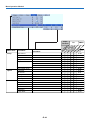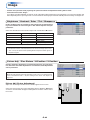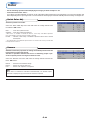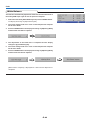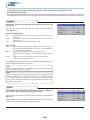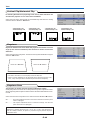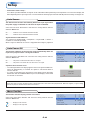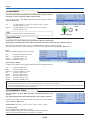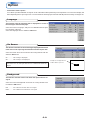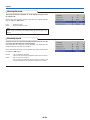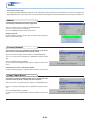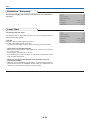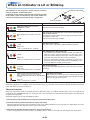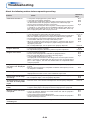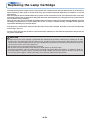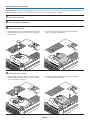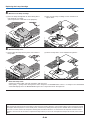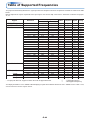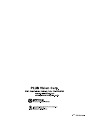PLUS Vision Projector U4-232 User manual
- Category
- Data projectors
- Type
- User manual
This manual is also suitable for

U4-232
STAT U
S
SO
UR
CE
STAND
BY
AUTO
M
ENU
Q
UICK
M
ENU
RGB
S
T
A
N
D
B
Y
VIDEO
FREEZE
MUTE
ECO AUTO
ASPECT
TIM
ER
VOL KSTN ZOOM
CANCEL
QUICK
MENU
ENTER
Q
1234
IMPORTANT
* DLP™ (Digital Light Processing) and DMD (Digital Micromirror Device) are registered trademarks of Texas Instru-
ments Incorporated (U.S.A.).
* VGA and XGA are trademarks or registered trademarks of International Business Machines Corporation (U.S.A.).
* S-VGA is a registered trademark of Video Electronics Standards Association.
* Microsoft, Windows, and PowerPoint are registered trademarks of Microsoft Corporation (U.S.A. and other countries).
* Macintosh is a trademark of Apple Computer Inc. (U.S.A.).
* TMDS is a trademark of Silicon Image, Inc.
Note that even in the absence of explanatory notes, serious attention is paid to the trademarks of the various companies
and to the product trademarks.
DATA PROJECTOR
U4-232
User’s Manual

E-2
IMPORTANT SAFETY INFORMATION
Precautions
Please read this manual carefully before using your PLUS Data Projector and keep the manual handy for future
reference.
CAUTION
TO PREVENT SHOCK, DO NOT OPEN THE CABINET. NO USER-SERVICEABLE PARTS INSIDE. REFER
SERVICING TO QUALIFIED PLUS SERVICE PERSONNEL.
This symbol warns the user that uninsulated voltage within the unit may have sufficient magnitude
to cause electric shock. Therefore, it is dangerous to make any kind of contact with any part inside
of this unit.
This symbol alerts the user that important literature concerning the operation and maintenance of
this unit has been included. Therefore, it should be read carefully in order to avoid any problems.
The above cautions are given on the bottom of the product.
WARNING
TO PREVENT FIRE OR SHOCK, DO NOT EXPOSE THIS UNIT TO RAIN OR MOISTURE. DO NOT USE
THIS UNIT’S GROUNDED PLUG WITH AN EXTENSION CORD OR IN AN OUTLET UNLESS ALL THREE
PRONGS CAN BE FULLY INSERTED. DO NOT OPEN THE CABINET. THERE ARE HIGH-VOLTAGE COM-
PONENTS INSIDE. ALL SERVICING MUST BE DONE BY QUALIFIED PLUS SERVICE PERSONNEL.
WARNING
This is a class A product. In a domestic environment this product may cause radio interference in which case
the user may be required to take adequate measures.
RF Interference
WARNING
The Federal Communications Commission does not allow any modifications or changes to the unit EXCEPT
those specified by PLUS Vision in this manual. Failure to comply with this government regulation could void
your right to operate this equipment.
This equipment has been tested and found to comply with the limits for a Class A digital device, pursuant to
Part 15 of the FCC Rules. These limits are designed to provide reasonable protection against harmful interfer-
ence when the equipment is operated in a commercial environment. This equipment generates, uses, and can
radiate radio frequency energy and, if not installed and used in accordance with the instruction manual, may
cause harmful interference to radio communications. Operation of this equipment in a residential area is likely
to cause harmful interference in which case the user will be required to correct the interference at his own
expense.
DOC Compliance Notice
This Class A digital apparatus meets all requirements of the Canadian Interference-Causing Equipment Regula-
tions.
Hg: Lamp in This Product Contains Mercury. Dispose of Lamp According to Local, State or Federal Law.

E-3
Important Safeguards
These safety instructions are to ensure the long life of the unit and to prevent fire and shock. Please read them
carefully and heed all warnings.
Installation
• For best results, use the unit in a darkened room.
• Place the unit on a flat, level surface in a dry area away from dust and moisture.
• Do not place the unit in direct sunlight, near heaters or heat radiating appliances.
• Exposure to direct sunlight, smoke or steam can harm internal components.
• Handle the unit carefully. Dropping or jarring can damage internal components.
• Do not place heavy objects on top of the unit.
Power Supply
• The unit is designed to operate on a power supply of 100 - 240 V 50/60 Hz AC. Ensure that your power supply
fits these requirements before attempting to use the unit.
• Handle the power cable carefully and avoid excessive bending. A damaged cord can cause electric shock or
fire.
• Disconnect the power cable (mains lead) from the power outlet after using the unit.
Before disconnecting the power cable, make sure that the STANDBY indicator lights in amber (not blinking or
in green).
Cleaning
• Disconnect the power cable (mains lead) from the unit.
• Clean the cabinet of the unit periodically with a damp cloth. If heavily soiled, use a mild detergent. Never use
strong detergents or solvents such as alcohol or thinner.
• Use a blower or lens paper to clean the lens, and be careful not to scratch or mar the lens.
• Clean the ventilation slots and speaker grills on the unit periodically using a vacuum cleaner. If accumulated
dust blocks the ventilation slots, the unit will overheat, which may cause the unit to malfunction.
Use a soft brush attachment when using the vacuum cleaner. Do not use a hard attachment, such as a crevice
tool, to prevent the damage to the unit.
Lamp Replacement
• Be sure to replace the lamp when the Status indicator comes on. If you continue to use the lamp after 1500
hours of usage, the lamp will turn off.
Fire and Shock Precautions
• Ensure that there is sufficient ventilation and that vents are unobstructed to prevent the buildup of heat inside
the unit. Allow at least 10 cm (3 inches) of space between the unit and walls.
• Prevent foreign objects such as paper clips and bits of paper from falling into the unit. Do not attempt to retrieve
any objects that fell into the unit. Do not insert any metal objects such as a wire or screwdriver into the unit. If
something should fall into the unit, immediately disconnect the power cable from the unit and have the object
removed by a qualified PLUS service person.
• Do not place any liquids on top of the unit.
Carrying around
When carrying the unit around, please use the carrying case that comes with it and, to protect the lens from
scratches, always shut the sliding lens cap. Also, do not subject the unit to strong mechanical shock.
CAUTION – HOT!
The area around the exhaust vents is hot during and immediately after image projection.
To avoid burns, keep your hands away from this area.
Wait until the exhaust vents area cools off before touching it.
Do not look into the lens while the unit is on. Serious damage to your eyes could result.
IMPORTANT SAFETY INFORMATION

E-4
Major Features
䡵 Lightweight (at about 1.5 kg/3.3 lb) high-intensity mobile projector
The synergy of the DLP™ (Digital Light Processing) display system and our own optical design serve to improve the optical
utilization efficiency. The three primary colors (RGB) required in color expression are reproduced with one DMD (Digital
Micromirror Device of high precision). These factors have enabled a design that offers both high intensity and small size/
lightweight features.
䡵 Sharp, clear picture
The DLP™ display system affords RGB color fidelity and inconspicuous gaps between the individual dots, thereby permitting
the display of small characters and diagrams with distinct clarity.
䡵 High contrast ration of 2000:1
Use of a new generation of DMD devices has given birth to an amazing 2000:1 high contrast ratio.
By widening the difference of brightness between black and white, you can see a degree of sharpness that is greater than just
the brightness based on specifications.
䡵 Great moving image playback capabilities using the same principles as DLP Cinema
technology
Plus DLP type projectors have the same makings as the DLP Cinema technology used in movie theaters. Because of their
extremely fast response, even images with much movement – sports, movies – play smoothly without blurring.
䡵 Security lock function
The lock can be set so that a password must be input when the projector is started up. Without the correct password, no
operations other than turning the power on and off can be performed. This function effectively protects the projector from
unauthorized use.
䡵 Powerful functions for presentations
A wide variety of easy-to-set functions have been built into the projector, from a digital keystone correction function (used
when making settings) that corrects picture distortion, to an auto adjustment function that automatically identifies the PC
signal.
There is also a built-in “Presentation Timer” function for further presentation convenience.
䡵 Beautiful reproduction of high-quality images from DVD
Faithful reproduction of color tones gives rise to the display of natural images. High-quality images such as those from DVD
and digital high-definition television broadcasts bring out the display capabilities that are an essential strength of the DLP™
display system projector.
䡵 Digital/analog RGB input
by using a DVI cable to connect the projector with a personal computer equipped with a DVI connector. This will allow fully
digital pictures to be enjoyed.
䡵 Econo-mode switch function for the lamp output
Using the lamp Econo-mode will extend the life of the lamp and lower the power consumption.
By switching the lamp mode to suit your operating environment, you will save on lamp cost as well as contribute to energy
conservation and ecology.

E-5
Table of Contents
Preparation and Background Knowledge
IMPORTANT SAFETY INFORMATION ............................................................................ E-2
Major Features ................................................................................................................. E-4
Table of Contents ............................................................................................................. E-5
Checking the Supplied Accessories .............................................................................. E-7
Names of the Main Unit Parts ......................................................................................... E-9
Names of the Remote Control Parts ............................................................................ E-11
Preparing the Remote Control...................................................................................... E-12
Button Battery Replacement ..................................................................................... E-12
Remote Control Range ............................................................................................. E-12
Setup and Projection
The Procedure Up to Projecting to the Screen ........................................................... E-13
Placement Guide
Screen Size and Projection Distance ........................................................................ E-14
Connecting Personal Computers and Video Equipment
Connections with Personal Computer ....................................................................... E-15
Personal Computers with a DVI Connector ......................................................... E-15
Personal Computers with a Mini D-Sub 15-Pin Connector ................................. E-16
To Output the External Output Signal of a Notebook Computer ......................... E-17
Connections with Composite Signals ........................................................................ E-18
Video Equipment with VIDEO Connectors .......................................................... E-18
Video Equipment with S-VIDEO Connectors ...................................................... E-18
Connections with Component Signals ....................................................................... E-19
Connections with Audio Connectors ......................................................................... E-20
Power Cable Connections and Switching the Power On/Off
Operating ................................................................................................................... E-21
Finishing .................................................................................................................... E-23
Adjustment of the Projection Screen
Adjustment of the Projection Screen ......................................................................... E-24
Making Adjustments with the Adjusters .............................................................. E-25
General Operation
Input Selection ............................................................................................................... E-26
Automatic Adjustment of Analog RGB ........................................................................ E-26
Selection of Aspect Ratio ............................................................................................. E-27
Freezing a Moving Picture ............................................................................................ E-28
Cancelling Video and Audio Temporarily..................................................................... E-28
Lamp Mode ..................................................................................................................... E-28
Keystone ......................................................................................................................... E-29
Adjustment of the Volume ............................................................................................. E-29
Enlargement of the Image and Video Movement ........................................................ E-30
Using the Presentation Timer ....................................................................................... E-31
Protecting the Projector with the Security Lock ......................................................... E-32
Using the Quick Menu ................................................................................................... E-34

E-6
Table of Contents
Menu Operations
Menu Operation Method ................................................................................................ E-35
Names and Functions of Buttons Used for Menu Operations ................................... E-35
Menu Screen Names and Functions ......................................................................... E-36
Performing Menu Operations .................................................................................... E-37
Selecting Another Menu Name with Remote Control Operation ............................... E-39
List of Item Names Offering Input Selection and Adjustments/Settings .................... E-40
Adjustments and Settings
Image
Brightness / Contrast / Color / Tint / Sharpness ........................................................ E-42
Picture Adj. / Fine Picture / H Position / V Position .................................................... E-42
Reset ......................................................................................................................... E-43
Color
Quick Color Adj. ........................................................................................................ E-44
Gamma ..................................................................................................................... E-44
Color Temp. ............................................................................................................... E-45
White ......................................................................................................................... E-45
Color Space .............................................................................................................. E-45
White Balance ........................................................................................................... E-46
View
Aspect ....................................................................................................................... E-47
Filter .......................................................................................................................... E-47
Vertical Flip/Horizontal Flip ........................................................................................ E-48
Keystone .................................................................................................................... E-48
Keystone Save .......................................................................................................... E-48
Setup
Auto Source............................................................................................................... E-49
Auto Power Off .......................................................................................................... E-49
Menu Position ............................................................................................................ E-49
Lamp Mode ............................................................................................................... E-50
Input Format .............................................................................................................. E-50
Presentation Timer .................................................................................................... E-50
Option
Language .................................................................................................................. E-51
On Screen ................................................................................................................. E-51
Background ............................................................................................................... E-51
Startup Screen .......................................................................................................... E-52
Security Lock ............................................................................................................. E-52
Info.
Status ........................................................................................................................ E-53
Factory Default .......................................................................................................... E-53
Lamp Timer Reset ..................................................................................................... E-53
Resolution / Frequency ............................................................................................. E-54
Lamp Timer ............................................................................................................... E-54
Miscellaneous
When the STATUS Indicator is Lit or Blinking ............................................................ E-55
Troubleshooting ............................................................................................................. E-56
Cleaning ......................................................................................................................... E-57
Replacing the Lamp Cartridge ..................................................................................... E-58
Specifications ................................................................................................................ E-61
Table of Supported Frequencies .................................................................................. E-62
Cabinet Dimensions ...................................................................................................... E-63

E-7
Checking the Supplied Accessories
Remove the main unit and the accessories from the box and check that the following items are included.
RGB
STANDBY
VIDEO
FREEZE
MUTE
ECO
AUTO
ASPECT
TIMER
VOL KSTN
ZOOM
CANCEL
QUICK
MENU
ENTER
Q
1234
Remote control (includes one button battery) [1]
This controls the projector. Please remove the transportation
insulation sheet at time of purchase. (See Page E-11.)
Power cable (1.8 m / 5.9 feet) [1]
This power cable supplies power to the unit. See Page E-21
about connections.
DVI / Mini D-sub 15-pin conversion cable (2 m / 6.6 feet) [1]
This is used in making connections with a personal computer.
See Page E-16 about connections.
No. 776702000
Video cable (RCA pin plug, 2 m / 6.6 feet) [1]
This cable is used in the connection of video equipment that
has a video connector. Connections are described on Page
E-18.
No. 771703000
S-Video cable (Mini DIN 4-pin plug, 2 m / 6.6 feet) [1]
This cable is used in the connection of video equipment that
has an S-video connector. Connections are described on Page
E-18.
No. 771709000
Audio conversion cable (Mini plug / RCA pin plug, 15 cm /
0.5 feet) [1]
This cable is used with equipment whose audio connector is
of the phono pin type. Connections are described on Page
E-20.
No. 770704000
Audio cable (Mini plug, 2 m / 6.6 feet) [1]
This cable is used with equipment that has phono type audio
jacks. Connections are described on Page E-20.
No. 769710000

E-8
Checking the Supplied Accessories
“WARNING”
Handling the cables supplied with this product, will
expose you to lead, a chemical known to the State of
California to cause birth defects or other reproduc-
tive harm.
Wash hands after handling.
Carrying case (for projector and accessories) [1]
This is a case designed for storing the projector and its acces-
sories.
Use this carrying case when storing or moving the projector.
OPEN
STATUS
SOURC
E
STAN
DBY
AUTO
MENU
QUICK
MEN
U
User’s Manual (CD-ROM Edition) [1]
User’s Manual (Simplified Edition) [1]
HOW TO PUT THE PROJECTOR INTO THE CARRYING CASE
Close the lens shutter or lens cap before putting the pro-
jector in its case, then fasten the projector in place with the
Velcro belt. Place the accessories in the storage pocket.
Pocket
Velcro strap
Cable storage pouch [1]

E-9
Names of the Main Unit Parts
STAT U
S
SO
URCE
STAN
DB
Y
AUTO
M
EN
U
QU
ICK
MENU
Front adjuster button [E-25]
(There is also one on the right side.)
Focus ring
[E-25]
Exhaust vents
Front adjusters [E-25]
Rear adjuster [E-25]
Lamp cover [E-59]
Ventilation slots
Lens cap
Remove before use. Attach
the lens cap after use to
protect the lens.
Remote control
sensor [E-12]
Lens
Zoom ring [E-24]

E-10
Names of the Main Unit Parts
Built-in Security Slot
This security slot supports the MicroSaver Security System manufactured by
Kensington Microware Inc.
DVI
AUDIO VIDEO S-VIDEO
MOUSE
STATUS
SOURCE
STANDBY
AUTO
M
ENU
QUICK
M
ENU
PC
AUDIO
VIDEO
S-VIDEO
MOUSE
STATUS
SOURCE
STANDBY
AUTO
MENU
QUICK
MENU
STANDBY indicator [E-21, 55]STATUS indicator [E-21, 55]
AUTO button [E-26]
Buttons used in menu and quick menu operations
[E-34, 35]
ENTER button [E-22]
STANDBY button [E-21]
SOURCE button [E-26]
MENU button [E-35]
SELECT (왖왔왗왘) buttons
QUICK MENU button [E-34]
Ventilation slots
Speaker
Built-in security slot
(See description below.)
AC IN connector [E-21]
Remote control sensor [E-12]
Ventilation slots
PC connector [E-15, 16, 19]
S-VIDEO connector [E-18]
VIDEO connector [E-18]
AUDIO connector [E-20]
MOUSE connector
A separately sold “VR-100 Remote Mouse Set”
(ordering code: 28-052) is required to use the
MOUSE connector.

E-11
Names of the Remote Control Parts
RGB
VIDEO
FREEZE
MUTE
ECO AUTO
ASPECT
TIMER
VOL KSTN ZOOM
CANCEL QUICK
MENU
ENTER
Q
STANDBY
1234
Infrared transmitter [E-12]
VOL button [E-29]
(Volume adjustment)
STANDBY button [E-21, 23]
This button is used to switch ON
the power and set the unit to the
STANDBY mode.
AUTO button [E-26]
(Automatic adjustment of the
Analog RGB moving image)
Buttons used for menu operations
[E-35]
The , , and buttons are
the select (왖, 왔, 왗 and 왘) buttons.
FREEZE button [E-28]
(Freezes moving pictures)
MUTE button [E-28]
(Temporarily cancels the video and
audio)
TIMER button [E-31]
(Presentation timer time setting
display)
ZOOM button [E-30]
(Digital zoom adjustment)
Buttons used for input selection
[E-26]
RGB button and VIDEO button
(VIDEO / S-VIDEO)
QUICK button [E-34]
(Displays a simplified menu)
Number buttons [E-32]
(Used for the security lock.)
ECO button [E-28]
(Selection of lamp mode)
ASPECT button [E-27]
(Selects the vertical and horizontal
ratio of the screen)
KSTN button [E-29]
(Keystone correction adjustment)
R
GB
STANDBY
VIDEO
FREEZE
M
UTE
EC
O
AU
TO
ASPECT
TIMER
VO
L
K
STN
ZOOM
CANC
EL
QU
IC
K
MENU
ENTER
Q
1234
Note
If a button on the remote control unit is held in continuously for approximately 30 seconds, signal transfer will be suspended. To resume
transferring signals, press the button again.
Precautions
Handling of the Remote Control
* Do not drop the remote control or handle it inappropriately.
* Do not expose the remote control to water or other liquids. Should the remote control become wet, wipe it dry
immediately.
* Try to avoid use in hot and/or humid locations.
* Please keep button battery out of the reach of children. If a battery is swallowed, promptly obtain the medical care of
a doctor.
* Remove the battery from the remote control when it is not going to be used for a long period.
* Some operations (such as menu operations) are available only through the use of the remote control and attention
should be given to its careful handling.

E-12
Using the remote control for the first time
The battery compartment is fitted with a transportation insulation sheet at the time of shipping. Pull
out the sheet and remove it. The remote control is now ready for use.
Replacement Method
1
(A) With the knob pressed to
the right side, (B) draw out the
battery case.
2
Remove the old battery and in-
stall a new button battery with (+)
side facing upward in the battery
holder.
3
Insert the battery holder into the re-
mote control and push in until the
battery holder closes with a “click”
sound.
(B)
(A)
CR2025
CR2025
CR2025
Purchase a CR2025 type battery for replacement.
CAUTION
Danger of explosion if battery is incorrectly replaced.
Replace only with the same or equivalent type (CR2025) recommended by the manufacturer.
Dispose of used batteries according to your local regulations.
Preparing the Remote Control
Remote Control Range
Point the infrared transmitter of the remote control toward the remote control sensor located at the front or rear of the main unit
and operate.
Reception of the remote control signal should generally be possible within the range illustrated below.
Note
* Exposure of the main unit's remote control sensor or the remote control infrared transmitter to bright light or the obstruction of the signal
by an obstacle located in the pathway may prevent operation.
* The remote control will not function when the battery is exhausted.
Button Battery Replacement
CAUTION
DISPOSE OF USED BATTERIES ACCORDING TO THE INSTRUCTIONS.
5m / 16.4 feet
30°
50°
50°
30°
20°
20°
4m/13.1 feet
7m / 23 feet
4m/13.1 feet
4m/13.1 feet
4m/13.1 feet
30°
20°
Side View
Top View
Remote control in-
frared transmitter
Remote control in-
frared transmitter
Remote con-
trol sensor
Remote con-
trol sensor

E-13
The Procedure Up to Projecting to the Screen
Perform setup adjustments in the following order.
1 Position the projector
Determine the locations to set up the screen and the projector.
See “Placement Guide” on Page E-14.
2 Connect the video equipment and personal computer
Connect your equipment to the projector.
When making connections with the personal computer’s DVI connector or RGB connector, see
“Connections with Personal Computers” on Page E-15.
When making connections with the video equipment’s video connector or an S-video connector,
see “Connections with Composite Signals” on Page E-18.
When making connections with the video equipment’s YCbCr connector or YPbPr connector,
see “Connections with Component Signals” on Page E-19.
When playing the audio through the built-in speaker of the projector, see “Connections with
Audio Connectors” on Page E-20.
4 Connecting the power cable and switching on the power
See “Operating” on Page E-21.
See “Finishing” on Page E-23.
5 When selecting the language of menu displays, etc.
(Only when the power is first switched on following purchase)
See “When [Menu Language Select] Is Displayed Upon Switching On the Power” on Page E-22.
6 Switching on the power of the personal computer and video equipment
7 Properly adjust the projection image to the screen
See “Adjustment of the Projection Screen” on Page E-24.
8 Selecting input equipment
See “Input Selection” on Page E-26.
9 Adjust the screen or video image
Adjust the image to the optimum condition as required.
See the Table of Contents for the adjustment items.
About DLP projectors
Though careful attention is paid to providing optimum quality, please note that with DLP type projectors, in rare cases there may
be black spots or bright spots among the picture elements.
Note:
* Please purchase a screen.
* A DVI-D cable (order code 28-697), which is available separately, is required for connections with the DVI connector of the personal
computer.
* A component cable (order code 28-690), which is available separately, is required to connect a DVD player or other equipment with YCbCr
connectors.
* A component cable (order code 28-690), which is available separately, is required to connect high definition (HD) video equipment or other
equipment with YPbPr connectors.
3 Opening the lens shutter or lens cap

E-14
Placement Guide
• Use this information as a guide to find out about the screen size when the projector is placed at a certain location, or
to find out the approximate size of a screen that will be required.
• The projection distance over which focussing is adjustable is 1.20 m (3.9 feet) to 14.17 m (46.50 feet). The projector
should be placed within this range.
Screen Size and Projection Distance
Unit: m (feet)
26"
40"
60"
80"
100"
120"
150"
180"
200"
250"
1.20 (3.94)
1.54–1.85
(5.05–6.07)
2.33–2.80
(7.64–9.19)
3.12–3.75 (10.24–12.30)
3.91–4.70 (12.83–15.42)
4.70–5.64 (15.42–18.50)
5.89–7.07 (19.32– 23.20)
7.07
–
8.49 (23.20–27.84)
7.86–9.44 (25.79– 30.95)
9.84–11.81 (32.28–38.73)
11.81
–14.17 (38.76
–46.50)
h2
h1
300"
Height from center of
lens to bottom edge
of the projection
Height from center of
lens to top edge of
the projection
Lens surface of
the main unit
Screen Size Designation (Inches)
* There is a tolerance of ±5% due to design values.
* This table uses the lens apex and lens center as references and requires that the projector be in a
horizontal condition (with front and rear adjusters fully withdrawn).
26"
40"
60"
80"
100"
120"
150"
180"
200"
250"
300"
0.53 ⳯ 0.40
0.81 ⳯ 0.61
1.22 ⳯ 0.91
1.63 ⳯ 1.22
2.03 ⳯ 1.52
2.44 ⳯ 1.83
3.05 ⳯ 2.29
3.66 ⳯ 2.74
4.06 ⳯ 3.05
5.08 ⳯ 3.81
6.10 ⳯ 4.57
—–1.20
1.54 – 1.85
2.33 – 2.80
3.12 – 3.75
3.91 – 4.70
4.70 – 5.64
5.89 – 7.07
7.07 – 8.49
7.86 – 9.44
9.84 –11.81
11.81 – 14.17
0.47
0.71
1.07
1.43
1.78
2.14
2.68
3.21
3.57
4.46
5.35
0.07
0.10
0.16
0.21
0.26
0.31
0.39
0.47
0.52
0.65
0.78
Screen Size
Designation (Inches)
Screen Size Width x Height Projection Distance Height h1 Height h2
1.73 ⳯ 1.30
2.67 ⳯ 2.00
4.00 ⳯ 3.00
5.33 ⳯ 4.00
6.67 ⳯ 5.00
8.00 ⳯ 6.00
10.00 ⳯ 7.50
12.00 ⳯ 9.00
13.33 ⳯ 10.00
16.67 ⳯ 12.50
20.00 ⳯ 15.00
(m) (feet)
—–3.94
5.04 – 6.08
7.64 – 9.19
10.23 – 12.30
12.82 – 15.41
15.42 – 18.52
19.31 – 23.18
23.20 – 27.84
25.79 – 30.95
32.28 – 38.73
38.76 – 46.50
1.52
2.34
3.51
4.68
5.85
7.02
8.78
10.53
11.70
14.63
17.55
(m) (feet) (m) (feet) (m) (feet)
Wide – Tele Wide – Tele
Width
Height
Screen size (Diagonal)
0.22
0.34
0.51
0.68
0.85
1.02
1.28
1.53
1.70
2.13
2.55

E-15
Connecting Personal Computers and Video Equipment
Connecting this unit with a personal computer permits presentation data to be projected as a large screen display at
conferences, lectures, and on other occasions. Furthermore, connecting this unit to a DVD player or other video equip-
ment source in combination with an audio/video amplifier and speaker system will allow you to enjoy convincing home
theater.
Connections with Personal Computer
Please check the following before making connections with the personal computer.
• A suitable resolution for the U4-232 is 1024 ⳯ 768 dots (XGA) and the maximum displayable resolution is 1280 ⳯ 1024 dots
(S-XGA).
Make changes to a displayable resolution at the personal computer side. Please check with “Table of Supported Frequency” on
Page E-62.
• The setting method for the personal computer will differ depending on the specific model. Please read the personal computer
instruction manual or the on-line help information, or contact the manufacturer of your personal computer.
• Projection might not be possible when connection is with a personal computer that is equipped with a DVI-I connector such as
some PowerBook G4 computers and others when the signal is converted to analog RGB (which uses a mini D-sub 15-pin
connector) and connection is made with the pertinent equipment. In circumstances such as this, please purchase separately
a DVI-D cable and use the unit through the DVI connection.
Note that connections via DVI will enable the projection of a high quality image compared to connections using analog RGB.
Personal Computers with a DVI Connector
• Make the connection with a DVI-D cable and the PC connector of the projector.
When connecting, arrange the connectors in the proper orientation and plug in. Turn the screw knobs and fasten to the
connector of the main unit.
• The projector has been set to “Auto” at the factory; however, if it does not project, please change the input setting to “Digital”
using the menu sequence of [Setup] → [Input Format] → [PC].
See “Input Format” on Page E-50.
MONITOR OUT
Personal
computer
DVI-D cable (Available as an option. Order code: 28-697)
Note
This projector uses a 29-pin DVI connector that supports the digital interface. Digital signal TMDS (Transition Minimized Differential Signal-
ling) of the DVI (Digital Visual Interface) standard is used.

E-16
Connecting Personal Computers and Video Equipment
Personal Computers with a Mini D-Sub 15-Pin Connector
• When making connections with the DVI connector of the projector, please make the connection via the supplied DVI/mini D-
Sub 15-pin conversion cable.
The projector has been set to “Auto” at the factory; however, if it does not project, please change the input setting to “RGB”
using the menu sequence of [Setup] → [Input Format] → [PC].
See “Input Format” on Page E-50.
MONITOR OUT
Personal computer
DVI/mini D-Sub 15-pin conversion cable (Supplied item)
Note:
* Before making connections, check the power of the projector and the equipment to be connected is switched off.
* When projection will be with a notebook computer connected, knowledge will be required for the cable connection and notebook computer
startup procedure as well as the operation that follows startup. Please consult the instruction manual of your notebook computer or the on-
line help.

E-17
Connecting Personal Computers and Video Equipment
To Output the External Output Signal of a Notebook Computer
When projection will be with a notebook computer connected, knowledge will be required for the cable connection and notebook
computer startup procedure as well as the operation that follows notebook startup. Please consult the instruction manual of your
notebook computer or the on-line help while performing the following procedure.
1
Check whether a signal is being sent from the notebook computer to the projector.
An indication appearing on the liquid crystal display of the notebook computer does not necessarily mean that an external
output signal is being output.
2
Should a sign not be output from the notebook computer, please try the operation described below.
For an IBM PC/AT, DOS/V computer, press the [Fn] key plus any one of the [F1] to [F10] keys. (See the table below.)
Note
When the liquid crystal display of the notebook computer and the projector are displayed at the same time, the projected image might not be
correct even though the liquid crystal display shows a correct indication. Should this occur, stop the simultaneous display of the notebook
computer and try the mode with external output only. (Try an operation such as that described in aforementioned Step 2 and try closing the
liquid crystal panel which might result in external output only.)
Manufacturer Model Key
DELL All computers Fn + F8
EPSON All computers Fn + F8
FUJITSU All computers Fn + F10
iiyama All computers Fn + F3
IBM All computers Fn + F7
NEC All computers Fn + F3
Panasonic All computers Fn + F3
SHARP All computers Fn + F5
SONY All computers Fn + F7
SOTEC All computers Fn + F3–F5
TOSHIBA All computers Fn + F5
Victor All computers Fn + F10
Note: Table information is current to December 2003.

E-18
Connecting Personal Computers and Video Equipment
S-VIDEO
VIDEO
Connections with Composite Signals
Video Equipment with VIDEO Connectors
• Make the connection to the VIDEO connector of the projector using the supplied Video cable.
• The input setting of the VIDEO connector has been set to “Auto” at the factory; however, if the projector does not project, please
change the input setting to “Your Country’s Television Broadcast System” using the menu sequence of [Setup] → [Input Format]
→ [Video].
See “Input Format” on Page E-50.
Video Equipment with S-VIDEO Connectors
• Make the connection to the S-VIDEO connector of the projector using the supplied S-video cable.
• The input setting of the S-VIDEO connector has been set to “Auto” at the factory; however, if the projector does not project,
please change the input setting to “Your Country’s Television Broadcast System” using the menu sequence of [Setup] → [Input
format] → [S-Video].
See “Input Format” on Page E-50.
Video cable (Supplied item)
Video deck, DVD player, document
camera, etc.
S-Video cable (Suppled item)

E-19
Connecting Personal Computers and Video Equipment
Note
In some rare cases, the picture may not be displayed, depending on the connected device.
Projecting component signals
Please note that when inputting 480i or 576i signals using a separately sold component cable and viewing video images, depending on the
connected device and the video source being projected, the picture may be disturbed or may not be projected properly.
In such cases, it is possible to achieve a picture with no disturbance that is projected properly by either switching to 480p signals or
connecting using an S-Video cable instead.
CrCbY
PrPbY
COMPONENT
COMPONENT
Connections with Component Signals
When the Video Equipment Has a YCbCr Connector or YPbPr Connector
• The projector has been set to “Auto” at the factory; however, if it does not project, please change the input setting to “Compo-
nent” using the menu sequence of [Setup] → [Input Format] → [PC].
See “Input Format” on Page E-50.
• This projector automatically distinguishes the YCbCr input signal and the YPbPr input signal and projects it.
When projecting the YCbCr signal or YPbPr signal, if the color of the overall image strongly leans toward being greenish or
another color, change the setting under the menu of [Color] → [Color Space].
See “Color Space” on Page E-45.
Component cable (Available as an option)
Order code: 28-690
Component cable (Available as an option)
Order code: 28-690
Green
Blue
Red
Green
Blue
Red
DVI/mini D-Sub 15-pin conversion cable
(Not supplied)
DVI/mini D-Sub 15-pin conversion cable
(Not supplied)

E-20
Connecting Personal Computers and Video Equipment
Connections with Audio Connectors
* Make the connection to the projector’s AUDIO connector using the supplied audio cable. When the audio jack of the equipment
that is to be connected is of the RCA phono type, make connection via the supplied audio conversion cable.
* The built-in speaker of the projector provides monaural audio. To enjoy convincing audio reproduction, please connect the
audio output of the video equipment to your audio system.
* The built-in speaker outputs the audio of the equipment connected to the AUDIO connector.
R
L
AUDIO OUT
White
Red
Audio conversion cable
(Supplied item)
Audio cable (Supplied item)
Audio cable (Supplied item)
Page is loading ...
Page is loading ...
Page is loading ...
Page is loading ...
Page is loading ...
Page is loading ...
Page is loading ...
Page is loading ...
Page is loading ...
Page is loading ...
Page is loading ...
Page is loading ...
Page is loading ...
Page is loading ...
Page is loading ...
Page is loading ...
Page is loading ...
Page is loading ...
Page is loading ...
Page is loading ...
Page is loading ...
Page is loading ...
Page is loading ...
Page is loading ...
Page is loading ...
Page is loading ...
Page is loading ...
Page is loading ...
Page is loading ...
Page is loading ...
Page is loading ...
Page is loading ...
Page is loading ...
Page is loading ...
Page is loading ...
Page is loading ...
Page is loading ...
Page is loading ...
Page is loading ...
Page is loading ...
Page is loading ...
Page is loading ...
Page is loading ...
Page is loading ...
-
 1
1
-
 2
2
-
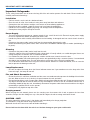 3
3
-
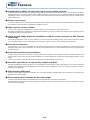 4
4
-
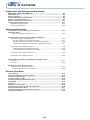 5
5
-
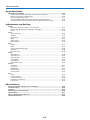 6
6
-
 7
7
-
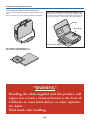 8
8
-
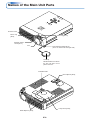 9
9
-
 10
10
-
 11
11
-
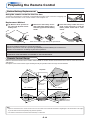 12
12
-
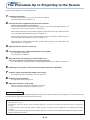 13
13
-
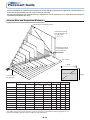 14
14
-
 15
15
-
 16
16
-
 17
17
-
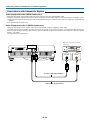 18
18
-
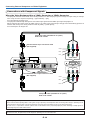 19
19
-
 20
20
-
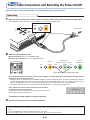 21
21
-
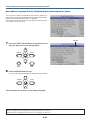 22
22
-
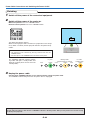 23
23
-
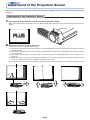 24
24
-
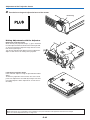 25
25
-
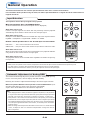 26
26
-
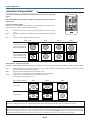 27
27
-
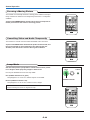 28
28
-
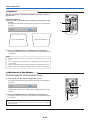 29
29
-
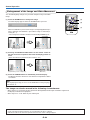 30
30
-
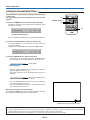 31
31
-
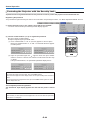 32
32
-
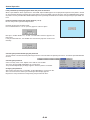 33
33
-
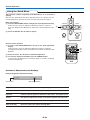 34
34
-
 35
35
-
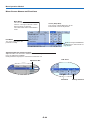 36
36
-
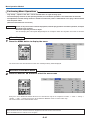 37
37
-
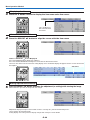 38
38
-
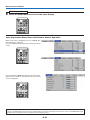 39
39
-
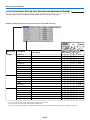 40
40
-
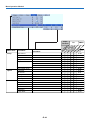 41
41
-
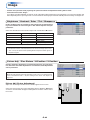 42
42
-
 43
43
-
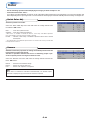 44
44
-
 45
45
-
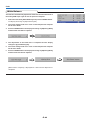 46
46
-
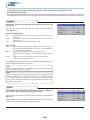 47
47
-
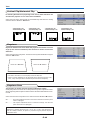 48
48
-
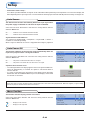 49
49
-
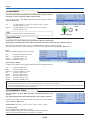 50
50
-
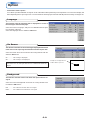 51
51
-
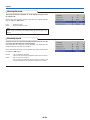 52
52
-
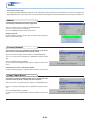 53
53
-
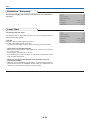 54
54
-
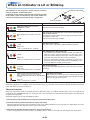 55
55
-
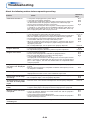 56
56
-
 57
57
-
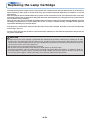 58
58
-
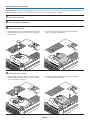 59
59
-
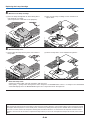 60
60
-
 61
61
-
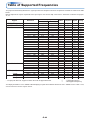 62
62
-
 63
63
-
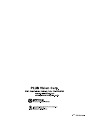 64
64
PLUS Vision Projector U4-232 User manual
- Category
- Data projectors
- Type
- User manual
- This manual is also suitable for
Ask a question and I''ll find the answer in the document
Finding information in a document is now easier with AI
Related papers
-
PLUS Vision U4-237 User manual
-
PLUS Vision PLUS U4-131 User manual
-
PLUS Vision V3-131 User manual
-
PLUS Vision U5-512h User manual
-
Epson U7-132h User manual
-
PLUS Vision U5-112 User manual
-
PLUS Vision U2-817 User manual
-
PLUS Vision HE-3100 User manual
-
PLUS Vision PLUS U4-131 User manual
-
PLUS Vision U4-112 User manual