Page is loading ...
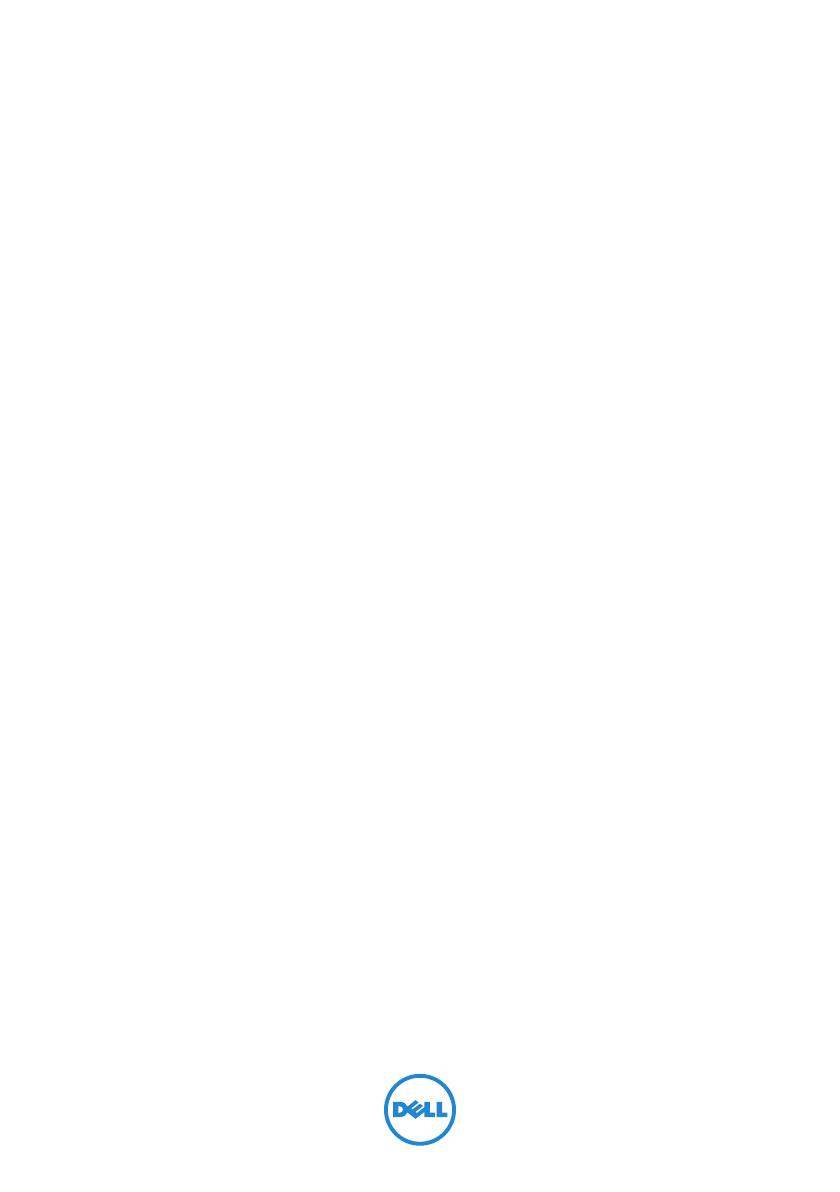
Dell Inspiron 13z
Owner’s Manual
Computer model: Inspiron 5323
Regulatory model: P31G
Regulatory type: P31G001
book.book Page 1 Monday, October 8, 2012 3:56 PM

Notes, Cautions, and Warnings
NOTE: A NOTE indicates important information that helps you make
better use of your computer.
CAUTION: A CAUTION indicates potential damage to hardware or loss
of data if instructions are not followed.
WARNING: A WARNING indicates a potential for property damage,
personal injury, or death.
____________________
© 2012 Dell Inc. All rights reserved.
Trademarks used in this text: Dell™, the DELL logo, and Inspiron™ are trademarks of
Dell Inc.; Microsoft
®
, Windows
®
, and the Windows start button logo
are either
trademarks or registered trademarks of Microsoft corporation in the United States and/or
other countries; Bluetooth
®
is a registered trademark owned by Bluetooth SIG, Inc. and
is used by Dell under license.
2012 - 10 Rev. A01
book.book Page 2 Monday, October 8, 2012 3:56 PM
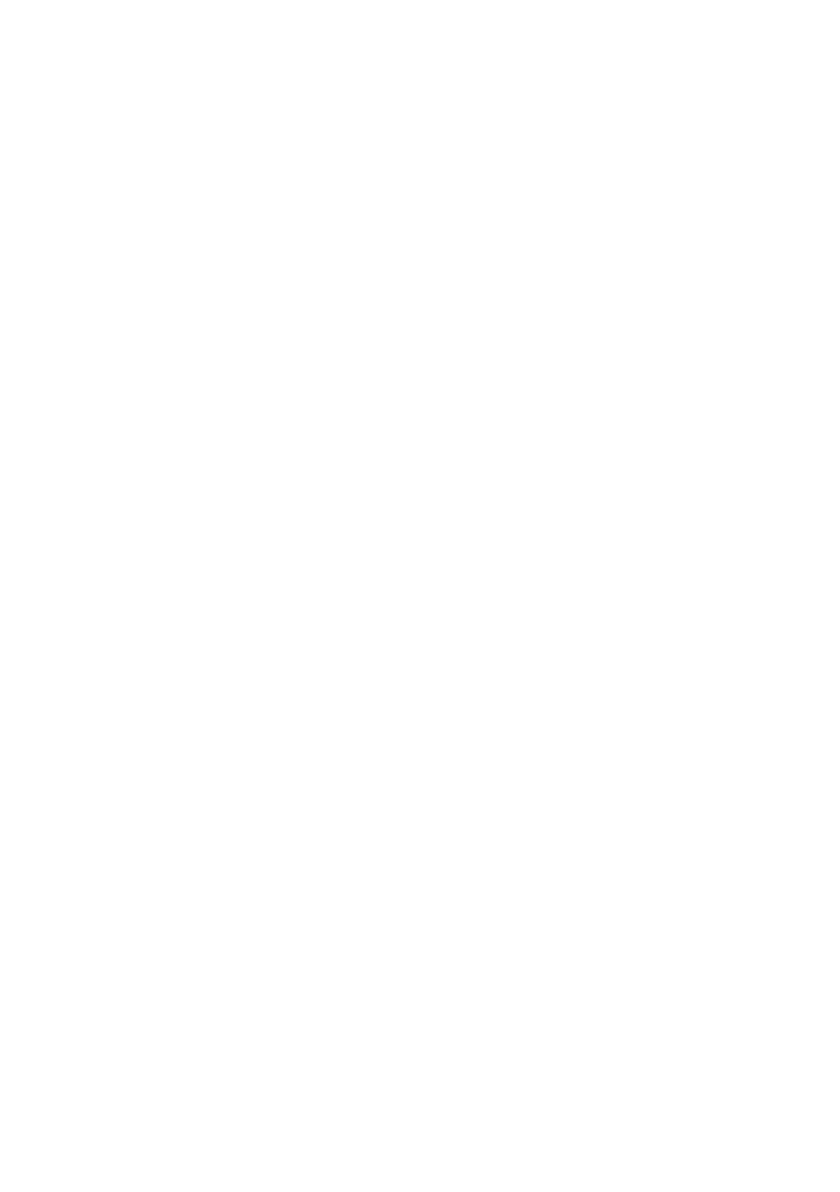
Contents | 3
Contents
1 Before You Begin . . . . . . . . . . . . . . . . . . . . . . . . 9
Turn Off Your Computer and Connected Devices . . . 9
Safety Instructions . . . . . . . . . . . . . . . . . . . . . . . . 9
Recommended Tools . . . . . . . . . . . . . . . . . . . . . 10
2 After Working Inside Your Computer . . . . . . . 11
3 Removing the Switch. . . . . . . . . . . . . . . . . . . . 13
Procedure . . . . . . . . . . . . . . . . . . . . . . . . . . . . 13
4 Replacing the Switch . . . . . . . . . . . . . . . . . . . . 15
Procedure . . . . . . . . . . . . . . . . . . . . . . . . . . . . 15
5 Removing the Base Cover . . . . . . . . . . . . . . . . 17
Procedure . . . . . . . . . . . . . . . . . . . . . . . . . . . . 17
6 Replacing the Base Cover . . . . . . . . . . . . . . . . 19
Procedure . . . . . . . . . . . . . . . . . . . . . . . . . . . . 19
Postrequisites . . . . . . . . . . . . . . . . . . . . . . . . . . 19
7 Removing the Keyboard . . . . . . . . . . . . . . . . . 21
Procedure . . . . . . . . . . . . . . . . . . . . . . . . . . . . 21
8 Replacing the Keyboard . . . . . . . . . . . . . . . . . 25
Procedure . . . . . . . . . . . . . . . . . . . . . . . . . . . . 25
Postrequisites . . . . . . . . . . . . . . . . . . . . . . . . . . 25
9 Removing the Palm Rest . . . . . . . . . . . . . . . . . 27
Prerequisites . . . . . . . . . . . . . . . . . . . . . . . . . . . 27
Procedure . . . . . . . . . . . . . . . . . . . . . . . . . . . . 27
10 Replacing the Palm Rest . . . . . . . . . . . . . . . . . 29
Procedure . . . . . . . . . . . . . . . . . . . . . . . . . . . . 29
Postrequisites . . . . . . . . . . . . . . . . . . . . . . . . . . 29
book.book Page 3 Monday, October 8, 2012 3:56 PM
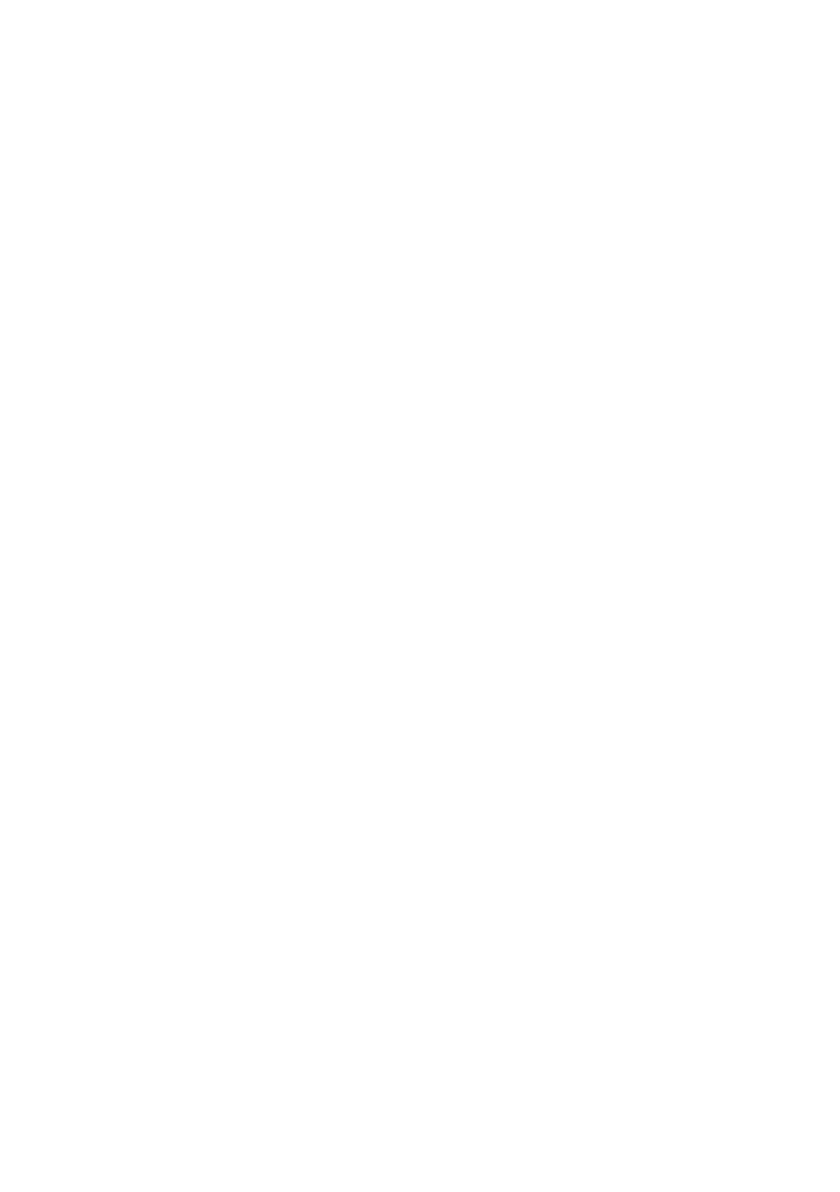
4 | Contents
11 Removing the Battery . . . . . . . . . . . . . . . . . . . 31
Prerequisites . . . . . . . . . . . . . . . . . . . . . . . . . . . 31
Procedure . . . . . . . . . . . . . . . . . . . . . . . . . . . . 32
12 Replacing the Battery . . . . . . . . . . . . . . . . . . . 33
Procedure . . . . . . . . . . . . . . . . . . . . . . . . . . . . 33
Postrequisites . . . . . . . . . . . . . . . . . . . . . . . . . . 33
13 Removing the Memory Module(s). . . . . . . . . . 35
Prerequisites . . . . . . . . . . . . . . . . . . . . . . . . . . . 35
Procedure . . . . . . . . . . . . . . . . . . . . . . . . . . . . 35
14 Replacing the Memory Module(s). . . . . . . . . . 37
Procedure . . . . . . . . . . . . . . . . . . . . . . . . . . . . 37
Postrequisites . . . . . . . . . . . . . . . . . . . . . . . . . . 38
15 Removing the Wireless Mini-Card(s) . . . . . . . 39
Prerequisites . . . . . . . . . . . . . . . . . . . . . . . . . . . 39
Procedure . . . . . . . . . . . . . . . . . . . . . . . . . . . . 40
16 Replacing the Wireless Mini-Card(s). . . . . . . . 41
Procedure . . . . . . . . . . . . . . . . . . . . . . . . . . . . 41
Postrequisites . . . . . . . . . . . . . . . . . . . . . . . . . . 42
17 Removing the Coin-Cell Battery. . . . . . . . . . . 43
Prerequisites . . . . . . . . . . . . . . . . . . . . . . . . . . . 43
Procedure . . . . . . . . . . . . . . . . . . . . . . . . . . . . 44
18 Replacing the Coin-Cell Battery . . . . . . . . . . . 45
Procedure . . . . . . . . . . . . . . . . . . . . . . . . . . . . 45
Postrequisites . . . . . . . . . . . . . . . . . . . . . . . . . . 45
19 Removing the Power-Adapter Port . . . . . . . . 47
Prerequisites . . . . . . . . . . . . . . . . . . . . . . . . . . . 47
Procedure . . . . . . . . . . . . . . . . . . . . . . . . . . . . 48
20 Replacing the Power-Adapter Port . . . . . . . . 49
Procedure . . . . . . . . . . . . . . . . . . . . . . . . . . . . 49
Postrequisites . . . . . . . . . . . . . . . . . . . . . . . . . . 49
book.book Page 4 Monday, October 8, 2012 3:56 PM
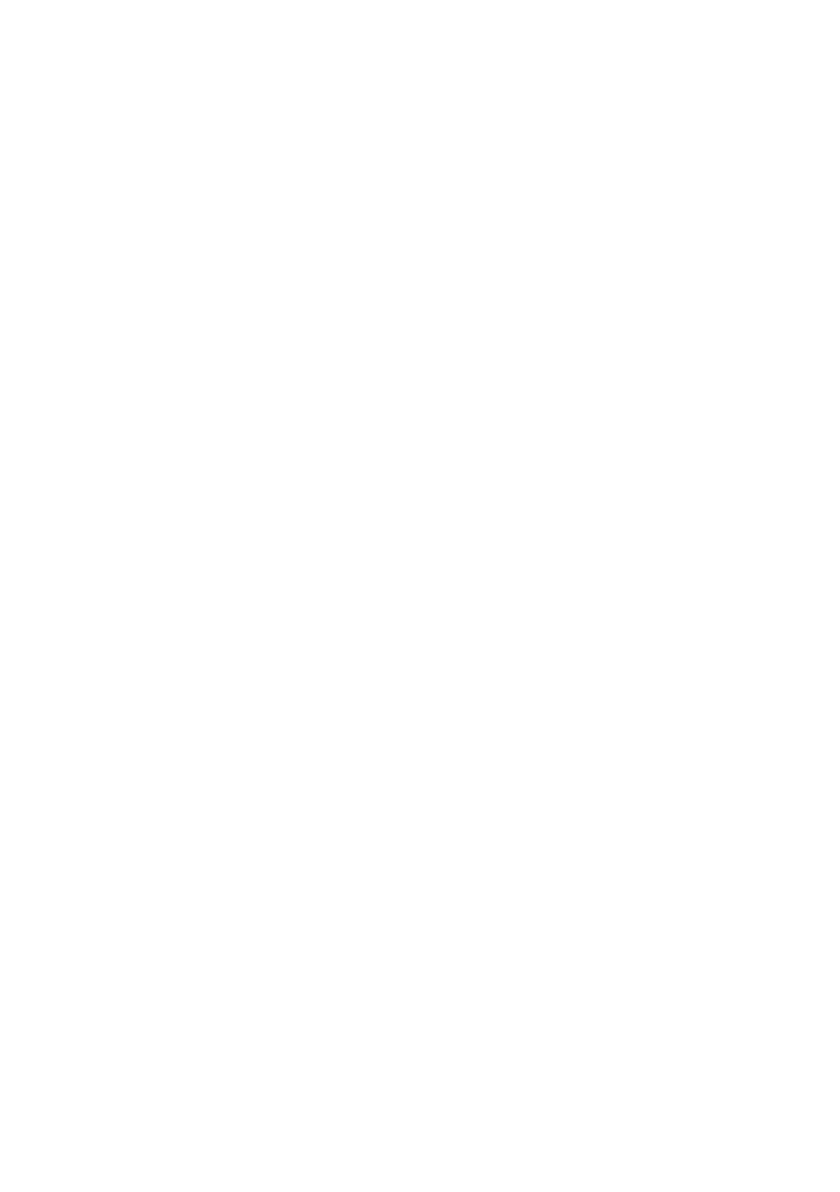
Contents | 5
21 Removing the Hard Drive . . . . . . . . . . . . . . . . 51
Prerequisites . . . . . . . . . . . . . . . . . . . . . . . . . . . 51
Procedure . . . . . . . . . . . . . . . . . . . . . . . . . . . . 52
22 Replacing the Hard Drive . . . . . . . . . . . . . . . . 55
Procedure . . . . . . . . . . . . . . . . . . . . . . . . . . . . 55
Postrequisites . . . . . . . . . . . . . . . . . . . . . . . . . . 55
23 Removing the I/O Board . . . . . . . . . . . . . . . . . 57
Prerequisites . . . . . . . . . . . . . . . . . . . . . . . . . . . 57
Procedure . . . . . . . . . . . . . . . . . . . . . . . . . . . . 58
24 Replacing the I/O Board . . . . . . . . . . . . . . . . . 61
Procedure . . . . . . . . . . . . . . . . . . . . . . . . . . . . 61
Postrequisites . . . . . . . . . . . . . . . . . . . . . . . . . . 61
25 Removing the Fan . . . . . . . . . . . . . . . . . . . . . . 63
Prerequisites . . . . . . . . . . . . . . . . . . . . . . . . . . . 63
Procedure . . . . . . . . . . . . . . . . . . . . . . . . . . . . 64
26 Replacing the Fan. . . . . . . . . . . . . . . . . . . . . . . 65
Procedure . . . . . . . . . . . . . . . . . . . . . . . . . . . . 65
Postrequisites . . . . . . . . . . . . . . . . . . . . . . . . . . 65
27 Removing the Speakers . . . . . . . . . . . . . . . . . . 67
Prerequisites . . . . . . . . . . . . . . . . . . . . . . . . . . . 67
Procedure . . . . . . . . . . . . . . . . . . . . . . . . . . . . 68
28 Replacing the Speakers . . . . . . . . . . . . . . . . . . 69
Procedure . . . . . . . . . . . . . . . . . . . . . . . . . . . . 69
Postrequisites . . . . . . . . . . . . . . . . . . . . . . . . . . 69
29 Removing the LED Board. . . . . . . . . . . . . . . . . 71
Prerequisites . . . . . . . . . . . . . . . . . . . . . . . . . . . 71
Procedure . . . . . . . . . . . . . . . . . . . . . . . . . . . . 72
30 Replacing the LED Board. . . . . . . . . . . . . . . . . 73
Procedure . . . . . . . . . . . . . . . . . . . . . . . . . . . . 73
Postrequisites . . . . . . . . . . . . . . . . . . . . . . . . . . 73
book.book Page 5 Monday, October 8, 2012 3:56 PM
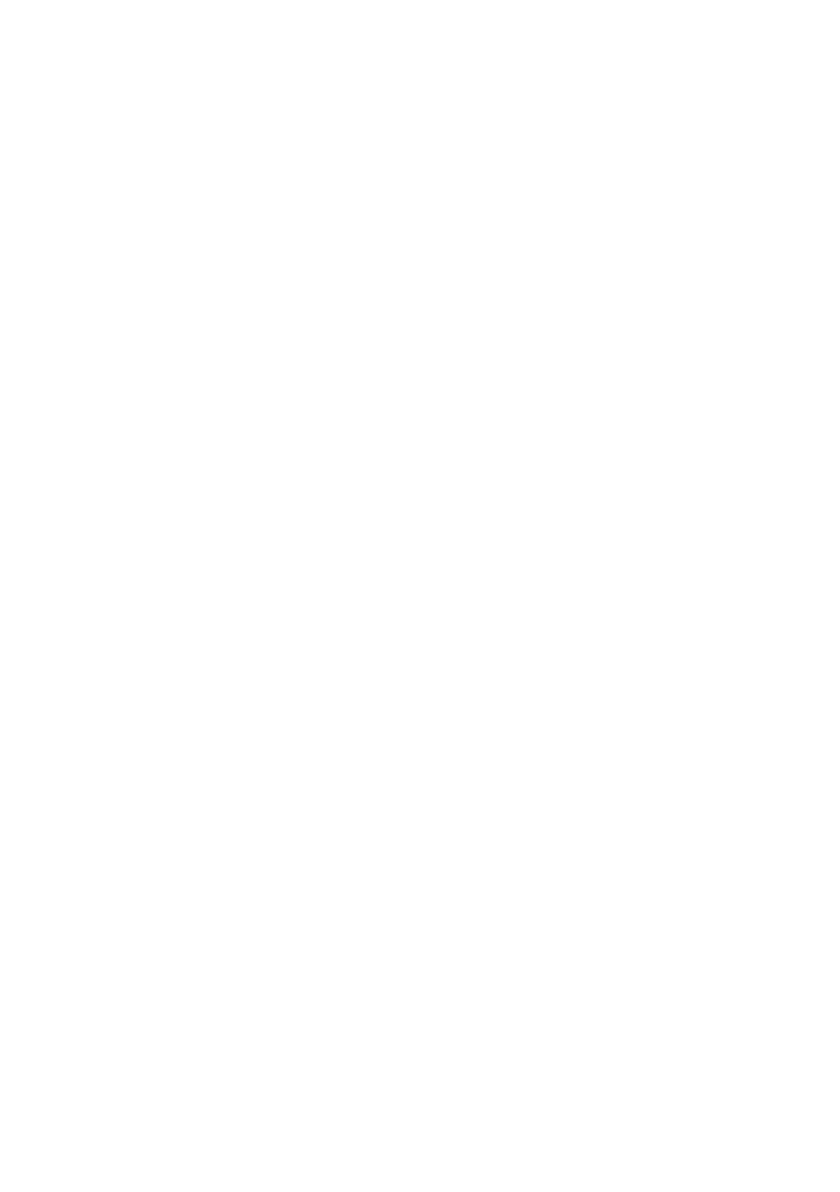
6 | Contents
31 Removing the System Board . . . . . . . . . . . . . . 75
Prerequisites . . . . . . . . . . . . . . . . . . . . . . . . . . . 75
Procedure . . . . . . . . . . . . . . . . . . . . . . . . . . . . 76
32 Replacing the System Board . . . . . . . . . . . . . . 79
Procedure . . . . . . . . . . . . . . . . . . . . . . . . . . . . 79
Postrequisites . . . . . . . . . . . . . . . . . . . . . . . . . . 79
Entering the Service Tag in the BIOS . . . . . . . . . . . 80
33 Removing the Processor Heat-Sink . . . . . . . . 81
Prerequisites . . . . . . . . . . . . . . . . . . . . . . . . . . . 81
Procedure . . . . . . . . . . . . . . . . . . . . . . . . . . . . 81
34 Replacing the Processor Heat-Sink . . . . . . . . 83
Procedure . . . . . . . . . . . . . . . . . . . . . . . . . . . . 83
Postrequisites . . . . . . . . . . . . . . . . . . . . . . . . . . 83
35 Removing the Display Assembly . . . . . . . . . . . 85
Prerequisites . . . . . . . . . . . . . . . . . . . . . . . . . . . 85
Procedure . . . . . . . . . . . . . . . . . . . . . . . . . . . . 86
36 Replacing the Display Assembly . . . . . . . . . . . 87
Procedure . . . . . . . . . . . . . . . . . . . . . . . . . . . . 87
Postrequisites . . . . . . . . . . . . . . . . . . . . . . . . . . 87
37 Removing the Display Bezel . . . . . . . . . . . . . . 89
Prerequisites . . . . . . . . . . . . . . . . . . . . . . . . . . . 89
Procedure . . . . . . . . . . . . . . . . . . . . . . . . . . . . 89
38 Replacing the Display Bezel . . . . . . . . . . . . . . 91
Procedure . . . . . . . . . . . . . . . . . . . . . . . . . . . . 91
Postrequisites . . . . . . . . . . . . . . . . . . . . . . . . . . 91
39 Removing the Display Panel . . . . . . . . . . . . . . 93
Prerequisites . . . . . . . . . . . . . . . . . . . . . . . . . . . 93
Procedure . . . . . . . . . . . . . . . . . . . . . . . . . . . . 93
40 Replacing the Display Panel . . . . . . . . . . . . . . 95
Procedure . . . . . . . . . . . . . . . . . . . . . . . . . . . . 95
Postrequisites . . . . . . . . . . . . . . . . . . . . . . . . . . 95
book.book Page 6 Monday, October 8, 2012 3:56 PM
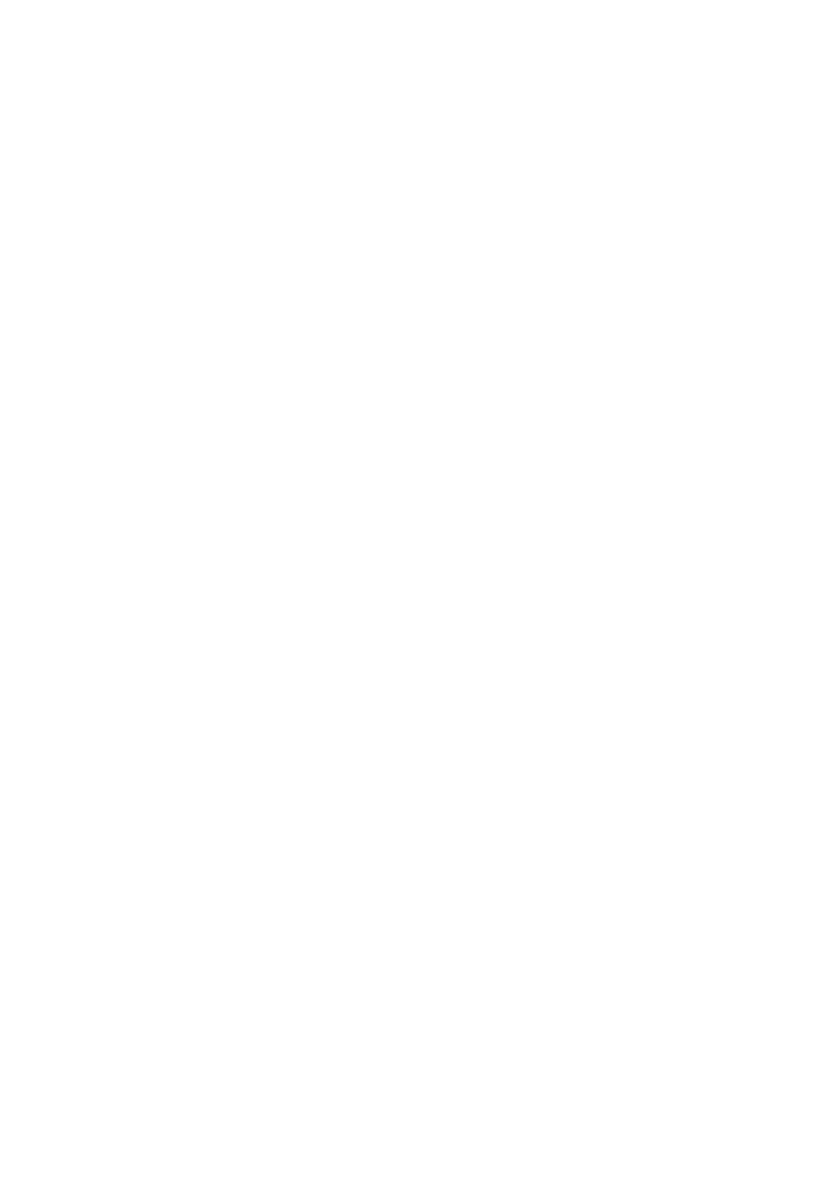
Contents | 7
41 Removing the Display Hinges . . . . . . . . . . . . . 97
Prerequisites . . . . . . . . . . . . . . . . . . . . . . . . . . . 97
Procedure . . . . . . . . . . . . . . . . . . . . . . . . . . . . 97
42 Replacing the Display Hinges . . . . . . . . . . . . . 99
Procedure . . . . . . . . . . . . . . . . . . . . . . . . . . . . 99
Postrequisites . . . . . . . . . . . . . . . . . . . . . . . . . . 99
43 Removing the Camera Module . . . . . . . . . . . 101
Prerequisites . . . . . . . . . . . . . . . . . . . . . . . . . . 101
Procedure . . . . . . . . . . . . . . . . . . . . . . . . . . . 101
44 Replacing the Camera Module . . . . . . . . . . . 103
Procedure . . . . . . . . . . . . . . . . . . . . . . . . . . . 103
Postrequisites . . . . . . . . . . . . . . . . . . . . . . . . . 103
45 Flashing the BIOS . . . . . . . . . . . . . . . . . . . . . . 105
book.book Page 7 Monday, October 8, 2012 3:56 PM
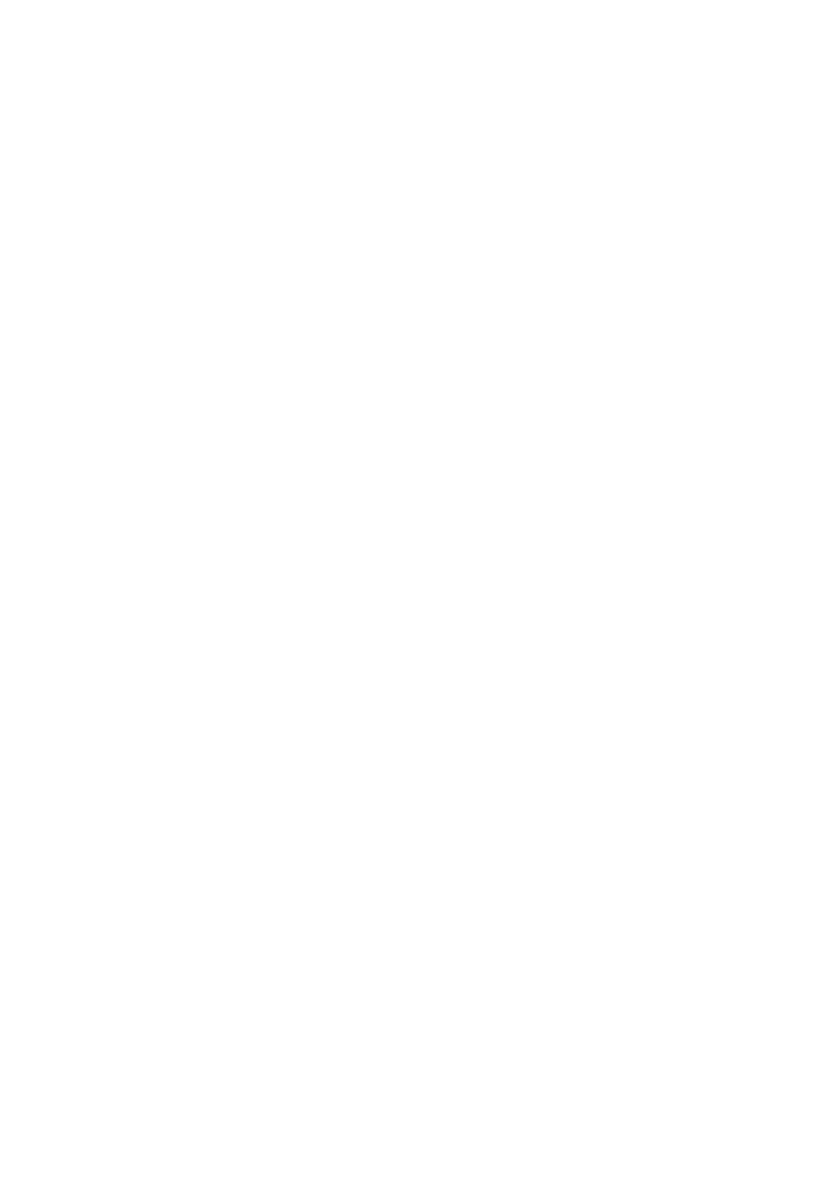
8 | Contents
book.book Page 8 Monday, October 8, 2012 3:56 PM
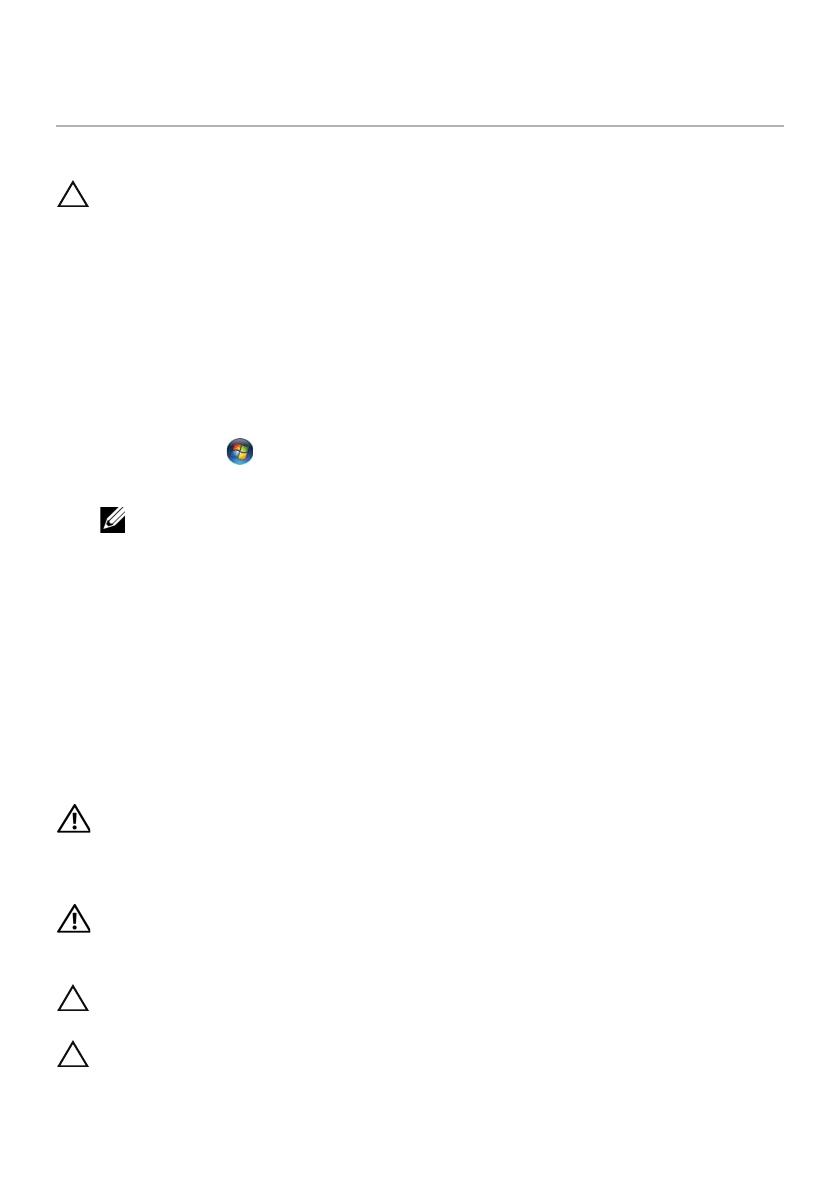
Before You Begin | 9
1
Before You Begin
Turn Off Your Computer and Connected Devices
CAUTION: To avoid losing data, save and close all open files and exit all open
programs before you turn off your computer.
1 Save and close all open files and exit all open programs.
2 Follow the instructions to shut down your computer based on the operating system
installed on your computer.
• Windows 8:
Move your mouse pointer to the upper-right or lower-right corner of the
screen to open the Charms sidebar, and then click Settings→ Power→
Shut down.
• Windows 7:
Click Start and click Shut down.
Microsoft Windows shuts down and then the computer turns off.
NOTE: If you are using a different operating system, see the documentation
of your operating system for shut-down instructions.
3 Disconnect your computer and all attached devices from their electrical outlets.
4 Disconnect all telephone cables, network cables, and attached devices from your
computer.
5 Press and hold the power button for about 5 seconds, after the computer is
unplugged, to ground the system board.
Safety Instructions
Use the following safety guidelines to protect your computer from potential damage and
ensure your personal safety.
WARNING: Before working inside your computer, read the safety information
that shipped with your computer. For additional safety best practices
information, see the Regulatory Compliance Homepage at
dell.com/regulatory_compliance.
WARNING: Disconnect all power sources before opening the computer cover or
panels. After you finish working inside the computer, replace all covers, panels,
and screws before connecting to the power source.
CAUTION: To avoid damaging the computer, ensure that the work surface is
flat and clean.
CAUTION: To avoid damaging the components and cards, handle them by their
edges and avoid touching pins and contacts.
book.book Page 9 Monday, October 8, 2012 3:56 PM

10 | Before You Begin
CAUTION: Only a certified service technician is authorized to remove the
computer cover and access any of the components inside the computer.
See the safety instructions for complete information about safety precautions,
working inside your computer, and protecting against electrostatic discharge.
CAUTION: Before touching anything inside your computer, ground yourself by
touching an unpainted metal surface, such as the metal at the back of the
computer. While you work, periodically touch an unpainted metal surface to
dissipate static electricity, which could harm internal components.
CAUTION: When you disconnect a cable, pull on its connector or on its pull-tab,
not on the cable itself. Some cables have connectors with locking tabs or
thumb-screws that you must disengage before disconnecting the cable.
When disconnecting cables, keep them evenly aligned to avoid bending any
connector pins. When connecting cables, ensure that the connectors and ports
are correctly oriented and aligned.
CAUTION: To disconnect a network cable, first unplug the cable from your
computer and then unplug the cable from the network device.
CAUTION: Press and eject any installed card from the 8-in-1 Media Card Reader.
Recommended Tools
The procedures in this document may require the following tools:
• Phillips screwdriver
• Plastic scribe
book.book Page 10 Monday, October 8, 2012 3:56 PM

After Working Inside Your Computer | 11
2
After Working Inside Your Computer
After you complete replacement procedures, ensure the following:
• Replace all screws and ensure that no stray screws remain inside your computer
• Connect any external devices, cables, cards, and any other part(s) you removed
before working on your computer
• Connect your computer and all attached devices to their electrical outlets
CAUTION: Before turning on your computer, replace all screws and ensure that
no stray screws remain inside the computer. Failure to do so may damage your
computer.
book.book Page 11 Monday, October 8, 2012 3:56 PM
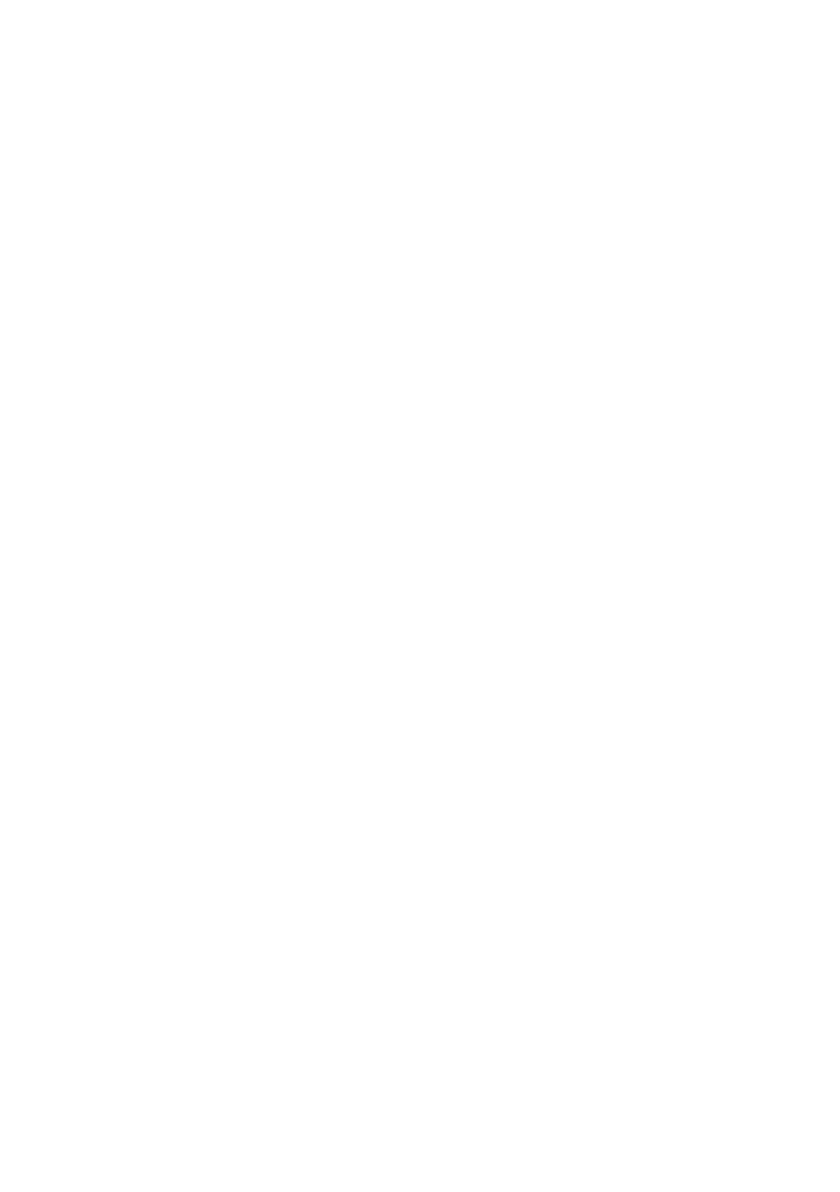
12 | After Working Inside Your Computer
book.book Page 12 Monday, October 8, 2012 3:56 PM
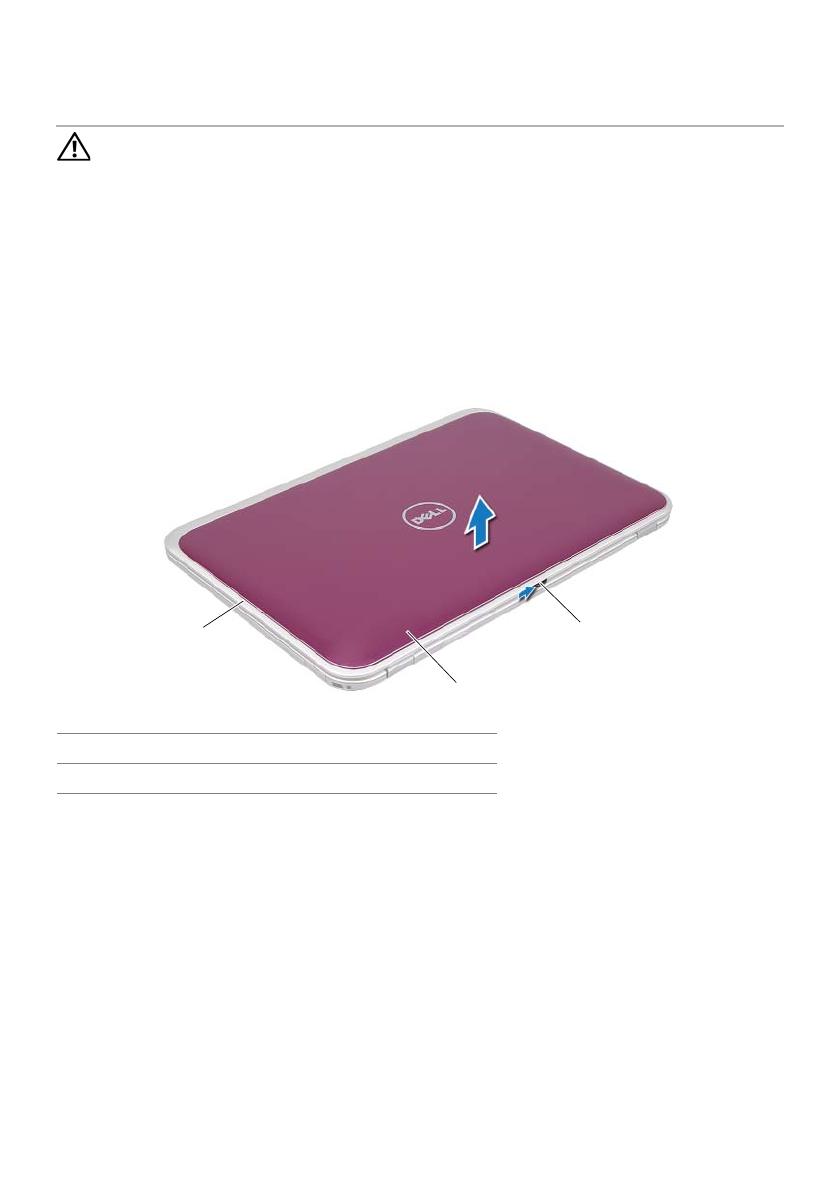
Removing the Switch | 13
3
Removing the Switch
WARNING:
Before working inside your computer, read the safety information that
shipped with your computer and follow the steps in "Before You Begin" on page 9.
For additional safety best practices information, see the Regulatory Compliance
Homepage at dell.com/regulatory_compliance.
Procedure
1 Slide the switch release latch to the side.
The switch pops up.
2 Lift the switch off the computer.
1 display cover 2 switch
3 switch release latch
2
3
1
book.book Page 13 Monday, October 8, 2012 3:56 PM

14 | Removing the Switch
book.book Page 14 Monday, October 8, 2012 3:56 PM
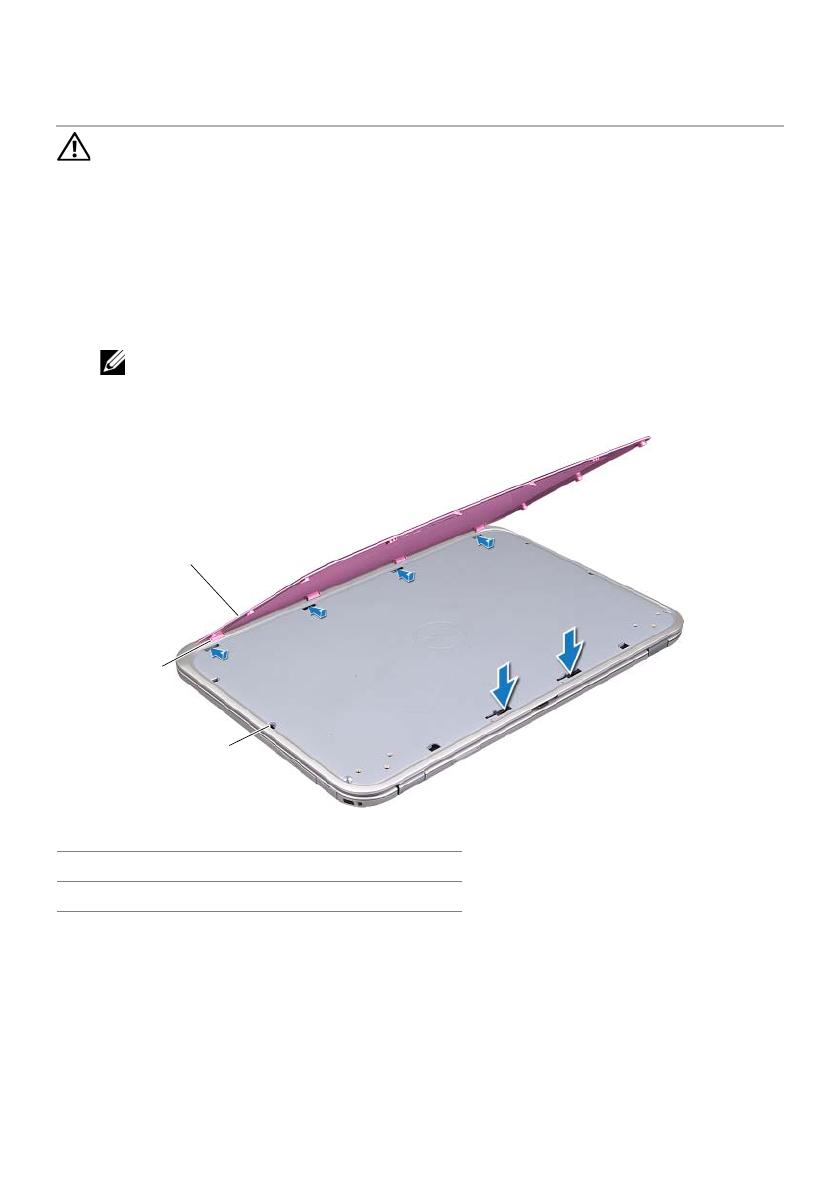
Replacing the Switch | 15
4
Replacing the Switch
WARNING:
Before working inside your computer, read the safety information that
shipped with your computer and follow the steps in "Before You Begin" on page 9.
For additional safety best practices information, see the Regulatory Compliance
Homepage at dell.com/regulatory_compliance.
Procedure
1 Align the tabs at the bottom of the switch with the slots on the display cover and
snap the switch into place.
NOTE: Ensure that the tabs on the switch are secured in the slots on the
display cover.
2 Follow the instructions in "After Working Inside Your Computer" on page 11.
1 switch 2 tabs
3slots
3
2
1
book.book Page 15 Monday, October 8, 2012 3:56 PM

16 | Replacing the Switch
book.book Page 16 Monday, October 8, 2012 3:56 PM

Removing the Base Cover | 17
5
Removing the Base Cover
WARNING:
Before working inside your computer, read the safety information that
shipped with your computer and follow the steps in "Before You Begin" on page 9.
For additional safety best practices information, see the Regulatory Compliance
Homepage at dell.com/regulatory_compliance.
Procedure
1 Close the display, if it is open, and turn the computer over.
2 Loosen the captive screw that secures the base cover to the computer base.
3 Using your fingertips, pry the base cover from the computer base.
4 Lift the base cover off the computer base.
1 tabs 2 base cover
3captive screw
3
2
1
book.book Page 17 Monday, October 8, 2012 3:56 PM
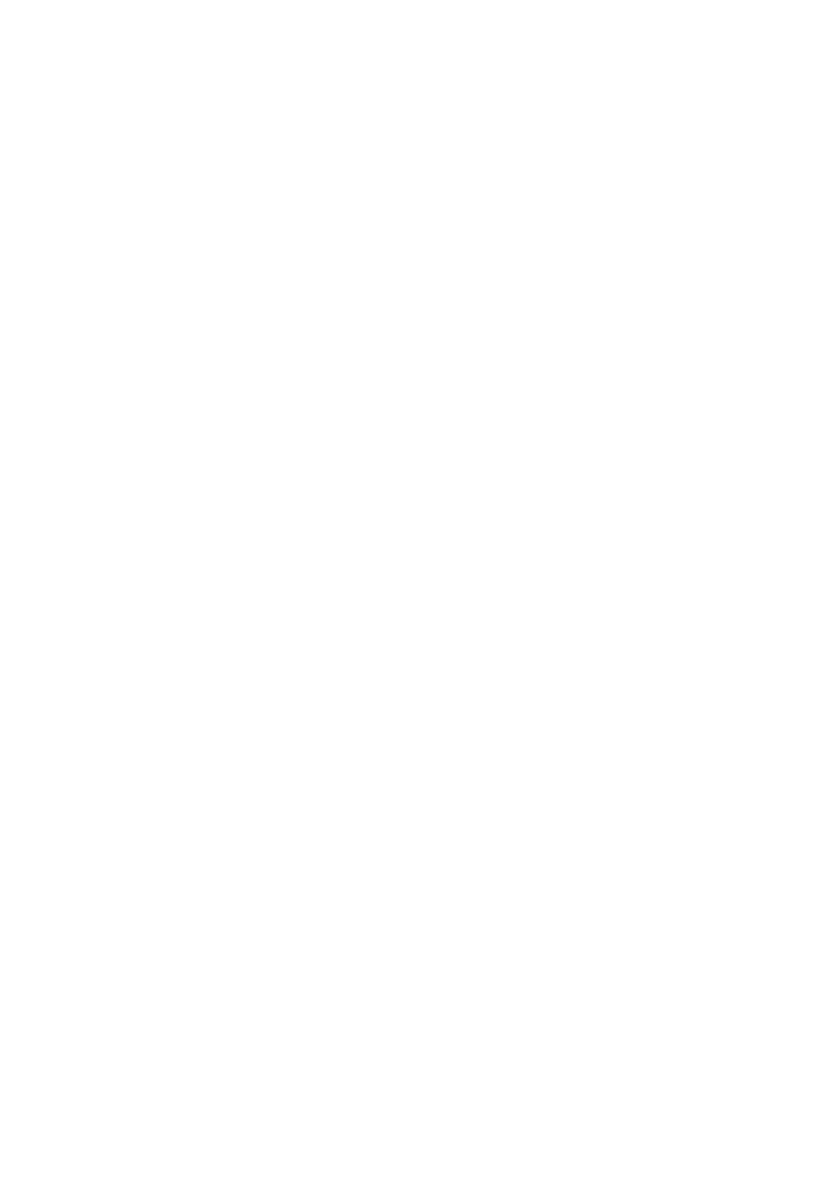
18 | Removing the Base Cover
book.book Page 18 Monday, October 8, 2012 3:56 PM

Replacing the Base Cover | 19
6
Replacing the Base Cover
WARNING:
Before working inside your computer, read the safety information that
shipped with your computer and follow the steps in "Before You Begin" on page 9.
For additional safety best practices information, see the Regulatory Compliance
Homepage at dell.com/regulatory_compliance.
Procedure
1 Slide the tabs on the base cover into the slots on the computer base and snap the
base cover into place.
2 Tighten the captive screw that secures the base cover to the computer base.
Postrequisites
Follow the instructions in "After Working Inside Your Computer" on page 11.
book.book Page 19 Monday, October 8, 2012 3:56 PM

20 | Replacing the Base Cover
book.book Page 20 Monday, October 8, 2012 3:56 PM
/