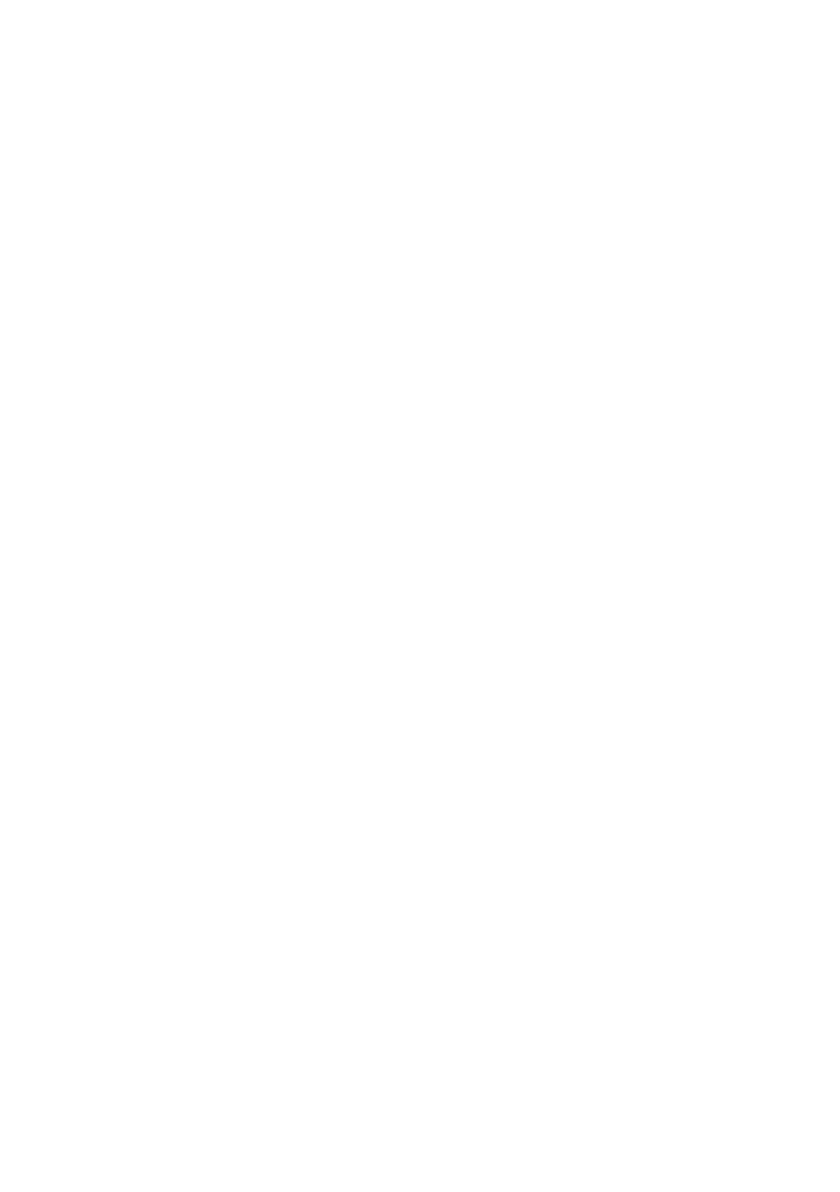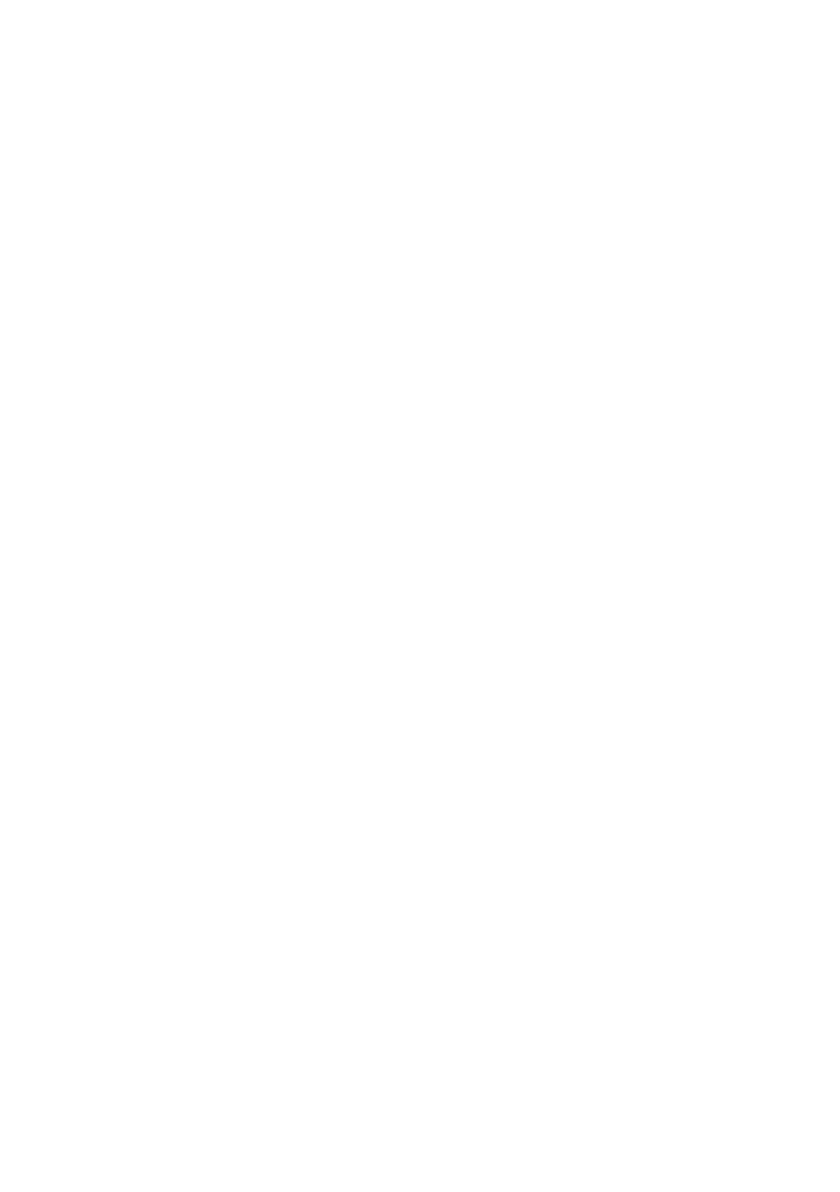
Contents | 7
40 Replacing the Video Card(s)
. . . . . . . . . . . . . . . . . . 75
Procedure . . . . . . . . . . . . . . . . . . . . . . . . . . . . 75
Postrequisites . . . . . . . . . . . . . . . . . . . . . . . . . 75
41 Removing the Processor Heat-Sink Fan. . . . . . . . . . 76
Prerequisites . . . . . . . . . . . . . . . . . . . . . . . . . . 76
Procedure . . . . . . . . . . . . . . . . . . . . . . . . . . . . 76
42 Replacing the Processor Heat-Sink Fan . . . . . . . . . . 77
Procedure . . . . . . . . . . . . . . . . . . . . . . . . . . . . 77
Postrequisites . . . . . . . . . . . . . . . . . . . . . . . . . 77
43 Removing the Processor Heat-Sink. . . . . . . . . . . . . 78
Prerequisites . . . . . . . . . . . . . . . . . . . . . . . . . . 78
Procedure . . . . . . . . . . . . . . . . . . . . . . . . . . . . 79
44 Replacing the Processor Heat-Sink. . . . . . . . . . . . . 80
Procedure . . . . . . . . . . . . . . . . . . . . . . . . . . . . 80
Postrequisites . . . . . . . . . . . . . . . . . . . . . . . . . 80
45 Removing the Processor Module . . . . . . . . . . . . . . 81
Prerequisites . . . . . . . . . . . . . . . . . . . . . . . . . . 81
Procedure . . . . . . . . . . . . . . . . . . . . . . . . . . . . 82
46 Replacing the Processor Module . . . . . . . . . . . . . . 83
Procedure . . . . . . . . . . . . . . . . . . . . . . . . . . . . 83
Postrequisites . . . . . . . . . . . . . . . . . . . . . . . . . 83
47 Removing the System Board . . . . . . . . . . . . . . . . . 84
Prerequisites . . . . . . . . . . . . . . . . . . . . . . . . . . 84
Procedure . . . . . . . . . . . . . . . . . . . . . . . . . . . . 85
48 Replacing the System Board . . . . . . . . . . . . . . . . . 87
Procedure . . . . . . . . . . . . . . . . . . . . . . . . . . . . 87
Postrequisites . . . . . . . . . . . . . . . . . . . . . . . . . 87
Entering the Service Tag in the BIOS . . . . . . . . . . 88
49 Removing the Wireless Mini-Card. . . . . . . . . . . . . . 89
Prerequisites . . . . . . . . . . . . . . . . . . . . . . . . . . 89
Procedure . . . . . . . . . . . . . . . . . . . . . . . . . . . . 89
Book.book Page 7 Thursday, June 7, 2012 3:01 PM