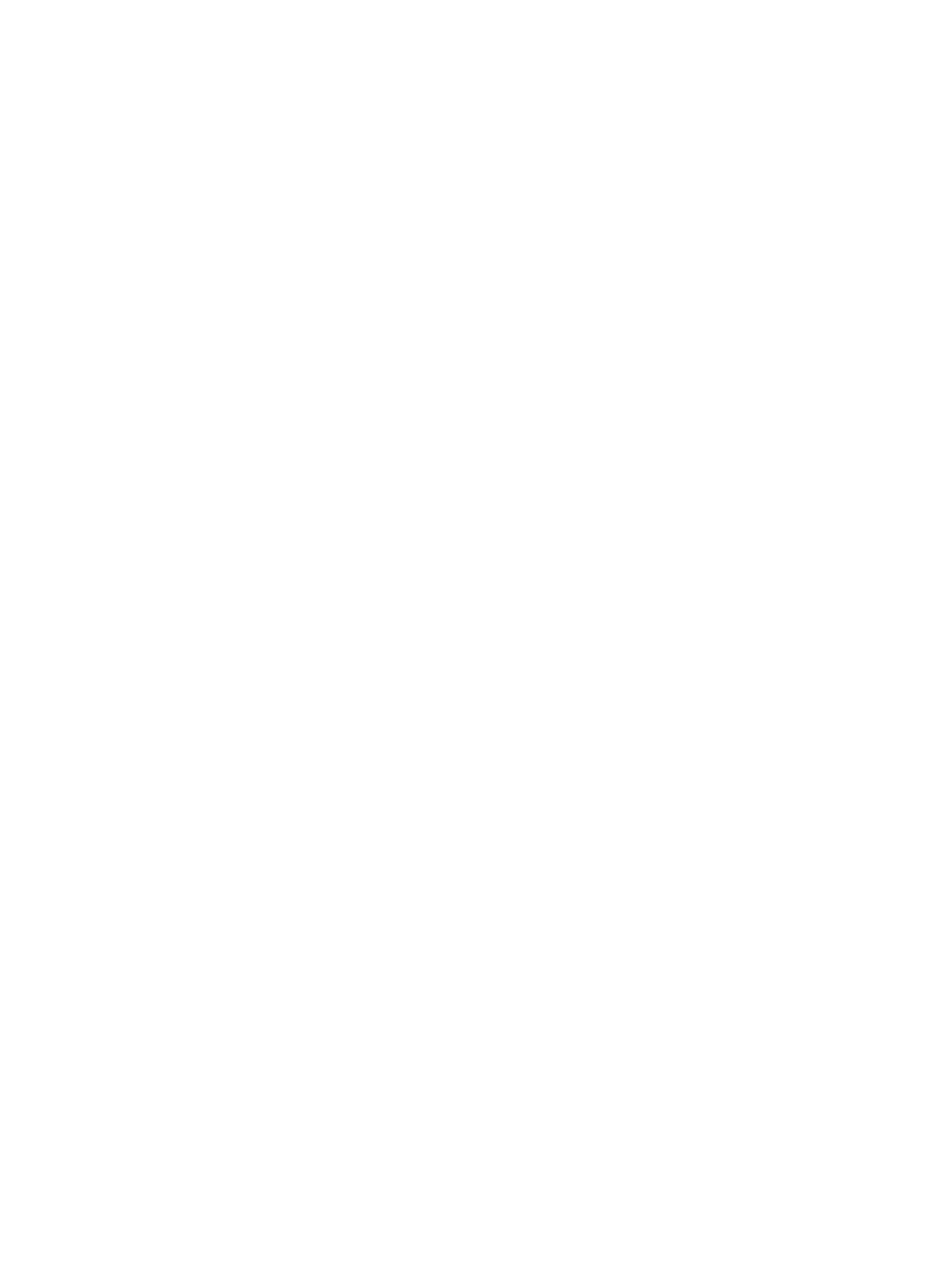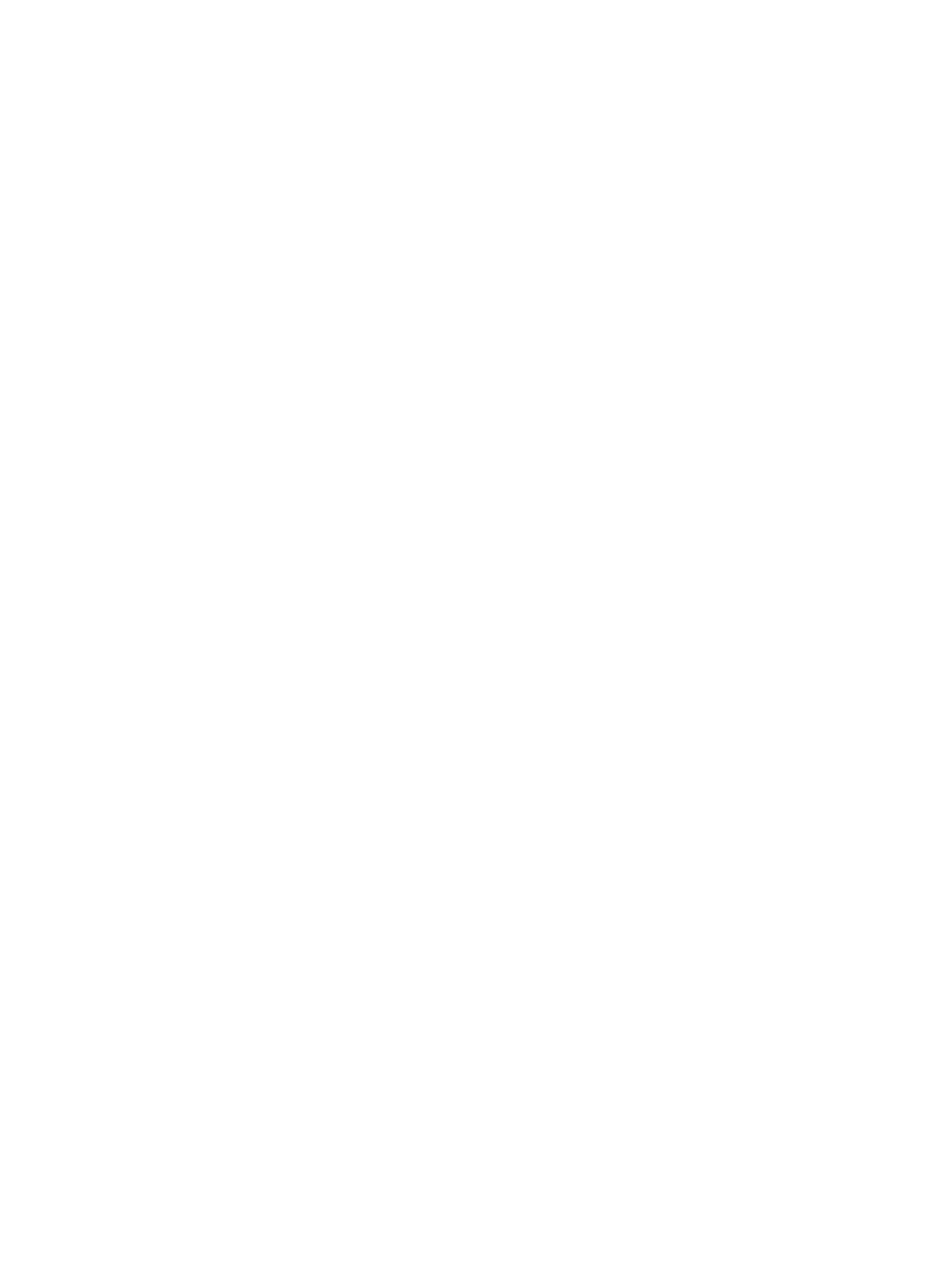
Security statements ....................................................................................................................................... 121
IP Security ......................................................................................................................................................... 121
Sign in to the product ..................................................................................................................................... 121
Assign a system password ............................................................................................................................ 121
Encryption support: HP High Performance Secure Hard Disks ................................................................ 122
Lock the formatter .......................................................................................................................................... 122
Economy settings ................................................................................................................................................................ 123
Print with EconoMode .................................................................................................................................... 123
Set the sleep timer and congure the product to use 1 watt or less of power .................................... 123
Set the Sleep Schedule ................................................................................................................................... 124
HP Web Jetadmin ................................................................................................................................................................. 126
Software and rmware updates ........................................................................................................................................ 127
9 Solve problems ..................................................................................................................................................................................... 129
Customer support ................................................................................................................................................................ 130
Control panel help system ................................................................................................................................................. 131
Restore factory-set defaults .............................................................................................................................................. 132
A “Cartridge is low” or “Cartridge is very low” message displays on the printer control panel ............................... 133
Change the “Very Low” settings ................................................................................................................... 133
For products with fax capability ............................................................................................... 133
Order supplies .................................................................................................................................................. 134
Product does not pick up paper or misfeeds .................................................................................................................. 135
The product does not pick up paper ............................................................................................................ 135
The product picks up multiple sheets of paper .......................................................................................... 135
The document feeder jams, skews, or picks up multiple sheets of paper ............................................ 135
Clean the pickup rollers and separation pad in the document feeder .................................................... 136
Clear paper jams .................................................................................................................................................................. 138
Jam locations ................................................................................................................................................... 138
Auto-navigation for clearing jams ................................................................................................................ 138
Experiencing frequent or recurring paper jams? ....................................................................................... 138
Clear jams in the document feeder .............................................................................................................. 140
Clear jams in Tray 1 ......................................................................................................................................... 144
Clear jams in Tray 2, 3, or 4 ........................................................................................................................... 147
Clear jams in the 1,500-sheet high-capacity input tray (Tray 5) ............................................................. 149
Clear jams in the right door ........................................................................................................................... 152
Clear jams in the lower-right door ................................................................................................................ 153
Clear jams in the duplexer and fuser ........................................................................................................... 154
Clear jams under the top cover and in the registration area .................................................................... 158
Clear jams in the output bin ........................................................................................................................... 161
Clear jams in the stapling mailbox accessory ............................................................................................. 161
Clear staple jams in the stapling mailbox accessory ................................................................................. 163
ENWW vii