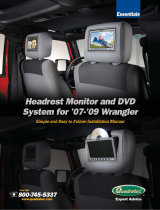2004
Ford Expedition
Seatback Monitor System
99-9018-001 1/04
Installation Manual
1493 Bentley Drive • Corona, CA 92879 • 909-272-1996 • 800-624-7960 • Fax 909-272-1584
www.vizualogic.com
Copyright © 2003 TMI Products, Inc.
All Rights Reserved
Corona, CA U.S.A.
060300
Video Module Installation
1. Place A/V module in a well protected area under a seat or behind
a panel.
2. Connect the 12V harness to the same 12V+ and 12V Ground as the
Video Source Unit(s).
3. Insert 12V harness connector into A/V module.
4. Insert video cable from Source.
5. Insert video output cable connecting the VizuaLogic Monitor.
6. Install I/R extender cable from source unit to A/V module.
12V Power Installation
We recommend the installation of a main power switch for the entire video
system. The circuit should be marked to assist the consumer in locating the
correct vehicle fuse for the video system in the case of a system failure.
Winter 2004
Advantage™ Series

Kit Contents:
(1) 2003 Expedition Seatback, Front Row
(1) 7.0“ Widescreen LCD Monitor
(1) Plastic Screen Bucket
(1) Video Cable (Cable from Monitor to Video Module)
(1) Video Module
(1) 12V Harness for Video Module
(1) Remote Control
(2) Batteries, AAA
(1) Expedition Seatback Installation Manual
(1) Expedition Seatback Video Owner’s Manual
(3) Upholstery Hog Rings
(4) Christmas Tree Clips
(1) Template, Upholstery trimming
System Operation
Please see CONTROLS on page 4 and 5 of the VL9000 Owner’s Manual for system
operation instructions.
Monitor Installation (continued)
2
J Clips
Cable
Seat Frame
J Clips
Cable
Seat Frame
f. Plug the short cable on the Monitor into the
video cable installed in the seat. Ensure that the
cable passes through the clearance holes in
both buckets.
g. Carefully, push any excess cable back into the
seat foam behind the bucket as you press
the bucket and the monitor into the bucket in
the seat.
h. Route video cable along floor to A/V Module
and connect.
NOTE: Be sure to leave enough
cable for seat to adjust through full range
of motion.
7
Advantage™ Series
Advantage
™ Series

a. At the back of the seat, grip the bottom edge of
the upholstery and pull down and back to
unclip the “J” clip from the seat frame.
seatback Installation
1. Remove factory front seat upholstery and foam.
(NOTE: Take care not to damage the factory upholstery.)
b. Unclip the “J” clip that attaches the front and
back of the seat upholstery and pull the plastic
panel out of the back of the seat.
c. Pull the upholstery up from the bottom, turning
it “inside-out” as you progress.
d. Use diagonal cutters to Cut (3) hog rings at
front of seat at base of “headrest” section
of seat.
e. Lift seat upholstery off of seatback
foam and remove seatback foam from
seat frame.
Monitor Installation
3. Install VizuaLogic Monitor
3
a. Ensure the upholstery trim template is still
properly positioned in the plastic bucket by
pressing against the seat back and carefully
adjusting its position to ensure no overlap
between the edge of the template and the edge
of the bucket.
b. With a sharp razor blade or hobby knife, start a
cut near the center of the template opening.
Being careful not to cut past the inner edge of
the template, cut away from the center of the
bucket. Once you have contacted the inner edge
of the trim template, cut all the way around the
inner edge of the template and each of the four
1/4˝ slits, one along each side.
c. Remove the upholstery trim template from
inside the seat cover.
d. With the excess upholstery trimmed away, fold
each flap into the bucket and place each slit
onto the corresponding “arrowhead shaped”
tabs in the bucket walls.
e. Install the (4) christmas tree clips
into the screen bucket from the
inside out. These clips will hold the
screen bucket into the foam bucket.
6

seatback Installation (continued)
a. Place VizuaLogic seat foam onto factory seat
frame.
seatback Installation (continued)
2. Install VizuaLogic Seat foam and factory upholstery.
b. Route the round connector of the video cable
up into the back of the seat foam and out of the
plastic bucket in the foam.
c. Use tie-wraps to secure the cable at key points
along the seat frame in the foam bucket.
d. Install Upholstery Trim Template into bucket
using small amount of tape to secure in
opening.
e. Place the “inside-out” upholstery over the
“headrest” portion of the seat foam and install
(3) hog rings through the upholstery tab and
around the listing wire in the seat foam.
f. Work the upholstery back down around the seat
foam ensuring the upholstery seams and panels
are properly located and smooth.
g. Press the front of the seat upholstery against
the Velcro strips to properly shape the
upholstery around the bolsters and finish the
smoothing process.
h. Connect the front and rear “J” clips at the
bottom of the seat foam.
i. Re-install the plastic panel inside the back of the
seat upholstery.
j. Re-connect the “J” clip to the seat frame by
reversing the instructions in 1a.
45
/