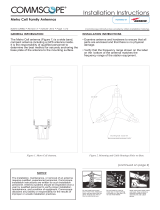Page is loading ...

CommScope Era
™
High Power Carrier Access Point
Installation Guide • M0201AKB_uc • January 2019
PRELIMINARY DRAFT

DISCLAIMER
This document has been developed by CommScope, and is intended for the use of its customers and customer support
personnel. The information in this document is subject to change without notice. While every effort has been made to
eliminate errors, CommScope disclaims liability for any difficulties arising from the interpretation of the information
contained herein. The information contained herein does not claim to cover all details or variations in equipment, nor to
provide for every possible incident to be met in connection with installation, operation, or maintenance. This document
describes the performance of the product under the defined operational conditions and does not cover the performance
under adverse or disturbed conditions. Should further information be desired, or should particular problems arise which are
not covered sufficiently for the purchaser's purposes, contact CommScope.
CommScope reserves the right to change all hardware and software characteristics without notice.
COPYRIGHT
© 2019 CommScope, Inc. All Rights Reserved.
This document is protected by copyright. No part of this document may be reproduced, stored in a retrieval system, or
transmitted, in any form or by any means, electronic, mechanical photocopying, recording, or otherwise without the prior
written permission of CommScope.
For patents see www.cs-pat.com.
TRADEMARKS
All trademarks identified by ® or ™ are registered trademarks or trademarks, respectively, of CommScope, Inc. Names of
other products mentioned herein are used for identification purposes only and may be trademarks and/or registered
trademarks of their respective companies.
Andrew Wireless Systems GmbH, 30-January-2019

M0201AKB_uc CommScope Era
™
High Power Carrier Access Point Installation Guide — Preliminary
© January 2019 CommScope, Inc. Page iii
TABLE OF CONTENTS
Document Overview .................................................................................................................................................................................. 1
Document Revision History ..............................................................................................................................................................................1
Document Cautions and Notes......................................................................................................................................................................... 2
Abbreviations Used in this Guide .....................................................................................................................................................................3
CommScope Part Numbers .............................................................................................................................................................................. 3
Era System Overview ................................................................................................................................................................................. 4
CAP H Overview......................................................................................................................................................................................... 5
CAP H Connectors and Status LED .................................................................................................................................................................... 6
Connectors and Status LED on Models with One Antenna ........................................................................................................................6
Connectors and Status LED on Models with Two Antenna Connectors.....................................................................................................9
CAP H Accessory Options................................................................................................................................................................................12
Mounting Kits........................................................................................................................................................................................... 12
OCTIS Kits .................................................................................................................................................................................................13
Safely Working with a CAP H.................................................................................................................................................................... 14
RF Safety Cautions.................................................................................................................................................................................... 14
Health and Safety Precautions .................................................................................................................................................................14
Property Damage Warnings ..................................................................................................................................................................... 15
Guard Against Damage from Electro-Static Discharge.............................................................................................................................15
General Installation Safety Requirements ............................................................................................................................................... 16
Compliance............................................................................................................................................................................................... 16
Equipment Symbols Used / Compliance ..................................................................................................................................................19
Required Antenna Distances....................................................................................................................................................................19
Installing a CAP H..................................................................................................................................................................................... 20
CAP H Installation and Cascade Rules............................................................................................................................................................. 20
Prepare for Installation................................................................................................................................................................................... 20
Recommended Tools and Material ..........................................................................................................................................................21
Unpack and Inspect the CAP H and Optional Accessories........................................................................................................................21
Installation Cautions.................................................................................................................................................................................21
Determine the Mounting Site .................................................................................................................................................................. 23
Wall Mounting a CAP H .................................................................................................................................................................................. 25
Pole Mounting a CAP H...................................................................................................................................................................................28
Install the CAP H Cables.................................................................................................................................................................................. 32
Ground the CAP H ....................................................................................................................................................................................32
Connect the Antenna Cable .....................................................................................................................................................................34
Clean the RF Cable Connectors..........................................................................................................................................................35
Assemble the Antenna Cable Connector ...........................................................................................................................................37
Connect the Optical Fiber......................................................................................................................................................................... 39
(Optional) Connect an Auxiliary Device....................................................................................................................................................40
Connect the MAINS Power.......................................................................................................................................................................41
Working Safely with MAINS Power....................................................................................................................................................41
Connect the MAINS Power and Power on an AC CAP H ....................................................................................................................42
Connect the MAINS Power and Power on a DC CAP H ...................................................................................................................... 44
Using the Status LED to Determine State of the CAP H ............................................................................................................................. 47

CommScope Era
™
High Power Carrier Access Point Installation Guide — Preliminary M0201AKB_uc
Page iv © January 2019 CommScope, Inc.
Table of Contents
Maintenance ........................................................................................................................................................................................... 48
Rules to Observe During Maintenance...........................................................................................................................................................48
Routine Maintenance of the CAP H ................................................................................................................................................................49
Replacing the Fan Unit....................................................................................................................................................................................49
Cleaning the Heat Sink....................................................................................................................................................................................52
Contacting CommScope ........................................................................................................................................................................... 53
CMS Global Technical Support ....................................................................................................................................................................... 53
Telephone Helplines.................................................................................................................................................................................53
Online Support ......................................................................................................................................................................................... 53
Waste Electrical and Electronic Equipment Recycling....................................................................................................................................53
Hardware to Software Mapping Information.................................................................................................................................................54
Mobility Solutions Technical Training............................................................................................................................................................. 54
Accessing Era/ION-E Series User Documentation .......................................................................................................................................... 55

M0201AKB_uc CommScope Era
™
High Power Carrier Access Point Installation Guide — Preliminary
© January 2019 CommScope, Inc. Page 1
DOCUMENT OVERVIEW
This installation guide provides a product overview and installation instructions for the High Power Carrier
Access Point (CAP H), which allows transmission betwee
n CommScope Era™ equipment, antennas, and
Ethernet devices (such as WiFi and IP cameras). Table 1 lists the CAP H models that this installation guide
supports.
Table 1. Supported CAP H Models
Part Number
1
Model Name Designed for use in…
7772983-xxxx CAP H 8/9/18/21 EMEA
7821740-xxxx CAP H 9/18/21/26 EMEA
7825719-xxxx CAP H 7E/80-85/17E/19 North America
7825730-xxxx CAP H 17E/17E/19/19 North America
1 The “-xxxx” suffix provides information as to whether the CAP H is AC or DC. Contact your
loc
al sales representative for further information. See also "CommScope Part Numbers" on
page 3.
For information on how to find the minimum software requirements for Era hardware, refer to
"Hardware to Software Mapping Information" on page 54.
Document Revision History
This is the second release of the CommScopeEra
™
HighPowerCarrierAccessPointInstallationGuide, which
• ad
ds support for the CAP H 7E/80-85/17E/19 and the CAP H 17E/17E/19/19
• up
dates
– "CAP H Connectors and Status LED" on page 6
– "CAP H Installation and Cascade Rules" on page 20
– "Ground the CAP H" on page 32
– "Connect the Antenna Cable" on page 34
– "Connect the MAINS Power and Power on an AC CAP H" on page 42

CommScope Era
™
High Power Carrier Access Point Installation Guide — Preliminary M0201AKB_uc
Page 2 © January 2019 CommScope, Inc.
Document Overview
Document Cautions and Notes
This document may contain any of the following notes, cautions and warning icons.
The icon to the left is used to indicate a caution or warning. Cautions and warnings indicate operations or
steps that could cause personal injury, induce a safety problem in a managed device, destroy or corrupt
information, or interrupt or stop services.
The icon to the left indicates a caution or warning that pertains to laser equipment.
The icon to the left indicates a caution or warning that pertains to Radio Frequency (RF).
The icon to the left indicates that the hardware is susceptible to Electro-Static Discharge (ESD) damage.
The icon to the left indicates a caution or warning that pertains to an electrical hazard.
The icon to the left indicates a caution or warning that pertains to a fire hazard.
The icon to the left indicates a Note. Notes provide information about special circumstances.

M0201AKB_uc CommScope Era
™
High Power Carrier Access Point Installation Guide — Preliminary
© January 2019 CommScope, Inc. Page 3
Document Overview
Abbreviations Used in this Guide
AC Alternating Current ISDE Innovation, Sciences et Développement économique Canada
AUX Auxiliary ISED Innovation, Science and Economic Development Canada
C Celsius kg Kilogram
CAN Central Area Node LED Light Emitting Diode
CAP H Carrier Access Point, High Power MHz Megahertz
CAP L Carrier Access Point, Low Power MIMO Multiple Input Multiple Output
CAP M Carrier Access Point, Medium Power mm Millimeter
Cat Category MMF Multi-Mode Fiber
CAT Copper Transport OD Optical Density
CMS CommScope Mobility Solutions OPT Optical Transport
dB Decibel PA Power Amplifier
dBm Decibel-milliwatts PN Part Number
DC Direct Current RAN Regional-Area Network
EFTA European Free Trade Association RF Radio Frequency
EMC Electromagnetic Compatibility RU Rack Unit
EMEA Europe, Middle East, Africa SFP Small Form-Factor Pluggable
EU European Union SISO Single Input Single Output
F Fahrenheit SMF Single-Mode Fiber
FCC Federal Communications Commission TEN Transport Expansion Node
Gbps Gigabyte per second UAP Universal Access Point
GHz Gigahertz Vdc Volts, direct current
GUI Graphical User Interface W Watts
ION Intelligent Optical Network
CommScope Part Numbers
The CommScope Era part numbers in this installation guide are in the format of nnnnnnn-xx, where the “-xx”
suffix indicates the latest release. Contact your local CommScope sales representative for the current release
part number.

CommScope Era
™
High Power Carrier Access Point Installation Guide — Preliminary M0201AKB_uc
Page 4 © January 2019 CommScope, Inc.
Era System Overview
ERA SYSTEM OVERVIEW
CommScope Era™ coordinates wireless capacity throughout the entire coverage area via a single centralized
head-end location or from an operator’s existing C-RAN hub. Based on ION-E
®
, Era operates on the same
cost-efficient standard IT cabling as ION-E and is compatible with ION-E deployments. Era systems bring
together licensed wireless and power, plus Gigabit Ethernet for WiFi into one wireless system that can scale
to building size and is technology and spectrum agnostic and adaptive. An Era system comprises the
components listed below.
• Ce
ntralAreaNode(CAN)—provides server-level control and primary signal distribution. It combines
the signals from multiple operators and distributes those signals within a venue or multiple venues.
There are two configuration modes available for the CAN: Classic and Switching.
– The ClassicCAN
configuration is appropriate for when all the BTS and Baseband sources are located
in a centralized space in the same venue as the Classic CAN. You install RF Donor (RFD) Cards and
CPRI Digital Donor (CDD) Cards in a Classic CAN, which digitizes the analog BTS signals from the RFD
Cards and combines those with the BBU CPRI digital signals from the CDD Cards, and then distributes
the RF signals to the TENs. The TENs then provide the RF signals to the Access Points (APs). The
Classic CAN also supports APs that are directly connected to CAT or OPT Cards installed in the Classic
CAN chassis. Wide-area Integration Nodes (WINs) are not supported by a Classic CAN. Users have full
and flexible control of all signal routing via the Era GUI.
– The SwitchingCAN configuration is appro
priate for when WINs are required to allow operators to
bring in baseband signals from multiple remote locations to fully leverage the C-RAN architecture in
their hubs. All operator Baseband signals (analog BTS and BBU CPRI) are supplied to the Switching
CAN by the WINs, so no RFD or CDD Cards can be installed in the Switching CAN. The Switching CAN
then combines the signals from all WINs and distributes those signals to the TENs, and the TENs
provide the signals to the APs. APs are not directly connected to a Switching CAN. Users have full and
flexible control of all signal routing via the Era GUI.
This guide uses “CAN” to collectively refer to Central Area Nodes. When information pertains to a specific
CAN mode, “Classic CAN” and “Switching CAN” will be used.
• Wide-AreaIn
tegrationNode(WIN)—interfaces between a Switching CAN and RF sources, which
makes C-RAN possible in Era by allowing operators to bring in signals from multiple remote locations
kilometers away. You install RFD and CDD Cards in the WIN, which takes the analog BTS signals from the
RFD Cards and combines those with the BBU CPRI digital signals from the CDD Cards, and distributes the
RF sources to a Switching CAN.
• TransportExp
ansionNode(TEN)—is an expansion node connected to the CAN via fiber and can be
located throughout the venue coverage area. A single TEN can support, dependent on the AP type and
powering method, 12 to 32 Access Points (APs), which greatly reduces the number of fiber runs between
the head-end and each AP.
• AccessPoi
nt(AP)—connects a Classic CAN or TEN to antennas or other wireless devices. On the
downlink, an AP converts data arriving at the AP to analog signals and sends them to an antenna. On the
uplink, received signals are digitized and serialized into data streams which are sent back to the Classic
CAN or TEN. APs provide pass-through support for WiFi, IP cameras, or other devices over a common
cable. An AP can be any of the Universal Access Points or Carrier Access Points.
This guide uses “Access Point (AP)” to collectively refer to all versions of the Universal Access Point (UAP)
and the Carrier Access Point (CAP). “Fiber APs” collectively refers to the CAP H, CAP M, and the Fiber
CAP L. When information pertains to a specific AP type, that AP will be iden
tified.

M0201AKB_uc CommScope Era
™
High Power Carrier Access Point Installation Guide — Preliminary
© January 2019 CommScope, Inc. Page 5
CAP H Overview
CAP H OVERVIEW
This installation guide describes the High Power Carrier Access Point (CAP H), which interfaces with a Classic
CAN or TEN via an optical link. This allows the CAP H to provide data over Single-Mode Fi
ber (SMF), or
Multi-Mode Fiber (MMF). Power for a CAP H is provided over internal AC/DC (AC version) or DC (DC version).
On the downlink, the CAP H converts data arriving at the CAP H to analog signals and sends them to the
An
tenna port. On the uplink, received signals are digitized and serialized into data streams, which are sent
back to the Classic CAN or TEN.
Figure 1 on page 5 shows how a CAP H can be deployed in an Era system.
e-POI
Classic
CAN
Node B
TEN
Fiber
CAP H
CAP H CAP H
CAP H
CAP H
CAP H
CAP H
Cat6A Ethernet
Figure 1. CAP H in an Era System
The CAP H
• is a
ctively cooled and operates within the range of:
– -3
3 °C to +50 °C
– -2
7 °F to +122 °F
• is rated for in
door and outdoor installations (IP66 and IP67)
• Typical power consump
tion (4 band Units, exemplary):
– 45
0 W (room temperature, idle)
– 99
0 W (maximum temperature, fully loaded).

CommScope Era
™
High Power Carrier Access Point Installation Guide — Preliminary M0201AKB_uc
Page 6 © January 2019 CommScope, Inc.
CAP H Overview
CAP H Connectors and Status LED
The CAP H connectors and Status LED are described in the following sections:
• "Connectors and Status LED on Models with One Antenna" on page 6
• "Connectors and Status LED on Models with Two Antenna Connectors" on page 9.
Connectors and Status LED on Models with One Antenna
• Figure 2 shows the connectors on an AC version of the CAP H that has one antenna connector.
• Table 2 on page 7 maps the callouts in Figure 2 and Figure 3 on page 8 and describes the connectors and
STATUS LED.
• Figure 3 on page 8 shows the connectors on a DC version of the CAP H that has one antenna connector.
Do not remove caps from any of the connectors until instructed to do so.
1
2
3
4
6
7
5
8
Figure 2. Location of Connectors and LED on AC Version with One Antenna Connector

M0201AKB_uc CommScope Era
™
High Power Carrier Access Point Installation Guide — Preliminary
© January 2019 CommScope, Inc. Page 7
CAP H Overview
The “REF#” column in Table 2 refers to the callouts in Figure 2 on page 6 and Figure 3 on page 8.
Table 2. Function of Connectors and Status LED Models with One Antenna Connector
REF # Label Description Function
1 A RJ45 Auxiliary port Connects to external Ethe
rnet devices such as WiFi and IP cameras. Cabling is via the
appropriate CAT cable for the protocol; this model supports a 1000 BASE-T and 802.3at
Class 4 Power over Cat6A Ethernet connection. Maximum attached cable length is 3
meters (9.8 feet), per 802.3ATclass4 standards. For information on the Auxiliary port
in cascades, see "CAP H Installation and Cascade Rules" on page 20. The Auxiliary port
ships
with factory-installed EMI/weatherproof plug and must remain plugged if not in
use; graphic shows an OCTIS connector (PN 7760652) in black.
2 1 Optical Port 1 Can be one of the following:
• Connects to a Primary CAP H to a Classic CAN or TEN to provide
the main signal
interface. Optical transport occurs over Single Mode Fiber (SMF) or Multi Mode
Fiber (MMF). Requires Optical OCTIS Kit (PN 7770612); Optical Port 1 ships with a
dust cap that can be discarded upon unit installation.
• Connects a Secondary CAP H to Optical Port 2 of the Primary CAP H.
3 2 Optical Port 2 Connects to an optional cascaded secondary CAP H via an Optical OCT
IS Kit (PN
7770612). Optical transport occurs over Single Mode Fiber (SMF) or Multi Mode Fiber
(MMF). Optical Port 2 ships with factory-installed EMI/weatherproof plug, and must
remain plugged if not in use.
4 STATUS Status LED Provides a visual indication of the status of the CAP H; see "Using the Status LED to
Determine State of the CAP H" on page 47.
5 LOCAL Mini USB network port Provides a local connection to a laptop. This port is not require
d for normal operation
of the unit and should only be used when requested by CommScope Technical
Support.
6
• AC version—One M8 bolt, hex nut,
and washers
• DC version—Two M6 bolt, hex nut,
and washers
Provides earth ground for the CAP H chassis.
7 MAINS Power connector • AC version—Provides the power to CAP H models that use standard AC (100 to 240
Vac) power
.
• DC version—Provides the power to CAP H models that use DC (-60 to -48 Vdc)
power.
8 ANT 4.3-10 RF connector Transmits and receives signals to and from distributed antennas.
This RF port can be
connected directly to an antenna (using RF jumper cables) or through splitters,
allowing additional antennas to be fed by the CAP H.

1
2
3
6
5
7
8
4
CommScope Era
™
High Power Carrier Access Point Installation Guide — Preliminary M0201AKB_uc
Page 8 © January 2019 CommScope, Inc.
CAP H Overview
Figure 3. Location of Connectors and Status LED on DC Version with One Antenna Connector

M0201AKB_uc CommScope Era
™
High Power Carrier Access Point Installation Guide — Preliminary
© January 2019 CommScope, Inc. Page 9
CAP H Overview
Connectors and Status LED on Models with Two Antenna Connectors
• Figure 4 shows the connectors on an AC version with two antenna connectors.
• Table 3 on page 10 maps the callouts in Figure 4 and Figure 5 on page 11 and describes the connectors
and
STATUS LED.
• Figure 5 on page 11 shows the connectors on a DC version with two antenn
a connectors.
Do not remove caps from any of the connectors until instructed to do so.
1
2
3
4
6
7
5
9
8
Figure 4. Location of Connectors and Status LED on AC Version with Two Antenna Connectors

CommScope Era
™
High Power Carrier Access Point Installation Guide — Preliminary M0201AKB_uc
Page 10 © January 2019 CommScope, Inc.
CAP H Overview
The “REF #” column in Table 2 refers to the callouts in Figure 2 on page 6 and Figure 5 on page 11.
Table 3. Function of the Connectors and Status LED Models with Two Antenna Connectors
REF # Label Description Function
1 A RJ45 Auxiliary port Connects to external Ethe
rnet devices such as WiFi and IP cameras. Cabling is via the
appropriate CAT cable for the protocol; this model supports a 1000 BASE-T and 802.3at
Class 4 Power over Cat6A Ethernet connection. Maximum attached cable length is 3
meters (9.8 feet), per 802.3ATclass4 standards. For information on the Auxiliary port
in cascades, see "CAP H Installation and Cascade Rules" on page 20. The Auxiliary port
ships
with factory-installed EMI/weatherproof plug, and must remain plugged if not in
use; graphic shows an OCTIS connector (PN 7760652) in black.
2 1 Optical Port 1 Can be one of the following:
• Connects to a Primary CAP H to a Classic CAN or TEN to provide
the main signal
interface. Optical transport occurs over Single Mode Fiber (SMF) or Multi Mode
Fiber (MMF). Requires Optical OCTIS Kit (PN 7770612); Optical Port 1 ships with a
dust cap that can be discarded upon unit installation.
• Connects a Secondary CAP H to Optical Port 2 of the Primary CAP H.
3 2 Optical Port 2 Connects to an optional cascaded secondary CAP H via an Optical OCT
IS Kit (PN
7770612). Optical transport occurs over Single Mode Fiber (SMF) or Multi Mode Fiber
(MMF). Optical Port 2 ships with factory-installed EMI/weatherproof plug, and must
remain plugged if not in use.
4 STATUS Status LED Provides a visual indication of the status of the CAP H; see "Using the Status LED to
Determine State of the CAP H" on page 47.
5 LOCAL Mini USB network port Provides a local connection to a laptop. This port is not require
d for normal operation
of the unit, and should only be used when requested by CommScope Technical
Support.
6
• AC version—One M8 bolt, hex nut,
and washers
• DC version—Two M6 bolt, hex nut,
and washers
Provides earth ground for the CAP H chassis.
7 MAINS Power connector • AC version—Provides the power to CAP H models that use standard AC (100 to 240
Vac) power
.
• DC version—Provides the power to CAP H models that use DC (-60 to -48 Vdc)
power.
8 ANT2
4.3-10 RF connector
Connect to two separate external
antennas or to two ports on a cross-polarized dual
antenna via 50 coaxial cable. Each connector supp
orts two RF bands; see "Connect
the Antenna Cable" on page 34. These RF ports can be connected directly to an
an
tenna (using RF jumper cables) or through splitters, allowing additional antennas to
be fed by the CAP H.
9 ANT1

1
2
3
5
8
7
4
9
6
M0201AKB_uc CommScope Era
™
High Power Carrier Access Point Installation Guide — Preliminary
© January 2019 CommScope, Inc. Page 11
CAP H Overview
Figure 5. Location of Connectors and Status LED on DC Version with Two Antenna Connectors

CommScope Era
™
High Power Carrier Access Point Installation Guide — Preliminary M0201AKB_uc
Page 12 © January 2019 CommScope, Inc.
CAP H Overview
CAP H Accessory Options
The following sections describe hardware options for the CAP H.
Mounting Kits
You must order one of following mounting kits, as appropriate for this installation. The mounting kit must be
ordered separately; it is not contained with the standard equipment.
• Wall Mounting Kit (CommScope Part Number 7661581), includes the following:
– One Top Mounting Bracket
– One Bottom Mounting Bracket
– Four M8x25 screws
– Four split-lock washers
– Four 8.4 mm flat washers.
• Pole Mounting Kit (CommScope Part Number 7661538), includes the following:
– One Top Mounting Bracket with Screw Band
– One Bottom Mounting Bracket with Screw Band
– Two Worm-gear clamps
– Four M8x25 screws
– Four split-lock washers
– Four 8.4 mm flat washers.

M0201AKB_uc CommScope Era
™
High Power Carrier Access Point Installation Guide — Preliminary
© January 2019 CommScope, Inc. Page 13
CAP H Overview
OCTIS Kits
All CAP H units include one OCTIS
1
Kit for the primary interface to a Classic CAN or TEN that CAP H plugs into
the CAP H Optical Port 1. You can order an additional OCTIS K
it, which would allow you to cascade two
CAP Hs via Optical Port 2, or to attach an auxiliary Ethernet device via
the AUX Port. Table 4 identifies the
OCTIS Kit options.
Table 4. CAP H OCTIS Kits
Kit Name
CommScope
PN
Description
Optical OCTIS Kit 7770612 Use as follows:
• Optical Port 1—to connect th
e CAP H to a Classic
CAN or TEN.
• Optical Port 2—to cascade a second CAP H.
• Ships with the following grommets:
– 6mm nominal diameter for use with cables
with
OD range from 4.8-5.8
– 7mm nominal diameter for use with cables
with
OD range from 5.8-6.8
– 8mm nominal diameter for use with cables
with OD range from 6.8-7.8
Ethernet OCTIS Kit 7760652 Use to attach an auxiliary Ethernet device.
Fiber/Cable
Protective Kit f. OCTIS
7823597 Use to protect fibers or cables; is 2m (78.7”) long.
1 OCTIS is a trademark of RADIALL.

CommScope Era
™
High Power Carrier Access Point Installation Guide — Preliminary M0201AKB_uc
Page 14 © January 2019 CommScope, Inc.
Safely Working with a CAP H
SAFELY WORKING WITH A CAP H
The following sections provide important information that you should read and know before working with
the CAP H. Observe all cautions and warnings listed in this section and el
sewhere in this installation guide.
RF Safety Cautions
This system is a RF Transmitter and continuously emits RF energy. Maintain a minimum clearance from
the antenna as specified in Table 6 while the system is operating. When
ever possible, power down the
CAP H
before servicing the antenna.
Only license holders for the respective frequency range are allowed to operate this unit.
Do not operate the CAP H without terminating the antenna connectors. The antenna connectors may be
terminated by connecting them to their respective antennas or to a dummy load.
Health and Safety Precautions
Electrical hazard. Danger of death or fatal injury from electrical current. Obey all general and regional
installation and safety regulations relating to work on high voltage installations, as well as regulations
covering correct use of tools and personal protective equipment.
Laser radiation. Risk of eye injury in operation. Do not stare into the laser beam; do not view the laser
beam directly or with optical instruments.
High frequency radiation in operation. Risk of health hazards associated with radiation from the
antenna(s) connected to the unit. Implement prevention measures to avoid the possibility of close
proximity to the antenna(s) while in operation.
Risk of injury by the considerable weight of the unit falling. Ensure there is adequate manpower to handle
the weight of the system.
Risk of serious personal injury by equipment falling due to improper installation. The installer must verify
the following.
• There is adequate manpower to han
dle the weight of the system during installation.
• That the supporting surface will safely
support the combined load of the electronic equipment and all
attached hardware and components.
• When wall mounting a CAP H, the wall anchors (screws and
dowels) used to mount the CAP H should
be appropriate for the wall structure/material.

M0201AKB_uc CommScope Era
™
High Power Carrier Access Point Installation Guide — Preliminary
© January 2019 CommScope, Inc. Page 15
Safely Working with a CAP H
Property Damage Warnings
Only suitably qualified personnel are allowed to work on this unit and only after becoming familiar with
all safety notices, installation, operation and maintenance procedures contained in this installation guide.
Keep operating instructions within easy reach and make them available to all users.
Only license holders for the respective frequency range are allowed to operate this unit.
When opening the CAP H, do not damage the warranty labels on the internal devices. The warranty is void
if the seals are broken.
Make sure the repeater settings are correct for the intended use (refer to the manufacturer product
information) and regulatory requirements are met. Do not carry out any modifications or fit any spare
parts, which are not sold or recommended by the manufacturer.
Due to power dissipation, the CAP H may reach a very high temperature. Ensure sufficient airflow for
ventilation. Do not operate this equipment on or close to flammable materials. Use caution when
servicing the CAP H
.
Although the CAP H is internally protected against overvoltage, it is strongly recommended to ground
(earth) the antenna cables close to the antenna connectors of the unit for protection against atmospheric
discharge. In areas with strong lightning, it is strongly recommended to install additional lightning
protection.
Guard Against Damage from Electro-Static Discharge
Electro-Static Discharge (ESD) can damage electronic components. To prevent ESD damage, always wear
an ESD wrist strap when working with Era hardware components. Not all Era hardware requires
grounding. For those hardware components for which grounding is required, connect the ground wire on
the ESD wrist strap to an earth ground source before touching the component. Wear the wrist strap the
entire time that you work with the hardware.

CommScope Era
™
High Power Carrier Access Point Installation Guide — Preliminary M0201AKB_uc
Page 16 © January 2019 CommScope, Inc.
Safely Working with a CAP H
General Installation Safety Requirements
Wet conditions increase the potential for receiving an electrical shock when installing or using electrically
powered equipment. To prevent electrical shock, never install or use electrical equipment in a wet
location or during a lightning storm.
Do not remove caps from any of the connectors until instructed to do so.
Read and observe all the warning labels attached to the unit. Make sure that all warning labels are kept
in a legible condition. Replace any missing or damaged labels.
Compliance
1 Notice: For installations, which have to comply with FCC RF exposure requirements, the antenna
selection and installation must be completed in a way to ensure compliance with those FCC requirements.
Depending on the RF frequency, rated output power, antenna gain, and the loss between the repeater and
antenna, the minimum distance D to be maintained between the antenna location and human beings is
calculated according to this formula:
]/[
][
][
2
4
cmmW
mW
cm
PD
P
D
where
• P
(mW) is the radiated power at the antenna, i.e. the max. rated repeater output power in addition to
the antenna gain minus the loss between the repeater and the antenna.
• PD
(mW/cm²) is the allowed Power Density limit acc. to 47 CFR 1.1310 (B) for general population /
uncontrolled exposures which is
– f
(MHz) / 1500 for frequencies from 300MHz to 1500MHz
– 1
for frequencies from 1500MHz to 100,000MHz
RF exposure compliance may need to be addressed at the time of lic
ensing, as required by the responsible
FCC Bureau(s), including antenna co-location requirements of 1.1307(b)(3).
2 Noti
ce: For installations which have to comply with European EN50385 exposure compliance
requirements, the following Power Density limits/guidelines (mW/cm²) according to ICNIRP are valid:
• 0.
2 for frequencies from 10 MHz to 400 MHz
• F
(MHz) / 2000 for frequencies from 400 MHz to 2 GHz
• 1 for f
requencies from 2 GHz to 300 GHz
3 Noti
ce: Installation of this equipment is in full responsibility of the installer, who has also the
responsibility, that cables and couplers are calculated into the maximum gain of the antennas, so that this
value, which is filed in the FCC Grant and can be requested from the FCC data base, is not exceeded. The
industrial boosters are shipped only as a naked booster without any installation devices or antennas as it
needs for professional installation.
/