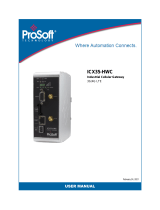Page is loading ...

RF Data Modem
HWC-M100
HWC-W100
HWC-W120
User Manual

RF Data Modem HWC-M100 / HWC-W100 / HWC-W120
Table of Contents
1. Overview
1.1 Features ㆍㆍㆍㆍㆍㆍㆍㆍㆍㆍㆍㆍㆍㆍㆍㆍㆍㆍㆍㆍㆍㆍㆍㆍㆍㆍㆍㆍㆍㆍㆍㆍ
1
1.2 Accessories ㆍㆍㆍㆍㆍㆍㆍㆍㆍㆍㆍㆍㆍㆍㆍㆍㆍㆍㆍㆍㆍㆍㆍㆍㆍㆍㆍㆍㆍㆍㆍㆍ
3
1.3 Product Description ㆍㆍㆍㆍㆍㆍㆍㆍㆍㆍㆍㆍㆍㆍㆍㆍㆍㆍㆍㆍㆍㆍㆍㆍㆍㆍㆍ
4
2. Installation the device
2.1 Network configuration ㆍㆍㆍㆍㆍㆍㆍㆍㆍㆍㆍㆍㆍㆍㆍㆍㆍㆍㆍㆍㆍㆍㆍㆍㆍㆍㆍ
10
2.2 Configure the Setting of RF-Master(HWC-M100) ㆍㆍㆍㆍㆍㆍㆍㆍㆍㆍㆍㆍㆍㆍㆍ
12
2.3 Configure the Setting of RF-Modem(HWC-W100) ㆍㆍㆍㆍㆍㆍㆍㆍㆍㆍㆍㆍㆍㆍㆍ
14
2.4 Configure the Setting of RF-Modem(HWC-W120) ㆍㆍㆍㆍㆍㆍㆍㆍㆍㆍㆍㆍㆍㆍㆍ
3. Communication with HOST
3.1
Communication method
ㆍㆍㆍㆍㆍㆍㆍㆍㆍㆍㆍㆍㆍㆍㆍㆍㆍㆍㆍㆍㆍㆍㆍㆍㆍㆍ
21
3.2 Communication data
ㆍㆍㆍㆍㆍㆍㆍㆍㆍㆍㆍㆍㆍㆍㆍㆍㆍㆍㆍㆍㆍㆍㆍㆍㆍㆍ
21
4. Communication with the End Device
4.1
Communication Method
ㆍㆍㆍㆍㆍㆍㆍㆍㆍㆍㆍㆍㆍㆍㆍㆍㆍㆍㆍㆍㆍㆍㆍㆍㆍ
22
4.2
Communication Data
ㆍㆍ ㆍㆍㆍㆍㆍㆍㆍㆍㆍㆍㆍㆍㆍㆍㆍㆍㆍㆍㆍㆍㆍ 22
5. Quick Start for GUI
5.1 Initial Screen after Execution
ㆍㆍㆍㆍㆍㆍㆍㆍㆍㆍㆍㆍㆍㆍㆍㆍㆍㆍㆍㆍ 23
5.2
Network Configuration
ㆍㆍㆍㆍㆍㆍㆍㆍㆍㆍㆍㆍㆍㆍㆍㆍㆍㆍㆍㆍㆍㆍㆍ 25
5.3 Status and Control of Master
ㆍㆍㆍㆍㆍㆍㆍㆍㆍㆍㆍㆍㆍㆍㆍㆍㆍㆍㆍㆍㆍㆍ 26
5.4 Status and control of AP
ㆍㆍㆍㆍㆍㆍㆍㆍㆍㆍㆍㆍㆍㆍㆍㆍㆍㆍㆍㆍㆍㆍ 27
5.5 Status and Control of EP
ㆍㆍㆍㆍㆍㆍㆍㆍㆍㆍㆍㆍㆍㆍㆍㆍㆍㆍㆍㆍㆍㆍ 28
5.6 RSSI Graph
ㆍㆍㆍㆍㆍㆍㆍㆍㆍㆍㆍㆍㆍㆍㆍㆍㆍㆍㆍㆍㆍㆍㆍㆍㆍㆍㆍㆍ 29
5.7 Store the RSSI Data
ㆍㆍㆍㆍㆍㆍㆍㆍㆍㆍㆍㆍㆍㆍㆍㆍㆍㆍㆍㆍㆍㆍㆍㆍㆍ 30
5.8 CH RSSI ㆍㆍㆍㆍㆍㆍㆍㆍㆍㆍㆍㆍㆍㆍㆍㆍㆍㆍㆍㆍㆍㆍㆍㆍㆍㆍㆍㆍㆍㆍㆍ 31
5.9 EP Communication Count ㆍㆍㆍㆍㆍㆍㆍㆍㆍㆍㆍㆍㆍㆍㆍㆍㆍㆍㆍㆍㆍㆍ 32
5.10 Download ㆍㆍㆍㆍㆍㆍㆍㆍㆍㆍㆍㆍㆍㆍㆍㆍㆍㆍㆍㆍㆍㆍㆍㆍㆍㆍㆍㆍㆍ 33
5.11 Configure the setting of communication with device
ㆍㆍㆍㆍㆍㆍㆍㆍㆍㆍㆍ 34
5.12 Others ㆍㆍㆍㆍㆍㆍㆍㆍ
ㆍㆍㆍㆍㆍㆍㆍㆍㆍㆍㆍㆍㆍㆍㆍㆍㆍㆍㆍㆍㆍ 35
6. Dimension
6.1 RF Master(HWC-M100) ㆍㆍㆍㆍㆍㆍㆍㆍㆍㆍㆍㆍㆍㆍㆍㆍㆍㆍㆍㆍㆍㆍㆍ 36
6.2 RF Modem(HWC-W100) ㆍㆍㆍㆍㆍㆍㆍㆍㆍㆍㆍㆍㆍㆍㆍㆍㆍㆍㆍㆍㆍㆍㆍ 37
6.3 RF Modem(HWC-W120) ㆍㆍㆍㆍㆍㆍㆍㆍㆍㆍㆍㆍㆍㆍㆍㆍㆍㆍㆍㆍㆍㆍㆍ 38

RF Data Modem HWC-M100 / HWC-W100 / HWC-W120
1
1. Overview
1.1 Features
∎ A license and qualification of application of the radio station are unnecessary.
∎ RF Range
- Indoor/Urban up to 75m(depending on environment)
- Outdoor(line-of-sight) up to 300m
∎ Communication Interface
[RF Master(HWC-M100)]
- Ethernet port(for Host) : 10/100Base-T, UDP
- Serial port(for Debug) : RS-232(57600bps,8-N-1)
- Interface with HWC-W100 through ethernet
[RF Modem(HWC-W100)]
- RS-232/422/485(for Device) : 4800~38400bps, 8-N-1
- Serial port(for Debug) : RS-232(57600bps,8-N-1)
- Interface with HWC-W100 through ethernet
- Interface with HWC-W120 through RF
[RF Modem(HWC-W120)]
- RS-232/422/485(for Device) : 4800~38400bps, 8-N-1
- Serial port(for Debug) : RS-232(57600bps,8-N-1)
- Interface with HWC-W100 through RF
∎ Wireless Interface
- Based on the IEEE 802.15.4 DSSS(Direct Sequence Spread Spectrum)
- ISM 2.4GHz operating frequency band
∎ RF Modem Diversity(Antenna Diversity-Dedicated Receive Port)
- Reduced the Multi-pass interference in the communication between moving-vehicles.
∎ Interactive wireless communication
- Half-duplex packet-communication based on Time-division-multiple-access
- Supports the interactive communication between devices with RF-Modem
∎ Supports up to 16 RF channels in the same area

RF Data Modem HWC-M100 / HWC-W100 / HWC-W120
2
- RF Channel can be selected by rotary switch in front panel of RF-Modem
- The RF Channel of HWC-W100 and HWC-W120
∎ N:M network supply
- One RF-Master(HWC-M100) can manage N RF-Modem(HWC-W100) in AP-mode
- RF-Modem (HWC-W100) in EP-mode can bypass the data to other modem(HWC-W100).
- One RF-Modem(HWC-W100) can manage N RF-Modem(HWC-W120) in EP-mode
∎ Supports the special GUI to optimize the RF devices in RF Environment
In each AP, you can identify the frequency usage of 2.4GHz band through GUI and see the
variation of RSSI according to movement of EP.
∎ Serial communication type can be selected in RS-232,RS-422 and RS-485 through GUI
- HWC-W100 and HWC-W120
∎ Supply Voltage : DC 24V(Input Range : DC 8V ~ DC 32V) (HWC-M100, HWC-W100, HWC-W120)
∎ Operating Temperature : -30°C ~ 80°C (HWC-M100, HWC-W100, HWC-W120)
∎ RF Modem Specification (HWC-W100, HWC-W120)
항목 내용 비고
Operating Frequency 2,400MHz ~ 2,483.5MHz CFR47 part 15
Transmit Power 1mW and less
Occupied Bandwidth 3MHz and less
Spread Spectrum DSSS(Direct Sequence SS)
Modulation O-QPSK
DS-SS 32-chip PN code 2MChips/s chips rate
Communication Method Half duplex
RF Data Rate 250Kbps
Data Format @@
Channel Spacing 5MHz
RF Channels 16 Channels
Frequency Stability ±10 ppm
Transmit Spurious -40dBm
Receiver Sensitivity High sensitivity -94dBm

RF Data Modem HWC-M100 / HWC-W100 / HWC-W120
3
1.2 Accessories
∎ RF Master(HWC-M100)
∎ RF Modem(HWC-W100)
∎ RF Master(HWC-W120)

RF Data Modem HWC-M100 / HWC-W100 / HWC-W120
4
1.3 Product Description
∎ RF Master(HWC-M100)

RF Data Modem HWC-M100 / HWC-W100 / HWC-W120
5
① Debug
- Connecting PC or Notebook to debug port, you can set control data and see the
operating status of device.
② Indicator
- Indicate the operation status of device, visually.
PWR LED : DC power supply is ok
RUN LED : Blink in normal operation of device
UP LED : Ethernet communication with the HOST
LOCAL LED : Ethernet communication with the AP
ALM LED : Turn on RED in case of fault operation
③ Power S/W
- DC power on/off switch
④ Power Input
- Connector to supply dc power(DC 24V)
- Using reverse voltage protect circuit, ensure device against the reverse voltage
⑤ Up_Link
- Ethernet port to communicate with upper HOST
⑥ Local_Link
- Ethernet port to communicate with lower AP

RF Data Modem HWC-M100 / HWC-W100 / HWC-W120
6
∎ RF Modem(HWC-W100)

RF Data Modem HWC-M100 / HWC-W100 / HWC-W120
7
① Debug
- Connecting PC or Notebook to debug port, you can configure parameter of modem and see
the operation status of the device.
② Configuration S/W
- You can use this switch to configure nework-ID, devide-ID, communication-type and so
on.
③ RSSI
- Display the strength of receiving RF signal in LED segment
④ Indicator
- Indicate the operation status of device, visually.
PWR LED : dc power supply is ok
RUN LED : blink in normal operation of device
TX LED : turn on in data transmission to End Device
RX LED : turn on in data reception from End Device
ALM LED : turn on RED in fault operation
⑤ Main/Div Antenna
- bi-directional antenna for RF communication. It consist of main and diversity antenna.
⑥ Power S/W
- DC power on/off switch
⑦ Power Input
- connector to supply dc power(DC 24V)
using bridge-diode in the internal circuit, ensure device against the reverse voltage
⑧ Up/Down_Link
- ethernet port to receive data from RF-Master and transmit data to another AP
⑨ Serial Communication Port
- Serial port to communicate with lower device.
- You can select communicate type : RS-232 or RS-422 or RS-485.

RF Data Modem HWC-M100 / HWC-W100 / HWC-W120
8
∎ RF Modem(HWC-W120)

RF Data Modem HWC-M100 / HWC-W100 / HWC-W120
9
① Debug
- Connecting PC or Notebook to debug port, you can set control data and see the
operating status of device.
② Indicator
- Indicate the operation status of device, visually.
PWR LED : DC power supply is ok
RUN LED : Blink in normal operation of device
UP LED : Ethernet communication with the HOST
LOCAL LED : Ethernet communication with the AP
ALM LED : Turn on RED in case of fault operation
③ Power S/W
- DC power on/off switch
④ Power Input
- Connector to supply dc power(DC 24V)
- Using reverse voltage protect circuit, ensure device against the reverse voltage
⑤ Serial Communication Port
- Serial port to communicate with lower device.
- You can select communicate type : RS-232 or RS-422 or RS-485.

RF Data Modem HWC-M100 / HWC-W100 / HWC-W120
10
2. Installation the device
2.1 Network configuration

RF Data Modem HWC-M100 / HWC-W100 / HWC-W120
11
∎ The network consists of one RF-Master(HWC-M100) and several AP(Access Point)/EP(End
Point)
∎ You can set AP(Access Point) or EP(End Point) mode of RF Master(HWC-M100) using
configuration-Switch.
∎ Communication between HOST and RF-Master can be implemented in public or private
network.
∎ One RF-Master can be connected to several AP in ethernet communication. It can be
implemented in multi-drop bus for interconnecting RF-Master and APs.
∎ RF-Master manages network that relays the communication of HOST and lower equipment.
∎ AP(Access poing) Managed by RF-Master relays data in which Host delivers to EP. When
the shadow region exists with a AP, AP can be additionally installed and the coverage can
be expanded.
∎ EP(End Point) is connected with a subordinate equipment by wire and supports a
communication with HOST. You can select one of the RS232/RS422/RS485 to communicate with
the lower equipment.

RF Data Modem HWC-M100 / HWC-W100 / HWC-W120
12
2.2 Configure the Setting of RF-Master(HWC-M100)
< Front View >
< Rear View >
∎ DEBUG : You can configure RF-Master through the debug-port using special GUI in PC or
notebook. The debug-port supports RS-232C interface(57600 bsp, 8 bit data, None parity,
1stop).
Pin Number Description
2TXD
3RXD
5GND
< Pin description of Debug-Port >
∎ RF-Master has two ethernet network. One is to link the upper Host, another is to link
the lower APs.
∎ UP-LINK : RF-Master could be connected using LAN cable with upper device(HOST)
through RJ-45 connector(UP-LINK) in rear panel of device.
∎ LOCAL-LINK : This port(LOCAL-LINK) is used for communication with lower device(AP).
RF-Master has 2 channel Ethernet hub inside in it. So you can extend APs without any
external Ethernet hub.
∎ Ethernet communication between HOST and RF-Master(UP-LINK) can be implemented in
public or private network. and AP can use in the private network that configured in
production.
Each ethernet network is configured as following:

RF Data Modem HWC-M100 / HWC-W100 / HWC-W120
13
- UP-LINK : IP Address, Subnet Mask, Gateway Address, MAC Address
(MAC Address is assigned when RF-Master is producted. If RF-Master has no MAC address,
you can re-assign by the address printed on sticker that attached on PCB.)
- LOCAL-LINK : You don't need to set Ethernet network parameter for AP.
It is fixed as following:
IP Address : 192.168.10.1
Subnet Mask : 255.255.255.0
Gateway : 192.168.10.254
MAC Address : 00:0A:1F:00:EC:01
<Network Parameter Window in GUI>
∎ Start-up procedure of RF-Master
① Supply power(8~32VDC)
② Connect ethernet cable to UP-LINK Port(connection with Host)
③ Connect ethernet cable to LOCAL-LINK Port(connection with AP)
④ Turn on the power switch
⑤ Confirm that PWR-LED is ON
⑥ Connect with PC or note-book through Debug-port
⑦ Execute the GUI program.
⑧ Enter the IP Address, Subnet Mask and Gateway Address in Host-Link Window.
⑨ Confirm that UP-LED is ON.(ethernet link with HOST)
⑩ Confirm that LOCAL-LED is ON.(ethernet link with AP)

RF Data Modem HWC-M100 / HWC-W100 / HWC-W120
14
2.3 Configure the Setting of RF-Modem(HWC-W100)
< Front View >
< Rear View >
∎ You can configure Net-ID, Device-ID and Mode of RF-Modem using switches. And you can
confirm the configuration information in special GUI. The debug-port supports RS-232C
interface(57600 bsp, 8 bit data, None parity, 1stop).
Pin Number Description
1TXD
2RXD
3GND
< Pin description of Debug-Port >
∎ RF-Modem relays data in which Host delivers to the End-Device by wireless. And It can
be used as AP(to communicate with Host) or EP(to communicate with End-Device) by selection
of dip-switch in front panel of it.
∎ In AP-mode, you need to set Net-ID, Device-ID, AP/EP-Mode as follows:
- NET-ID : Network Number. Each network has its own unique frequency band.
and you can select one of the 16 network.(Net.ID : 0~15)
- DEVICE-ID : Device-ID of the AP. Each AP has its own unique number in a network.
and you can select one of the 20 APs.(Device-ID : 0~19)
- AP/EP-Mode : You must turn the dip-switch for AP/EP-mode to ON.
∎ In AP-mode, you need to set Net-ID, Device-ID, Baud-rate, data-bit, stop-bit,
parity-bit, interface-type and AP/EP-Mode as follows:

RF Data Modem HWC-M100 / HWC-W100 / HWC-W120
15
- NET-ID : Network Number. Each network has its own unique frequency band.
and you can select one of the 16 network.(Net.ID : 0~15)
- DEVICE-ID : Device-ID of the EP. Each EP has its own unique number in a network.
and you can select one of the 100 EPs.(Device-ID : 0~99)
- BAUDRATE : Baud-rate of interface between EP and End Device(4800~38400Bps)
- DATA BIT : Length of Data-bit(7 or 8 bits)
- STOP BIT : Length of Stop-bit(1 or 2 bits)
- PARITY BIT : Selection of use of parity-bit(even or none)
- INTERFACE : Type of Interface between EP and End-Device.(RS232/RS485/RS422)
- AP/EP Mode : You must turn the dip-switch for AP/EP-mode to OFF.
NET ID 0 ~ 15 Selection of Network(RF-band)
DEVICE ID
00 ~ 19(AP)
00 ~ 99(EP)
Unique AP/EP ID in a network
MODE SELECT
Baudrate
00 : 4800bps
01 : 9600bps
10 : 19200bps
11 : 38400bps
Baud-Rate for communication with
End-Device.
Data Bit Length
0 : 7Bits
1 : 8Bits
Length of Data Bit
Stop Bit Length
0 : 1Bit
1 : 2Bits
Length of Stop Bit
Parity Bit
0 : Even
1 : None
Use of Parity Bit
Interface
00 : RS232
01 : RS485
10 : RS422
Selection of interface
AP/EP Select
0 : EP
1 : AP
Selection of RF-Modem Mode

RF Data Modem HWC-M100 / HWC-W100 / HWC-W120
16
∎ Frequency Table according to setting of NET-ID is as following:
NET ID Frequency NET ID Frequency
0 2,405 MHz 8 2,445 MHz
1 2,410 MHz 9 2,450 MHz
2 2,415 MHz 10 2,455 MHz
3 2,420 MHz 11 2,460 MHz
4 2,425 MHz 12 2,465 MHz
5 2,430 MHz 13 2,470 MHz
6 2,435 MHz 14 2,475 MHz
7 2,440 MHz 15 2,480 MHz
< Frequency Table for Network-ID >
∎ All device in a nework has the same NET-ID with the same frequency. It is good to
avoid the use of adjacent NET-ID in a adjacent area to enhance the stability of the
frequency
∎ The stability of a communication can be enhanced that it possibly excludes the
wireless LAN or Bluetooth, and the installation of the Zigbee equipment from the Network
neighboring in which it is installed by using the frequency of the ISM BAND.
∎ Basically, one RF-Master need to be installed in a network and can manage 1~20 APs
and 1~100 EPs at the same time. Number of AP that is installed, is related to the
coverage of each network and Number of EP is same as the number of End-Device that you
want to use in each network.
∎ You can use UP-Link connector to connect with RF-Master. And you can use DN-Link
connector to connect with next AP in which you can use UP-Link.
∎ You can use RS-422 port to connect with End-Device. Assignment of pin is different
according to the type of interface as following:
Pin Number
Description
RS232 RS422 RS485
1 TXD+ TRXD+
2 TXD- TRXD-
3 RXD+
4 GND GND GND
5 GND GND GND
6 RXD-
7TXD
8RXD

RF Data Modem HWC-M100 / HWC-W100 / HWC-W120
17
∎ In AP-mode, you need to set Net-ID, Device-ID, AP/EP-Mode as follows:
- NET-ID : Network Number. Each network has its own unique frequency band.
and you can select one of the 16 network.(Net.ID : 0~15)
- DEVICE-ID : Device-ID of the AP. Each AP has its own unique number in a network.
and you can select one of the 20 APs.(Device-ID : 0~19)
- AP/EP-Mode : You must turn the dip-switch for AP/EP-mode to ON.
∎ In AP-Mode, RF-Modem communicate with RF-Master through Ethernet. Its network
parameter(IP-address, subnet-mask, gateway, MAC-address) is automatically configured by
Device-ID because it is operated in private network.
ex.1) In AP Mode, Device-ID is 3.
Device ID : 3
IP Address : 192.168.10.53(Device-ID + 50)
Subnet Mask : 255.255.255.0
Gateway : 192.168.10.254
MAC Address : 00:0A:1F:00:EC:35(Device-ID + 50)
ex.2) In EP Mode, Device ID is 3
Device ID : 3
IP Address : 192.168.10.103(Device ID + 100)
Subnet Mask : 255.255.255.0
Gateway : 192.168.10.254
MAC Address : 00:0A:1F:00:EC:67(Device ID + 100)

RF Data Modem HWC-M100 / HWC-W100 / HWC-W120
18
< AP Information Window in GUI > < EP Information Window in GUI >
/