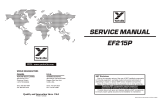Page is loading ...

INSTALLATION
GUIDE
ADCW100
PoE
TO WI-FI
BRIDGE

PoE to Wi-Fi Bridge Installation Guide 1
Pre-Installation Checklist
• ADC-W100 PoE to Wi-Fi Bridge (included)
• Standard electrical outlet
• Broadband (Cable, DSL or Fiber Optic)
Internet connection with router
• A computer, tablet or smartphone with Internet access
is required if the router does not have the Wi-Fi Protected
Setup (WPS) feature
• An Alarm.com Ethernet video camera
with Ethernet cable
Note: There are two options for connecting the W100 to the
wireless network: Wi-Fi Protected Setup (WPS) Mode or
Access Point (AP) Mode.

2 PoE to Wi-Fi Bridge Installation Guide PoE to Wi-Fi Bridge Installation Guide 3
Connect the PoE to Wi-Fi Bridge
to the Wireless Network
(AP Mode)
Complete these steps to connect the W100 to the
wireless network using AP Mode.
1 Plug the W100 into an electrical outlet that is within range of
the customer’s Wi-Fi network. Wait for the Power LED to turn
solid green.
2 On an Internet enabled device, connect to the wireless
network “ADC_Bridge_XXX” where XXX is the last three digits
of the W100’s MAC address, which is located on the back
of the W100.
3 On the same device, open a web browser and enter
“http://w100install” in the URL field. Follow the on-screen
instructions to add the W100 to the wireless network.
The WLAN LED will flash green when the connection
is complete.
4 Connect the PoE camera to the Camera port at the bottom
of the W100 using an Ethernet cable.
5 Follow the installation instructions included with the camera
to add it to an account.
Connect the PoE to Wi-Fi Bridge
to the Wireless Network
(WPS Mode)
Complete these steps to connect the W100 to the
wireless network using WPS Mode.
1 Plug the W100 into an electrical outlet that is within range of
the customer’s Wi-Fi network. Wait for the Power LED to turn
solid green.
2 Hold down the WPS button for about 3 seconds or until the
WLAN LED begins to flash red.
3 Activate the WPS Mode on the router. The W100 will begin
to connect to the wireless network. The WLAN LED will flash
green when the connection is complete.
4 Connect the PoE camera to the Camera port at the bottom
of the W100 using an Ethernet cable.
5 Follow the installation instructions included with the camera
to add it to an account.

4 PoE to Wi-Fi Bridge Installation Guide
Troubleshooting
• If you have issues connecting the W100 to the wireless
network, power cycle the device and try again.
• If issues persist, try resetting the W100 to factory defaults
by holding down the Reset button for 10 seconds or until the
WLAN LED begins to flash red.
The W100 is specifically designed for use with Alarm.com video
cameras. Use with other devices is not recommended.
Questions?
Visit: www.alarm.com/supportcenter
This device complies with part 15 of the FCC Rules. Operation is subject to the following two
conditions: (1) This device may not cause harmful interference, and (2) this device must accept
any interference received, including interference that may cause undesired operation.
1 WPS Button
2 Reset Button
3 Power LED
4 WLAN LED
5 PoE Camera Port
1
2
3
4
5
WARNING / CAUTION: To reduce the risk of electric shock do not remove cover.
No user serviceable parts inside. Refer to qualified service personnel.
The lightning flash with arrowhead symbol, within an equilateral triangle, is
intended to alert the user to the presence of uninsulated “dangerous voltage”
within the product’s enclosure that may be of sufficient magnitude to constitute
a risk of electric shock to persons.
The exclamation point within an equilateral triangle is intended to alert the user
to the presence of important operating and maintenance (servicing) instructions
in the literature accompanying the appliance.
Important Safety Instructions
1. Read these instructions.
2. Keep these instructions.
3. Heed all warnings.
4. Follow all instructions.
5. Do not use this apparatus near water.
6. Clean only with dry cloth.
7. Do not block any ventilation openings. Install in accordance with the
manufacturer’s instructions.
8. Do not install near any heat sources such as radiators, heat registers, stoves, or other
apparatus (including amplifiers) that produce heat.
9. Do not defeat the safety purpose of the polarized or grounding-type plug. A polarized
plug has two blades with one wider than the other. A grounding type plug has two
blades and a third grounding prong. The wide blade or the third prong are provided for
your safety. If the provided plug does not fit into your outlet, consult an electrician for
replacement of the obsolete outlet.
10. Protect the power cord from being walked on or pinched particularly at plugs,
convenience receptacles, and the point where they exit from the apparatus.
11. Only use attachments/accessories specified by the manufacturer.
12. Use only with the cart, stand, tripod, bracket, or table specified by the manufacturer,
or sold with the apparatus. When a cart is used, use caution when moving the cart/
apparatus combination to avoid injury from tip-over.
13. Unplug this apparatus during lightning storms or when unused for long periods of time.
14. Refer all servicing to qualified service personnel. Servicing is required when the apparatus
has been damaged in any way, such as power-supply cord or plug is damaged, liquid has
been spilled or objects have fallen into the apparatus, the apparatus has been exposed to
rain or moisture, does not operate normally, or has been dropped.
15. The apparatus shall not be exposed to dripping or splashing. No objects filled with liquids,
such as vases, shall be placed on the apparatus.
16. Disconnecting device from the main power: The power outlet must remain readily
accessed in the event the device needs to be unplugged.
WARNING: To reduce the risk of fire or electric shock, do not expose this
apparatus to rain or moisture.

© 2017 Alarm.com. All rights reserved.
8281 Greensboro Drive, Suite 100
Tysons, VA 22102 170206
/