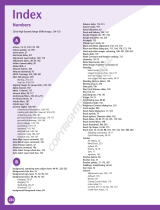Page is loading ...

USER MANUAL
Usermanual.book Page i Wednesday, January 26, 2005 3:17 PM

VERTU
II
Copyright © Vertu Limited 2005. All rights reserved.
Reproduction, transfer, distribution or storage of part or all of the contents in this document in any form without the prior written permission
of Vertu is prohibited.
Vertu and the Vertu logo are registered trademarks of Vertu Limited. Vertu’s product names are either trademarks or registered trademarks
of Vertu Limited. Other product and company names mentioned herein may be trademarks or tradenames of their respective owners.
US Patent No 5818437 and other pending patents. T9 text input software copyright © 1997-2002. Tegic Communications, Inc. All rights
reserved.
Includes RSA BSAFE cryptographic or security protocol software from RSA Security.
Vertu operates a policy of continuous development. Vertu reserves the right to make changes and improvements to any of the products
described in this document without prior notice.
Under no circumstances shall Vertu be responsible for any loss of data or income or any special, incidental, consequential or indirect
damages howsoever caused.
The contents of this document are provided “as is”. Except as required by applicable law, no warranties of any kind, either expressed or
implied, including, but not limited to, the implied warranties of merchantability and fitness for a particular purpose, are made in relation to the
accuracy, reliability or contents of this document. Vertu reserves the right to revise this document or withdraw it at any time without prior
notice.The availability of particular products may vary by region. Please check with Vertu Concierge.
EXPORT CONTROLS
Your Vertu phone may contain commodities, technology, or software exported from the United States in accordance with the Export
Administration regulations. Diversion contrary to U.S. law is prohibited.
FCC/INDUSTRY CANADA NOTICE
Your Vertu phone may cause TV or radio interference (for example, when using a telephone in close proximity to receiving equipment). The
FCC or Industry Canada can require you to stop using your phone if such interference cannot be eliminated. If you require assistance,
contact Vertu Concierge. This device complies with part 15 of the FCC rules. Operation is subject to the condition that this device does not
cause harmful interference.
DECLARATION OF CONFORMITY
We, Vertu Limited declare under our sole responsibility that the product, NPM7 is in conformity with the provision of the following Council
Directive: 1999/5/EC.
A copy of the Declaration of Conformity can be found at http://www.vertu.com
Usermanual.book Page ii Wednesday, January 26, 2005 3:17 PM

VERTU
III
welcome
It begins with a vision.
A bold new design delivering superior craftsmanship and meticulous detail. Vertu represents the crafting of an enduring
object to be worn alongside a fine watch or beautiful necklace.
Representing a fusion of engineering, design and technology, nothing of this kind has been achieved before.
Usermanual.book Page iii Wednesday, January 26, 2005 3:17 PM

ABOUT THIS MANUAL
VERTU
IV
ABOUT THIS MANUAL
GLOSSARY OF TERMS
This manual has been written with the intention of
explaining your Vertu phone’s features in a clear and
concise manner.
Graphics have been used extensively to show the Vertu
phone’s features and the following lists detail the
terminology and conventions used throughout.
NUMBER keys The keys that are used to enter
(key in) text or numbers.
default Initial product setting as
supplied by Vertu when it leaves
our manufacturing facility.
sim card Subscriber Identity Module.
This is a small card supplied by
your service provider to insert
into your Vertu phone for a
network connection.
service
provider
The provider of your SIM card
and all associated network
services.
network
service
A feature which is made
available at the discretion of
your service provider.
stand-by
display
The display that appears when
your Vertu phone is switched
on, with
menu and directory at
the bottom.
CONVENTIONS
The following conventions are used in this Reference
Manual:
menu
Represents text that appears on
the display of your Vertu phone,
for example, “From the stand-by
display, press
menu.”
SEND Represents a Vertu phone key,
for example, “Press the
SEND
key to make the call.”
Caution.
Important information relating
to health and safety.
Represents a tip.
Useful information or a quick way
to access or operate a feature.
Represents a note.
Points to be aware of when using
your Vertu phone.
Usermanual.book Page iv Wednesday, January 26, 2005 3:17 PM

SAFETY POINTS
VERTU
V
IMPORTANT INFORMATION
The wireless phone described in this guide is approved
for use on EGSM 900 and GSM 1900 networks.
Contact your service provider for more information about
networks.
When using your Vertu phone, obey all laws and respect
privacy and legitimate rights of others.
Warning. All of your Vertu phone’s features, other than the
alarm clock, require the phone to be switched on to use
the features. Do not switch your Vertu phone on when
wireless phone use may cause interference or danger.
NETWORK SERVICES
To use the phone you must have service from a wireless
service provider. Many of the features in your Vertu phone
depend on features in the wireless network to function.
These Network Services may not be available on all
networks or you may have to make specific arrangements
with your service provider before you can utilise Network
Services. Your service provider may need to give you
additional instructions for their use and explain what
charges will apply. Some networks may have limitations
that affect how you can use Network Services. For
instance, some networks may not support all language-
dependent characters and services.
Your service provider may have also requested that
certain features be disabled or not activated in your Vertu
phone. If so, they will not appear on your menus. Contact
your service provider for more information.
SHARED MEMORY
Some of the data features in your Vertu phone share
memory. Using one or more of these features may reduce
the memory available for the remaining features sharing
memory. For example, saving many hundreds of phone
book entries may use all of the available memory. Your
phone may display a message that the memory is full
when you try to use a shared memory feature. In this
case, delete some of the information or entries stored in
the shared memory features before continuing. Some of
the features, such as the directory, have a certain amount
of memory specially allotted to them in addition to the
amount of memory shared with other features.
SAFETY POINTS
Caution. Do not switch on the phone when wireless
phone use is prohibited or when it may cause
interference or danger. Please read these simple
guidelines. Disregarding these rules may be dangerous
or illegal.
Your Vertu phone an internal antenna. As with any other
radio transmitting device, do not touch the antenna
unnecessarily when the phone is switched on. Some
models have an additional retractable antenna. When
using the retractable antenna, extend it fully and avoid
unnecessary contact.
Contact with the antenna affects call quality and may
cause the phone to operate at a higher power level than
otherwise needed. Avoiding contact with the antenna
during a call optimises the antenna performance and the
talk time of your Vertu phone.
Your Vertu phone and its accessories may contain small
parts. Keep them out of reach of small children.
For full safety instructions refer to “Safety information” on
page 7-5.
Usermanual.book Page v Wednesday, January 26, 2005 3:17 PM

SAFETY POINTS
VERTU
VI
ROAD SAFETY COMES FIRST
INTERFERENCE
SWITCH OFF IN HOSPITALS
SWITCH OFF IN AIRCRAFT
SWITCH OFF WHEN REFUELLING
SWITCH OFF NEAR BLASTING
USE SENSIBLY
QUALIFIED SERVICE
ACCESSORIES AND BATTERIES
WATER RESISTANCE
BACK-UP COPIES
CONNECTING TO OTHER DEVICES
EMERGENCY CALLS
Obey all local laws. Always keep your hands
free to operate the vehicle while driving. Your
first consideration while driving should be
road safety.
All wireless phones may be susceptible to
interference which could affect
performance.
Follow any regulations or rules. Switch
phone off near medical equipment.
Follow any regulations or rules. Wireless
devices can cause interference in aircraft.
Do not use the phone at a refuelling point.
Do not use near fuel or chemicals.
Do not use the phone where blasting is in
progress. Observe restrictions and follow
any regulations.
Use only in normal position and do not
touch the antenna unnecessarily.
Only qualified service personnel must
install or repair phone equipment.
Use only approved accessories and
batteries. Do not connect incompatible
products.
Your Vertu phone is not water-resistant.
Keep it dry.
Remember to make back-up copies or keep
a written record of any important
information stored in your phone.
When connecting to any other device, read
its user guide for detailed safety
instructions. Do not connect incompatible
Ensure your Vertu phone is switched on
and in service. Press the
END key as many
times as needed to clear the display and
return to the main screen. Enter the
emergency number, then press the
SEND
key. Give your location. Do not end the call
until told to do so.
Usermanual.book Page vi Wednesday, January 26, 2005 3:17 PM

TAB L E O F CO N T E NT S
VERTU
VI
TABLE OF CONTENTS
2-II
>
EXPORT CONTROLS
2-II
>
FCC/INDUSTRY CANADA NOTICE
2-II
>
DECLARATION OF CONFORMITY
01 GETTING STARTED
1-1
>
YOUR VERTU PHONE LAYOUT
1-2
>
THE BATTERY AND SIM CARD
1-3
>
VERTU PHONE KEYPAD
1-4
>
SWITCHING ON YOUR VERTU PHONE
1-4
>
ENTERING YOUR PIN CODE
1-4
>
SETTING THE TIME AND DATE
1-5
>
DISPLAY ICONS AND INDICATORS
1-6
>
MAKING CALLS
1-6
>
YOUR FIRST CALL
1-6
>
ANSWERING CALLS
1-6
>
ADJUSTING VOLUME
1-6
>
ENDING OR REJECTING CALLS
1-7
>
LAST NUMBER REDIAL
1-7
>
CALLING YOUR VOICE MAILBOX
1-7
>
EMERGENCY CALLS
1-7
>
MAKING AN EMERGENCY CALL
1-8
>
KEYPAD LOCK
1-8
>
LOCKING THE KEYPAD
1-8
>
RECEIVING A CALL
1-8
>
UNLOCKING THE KEYPAD
1-9
>
VERTU CONCIERGE
1-9
>
CALLING VERTU CONCIERGE
02 THE DIRECTORY
2-1
>
MEMORY TYPES
2-1
>
PHONE MEMORY
2-1
>
SIM CARD MEMORY
2-1
>
SELECTING THE MEMORY TYPE
2-2
>
SETTING UP YOUR DIRECTORY
2-2
>
ADDING DIRECTORY ENTRIES
2-2
>
ACCESSING DIRECTORY ENTRIES
2-3
>
MULTIPLE ITEMS IN A DIRECTORY ENTRY
2-5
>
SETTING THE DIRECTORY VIEW
2-5
>
USING YOUR DIRECTORY
2-5
>
SEARCHING AND CALLING
2-6
>
SENDING TEXT MESSAGES
2-7
>
BUSINESS CARDS
2-7
>
ASSIGNING NUMBERS TO THE SPEED DIAL LIST
2-8
>
ORGANISING YOUR DIRECTORY
2-8
>
COPYING BETWEEN MEMORIES
2-9
>
CHECK MEMORY STATUS
2-9
>
CALLER GROUPS
2-11
>
EDITING YOUR DIRECTORY
03 THE MENUS
3-2
>
USING THE MENUS
3-2
>
ACCESSING MENUS BY SCROLLING
3-3
>
MESSAGES
3-3
>
WRITING AND SENDING TEXT MESSAGES
3-9
>
READING TEXT MESSAGES
3-12
>
TEXT MESSAGE FOLDERS
3-15
>
MESSAGE SETTINGS
3-17
>
CALL REGISTER
3-19
>
ADDITIONAL CALL REGISTER OPTIONS
3-20
>
PROFILES
3-20
>
PROFILE ICONS
3-20
>
ACTIVATING A PROFILE
3-20
>
PERSONALISING A PROFILE
3-22
>
RENAMING A PROFILE
3-22
>
SETTINGS
3-22
>
ALARM CLOCK
3-24
>
CLOCK
3-25
>
CALL SETTINGS
3-26
>
PHONE SETTINGS
3-28
>
COMMUNICATION SETTINGS
3-29
>
SECURITY SETTINGS
3-29
>
RESTORE DEFAULT SETTINGS
3-30
>
CALL DIVERT
3-32
>
AGENDA
3-32
>
SETTING UP YOUR AGENDA
3-33
>
AGENDA OPTIONS
3-34
>
CREATING AGENDA NOTES
3-38
>
AGENDA NOTE OPTIONS
3-41
>
SIM SERVICES
04 ADVANCED CALL FUNCTIONS
4-1
>
SPEED DIALLING
4-1
>
ACTIVATING SPEED DIALLING
4-1
>
ASSIGNING SPEED DIAL NUMBERS
4-2
>
VIEWING THE SPEED DIAL LIST
4-2
>
CALLING WITH SPEED DIALLING
4-2
>
SPEED DIAL OPTIONS
4-3
>
SPEAKER PHONE
4-4
>
CALL WAITING
4-4
>
ACTIVATING CALL WAITING
4-4
>
USING CALL WAITING
4-5
>
SWAPPING BETWEEN CALLS
4-5
>
ENDING ONE OF THE CALLS
4-5
>
ENDING BOTH CALLS
4-5
>
IN CALL FUNCTIONS
4-6
>
CALL HOLDING
4-6
>
MUTING A CALL
4-6
>
MAKING MULTIPLE CALLS
4-6
>
SWAPPING BETWEEN CALLS
4-7
>
ENDING ONE OF THE CALLS
4-7
>
ENDING BOTH CALLS
4-7
>
TRANSFERRING CALLS
4-7
>
CONFERENCE CALLS
4-8
>
PAUSE AND WAIT COMMANDS
4-9
>
SETTING UP PAUSE AND WAIT COMMANDS
Usermanual.book Page vi Wednesday, January 26, 2005 3:17 PM

TAB L E O F CO N T E NT S
VERTU
VII
4-9
>
USING PAUSE AND WAIT COMMANDS
05 ACCESSORIES AND BATTERY
5-1
>
HEADSET
5-2
>
AC CHARGER
5-2
>
CHARGING YOUR BATTERY
5-3
>
BATTERY
5-3
>
REMOVING THE BATTERY
5-3
>
INSTALLING THE BATTERY
5-4
>
BATTERY INFORMATION
5-4
>
CHARGING AND DISCHARGING
5-4
>
BATTERY CARE AND SAFETY
5-5
>
VEHICLE CHARGER
5-5
>
DATA CABLE
5-5
>
CONNECTING THE DATA CABLE
5-6
>
CD-ROM
5-6
>
SPECIFICATIONS
5-6
>
MINIMUM SPECIFICATION
5-6
>
RECOMMENDED SPECIFICATION
5-6
>
CD-ROM
5-6
>
APPLICATIONS
5-6
>
SPECIFICATIONS
5-6
>
MINIMUM SPECIFICATION
5-6
>
RECOMMENDED SPECIFICATION
06 SECURITY INFORMATION
6-1
>
SECURITY FEATURES
6-3
>
SECURITY CODE
6-4
>
SECURITY LEVEL
6-4
>
PIN CODE
6-5
>
CALL BARRING SERVICE
6-6
>
FIXED DIALLING
6-7
>
CLOSED USER GROUP
07 APPENDIX
7-1
>
SHORT-CUTS
7-2
>
DISPLAY ICONS
7-3
>
DIRECTORY NUMBER TYPE AND TEXT TYPE ICONS
7-3
>
AGENDA NOTE ICONS
7-3
>
TEXT MESSAGE ICONS
7-4
>
PROFILE ICONS
7-4
>
TEXT INPUT ICONS
7-4
>
CALL STATUS INDICATORS
7-4
>
PROGRESS INDICATOR
7-5
>
SAFETY INFORMATION
7-5
>
TRAFFIC SAFETY
7-5
>
OPERATING ENVIRONMENT
7-5
>
ELECTRONIC DEVICES
7-5
>
PACEMAKERS
7-5
>
HEARING AIDS
7-5
>
OTHER MEDICAL DEVICES
7-5
>
VEHICLES
7-5
>
AIRCRAFT
7-5
>
POSTED FACILITIES
7-6
>
POTENTIALLY EXPLOSIVE ATMOSPHERES
7-6
>
WATER RESISTANCE
7-6
>
SPECIFICATIONS
7-6
>
POWER MANAGEMENT
7-6
>
BLZ-2
7-7
>
WARRANTY
7-7
>
VERTU TWO-YEAR LIMITED WARRANTY
7-9
>
VERTU ONE-YEAR LIMITED WARRANTY FOR
ACCESSORIES
7-11
>
VERTU REGIONAL OFFICES
INDEX
Usermanual.book Page vii Wednesday, January 26, 2005 3:17 PM

01 GETTING STARTED
VERTU
1-1
01 getting started
YOUR VERTU PHONE LAYOUT
03
04
06
05
10
09
08
01
07
05
10
06
02
11
12
>
01 POWER key – press and hold for
a few seconds to switch on and
switch off.
>
02 Earpiece.
>
03 CONCIERGE key – press and
hold until
concierge is
displayed. Press
SEND to call.
>
04 VOLUME key – press the top of
the key to increase the volume.
Press the bottom of the key to
decrease the volume.
>
05 SELECTION keys – press to
perform the action or access
the feature shown on the
display above the key.
>
06 SCROLL keys – press to move,
for example through a list of
names or features.
>
07 SEND key – press to make or
answer a call.
>
08 END key – press to end a call.
>
09 VOICEMAIL key – press and
hold to call your voice mailbox
(a Network service).
>
10
*+ and # keys – special
function keys.
>
11 Microphone.
>
12 Accessories connector.
Usermanual.book Page 1 Wednesday, January 26, 2005 3:17 PM

01 GETTING STARTED
VERTU
1-2
THE BATTERY AND SIM CARD
If your Vertu phone was purchased at a Vertu store, the
battery and SIM card should have been installed already.
Otherwise, follow the procedure below to install your
SIM card and battery.
The SIM card and its contacts are easily damaged. Be
careful when handling, inserting or removing the card.
Caution. Keep SIM cards and the back cover release key
out of the reach of small children.
Always switch the phone off and disconnect the charger
before removing the battery.
Do not remove the release tab or the protective plastic film
from the battery as this will damage the battery.
>
With the back of your Vertu phone facing you, position
the back cover release key (01) very carefully into the
slot of the locking screw. Ensure the key does not slip
out of the slot.
>
Turn the locking screw (02) a quarter of a turn
anti-clockwise, and gently lift off the back cover as
shown. If you accidentally remove the back cover while
the phone is switched on, the phone will automatically
switch off.
Attach the back cover release key to your keyring for
convenience.
01
02
03
>
Remove the plastic placeholder (03) from your Vertu
phone before inserting the battery.
Retain the plastic placeholder for future use. If you
need to remove the battery, insert the plastic
placeholder before replacing the back cover to make
it easier to remove the back cover.
>
Slide the retaining bar (04) towards the top of your
Vertu phone and then pivot upwards.
>
Insert the SIM card, ensuring that the bevelled corner
(05) is located top right and the gold contact area is
facing downwards.
>
Return the retaining bar to its original position and
slide it towards the bottom of the phone. The retaining
bar should firmly lock into place.
For availability and information on using SIM card
services, contact your SIM card vendor. This may be
the service provider, network operator, or other
vendor.
>
Insert the battery (06) bottom end first with the release
tab (07) facing up from the rear of the phone. Ensure
that the contacts on the top end of the battery align
with the contact points (08) inside the battery
compartment.
04
05
08
07
08
06
Usermanual.book Page 2 Wednesday, January 26, 2005 3:17 PM

01 GETTING STARTED
VERTU
1-3
>
Ensure that the battery and SIM card are seated
correctly before replacing the back cover.
>
To replace the back cover, locate lugs (09) as shown.
>
Pivot the back cover into position until it clicks into
place. The cover should close tightly using only light
pressure – do not force it closed! If the cover does not
close easily, remove it and check the battery and SIM
are correctly inserted, and the retaining bar (10) is
correctly positioned and locked.
For information about removing the battery, refer to
“Removing the battery” on page 5-3.
09
09
10
VERTU PHONE KEYPAD
Alphanumeric keys, referred to as NUMBER keys in this
guide, are used to key in numbers or characters, for
example when making calls, storing names in the
directory or writing text messages.
Below the display are two
SELECTION keys. The function
of these keys depends on the text displayed above them.
For example, press the
SELECTION key below menu to
access the menu or press the
SELECTION key below
directory to access the directory.
When pressing keys, press them briefly and firmly,
without holding them down unless otherwise instructed.
A “click” can be heard.
Usermanual.book Page 3 Wednesday, January 26, 2005 3:17 PM

01 GETTING STARTED
VERTU
1-4
SWITCHING ON YOUR VERTU PHONE
If your battery requires charging, a battery low message
is displayed when you first switch on your Vertu phone.
Refer to “Battery” on page 5-3 for more information.
Contact with the antenna affects call quality and may
cause the phone to operate at a higher power level than
otherwise needed. Avoiding contact with the antenna
area when operating the phone optimises the antenna
performance and battery life.
ENTERING YOUR PIN CODE
Depending on your SIM card settings, you may be
prompted to enter a PIN (Personal Identification Number)
code when you switch on your Vertu phone. This code is
used to protect access to your SIM card and is
independent of your Vertu phone. If you used your SIM
card in another phone previously, the code will be the
same.
It is recommended that you activate both the PIN
code and security code to help prevent unauthorised
use of your SIM card and your Vertu phone. Refer to
“06 Security information” on page 6-1 for more
information.
>
Press and hold the POWER
key (01) for approximately four
seconds to switch on your
Vertu phone.
>
Your Vertu phone has an
internal antenna located inside
the top-rear panel (02). Do not
touch the antenna
unnecessarily when phone is
switched on.
>
Use the NUMBER keys to key
in your PIN code.
>
Press ok.
01
02
SETTING THE TIME AND DATE
If the time and date are not set, you are prompted to
enter your time settings when you first switch on your
Vertu phone.
If your Vertu phone was purchased at a Vertu store, the
time and date should already be set for you.
We recommend setting the time and date
immediately to ensure that features which use the
time and date, for example the agenda, operate
correctly.
To set the time and date the first time you switch on your
Vertu phone:
You can enter the time in either 12-hour (AM/PM) format
or 24-hour format.
For example, to set the time to 08:30:
>
Key in “8”.
>
Scroll to minutes. The leading zero is added to the hour
figure.
>
Key in “30”.
>
Press ok.
Or, to set the time to 12:30:
>
Key in “12”. The cursor automatically jumps to the
minutes.
>
Key in “30”.
>
Press ok.
>
Use the NUMBER keys to key in
the correct time.
>
Use the SCROLL keys to toggle
between hours and minutes.
Usermanual.book Page 4 Wednesday, January 26, 2005 3:17 PM

01 GETTING STARTED
VERTU
1-5
If the hour you entered was not in 24-hour format, you are
prompted to confirm if the time entered is AM or PM:
If the battery is removed from your Vertu phone for
longer than two hours, you may need to set the time
and date again.
To change time and date settings refer to “Setting up
your agenda” on page 3-32.
>
Scroll to am or pm.
>
Press ok. A confirmation
message is displayed.
To set the date:
>
Use the NUMBER keys to key in
the date.
>
Use the SCROLL keys to
toggle between the figures.
>
Press ok. A confirmation
message is displayed.
DISPLAY ICONS AND INDICATORS
The display shows the current status of your Vertu phone.
Status icons are displayed below the battery charge and
signal strength indicators. The most commonly displayed
icons are:
For a complete list of icons, refer to “Display icons” on
page 7-2.
The battery charge and signal
strength indicators appear at the
top of the display.
Indicates the signal strength of
the network at your current
location.
Indicates the battery charge level.
Indicates that both battery and
signal levels are at full strength.
Indicates that both battery and
signal levels are below full
strength.
Indicates that the signal strength
at your current location is too
weak to make calls.
Indicates that you have received one or more text
messages.
Indicates that you have received one or more
voice messages (a Network service).
Indicates that the General profile is selected.
Alternative icons are displayed for the other
profiles.
Indicates that audible alerts are disabled and no
sounds are made when you receive calls or text
messages.
Indicates that the keypad is locked.
Usermanual.book Page 5 Wednesday, January 26, 2005 3:17 PM

01 GETTING STARTED
VERTU
1-6
MAKING CALLS
YOU R FI RS T C A LL
When keying in international numbers, press the
*+
key twice instead of keying in the international
access code. A plus (+) sign appears on the display
to represent the international access code.
>
Check the signal strength
indicator. If the display
indicates poor signal, adjust
your physical location to be
clear of obstructions that may
block the signal.
>
If your phone has a
retractable antenna, extend it
fully.
>
From the stand-by display,
use the
NUMBER keys to key
in the number you want to
call.
>
Press the SEND key to begin
your call. It may take several
seconds to establish your call.
ANSWERING CALLS
When you receive an incoming call, by default, a ringing
tune is played and a call message is displayed. If
enabled, your Vertu phone also vibrates.
While in a call, you can use the speaker phone for a
hands free call. Refer to “Speaker phone” on page
4-3 for more information.
ADJUSTING VOLUME
ENDING OR REJECTING CALLS
LAST NUMBER REDIAL
>
Hold your Vertu phone in the
normal speaking position
during your conversation.
Avoid unnecessary contact
with the antenna as this may
degrade call quality.
>
Press the SEND key to answer
an incoming call.
Use the
VOLUME key on the right
side of your Vertu phone to
obtain a comfortable listening
level. The key has a rocker
action.
>
Press the top of the key to
increase the volume.
>
Press the bottom of the key to
decrease the volume.
>
Press the END key to end a
call or reject an incoming call.
>
From the stand-by display,
press the
SEND key to
access a list of the most
recently dialled numbers.
Usermanual.book Page 6 Wednesday, January 26, 2005 3:17 PM

01 GETTING STARTED
VERTU
1-7
CALLING YOUR VOICE MAILBOX
Voicemail is a network service for receiving voice
messages that may be offered by your service provider.
To use the
VOICEMAIL key to listen to your voice
messages, the voice mailbox number must be stored in
your Vertu phone.
For more information on voicemail contact your service
provider.
>
Use the SCROLL keys to scroll
to the desired number.
>
Press the SEND key to call the
selected number.
>
Press and hold the 1 key.
This is the
VOICEMAIL key.
>
If you are prompted, key in
the voice mailbox number and
press
ok.
EMERGENCY CALLS
IMPORTANT! Your Vertu phone, like any wireless phone,
operates using radio signals, wireless and landline
networks as well as user-programmed functions.
Because of this, connections in all conditions cannot be
guaranteed. Therefore, you should never rely solely upon
any wireless phone for essential communications, for
example medical emergencies.
Emergency calls may not be possible on all wireless
phone networks or when certain network services and/or
phone features are in use. Check with local service
providers.
MAKING AN EMERGENCY CALL
>
If the phone is not on, switch it on. Some networks may
require that a valid SIM card is properly inserted in the
phone.
>
Press the END key as many times as needed to return
to the stand-by display.
>
Key in the emergency number for your present
location, for example 112, 911 or other official
emergency number. Emergency numbers vary by
location.
>
Press the SEND key.
If certain features are in use, you may first need to turn
those features off before you can make an emergency
call. For more information consult the User manual or
your local service provider.
When making an emergency call, remember to give all
the necessary information as accurately as possible.
Remember that your phone may be the only means of
communication at the scene of an accident – do not cut
off the call until given permission to do so.
Usermanual.book Page 7 Wednesday, January 26, 2005 3:17 PM

01 GETTING STARTED
VERTU
1-8
KEYPAD LOCK
You can lock the keypad on your Vertu phone to prevent
the keys being operated accidentally, for example when it
is in your pocket or bag.
LOCKING THE KEYPAD
When the keypad is locked, calls may be possible to
the emergency number programmed into your Vertu
phone, for example 112, 911 or another official
emergency number.
>
Key in the emergency number.
>
Press SEND.
The emergency number is displayed only after you
have keyed in its last digit.
>
From the stand-by display,
press
menu followed by the
*+ key within two seconds.
A confirmation message is
displayed.
When the keypad is locked, a
key icon appears below the
signal strength indicator.
RECEIVING A CALL
Your Vertu phone keypad lock is automatically suspended
when you receive an incoming call
The keypad reverts to locked when you end the call.
UNLOCKING THE KEYPAD
>
Press the SEND key to answer
a call when the keypad
is locked.
>
During the call your Vertu
phone can be operated as
normal.
>
Press the END key to end a
call or reject an incoming call.
>
Press unlock followed by the
*+ key within two seconds. A
confirmation message is
displayed.
Usermanual.book Page 8 Wednesday, January 26, 2005 3:17 PM

01 GETTING STARTED
VERTU
1-9
VERTU CONCIERGE
Vertu Concierge is an exclusive service for people who
believe that quality matters. Our aim is to bring you only
the very best, whether it be music, art, travel or food.
Vertu Concierge provides you with a highly personalised
range of services, such as:
>
Lifestyle support
>
Product assistance
>
Travel assistance
When you connect to Vertu Concierge, you can speak
directly to a team of multilingual specialists who are
available 24 hours a day, 7 days a week to offer
personalised assistance.
CALLING VERTU CONCIERGE
The CONCIERGE key is located
on the left side of your Vertu
phone as shown.
>
Press and hold the
CONCIERGE key for
approximately two seconds,
until
concierge appears.
>
Press call or the SEND key
to call Vertu Concierge.
>
Press the END key when
you have finished the call.
Usermanual.book Page 9 Wednesday, January 26, 2005 3:17 PM

02 THE DIRECTORY
VERTU
2-1
02 the directory
The directory acts as a personal phone book with a
potential capacity for up to 1,000 entries.
MEMORY TYPES
Names and numbers can be stored in both the phone
memory and the SIM card memory, but only one memory
can be used at a time. The default setting of your Vertu
phone is set to SIM card memory.
PHONE MEMORY
The phone memory has greater storage capacity and the
directory has more functionality when you use the
phone memory.
When using the phone memory, directory entries are
stored on your Vertu phone, and each directory entry can
contain up to five numbers and two text items, such as a
postal address or e-mail address.
SIM CARD MEMORY
The SIM card memory has more flexibility than the phone
memory because you can transfer a SIM card containing
directory entries from your Vertu phone to another GSM
mobile phone that supports small SIM cards.
When using the SIM card memory, directory entries are
stored on your SIM card, and each directory entry
contains one name and one associated number. The
number of entries and the length of names and numbers
that you can store on your SIM card is determined by
your service provider.
SELECTING THE MEMORY TYPE
Certain features, such as business cards and multiple
items in a directory entry, are only available when using
the phone memory. If you plan to make frequent use of
these features, we recommend that you set your Vertu
phone to use the phone memory. If you plan to transfer
your SIM card from your Vertu phone to other phones, we
recommend that you set your Vertu phone to use the SIM
card memory.
To select a memory type:
If you change the SIM card in your Vertu phone, the
memory type is automatically reset to SIM card.
>
From the stand-by display,
press
directory.
>
Scroll to options.
>
Press select. memory in
use
appears.
>
Press select.
>
Scroll to SIM card or
phone.
>
Press select. A
confirmation message
appears.
Usermanual.book Page 1 Wednesday, January 26, 2005 3:17 PM

02 THE DIRECTORY
VERTU
2-2
SETTING UP YOUR DIRECTORY
Your Vertu phone allows you to add multiple items to
directory entries, and allows you to change how your
directory displays the entries.
ADDING DIRECTORY ENTRIES
>
From the stand-by display,
press
directory.
>
Scroll to add entry.
>
Press select.
>
Key in the name.
>
Press ok.
>
Key in the number.
>
Press ok. A confirmation
message appears.
>
Press done.
ACCESSING DIRECTORY ENTRIES
There are several ways to access a directory entry, this
gives you the flexibility to use your Vertu phone the way
that suits you best.
To access a directory entry:
In this chapter we will use the first method of accessing a
directory entry. You may choose to use any of the three
methods described above.
either
>
From the stand-by display,
press a
SCROLL key.
>
Key in the first letter of the
desired name. The first
name starting with that
letter is highlighted.
>
Scroll to the desired name.
>
Press details.
or
>
From the stand-by display,
press
directory. search is
highlighted.
>
Press select.
>
Key in the first character or
characters of the desired
name.
>
Press search.
>
Scroll to the desired name.
>
Press details.
or
>
From the stand-by display,
press
directory. search is
highlighted.
>
Press select.
>
Press list.
>
Scroll to the desired name.
>
Press details.
Usermanual.book Page 2 Wednesday, January 26, 2005 3:17 PM

02 THE DIRECTORY
VERTU
2-3
MULTIPLE ITEMS IN A DIRECTORY ENTRY
(Phone memory only)
The first number added to an entry in the directory is
automatically set as the default number. When you select
an entry from the directory to make a call or send a
message to, this default number is always used.
You can store up to five numbers in each entry. Each
number can be set as any of the following types, which
are indicated by the icons shown:
In addition, you can store up to two text items for each
name. Each text item can be set as any of the
following types:
An entry can have duplicate number and text types,
for example two mobile numbers.
The example below shows a fully populated directory
entry, with five numbers and two text items, for the
name Maria:
general
mobile
home
office
fax
e-mail
postal address
note
general
+44 1250 1234
mobile
+44 1700 3421
home
+44 1250 2000
office
+44 1580 4201
fax
+44 1580 3000
e-mail
note
not working Fridays
Adding additional numbers to an entry
To add more than one number to a directory entry:
>
From the stand-by display,
press
directory.
>
Scroll to add number.
>
Press select.
>
Scroll to the desired name.
>
Press add no..
>
Scroll to the type of
number you require.
>
Press select.
>
Key in the number.
>
Press ok. A confirmation
message appears.
>
Press done.
Usermanual.book Page 3 Wednesday, January 26, 2005 3:17 PM
/