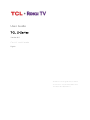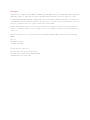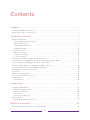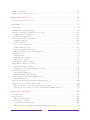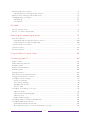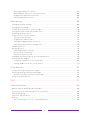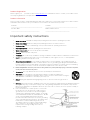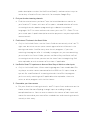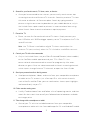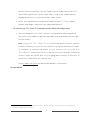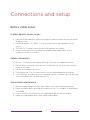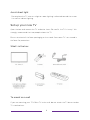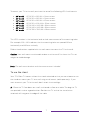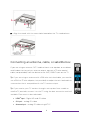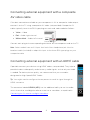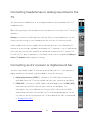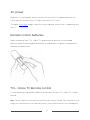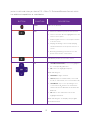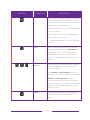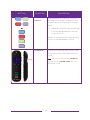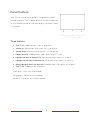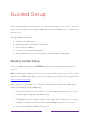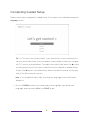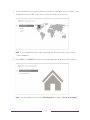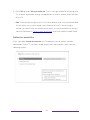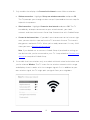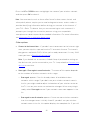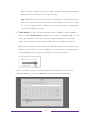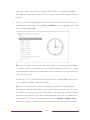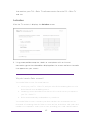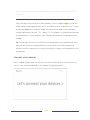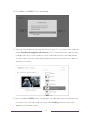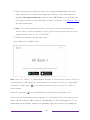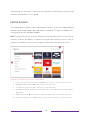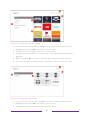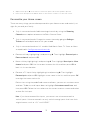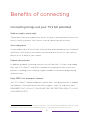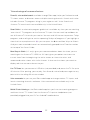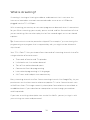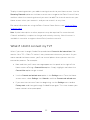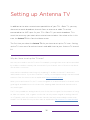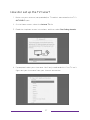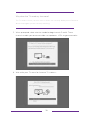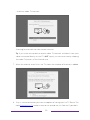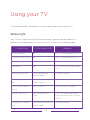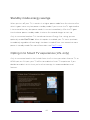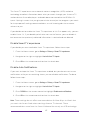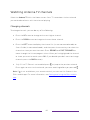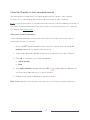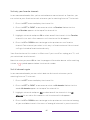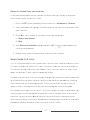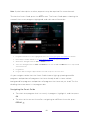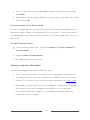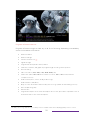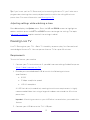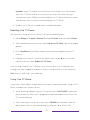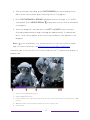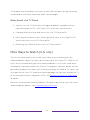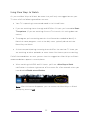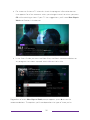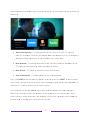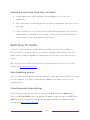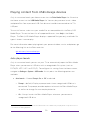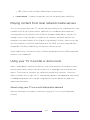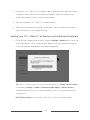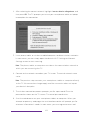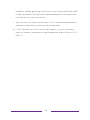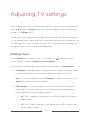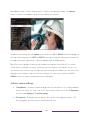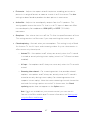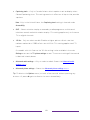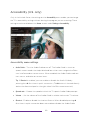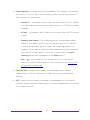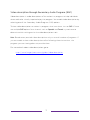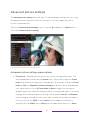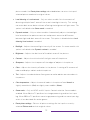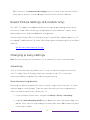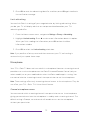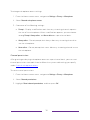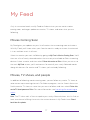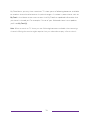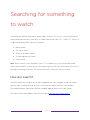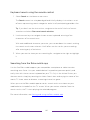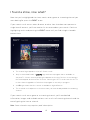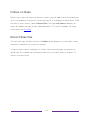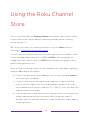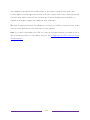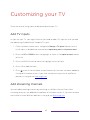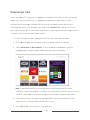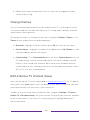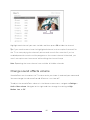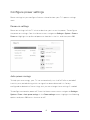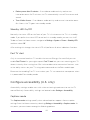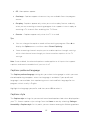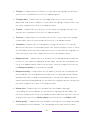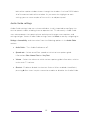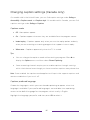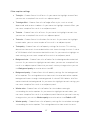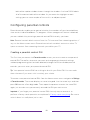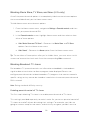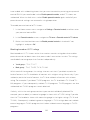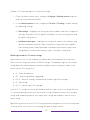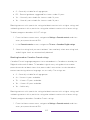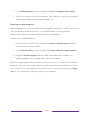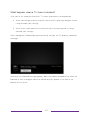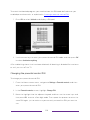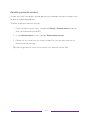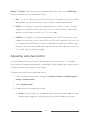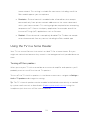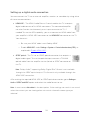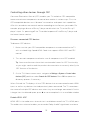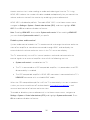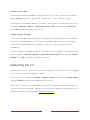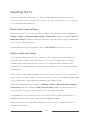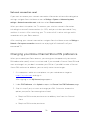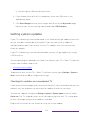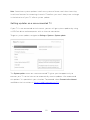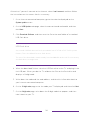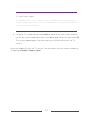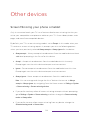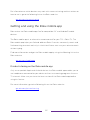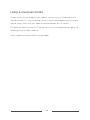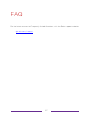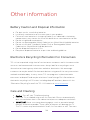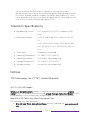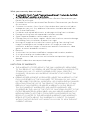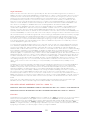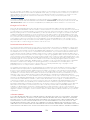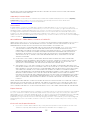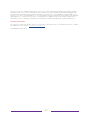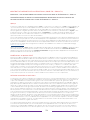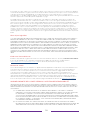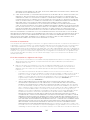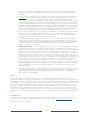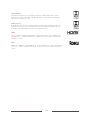Roku TCL TV User guide
- Category
- Supplementary music equipment
- Type
- User guide

User Guide
TCL S-Series
Version 8.0
For U.S. and Canada
English
Illustrations in this guide are provided
for reference only and may differ from
actual product appearance.

Copyright
© 2017 Roku, Inc. All rights reserved. ROKU, the ROKU Logo, and “NOW THIS IS TV” are trademarks and/or registered
trademarks of Roku, Inc. and TTE Technology Inc. Material in this User Manual is the property of Roku, Inc., and is
protected under US and International copyright and/or other intellectual property laws. Reproduction or transmission
of the materials, in whole or in part, in any manner, electronic, print, or otherwise, without the prior written consent of
Roku, Inc., is a violation of Roku, Inc.’s, rights under the aforementioned laws.
No part of this publication may be stored, reproduced, transmitted or distributed, in whole or in part, in any manner,
electronic or otherwise, whether or not for a charge or other or no consideration, without the prior written permission
of Roku, Inc.
Requests for permission to store, reproduce, transmit or distribute materials shall be made to both of the following
address:
Roku, Inc.
150 Winchester Circle
Los Gatos, CA 95032
Product name: TCL • Roku TV™
Document name: TCL • Roku TV™ User Guide
Document revision: 8.0.0 – U.S and Canada, English
Publication date: 8 November, 2017

iii
!
!
!
Contents
Welcome .................................................................................................................................................. 1!
The new standard in Smart TVs ................................................................................................................................ 1!
Get the most out of your new TV ............................................................................................................................. 1!
Connections and setup .................................................................................................................... 5!
Before initial setup ........................................................................................................................................................... 5!
Protect against power surges ............................................................................................................................... 5!
Safety information ...................................................................................................................................................... 5!
Avoid audio interference ......................................................................................................................................... 5!
Avoid direct light ......................................................................................................................................................... 6!
Set up your new TV ....................................................................................................................................................... 6!
What’s in the box ......................................................................................................................................................... 6!
To mount on a wall ..................................................................................................................................................... 6!
To use the stand .......................................................................................................................................................... 7!
Connecting an antenna, cable, or satellite box ................................................................................................. 8!
Connecting external equipment with a composite AV video cable ....................................................... 9!
Connecting external equipment with an HDMI
®
cable ................................................................................... 9!
Connecting headphones or analog sound bar to the TV ........................................................................... 10!
Connecting an AV receiver or digital sound bar ............................................................................................ 10!
Preparing for Internet connectivity ......................................................................................................................... 11!
AC power ............................................................................................................................................................................ 12!
Remote control batteries ............................................................................................................................................ 12!
TCL • Roku TV Remote control ............................................................................................................................... 12!
Panel buttons .................................................................................................................................................................... 16!
Three buttons ............................................................................................................................................................... 16!
Guided Setup ....................................................................................................................................... 17!
Starting Guided Setup .................................................................................................................................................. 17!
Completing Guided Setup .......................................................................................................................................... 18!
Network connection ................................................................................................................................................ 20!
Activation ...................................................................................................................................................................... 25!
Connect your devices ............................................................................................................................................ 26!
Home screen .................................................................................................................................................................... 29!
Personalize your Home screen ............................................................................................................................ 31!
Benefits of connecting ................................................................................................................... 32!
Connecting brings out your TV’s full potential! .............................................................................................. 32!

iv
What is streaming? ....................................................................................................................................................... 34!
What if I didn’t connect my TV? ............................................................................................................................ 35!
Setting up Antenna TV ................................................................................................................. 36!
How do I set up the TV tuner? ................................................................................................................................ 37!
Using your TV ...................................................................................................................................... 41!
Status light ........................................................................................................................................................................ 41!
Standby mode energy savings ............................................................................................................................... 42!
Opting in to Smart TV experience (U.S. only) ................................................................................................ 42!
Disable Smart TV experience ............................................................................................................................. 43!
Disable Auto Notifications ................................................................................................................................... 43!
Watching Antenna TV channels ............................................................................................................................ 44!
Changing channels ................................................................................................................................................... 44!
Favorite Channels ..................................................................................................................................................... 45!
in non-connected mode ........................................................................................................................................ 45!
Smart Guide (U.S. only) ......................................................................................................................................... 47!
Viewing program information ............................................................................................................................ 49!
Adjusting settings while watching a show .................................................................................................... 51!
Pausing Live TV ............................................................................................................................................................... 51!
Requirements ............................................................................................................................................................... 51!
Enabling Live TV Pause .......................................................................................................................................... 52!
Using Live TV Pause ................................................................................................................................................ 52!
Notes about Live TV Pause ................................................................................................................................. 54!
More Ways to Watch (U.S. only) ........................................................................................................................... 54!
Using More Ways to Watch ................................................................................................................................. 55!
Getting the most from More Ways to Watch ............................................................................................ 58!
Switching TV inputs ..................................................................................................................................................... 58!
Auto-detecting devices ......................................................................................................................................... 58!
Adjusting audio/video settings ......................................................................................................................... 58!
Playing content from USB storage devices ..................................................................................................... 59!
Auto player launch ................................................................................................................................................... 59!
Playing content from local network media servers ..................................................................................... 60!
Using your TV in a hotel or dorm room ............................................................................................................. 60!
About using your TV on a restricted public network ............................................................................. 60!
Getting your TCL • Roku TV on line on a restricted public network ................................................ 61!
Adjusting TV settings .................................................................................................................... 64!
Settings menu ................................................................................................................................................................. 64!
Options menu ................................................................................................................................................................. 65!
Options menu settings ........................................................................................................................................... 66!
Accessibility (U.S. only) .............................................................................................................................................. 69!
Accessibility menu settings ................................................................................................................................. 69!
Video description through Secondary Audio Program (SAP) ............................................................ 71!

v
!
!
!
Advanced picture settings ........................................................................................................................................ 72!
Advanced picture settings menu options ..................................................................................................... 72!
Expert Picture Settings (4K models only) ........................................................................................................ 74!
Changing privacy settings ........................................................................................................................................ 74!
Advertising .................................................................................................................................................................. 74!
Microphone ................................................................................................................................................................... 75!
My Feed ................................................................................................................................................. 77!
Movies Coming Soon .................................................................................................................................................... 77!
Movies, TV shows, and people ................................................................................................................................ 77!
Searching for something to watch ........................................................................................... 79!
How do I search? ........................................................................................................................................................... 79!
Keyboard search using the remote control ................................................................................................ 80!
Searching from the Roku mobile app ............................................................................................................ 80!
I found a show, now what? ......................................................................................................................................... 81!
Follow on Roku .............................................................................................................................................................. 82!
Recent Searches ............................................................................................................................................................ 82!
Using the Roku Channel Store ................................................................................................... 83!
Customizing your TV ...................................................................................................................... 85!
Add TV inputs ................................................................................................................................................................. 85!
Add streaming channels ............................................................................................................................................ 85!
Rename inputs ................................................................................................................................................................ 86!
Remove unwanted tiles .............................................................................................................................................. 87!
Rearrange tiles ................................................................................................................................................................ 88!
Change themes .............................................................................................................................................................. 89!
Edit Antenna TV channel lineup ............................................................................................................................ 89!
Change sound effects volume ................................................................................................................................ 90!
Configure power settings ........................................................................................................................................... 91!
Power on settings ...................................................................................................................................................... 91!
Auto power savings .................................................................................................................................................. 91!
Standby LED On/Off .............................................................................................................................................. 92!
Fast TV start ............................................................................................................................................................... 92!
Configure accessibility (U.S. only) ........................................................................................................................ 92!
Captions mode .......................................................................................................................................................... 92!
Captions preferred language .............................................................................................................................. 93!
Captions style ............................................................................................................................................................. 93!
Audio Guide settings .............................................................................................................................................. 95!
Changing caption settings (Canada only) ........................................................................................................ 96!
Configuring parental controls ................................................................................................................................. 98!
Creating a parental control PIN ......................................................................................................................... 98!
Blocking Movie Store, TV Store, and News (U.S. only) ......................................................................... 99!

vi
Blocking Broadcast TV shows ........................................................................................................................... 99!
What happens when a TV show is blocked? ............................................................................................. 105!
Changing the parental control PIN ................................................................................................................ 106!
Resetting parental controls ................................................................................................................................ 107!
More settings .................................................................................................................................... 108!
Changing network settings .................................................................................................................................... 108!
Changing time settings ............................................................................................................................................ 109!
Scanning for Antenna TV channels again ......................................................................................................... 110!
Setting the HDMI
®
mode (4K models only) ...................................................................................................... 110!
Adjusting external control ......................................................................................................................................... 111!
Using the TV in a home theater ............................................................................................................................. 112!
Turning off the speakers ....................................................................................................................................... 112!
Changing the audio mode .................................................................................................................................... 113!
Setting up a digital audio connection ............................................................................................................ 114!
Controlling other devices through CEC ........................................................................................................ 115!
Restarting the TV .......................................................................................................................................................... 117!
Resetting the TV ............................................................................................................................................................ 118!
Reset audio/video settings .................................................................................................................................. 118!
Factory reset everything ...................................................................................................................................... 118!
Network connection reset ................................................................................................................................... 119!
Changing your Roku Channel Store PIN preference ................................................................................... 119!
Getting system updates ............................................................................................................................................ 120!
Checking for updates on a connected TV .................................................................................................. 120!
Getting updates on a non-connected TV ..................................................................................................... 121!
Other devices .................................................................................................................................... 124!
Screen Mirroring your phone or tablet .............................................................................................................. 124!
Getting and using the Roku mobile app ........................................................................................................... 125!
Private Listening on the Roku mobile app .................................................................................................. 125!
Using a universal remote .......................................................................................................................................... 126!
FAQ ........................................................................................................................................................ 127!
Other information ........................................................................................................................... 128!
Battery Caution and Disposal Information ...................................................................................................... 128!
Electronics Recycling Information For Consumers ..................................................................................... 128!
Care and Cleaning ........................................................................................................................................................ 128!
Television Specifications .......................................................................................................................................... 129!
Notices ............................................................................................................................................................................... 129!
TTE Technology, Inc. (“TTE”) Limited Warranty ..................................................................................... 129!

Important information
The lightning flash with arrowhead symbol, within an equilateral triangle is intended to alert the user to the
presence of uninsulated dangerous voltage within the product's enclosure that may be of sufficient
magnitude to constitute a risk of electric shock.
The exclamation point within an equilateral triangle is intended to alert the user to the presence of important
operating and maintenance (servicing) instructions in the literature accompanying the product.
This symbol indicates that this product incorporates double insulation between hazardous main voltage and
user accessible parts. When servicing, use only identical replacement parts.
WARNING
: To reduce the risk of fire or electric shock, do not expose this product to rain or moisture. This product
should not be exposed to dripping or splashing. No objects filled with liquids, such as vases, should be placed on or
near the product.
WARNING
: The TV is unstable if it is not properly attached to the base or mounted to the wall. Be sure to follow the
base or wall mounting instructions provided in the User’s Guide to ensure your safety.
WARNING
: Do not expose batteries to excessive heat such as sunshine, fire, and so forth.
WARNING:
This product may contain chemicals known to the State of California to cause cancer and birth defects or
other reproductive harm. For more information, go to www.p65warnings.ca.gov.
Proper operating voltage
Refer to the identification/rating label located on the back panel of your product for its proper operating voltage.
Cable TV installer notice of proper grounding
This reminder is provided to call your attention to Article 820-40 of the National Electrical Code (Section 54 of the
Canadian Electrical Code, Part 1) which provides guidelines for proper grounding and, in particular, specifies that the
cable ground should be connected to the grounding system of the building as close to the point of cable entry as
practical.
Installation location
Important: This television is a table model and is designed to sit on a firm, flat surface. Don’t place the TV on soft
carpeting or similar surface because the ventilation slots on the bottom of the unit will be blocked, resulting in
reduced lifetime from overheating. To assure adequate ventilation for this product, maintain a spacing of 4 inches
from the top and side of the TV receiver and 2 inches from the rear of the TV receiver and other surfaces.
Also, make sure the stand or base you use is of adequate size and strength to prevent the TV from being accidentally
tipped over, pushed off, or pulled off the stand. This could cause personal injury and/or damage to the TV. Refer to
the Important Safety Instructions on the following pages.
Low power standby mode
The Power button (indicated by the power symbol) on this TV and its remote control puts the TV into a very low
power standby mode but does not completely turn the power off. To completely shut the power off, you must
disconnect the power cord from the power outlet. The mains plug/appliance coupler is used as a disconnect device.
Therefore, you should be sure that the TV is installed in a manner to enable the power cord to be disconnected when
necessary.
Note:!In!situations!where!the !p ower!plug!or!applian ce !co u p le r!is!u s ed !a s!t h e!d is co n n ec t!d e vic e,!th e !d isc o nn e ct !d ev ice !sh a ll!re m a in !rea dily !
accessible!and!operable.

Product Registration
Please register your purchase on-line at www.TCLUSA.com. It will make it easier to contact you should it ever be
necessary. Registration is not required for warranty coverage.
Product Information
Keep your sales receipt to obtain warranty parts and service and for proof of purchase. Attach it here and record the
serial and model numbers in case you need them. These numbers are located on the product.
Model No.
____________________________________________
Serial No.
_____________________________________________
Purchase Date
________________________________________
Dealer/Address/Phone
__________________________________
Important safety instructions
1.
Read instructions
. Read all the safety and operating instructions before operating the product.
2.
Retain instructions
. Retain the safety and operating instructions for future reference.
3.
Heed warnings
. Adhere to all warnings on the product and in the operating instructions.
4.
Follow instructions
. Follow all operating and use instructions.
5.
Water and moisture
. Do not use this product near water.
6.
Cleaning
. Clean only with a dry cloth.
7.
Ventilation
. Do not block any ventilation openings. Install in accordance with the manufacturer’s instructions.
8.
Heat
. Do not install near any heat sources such as radiators, heat registers, stoves, or other apparatus
(including amplifiers) that produce heat.
9.
Grounding or polarization
. Do not defeat the safety purpose of the polarized or grounding-type plug. A
polarized plug has two blades with one wider than the other. A grounding type plug has two blades and a
third grounding prong. The wide blade or the third prong are provided for your safety. If the provided plug
does not fit into your outlet, consult an electrician for replacement of the obsolete outlet.
10.
Power cord protection. Protect the power cord from being walked on or pinched particularly at plugs, convenience receptacles,
and the point where it exits from the product.
11.
Accessories
. Use only attachments/accessories specified by the manufacturer.
12.
Stand/cart
. Use only with the cart, stand, tripod, bracket, or table specified by the
manufacturer, or sold with the apparatus. When a cart is used, use caution when moving the
cart/apparatus combination to avoid injury from tip-over.
13.
Power
. Unplug this apparatus during lightning storms or when unused for long periods of
time.
14.
Servicing
. Refer all servicing to qualified service personnel. Servicing is required when the apparatus has been
damaged in any way, such as power-supply cord or plug damaged, liquid has been spilled or objects have
fallen into the apparatus, the apparatus has been exposed to rain or moisture, does not operate normally, or
has been dropped.
15. If an outside antenna or cable system is connected to
the product, be sure the antenna or cable system is
grounded so as to provide some protection against
voltage surges and built-up static charges. Section 810
of the National Electrical Code, ANSI/NFPA No. 70-2011
(Section 54 of Canadian Electrical Code, Part 1)
provides information with respect to proper grounding
of the mast and supporting structure, grounding of the
lead-in wire to an antenna-discharge unit, size of
grounding conductors, location of antenna-discharge
unit, connection to grounding electrodes, and
requirements for the grounding electrode. See
following example:

!
!!
1
!
!
!
Welcome
Congratulations on the purchase of your new TCL • Roku TV! Discover the joy of
endless entertainment. After it’s set up, you’ll be able to access a world of streaming
content channels that may include paid subscription channels like Netflix or free
channels like YouTube, Crackle, CNET and literally thousands more.
Important:
Your TV receives automatic updates from time to time, enabling new
content and features. This edition of the User Guide describes TCL • Roku TV version
8.0. To determine the current version of your TCL • Roku TV, go to
Settings > System >
About
after you complete Guided Setup.
The new standard in Smart TVs
Welcome to TV like you’ve most likely never seen before—a home screen that you can
personalize with your favorite devices and streaming channels. Choose from hundreds
of thousands of streaming movies and TV episodes, plus music, sports, kids, family,
international and much more. You should never run out of things to watch.
Note:
A paid subscription or other payments may be required for some channel
content. Channel availability is subject to change and varies by country.
Get the most out of your new TV
Follow these simple steps to get the most out of your new TV.
1. Connect to the Internet
• It’s simple, it’s easy, and it will unlock a world of entertainment. All you need
is a network connection. There are hundreds of free streaming channels,

!
2
!
!
!
paid subscription services like Netflix and Spotify, and convenient ways to
rent or buy a favorite film or show with, for example, Google Play.
2. Pick your favorite streaming channels
• Find the entertainment you love. From the latest blockbuster movies to
your favorite TV shows, with tons of live sports, a broad selection of music
streaming channels, popular programming in a dozen international
languages, 24x7 live news and so much more, your new TCL • Roku TV has
your sweet spot. A paid subscription or other payments may be required for
some channels.
3. Find Antenna TV shows in the Smart Guide
•
Only in the United States
, use the Smart Guide to see not only what’s on TV
right now, but what was on up to a week ago, and what will be on in the
coming two weeks. And for many over-the-air programs, if you start
watching the program after it is already in progress, or you see something
you missed in the Smart Guide, you can use More Ways to Watch to find
streaming channels where you can see the show from the beginning, find
other episodes, or entire seasons of the show, if applicable.
4. Use Roku’s Smart TV experience to discover More Ways to Watch on other inputs
•
Only in the United
States, When watching programs from a cable box, Blu-
ray player, or other source connected to the HDMI
®
or AV inputs, keep an
eye out for a notification of streaming channels that offer the program
you’re currently watching and, if applicable, other episodes, the entire
series, or other programs with similar themes.
5. Personalize your Home screen
• Put your favorite streaming channels, and TV inputs front-and-center on the
Home screen. No more flipping through inputs or wading through
complicated menus. You can even customize the names of each input and
move tiles around so your most-often used devices and streaming channels
are only a click away.

!
!!
3
!
!
!
6. Search for your favorite movie, TV show, actor, or director
• Once you’re connected to the internet, you can easily search across top
streaming channels and Antenna TV channels. Search by movie or TV show
title, actor or director—all from one place. Search by typing words or
phrases using the on-screen keyboard or on your mobile device or,
only in
the United States
, speak words or phrases in a conversational tone using
Voice Search. Some channels and content require payment.
7. Pause live TV
• Pause, resume, fast forward, and rewind TV shows. Simply connect your
own USB drive with 16GB or bigger capacity to the TV and pause live TV for
up to 90 minutes.
Note:
Live TV Pause is available on digital TV shows received on the
Antenna TV input, and only when the TV is linked to a valid Roku account.
8. Control your TV with voice commands
•
Only in the United States
, use your Roku Enhanced Remote (select models)
or the free Roku mobile app to control your TCL • Roku TV. Use
conversational voice commands to search for programs by title, actor,
director, or genre. Also, use voice commands to launch streaming channels,
switch inputs, change Antenna TV channels, or open the Smart Guide.
9. Send your personal media to the big screen
• Send personal photos, videos, and music from your compatible smartphone
or tablet to the TV screen in just a few taps. Plus, with certain channels,
such as Netflix and YouTube, you can send movies, shows, sport highlights,
and more directly to your TV.
10. Follow movies coming soon
• Use My Feed to choose from and follow a list of upcoming movies, and then
watch for alerts each time one of your followed movies becomes available
or changes price.
11. Take charge with a smartphone or tablet
• Control your TV with the included remote or from your compatible
smartphone or tablet with the free mobile app for iOS
®
and Android™ mobile

!
4
!
!
!
devices
*
. Browse channels, view My Feed, listen to audio from Antenna TV
and streaming channels. Search more easily using a your mobile device’s
keyboard and,
only in the United States
, Voice Search.
• Mirror your compatible smartphone or tablet on your TV. Share videos,
photos, web pages, and more from compatible devices.
12. Connect your TCL • Roku TV to networks found in hotels and college dorms
• You can temporarily link the TV to your smartphone or table to agree to
any terms, enter codes, or provide required information before you can get
Internet access.
Note:
Using your TCL • Roku TV on a restricted public network requires
wireless availability and use of your network-connected smartphone, tablet,
or computer to authenticate access to your account. You must use your
TCL • Roku TV remote control to initiate the connection process. Streaming
content might be limited due to your geographic location or because of
restrictions imposed by the network host.
Go to support.roku.com for device compatibility information.
Let’s get started.
*
IOS® is a trademark or registered trademark of Cisco in the U.S. and other countries and is used under license.
Android™ is a trademark of Google Inc.

!
!!
5
!
!
!
Connections and setup
Before initial setup
Protect against power surges
• Connect all components before you plug any power cords into the wall outlet
or power strip.
• NEVER plug your TCL Roku TV into an outlet that is controlled by a wall
switch.
• Turn off the TV before you connect or disconnect any cables.
• Make sure all antennas and cables are properly grounded. Refer to the
Important Safety Instructions.
Safety information
• Prevent TV from overheating by placing in an area with good ventilation.
• Do not block ventilation holes on the TV. Position the TV so air can circulate
freely on all sides.
• Do not stack objects on the TV.
• If you place the TV on a stand, make sure you allow adequate ventilation.
• If you connect an audio receiver or amplifier to the TV, place it on the top shelf
so the heated air will not overheat the TV.
Avoid audio interference
• Position cables properly; insert each cable firmly into the designated jack.
• Route all cables down one side of the back of the TV instead of straight down
the middle.
• If your antenna uses 300-ohm twin lead cables, do not coil the cables.
• Keep twin lead cables away from audio/video cables.

!
6
!
!
!
Avoid direct light
Do not place the TV where sunlight or room lighting is directed toward the screen.
Use soft or indirect lighting.
Set up your new TV
Open the box and remove the TV and other items. Be careful, the TV is heavy! We
strongly recommend that two people unbox the TV.
Be sure to check all the foam packaging as the stands from some TV’s are stored in
the foam for protection.
What’s in the box
To mount on a wall
If you are mounting your TCL Roku TV to the wall, do not attach the TV base stand or
TV stand column.

!
!!
7
!
!
!
To mount your TV to the wall, purchase the one of the following VESA wall mounts:
•
28" model
VESA 100 x 100, M4 x 12mm screws
•
32" model
VESA 100 x 100, M4 x 12mm screws
•
40" model
VESA 100 x 100, M4 x 25mm screws
•
43" model
VESA 100 x 200, M4 x 25mm screws
•
49" model
VESA 200 x 200, M6 x 16mm screws
•
55" model
VESA 200 x 200, M6 x 16mm screws
•
65" model
VESA 300 x 300, M6 x 16mm screws
The VESA number is the horizontal and vertical measurement of the mounting holes.
For example, 100 x 200 indicates that the mounting holes are spaced 100mm
horizontally and 200mm vertically.
Follow the directions supplied with the wall mount to mount the TV to the wall.
Caution
: Your wall mount must be able to bear a minimum of five times the TVs net
weight to avoid damage.
Note
:
The wall mount bracket and the screws are not included
To use the stand
Your TCL Roku TV comes without the stands attached so that you can choose to use
the stands or mount your TV to a wall using a wall mount (sold separately). If you
want to mount your TV to the wall, don’t attach the stand legs.
A
– Place the TV face down on a soft, cushioned surface on a table. The bag the TV
was packed in makes a good cushion. Position the TV so that the stand, when
attached, will hang over the edge of the table.

!
8
!
!
!
B
– Align the stands with the screw holes located on the TV stand column:
Connecting an antenna, cable, or satellite box
If you are using an antenna, CATV cable without a set-top box, or a cable or
satellite box that has only an antenna output, connect a 75-ohm coaxial
cable (not provided) from the device to the ANT/CABLE input on the TV.
Tip:
If you are using an antenna with a 300 ohm twin-lead cable, you need to
use a 300-to-75 ohm adapter (not provided) to adapt the twin-lead cable to
a connection that is compatible with the TV’s antenna input.
Tip:
If you receive your TV stations through a set top box from a cable or
satellite TV provider, connect it to the TV using the best connection method
available. From most to least desirable:
• HDMI
®
input – Digital HD and SD video
• AV input – analog SD video
• Antenna input – analog SD video using NTSC

!
!!
9
!
!
!
Connecting external equipment with a composite
AV video cable
If the best connection available on your component is AV or composite video output,
connect it to the TV using a composite AV cable (not provided). Composite AV
cables typically have three RCA-type plugs on each end, color coded as follows:
• Yellow – Video
• Red – Audio, right channel
• White or black – Audio, left channel
Connect each plug to the corresponding connector on the component and on the TV.
Note:
Select models have an AV Input that looks like a headphone jack. Use the
breakout cable (included) to adapt this input to the three RCA-type plugs on your
composite cable.
Connecting external equipment with an HDMI
®
cable
If possible, connect your devices using HDMI
®
cables (not provided). They help to
provide the best video quality and also carry audio signals, so that only one cable
is needed. For better picture quality, we recommend that you use cables
designated as High Speed HDMI
®
Cables.
Tip:
You might need to configure the component to send its signal through its
HDMI
®
connector.
The connector labeled HDMI IN (ARC) has the additional ability to use the audio
return channel to send digital audio to a receiver or sound bar, as explained in
Connecting an AV receiver or digital sound bar.

!
10
!
!
!
Connecting headphones or analog sound bar to the
TV
You can connect headphones or an analog sound bar (not provided) to the TV’s
headphone jack.
Tip:
Inserting a plug in the headphone jack disables the sound from the TV’s built-in
speakers.
Warning:
Loud noise can damage your hearing. When using headphones, use the
lowest volume setting on your headphones that still lets you hear the sound.
Select models also have an audio line out connection that is not affected by TV
volume or mute settings and does not disable the TV speakers. Use this connection
when you want to use your amplifier or sound bar to control the TV volume. To
turn off the TV’s built-in speakers, in the Home screen menu, navigate to Settings >
Audio > TV speakers and change the setting.
Connecting an AV receiver or digital sound bar
You can enjoy Dolby Audio™ multichannel sound from your TV if you connect a
digital amplifier or sound bar (not provided) in either of two ways:
• Digital optical audio out (S/PDIF) – Connect a TOSLINK optical cable (not
provided) from the TV to the Optical input on your receiver or sound bar.
• HDMI
®
ARC – Connect an HDMI
®
cable (not provided) from the HDMI (ARC)
connector to the HDMI
®
input on your receiver or sound bar. This
connection uses the Audio Return Channel (ARC) feature of the HDMI
®
specification to output sound from the TV to a compatible device. To use
this feature, you must configure the TV to enable HDMI
®
ARC, as explained
in Enable HDMI
®
ARC.

!
!!
11
!
!
!
Preparing for Internet connectivity
If you want to watch streaming content and take advantage of the cool features of
your TCL • Roku TV, connect it to the Internet through a wireless modem/router or a
wireless access point (not provided). The TV has a built-in wireless LAN adapter.
Note:
The TV supports only its internal wireless network adapter—it does not support
the use of a USB network adapter.
Select 4K models have wired in addition to wireless network connectivity. To use the
wired network connection, connect an RJ-45 Ethernet cable (not provided) from the
jack on the back of your TV to your network router or switch. The wired connection
supports both 10 Base-T and 100 Base-T Ethernet.

!
12
!
!
!
AC power
Plug your TV into a power outlet. You can tell that the TV has power because the
status light on the front of the TV lights up when the TV is off.
The topic Status light explains how the status indicator shows what is happening with
the TV.
Remote control batteries
Open the back of your TCL • Roku TV remote control and insert the included
batteries, observing the proper orientation as indicated in the battery compartment.
Reattach the back cover.
TCL • Roku TV Remote control
Use the following information to identify the buttons on your TCL • Roku TV remote
control.
Note:
Certain remote control buttons and features vary by model. Your remote control
might not have all buttons or features listed. If your remote control has a headphone
Page is loading ...
Page is loading ...
Page is loading ...
Page is loading ...
Page is loading ...
Page is loading ...
Page is loading ...
Page is loading ...
Page is loading ...
Page is loading ...
Page is loading ...
Page is loading ...
Page is loading ...
Page is loading ...
Page is loading ...
Page is loading ...
Page is loading ...
Page is loading ...
Page is loading ...
Page is loading ...
Page is loading ...
Page is loading ...
Page is loading ...
Page is loading ...
Page is loading ...
Page is loading ...
Page is loading ...
Page is loading ...
Page is loading ...
Page is loading ...
Page is loading ...
Page is loading ...
Page is loading ...
Page is loading ...
Page is loading ...
Page is loading ...
Page is loading ...
Page is loading ...
Page is loading ...
Page is loading ...
Page is loading ...
Page is loading ...
Page is loading ...
Page is loading ...
Page is loading ...
Page is loading ...
Page is loading ...
Page is loading ...
Page is loading ...
Page is loading ...
Page is loading ...
Page is loading ...
Page is loading ...
Page is loading ...
Page is loading ...
Page is loading ...
Page is loading ...
Page is loading ...
Page is loading ...
Page is loading ...
Page is loading ...
Page is loading ...
Page is loading ...
Page is loading ...
Page is loading ...
Page is loading ...
Page is loading ...
Page is loading ...
Page is loading ...
Page is loading ...
Page is loading ...
Page is loading ...
Page is loading ...
Page is loading ...
Page is loading ...
Page is loading ...
Page is loading ...
Page is loading ...
Page is loading ...
Page is loading ...
Page is loading ...
Page is loading ...
Page is loading ...
Page is loading ...
Page is loading ...
Page is loading ...
Page is loading ...
Page is loading ...
Page is loading ...
Page is loading ...
Page is loading ...
Page is loading ...
Page is loading ...
Page is loading ...
Page is loading ...
Page is loading ...
Page is loading ...
Page is loading ...
Page is loading ...
Page is loading ...
Page is loading ...
Page is loading ...
Page is loading ...
Page is loading ...
Page is loading ...
Page is loading ...
Page is loading ...
Page is loading ...
Page is loading ...
Page is loading ...
Page is loading ...
Page is loading ...
Page is loading ...
Page is loading ...
Page is loading ...
Page is loading ...
Page is loading ...
Page is loading ...
Page is loading ...
Page is loading ...
Page is loading ...
Page is loading ...
Page is loading ...
Page is loading ...
Page is loading ...
Page is loading ...
Page is loading ...
Page is loading ...
Page is loading ...
Page is loading ...
-
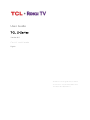 1
1
-
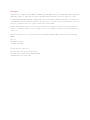 2
2
-
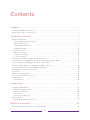 3
3
-
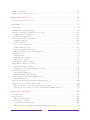 4
4
-
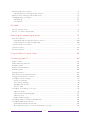 5
5
-
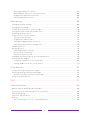 6
6
-
 7
7
-
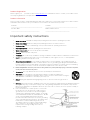 8
8
-
 9
9
-
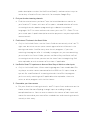 10
10
-
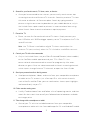 11
11
-
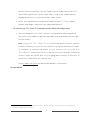 12
12
-
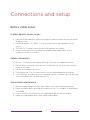 13
13
-
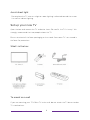 14
14
-
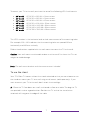 15
15
-
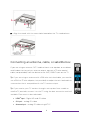 16
16
-
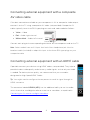 17
17
-
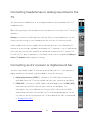 18
18
-
 19
19
-
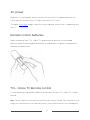 20
20
-
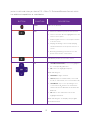 21
21
-
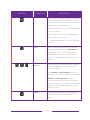 22
22
-
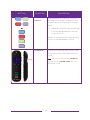 23
23
-
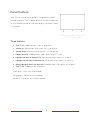 24
24
-
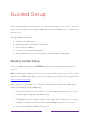 25
25
-
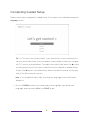 26
26
-
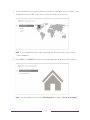 27
27
-
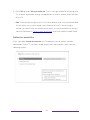 28
28
-
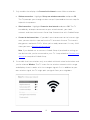 29
29
-
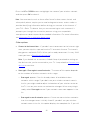 30
30
-
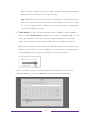 31
31
-
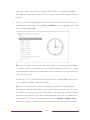 32
32
-
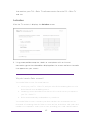 33
33
-
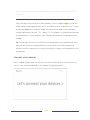 34
34
-
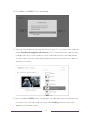 35
35
-
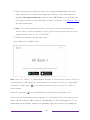 36
36
-
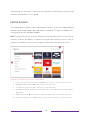 37
37
-
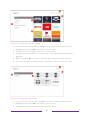 38
38
-
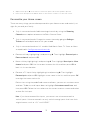 39
39
-
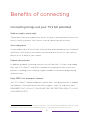 40
40
-
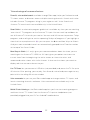 41
41
-
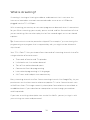 42
42
-
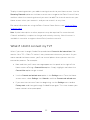 43
43
-
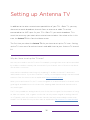 44
44
-
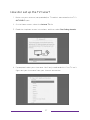 45
45
-
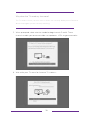 46
46
-
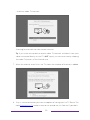 47
47
-
 48
48
-
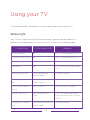 49
49
-
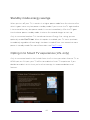 50
50
-
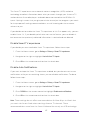 51
51
-
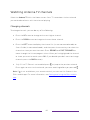 52
52
-
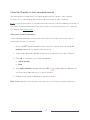 53
53
-
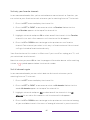 54
54
-
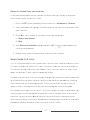 55
55
-
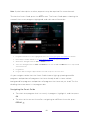 56
56
-
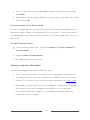 57
57
-
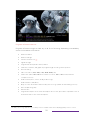 58
58
-
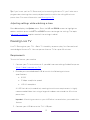 59
59
-
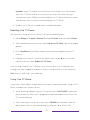 60
60
-
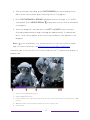 61
61
-
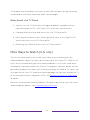 62
62
-
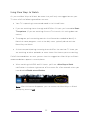 63
63
-
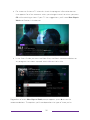 64
64
-
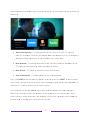 65
65
-
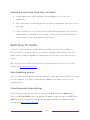 66
66
-
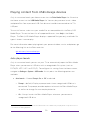 67
67
-
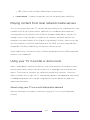 68
68
-
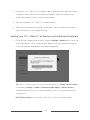 69
69
-
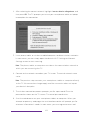 70
70
-
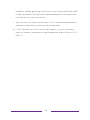 71
71
-
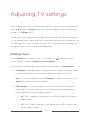 72
72
-
 73
73
-
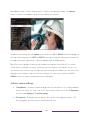 74
74
-
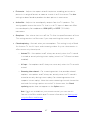 75
75
-
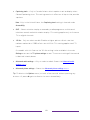 76
76
-
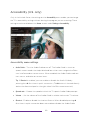 77
77
-
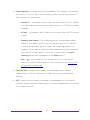 78
78
-
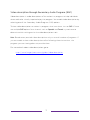 79
79
-
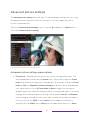 80
80
-
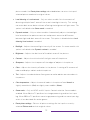 81
81
-
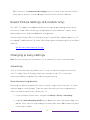 82
82
-
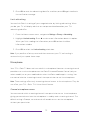 83
83
-
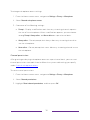 84
84
-
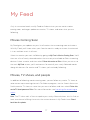 85
85
-
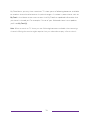 86
86
-
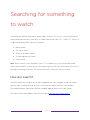 87
87
-
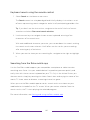 88
88
-
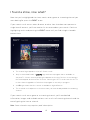 89
89
-
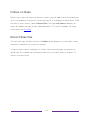 90
90
-
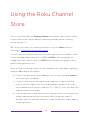 91
91
-
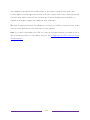 92
92
-
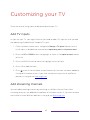 93
93
-
 94
94
-
 95
95
-
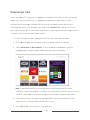 96
96
-
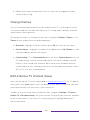 97
97
-
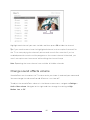 98
98
-
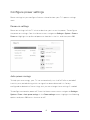 99
99
-
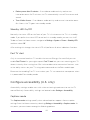 100
100
-
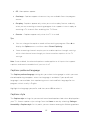 101
101
-
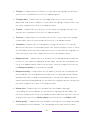 102
102
-
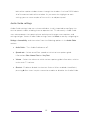 103
103
-
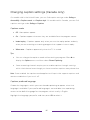 104
104
-
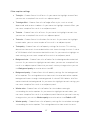 105
105
-
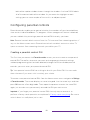 106
106
-
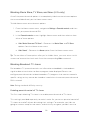 107
107
-
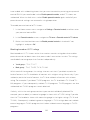 108
108
-
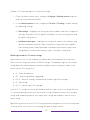 109
109
-
 110
110
-
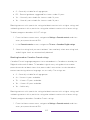 111
111
-
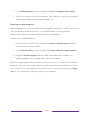 112
112
-
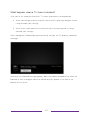 113
113
-
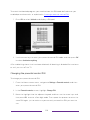 114
114
-
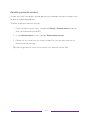 115
115
-
 116
116
-
 117
117
-
 118
118
-
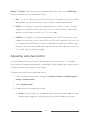 119
119
-
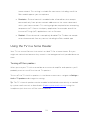 120
120
-
 121
121
-
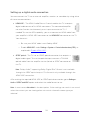 122
122
-
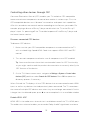 123
123
-
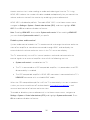 124
124
-
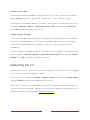 125
125
-
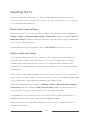 126
126
-
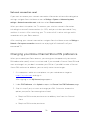 127
127
-
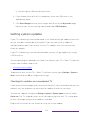 128
128
-
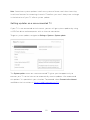 129
129
-
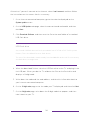 130
130
-
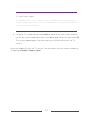 131
131
-
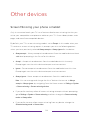 132
132
-
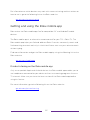 133
133
-
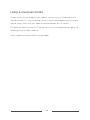 134
134
-
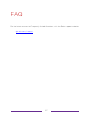 135
135
-
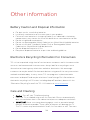 136
136
-
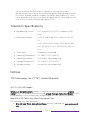 137
137
-
 138
138
-
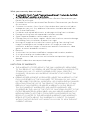 139
139
-
 140
140
-
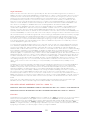 141
141
-
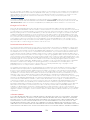 142
142
-
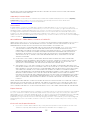 143
143
-
 144
144
-
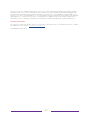 145
145
-
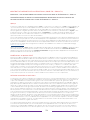 146
146
-
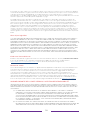 147
147
-
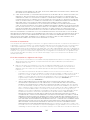 148
148
-
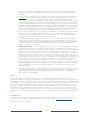 149
149
-
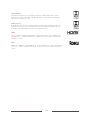 150
150
Roku TCL TV User guide
- Category
- Supplementary music equipment
- Type
- User guide
Ask a question and I''ll find the answer in the document
Finding information in a document is now easier with AI