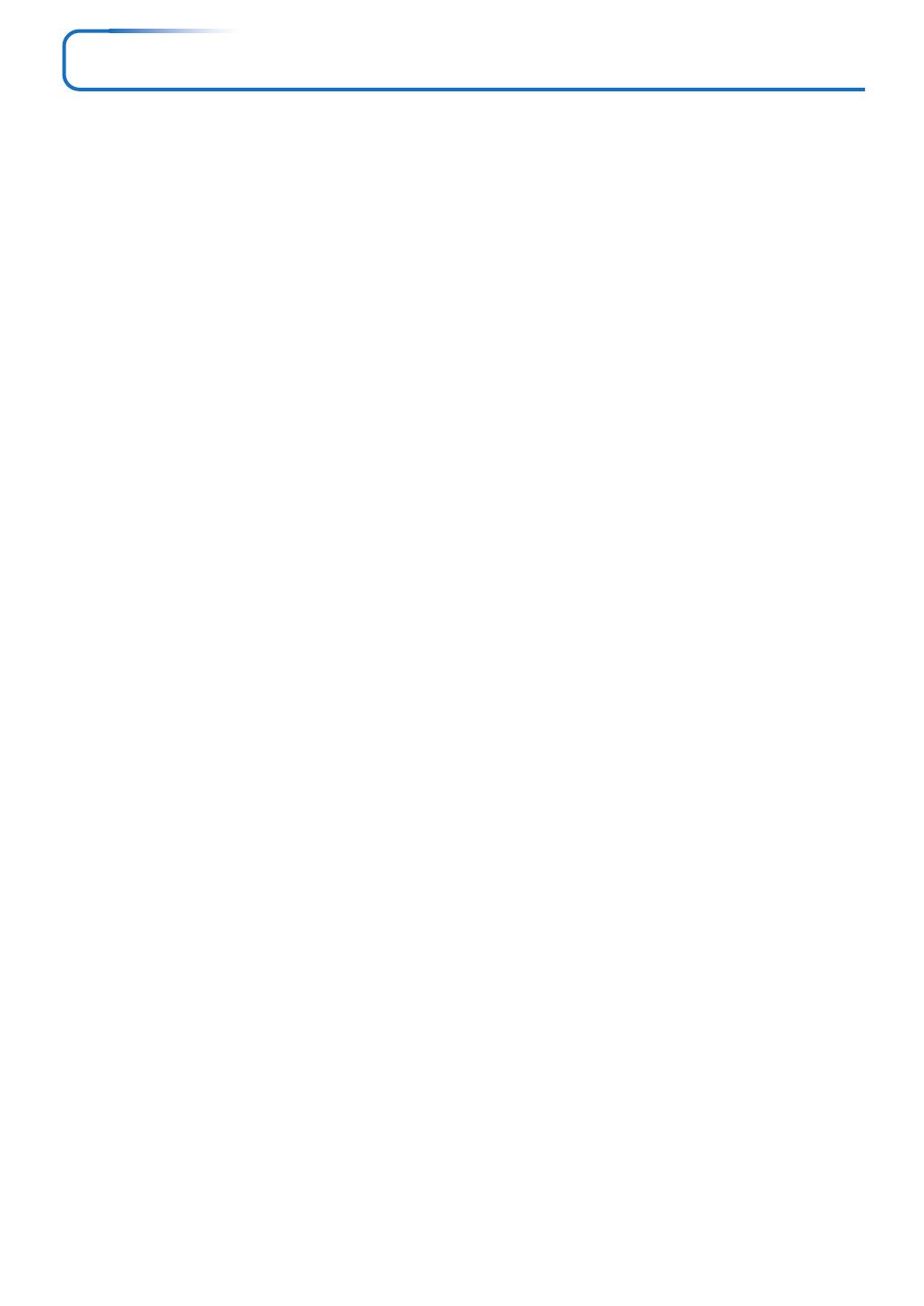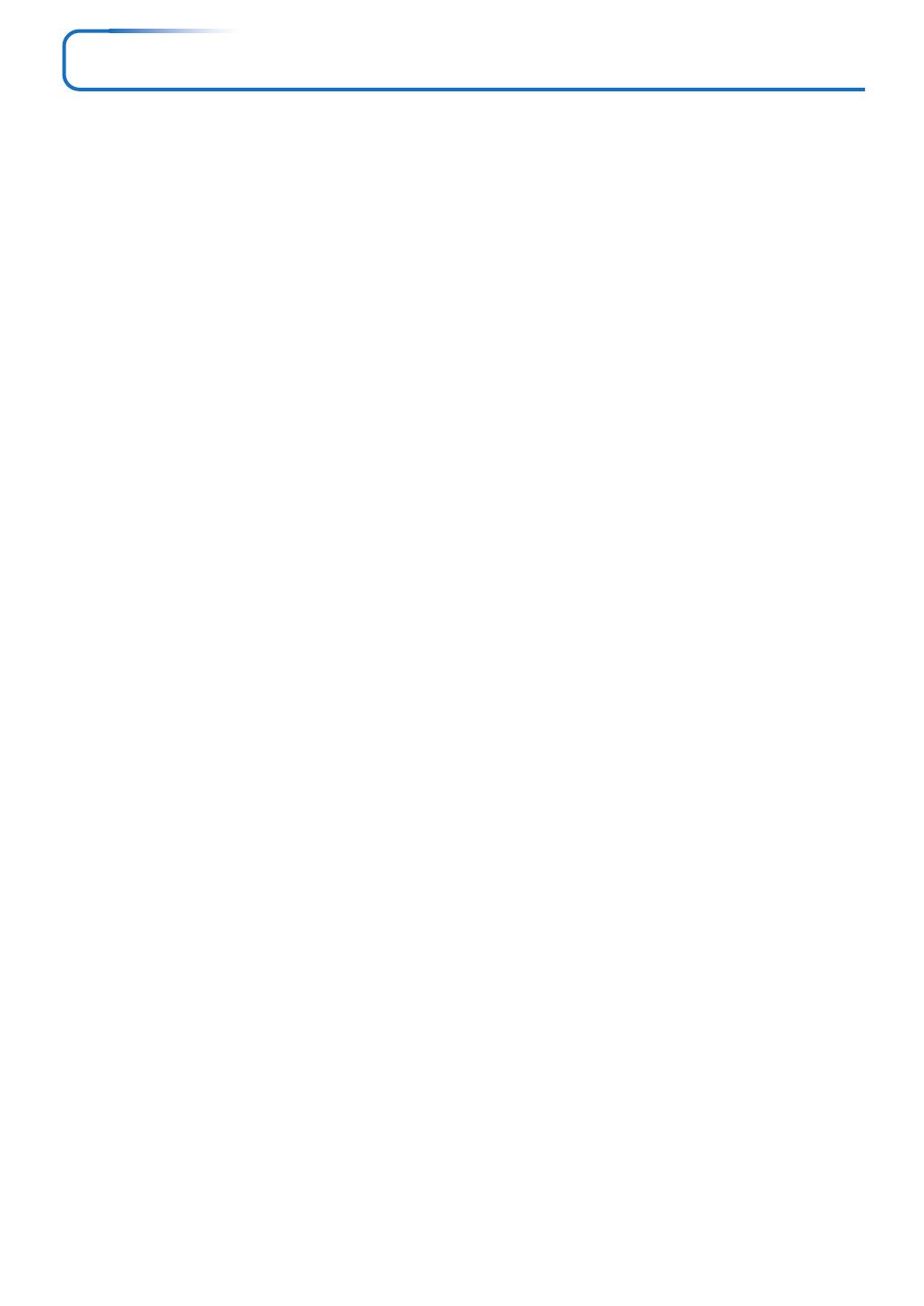
E-5
Table of Contents
IMPORTANT SAFETY INFORMATION ................................................................................... E-2
Major Features ....................................................................................................................... E-4
Table of Contents ................................................................................................................... E-5
Checking the Supplied Accessories .................................................................................... E-7
Names of the Main Unit Parts ............................................................................................... E-9
Names of the Remote Control Parts ................................................................................... E-11
Preparing the Remote Control ............................................................................................ E-12
Button Battery Replacement ..................................................................................... E-12
Remote Control Range ............................................................................................. E-12
The Procedure Up to Projecting to the Screen ................................................................. E-13
Placement Guide .................................................................................................................. E-14
U4-136 Screen Size and Projection Distance ........................................................... E-14
U4-112 Screen Size and Projection Distance ........................................................... E-15
U4-131 Screen Size and Projection Distance ........................................................... E-16
U4-111 Screen Size and Projection Distance ........................................................... E-17
Connecting Personal Computers and Video Equipment .................................................. E-18
Connections with Personal Computer ....................................................................... E-18
Personal Computers with a DVI Connector ......................................................... E-18
Personal Computers with a Mini D-Sub 15-Pin Connector ................................. E-19
To Output the External Output Signal of a Notebook Computer ......................... E-20
Connections with Composite Signals ........................................................................ E-21
Video Equipment with VIDEO Connectors .......................................................... E-21
Video Equipment with S-VIDEO Connectors ...................................................... E-21
Connections with Component Signals ....................................................................... E-22
When the Video Equipment Has a YCbCr Connector or YPbPr Connector ........ E-22
Connections with the AUDIO Jack ............................................................................ E-23
Power Cable Connections and Switching the Power On/Off ........................................... E-24
Operating ................................................................................................................... E-24
Finishing .................................................................................................................... E-26
Adjustment of the Projection Screen ................................................................................. E-27
Adjustment of the Projection Screen ......................................................................... E-27
Making Adjustments with the Adjusters .............................................................. E-28
General Operation ................................................................................................................ E-29
Input Selection .......................................................................................................... E-29
Automatic Adjustment ............................................................................................... E-29
Selection of Aspect Ratio .......................................................................................... E-30
Freezing a Moving Picture ......................................................................................... E-31
Cancelling Video and Audio Temporarily ................................................................... E-31
Lamp Mode ............................................................................................................... E-31
Using the Presentation Timer .................................................................................... E-32
Keystone .................................................................................................................... E-33
Adjustment of the Volume .......................................................................................... E-33
Enlargement of the Image and Video Movement ...................................................... E-34
Using the Quick Menu ............................................................................................... E-35
Menu Operation Method ...................................................................................................... E-36
Performing Menu Operations .................................................................................... E-38
List of Item Names Offering Input Selection and Adjustments/Settings .................... E-41
Picture ................................................................................................................................... E-43
Brightness / Contrast / Color / Tint / Sharpness ........................................................ E-43
Picture Adj. / Fine Picture / H Position / V Position .................................................... E-43
Reset ......................................................................................................................... E-44
Color ...................................................................................................................................... E-45
Gamma ..................................................................................................................... E-45
Color Temp. ............................................................................................................... E-45
White ......................................................................................................................... E-45
Color Space .............................................................................................................. E-46
White Balance ........................................................................................................... E-46