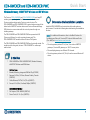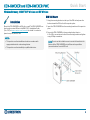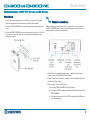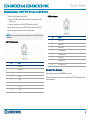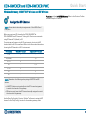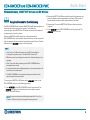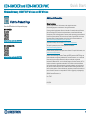The Crestron® CEN-GWEXER and CEN-GWEXER-PWE are 2-way RF
wireless gateways designed to facilitate communication between
Crestron wireless devices and a Crestron control system. The
CEN-GWEXER and CEN-GWEXER-PWE create a wireless network that
allows both infiNET EX® wireless devices and Crestron Extended Range
(ER) devices to communicate with the control system through one
wireless gateway.
The CEN-GWEXER and CEN-GWEXER-PWE are powered via PoE
(Power over Ethernet) or with an optional power pack. The
CEN-GWEXER-PWE model includes a Crestron PoE injector.
The CEN-GWEXER and CEN-GWEXER-PWE are functionally similar. For
simplicity within this guide, the term “CEN-GWEXER” is used except
where noted.
In the Box
1 CEN-GWEXER or CEN-GWEXER-PWE, Wireless Gateway,
infiNETEX®Wireless and ERWireless
Additional Items
1 Bracket, Mounting, Integrated DIN Rail Clip (4519035)
1 Antenna, 2.4 GHz, 1/4 Wave, Reverse Polarity, Female
(2001016)
1 Cable, Ethernet, CAT5e, 5 ft (1.52 m) (2022311)
2 Screw, 6-32 x 3/8 in., Pan Head, Phillips (2007225)
CEN-GWEXER-PWE Only
1 PoE Injector, PWE-4803RU (2001163)
1 Power Cord, 6 ft 7 in. (2 m) (2001134)
Determine the Installation Location
Install the CEN-GWEXER in a location that will provide optimum
performance. Consider the following when determining the installation
location:
NOTE:For additional information, refer to the Best Practices for
Installation and Setup of Crestron RF Products Reference Guide
(Doc.6689) at www.crestron.com/manuals.
l Place the gateway at least 15ft (4.6m) from other infiNET EX
gateways, Crestron ER gateways, or Wi-Fi® access points.
l Place multiple gateways on different RF channels.
l Place the gateway at least 6ft (1.8m) from the nearest Bluetooth®
device.
1
CEN-GWEXER and CEN-GWEXER-PWE
QuickStart
Wireless Gateway, infiNETEX®Wireless and ERWireless

Installation
Mount the CEN-GWEXER to a DIN rail or a wall. The CEN-GWEXER can
also be rack mounted. Refer to the RMK-IFE-1U Installation Guide
(Doc.7627) at www.crestron.com/manuals for details. It can also be
placed on any flat, level surface.
NOTES:
l This product must be installed and used in accordance with
appropriate electrical codes and regulations.
l This product must be installed by a qualified electrician.
DINRail Mount
1. Hang the mounting bracket on the top of the DIN rail and press the
bottom toward the DIN rail until it snaps into place.
2. Insert the CEN-GWEXER into the mounting bracket until it snaps into
place.
3. Secure the CEN-GWEXER to the mounting bracket. Insert a
6-32x3/8in. screw into each side of the mounting bracket and tighten
using a Phillips screwdriver.
NOTE: Do not use the included screws to mount the bracket to the
bottom of the CEN-GWEXER, as it will then not be possible to
remove the device from the DIN rail.
2
CEN-GWEXER and CEN-GWEXER-PWE
QuickStart
Wireless Gateway, infiNETEX®Wireless and ERWireless

Wall Mount
1. Secure the mounting bracket to a vertical, flat surface using screws
that are appropriate for the mounting surface (not included).
2. Insert the CEN-GWEXER into the mounting bracket until it snaps into
place.
3. Secure the CEN-GWEXER to the mounting bracket. Insert a 6-32 x 3/8
in. screw into each side of the mounting bracket and tighten using a
Phillips screwdriver.
Make Connections
Make the necessary connections for your application. Turn on power to
the CEN-GWEXER after all connections have been made. Use Crestron
power supplies for Crestron equipment.
l When PoE is not available, supply power using a Crestron power
supply such as a PW-2407WU (not included).
l When a Crestron PoE switch is available, connect the Ethernet cable
directly to the PoE switch.
l When using a Crestron PoE injector:
o
Connect the CEN-GWEXER to the PoE injector:
n Connect the CAT5e cable (supplied) to the LAN PoE port on the
CEN-GWEXER.
n Connect the other end of the CAT5e cable to the LAN PoE port
on the PoE injector.
3
CEN-GWEXER and CEN-GWEXER-PWE
QuickStart
Wireless Gateway, infiNETEX®Wireless and ERWireless

o
Connect the PoE injector to the LAN.
n Connect a CAT5e cable (not included) to the LAN port on the
PoE injector.
n Connect the other end of the CAT5e cable to the LAN.
o
Attach the AC power cord to the IEC 320 connector on the PoE
injector and the other end into an active AC outlet.
NOTE: Arrows denote internal pin assignments of the LAN PoE and
LAN ports.
LAN PoEPin Assignment
Pin Signal
1 Data Pair 1
2 Data Pair 1
3 Data Pair 2
4 + VDC
5 +VDC
6 Data Pair 2
7 - VDC
8 - VDC
LAN Pin Assignment
Pin Signal
1 Data Pair 1
2 Data Pair 1
3 Data Pair 2
4 No Connection
5 No Connection
6 Data Pair 2
7 No Connection
8 No Connection
Connect the Antenna
Attach the antenna to the ANTENNA connector.
If necessary, extend the antenna using an ANT-EXT-10 Antenna Extender
(sold separately).
4
CEN-GWEXER and CEN-GWEXER-PWE
QuickStart
Wireless Gateway, infiNETEX®Wireless and ERWireless

Assign the RFChannel
NOTE: Arrows denote internal pin assignments of the LAN PoE and
LAN ports.
Before use, assign an RF channel to the CEN-GWEXER. The
CEN-GWEXER uses RF channels 11 through 26. Crestron recommends
using RF channel 15 (default) or 20.
For optimum performance in a Wi-Fi environment, do not set the RF
channel within a Wi-Fi channel band. Refer to the information below when
choosing the RF channel in a Wi-Fi environment.
RFChannel(s) Within Wi-Fi Channel Adjacent to Wi-Fi Channel
11 - 14 1 -
15 (Default) - 1, 6
16 - 19 6 -
20 - 6, 11
21 - 24 11 -
25 - 11
26 - -
NOTE: Remember the following when pairing infiNET EX and ER
devices:
l infiNET EX devices automatically set their RF channel assignment
to match the channel of the gateway.
l ER devices must have their RF channel manually assigned to match
the channel of the gateway.
Use the EasyConfig tool in Crestron Toolbox™ software to assign the RF
channel. In the “EasyConfig” window for the wireless gateway, select
Functions and then infiNET EX Gateway. Refer to the Crestron Toolbox
software Help file for details.
5
CEN-GWEXER and CEN-GWEXER-PWE
QuickStart
Wireless Gateway, infiNETEX®Wireless and ERWireless

Acquire Devices to the Gateway
The CEN-GWEXER allows Crestron infiNET EX and ER wireless devices to
communicate with a wired control system. To facilitate the
communication, the infiNET EX or ER wireless devices must be acquired
to a gateway that is in the system.
Crestron infiNET EX and ER devices can communicate with a
CEN-GWEXER after they have been acquired. A device can be acquired to
only one gateway. Acquire mode can be activated using Crestron Toolbox
software or the ACQUIRE button on the front panel.
NOTE:
l Use Crestron Toolbox software to set the RF channel before
starting the acquire process. The default RF channel is 15.
l ER devices must be configured to match the channel setting on the
gateway.
l Wait 15 seconds after powering up the CEN-GWEXER before
entering Acquire mode.
l In an environment with multiple gateways, only one gateway should
be in Acquire mode at a time.
l The CEN-GWEXER must be placed in Acquire mode before the
device is placed in Acquire mode.
To acquire an infiNET EX or ER device via the ACQUIRE button on the
CEN-GWEXER, perform the following procedure:
1. Press ACQUIRE on the CEN-GWEXER to enter Acquire mode. The
ACQUIRE LED lights to indicate that the unit is ready to acquire
infiNET EX and ER devices.
NOTE: Acquire mode automatically deactivates after 1 hour. Use
Crestron Toolbox software to change the timeout period.
2. Bring the infiNET EX or ER device within range of the gateway, and
place it in Acquire mode as described in its manual. Once it enters
Acquire mode, the device will be acquired within 2 minutes.
3. Repeat step 2 for each infiNET EX or ER device that needs to be
acquired.
4. Press ACQUIRE on the CEN-GWEXER to exit Acquire mode. The
ACQUIRE LED turns off.
6
CEN-GWEXER and CEN-GWEXER-PWE
QuickStart
Wireless Gateway, infiNETEX®Wireless and ERWireless

Visit the Product Page
Scan the QR code to visit the product page.
CEN-GWEXER
www.crestron.com/model/6507326
CEN-GWEXER-PWE
www.crestron.com/model/6507325
Additional Information
Original Instructions
The U.S. English version of this document is the original instructions.
All other languages are a translation of the original instructions.
Crestron product development software is licensed to Crestron dealers and Crestron
Service Providers (CSPs) under a limited nonexclusive, nontransferable Software
Development Tools License Agreement. Crestron product operating system software is
licensed to Crestron dealers, CSPs, and end-users under a separate End-User License
Agreement. Both of these Agreements can be found on the Crestron website at
www.crestron.com/legal/software_license_agreement.
The product warranty can be found at www.crestron.com/warranty.
The specific patents that cover Crestron products are listed at
www.crestron.com/legal/patents.
Certain Crestron products contain open source software. For specific information, visit
www.crestron.com/opensource.
Crestron, the Crestron logo, Crestron Toolbox, infiNETEX and the infiNETEX logo are
either trademarks or registered trademarks of Crestron Electronics, Inc. in the United
States and/or other countries. Bluetooth is either a trademark or registered
trademark of Bluetooth SIG, Inc. in the United States and/or other countries. Wi-Fi is
either a trademark or registered trademark of Wi-Fi Alliance in the United States
and/or other countries. Other trademarks, registered trademarks, and trade names
may be used in this document to refer to either the entities claiming the marks and
names or their products. Crestron disclaims any proprietary interest in the marks and
names of others. Crestron is not responsible for errors in typography or photography.
©2020 Crestron Electronics, Inc.
Doc. 7723F
02/25/20
7
CEN-GWEXER and CEN-GWEXER-PWE
QuickStart
Wireless Gateway, infiNETEX®Wireless and ERWireless
-
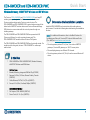 1
1
-
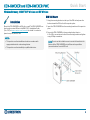 2
2
-
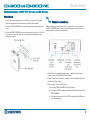 3
3
-
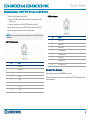 4
4
-
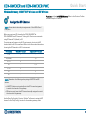 5
5
-
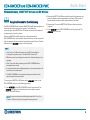 6
6
-
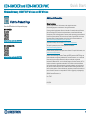 7
7
Crestron CEN-GWEXER Quick start guide
- Type
- Quick start guide
- This manual is also suitable for
Ask a question and I''ll find the answer in the document
Finding information in a document is now easier with AI
Related papers
-
Crestron ANT-EXT Installation guide
-
Crestron CLW-DIMUEX-P Quick Start
-
Crestron CEN-GWEXER-PWE Product information
-
Crestron PWE-4803RU User manual
-
Crestron CEN-SW-POE-5 User guide
-
Crestron HR-150 User guide
-
Crestron PWE-4803RU Installation guide
-
Crestron DIN-PWR-RD Quick Start
-
Crestron CENI-GWEXER-PWE Product information
-
Crestron CEN-C-RX-F Installation guide
Other documents
-
 Crestron electronic CEN-SW-POE-5 User manual
Crestron electronic CEN-SW-POE-5 User manual
-
Alpha Northern PWE Series Technical Manual
-
 InfiNet R5000 series Technical User's Manual
InfiNet R5000 series Technical User's Manual
-
 Crestron electronic MLX-2 User manual
Crestron electronic MLX-2 User manual
-
 Crestron electronic CEN-WAP-ABG-1G User manual
Crestron electronic CEN-WAP-ABG-1G User manual
-
 Crestron electronic CHV-TSTATRF User manual
Crestron electronic CHV-TSTATRF User manual
-
 Crestron electronic Residential Lighting User manual
Crestron electronic Residential Lighting User manual
-
 Crestron electronic CEN-UPS1250 User manual
Crestron electronic CEN-UPS1250 User manual