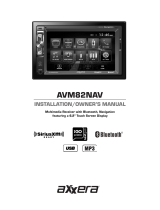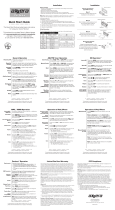FCC Compliance
This device complies with Part 15 of the FCC Rules. Operation is subject to the following
two conditions:
(1) this device may not cause harmful interference, and
(2) this device must accept any interference received, including interference that may
cause undesired operation.
Warning: Changes or modifications to this unit not expressly approved by the party
responsible for compliance could void the user’s authority to operate the equipment.
Note: This equipment has been tested and found to comply with the limits for a Class B
digital device, pursuant to Part 15 of the FCC Rules. These limits are designed to provide
reasonable protection against harmful interference in a residential installation. This
equipment generates, uses and can radiate radio frequency energy and, if not installed
and used in accordance with the instructions, may cause harmful interference to radio
communications. However, there is no guarantee that interference will not occur in a
particular installation. If this equipment does cause harmful interference to radio or
television reception, which can be determined by turning the equipment off and on, the
user is encouraged to try to correct the interference by one or more of the following
measures:
• Reorient or relocate the receiving antenna.
• Increase the separation between the equipment and receiver.
• Connect the equipment into an outlet on a circuit different from that to which the
receiver is connected.
• Consult the dealer or an experienced radio technician for help.
Dual Electronics Corp.
Toll Free: 1-866-382-5476
Monday-Friday, 9AM-5PM
www.dualav.com
©2019 Dual Electronics Corp. All rights reserved.
The Bluetooth® word mark and logos are owned by the Bluetooth SIG, Inc. and any use of such marks by Namsung is under license.
Other trademarks and trade names are those of their respective owners.
NSC1218-V01
AM/FM Tuner Operation
Quick Start Guide
t
h
i
n
k
b
e
f
o
r
e
y
o
u
p
r
i
n
t
Step 1:
Insert the mounting sleeve into the
installation kit or dashboard.
Step 2:
Bend multiple mounting tabs around
the mounting sleeve until the mounting
sleeve is secure.
Step 3:
Connect all wiring harnesses
and slide the head unit into the
mounting sleeve until
it clicks into place.
Using the existing brackets
or the brackets supplied
with the installation kit, mount the
brackets to the sides of the head unit
with the screws supplied with the
head unit.
To download the complete Owner’s Manual for your radio,
please visit www.dualav.com/support/manuals.php.
Seek Tuning
Manual Tuning
Band
Storing Presets
Recalling Presets
Press TUNE or TUNE to seek to previous or next
strong station.
Press and hold the TUNE or TUNE to enter manual
tuning mode. Then press TUNE or TUNE momentarily
to move radio frequency down or up one step at a time.
Press and hold TUNE or TUNE to advance quickly.
Press BAND to select between FM1, FM2, FM3, AM1
and AM2 bands. Up to six presets can be programmed
for each band, enabling up to 18 FM stations and 12 AM
stations to be stored in memory.
Up to 18 FM and 12 AM stations can be stored. To store
a station, select the desired band and station. Press and
hold the desired preset button (1-6) for more than two
seconds. When stored, the preset number will appear in
the display.
Preset stations can be recalled any time by pressing the
corresponding preset button.
Mounting the Head Unit:
ISO mounting
Mounting the Head Unit:
Typical DIN mounting
Limited One-Year Warranty
This warranty gives you specific legal rights. You may also have other rights which
vary from state to state. Dual Electronics Corp. warrants this product to the original
purchaser to be free from defects in material and workmanship for a period of
one year from the date of the original purchase. (Note that select marine products
carry a 2-year warranty. Please visit www.dualav.com for details.) Dual Electronics
Corp. agrees, at our option, during the warranty period, to repair any defect in
material or workmanship or to furnish an equal new, renewed or comparable
product (whichever is deemed necessary) in exchange without charges, subject
to verification of the defect or malfunction and proof of the date of purchase.
Subsequent replacement products are warranted for the balance of the original
warranty period.
Who is covered? This warranty is extended to the original retail purchaser for
products purchased and used in the U.S.A.
What is covered? This warranty covers all defects in material and workmanship
in this product. The following are not covered: installation/removal costs, damage
resulting from accident, misuse, abuse, neglect, product modification, improper
installation, incorrect line voltage, unauthorized repair or failure to follow
instructions supplied with the product,
or damage occurring during return shipment
of the product.
What to do?
1. Before you call for service, check the troubleshooting guide in your owner’s
manual. A slight adjustment of any custom controls may save you a service call.
2. If you require service during the warranty period, you must carefully pack the
product (preferably in the original package) and ship it by prepaid transportation
with a copy of the original receipt from the retailer to an authorized service
center.
3. Please describe your problem in writing and include your name, a return UPS
shipping address (P.O. Box not acceptable), and a daytime phone number with
your shipment.
4. For more information and for the location of the nearest authorized service center
Exclusion of Certain Damages: This warranty is exclusive and in lieu of any
and all other warranties, expressed or implied, including without limitation the
implied warranties of merchantability and fitness for a particular purpose and any
obligation, liability, right, claim or remedy in contract or tort, whether or not arising
from the company’s negligence, actual or imputed. No person or representative is
authorized to assume for the company any other liability in connection with the sale
of this
product. In no event shall the company be liable for indirect, incidental or
consequential damages.
Preparation
Pairing a New
Device
Installation
Before You Start
• Consult a qualified technician for instructions. Dual always recommends
professional installation.
• Disconnect negative battery terminal.
• Remove trim ring from unit (if installed).
• Remove 2 transit screws located on top of the unit (if applicable).
• Insert the removal keys, and remove the mounting sleeve from the head unit.
Note: Most vehicles require an installation kit, wiring harness and/or antenna
adapter (all sold separately) to properly install the head unit in the vehicle.
Installation Process
1. Carefully remove the existing head unit.
2. Connect wiring harness. Consult a qualified technician if you are unsure.
3. Mount the head unit using the mounting sleeve or ISO brackets (depending
on your vehicle’s dashboard).
4. Connect wiring harness and antenna. Test the head unit for correct operation.
5. Slide into mounting sleeve to secure, or mount the ISO brackets to the
vehicle.
6. Snap trim ring into place.
Wiring Connections
The chart below the connection for each wire in the wiring harness.
Color Connection
Red 12V Ignition / Accessory
Yellow 12V Battery / Memory
Black Ground
Blue Power Antenna / Amp Turn-on
White
Right Front (+)
White/Black
Right Front (-)
Gray
Left Front (+)
Gray/Black
Left Front (-)
Green
Right Rear (+)
Green/Black
Violet/Black
Violet
Left Rear (+)
Right Rear (-)
Left Rear (-)
Fuse:
When replacing the fuse, make
sure new fuse is the correct type
and amperage. Using an incorrect
fuse could damage the radio.
Tip:
When a suitable ground wire is
not present in the vehicle wiring
harness, connect the black ground
wire to the vehicle chassis.
General Operation
To download the complete Owner’s Manual for your radio,
please visit www.dualav.com/support/manuals.php.
Power On/Off
Changing Modes
Volume
Mute
Auxiliary Inputs
Reset
Setting the Clock
Display
Audio / Menu
Press the button to turn the unit on. Press again to
turn unit off.
Press MODE to select between Radio, USB,
Bluetooth, AUX.
Modes of operation are shown in the display.
Adjust volume using volume knob.
Press
to silence the audio. Press again to resume
listening at the previously selected volume.
Insert a 3.5mm cable in the units front AUX port.
Press the RESET button to reset the unit back to the
factory settings if abnormal operation occurs. The reset
button is located on the front panel.
Press knob to select clock setting mode.
Rotate the volume knob to right to adjust hours and rotate
volume knob to left to adjust the minutes.
Press DISP to toggle display between various displayed
information.
Press volume knob momentarily to select between the
audio functions. Press and hold volume knob for more
than two seconds to select between the menu functions.
Rotate the volume knob left/right to adjust or activate the
desired function/audio.
To download the complete Owner’s Manual for your radio,
please visit www.dualav.com/support/manuals.php.
To download the complete Owner’s Manual for your radio,
please visit www.dualav.com/support/manuals.php.
USB Operation
Playing MP3 Files
Track Select
Fast Forward and
Reverse
Pause
Folder Access
Repeat
Random
Intro
To play MP3 files, insert a USB device containing MP3 files.
Press TUNE
to skip to the beginning of the next song.
Press TUNE
to skip to the beginning of the previous
song.
Press and hold TUNE
or TUNE
to fast forward
or reverse a track.
Press
/
II
to temporarily stop playback.
Press
/
II
again to resume playback.
Press RPT to toggle between RPT ALL RPT FLR and RPT ONE.
• RPT ALL - Plays all tracks on USB device.
• RPT ONE - Continuously repeats selected track.
• RPT FLR - Continuously repeats all files in current folder.
Press RDM to play tracks in random order, press again to
cancel the RDM function.
Press INT to plays first 10 seconds of each track, press
again to cancel the INT function.
To download the complete,
model-specific manual, please visit
www.dualav.com/support/manuals.php
or call 1-866-382-5476,
9AM-5PM EST (Monday-Friday).
Bluetooth
®
Before using a Bluetooth device, it must be paired and
connected. Ensure that Bluetooth is activated on your
device before beginning the pairing process.
The head unit broadcasts the pairing signal constantly
when no devices are connected. Complete the pairing
sequence from your Bluetooth device. Refer to the
owner’s manual for your device for more details.
The device name is “MXD339BT”
The Bluetooth passcode is "1234”
Auto store
Press and hold AS/PS for more than 2 seconds to store
18 FM stations and 12 AM stations automatically.
Folder can be found by pressing Folder Up or Folder Down.
About 1 second after the folder name is displayed, the first
file under the selected folder will be displayed and playback.
Streaming Audio
Troubleshooting
• Press
to skip to the next available audio track.
• Press
to skip to the previous audio track.
• Press
/
II
to toggle between play and pause during
playback.
Note: If passcode "1234" does not pair your device to
the receiver, use passcode "0000".
Note: The head unit can be in any mode of operation
when pairing is performed.
The head unit supports A2DP wireless streaming audio
from a Bluetooth mobile device directly to your head unit.
The following functions can be used to control the music:
Digital Media Receiver
* Not available on all models.
Operation*
Preset Scan
Press the AS/PS to recall each preset staion that stored
in the memories in each band.
Dashboard or Installation Kit
Mounting Sleeve
Dashboard or Installation Kit
Mounting Tabs
New
Radio
Existing
Brackets
Decorative
Bezel
Single DIN
Mounting Sleeve
Dashboard or Installation Kit
Head Unit
The Dual Smart App is the ultimate wireless remote control for your
MXD339BT receiver. You can download the Dual Smart app from Apple
App Store or Google Play Store and install it on your smartphone or tablet.
Please scan the following QR code to download the Dual iPlug S App to
your smart phone.
APP Operation
MXD339BT