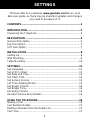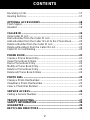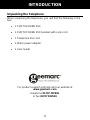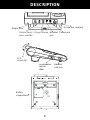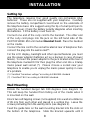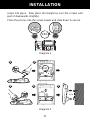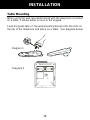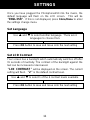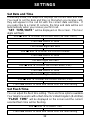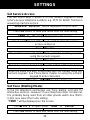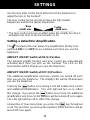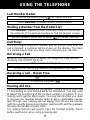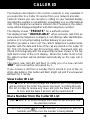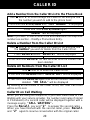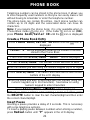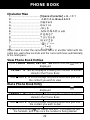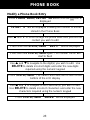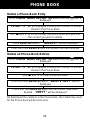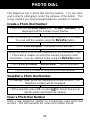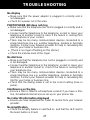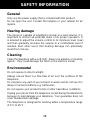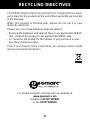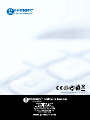Geemarc PHOTOPHONE450 Owner's manual
- Category
- Telephones
- Type
- Owner's manual
This manual is also suitable for
Geemarc PHOTOPHONE450 is a multifunction phone designed to assist those with hearing loss. Its handset amplification and loud ringer make it easy to hear incoming calls. The large buttons and easy-to-use keypad prevent misdialing. It also features a photo dial with customizable speed dial buttons, making it easy to call frequently dialed numbers. The caller ID feature allows you to see who's calling before answering. You can also store up to 50 contacts in the phonebook for quick and easy dialing.
Geemarc PHOTOPHONE450 is a multifunction phone designed to assist those with hearing loss. Its handset amplification and loud ringer make it easy to hear incoming calls. The large buttons and easy-to-use keypad prevent misdialing. It also features a photo dial with customizable speed dial buttons, making it easy to call frequently dialed numbers. The caller ID feature allows you to see who's calling before answering. You can also store up to 50 contacts in the phonebook for quick and easy dialing.




















-
 1
1
-
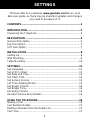 2
2
-
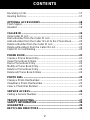 3
3
-
 4
4
-
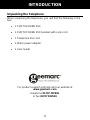 5
5
-
 6
6
-
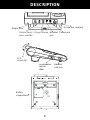 7
7
-
 8
8
-
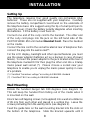 9
9
-
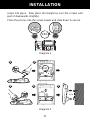 10
10
-
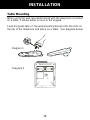 11
11
-
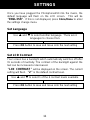 12
12
-
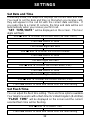 13
13
-
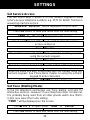 14
14
-
 15
15
-
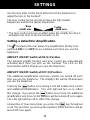 16
16
-
 17
17
-
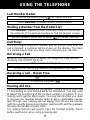 18
18
-
 19
19
-
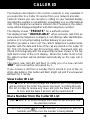 20
20
-
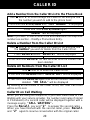 21
21
-
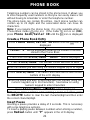 22
22
-
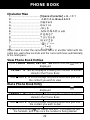 23
23
-
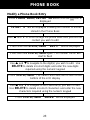 24
24
-
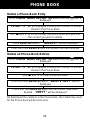 25
25
-
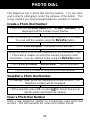 26
26
-
 27
27
-
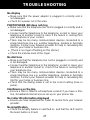 28
28
-
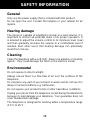 29
29
-
 30
30
-
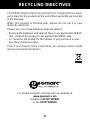 31
31
-
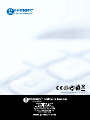 32
32
Geemarc PHOTOPHONE450 Owner's manual
- Category
- Telephones
- Type
- Owner's manual
- This manual is also suitable for
Geemarc PHOTOPHONE450 is a multifunction phone designed to assist those with hearing loss. Its handset amplification and loud ringer make it easy to hear incoming calls. The large buttons and easy-to-use keypad prevent misdialing. It also features a photo dial with customizable speed dial buttons, making it easy to call frequently dialed numbers. The caller ID feature allows you to see who's calling before answering. You can also store up to 50 contacts in the phonebook for quick and easy dialing.
Ask a question and I''ll find the answer in the document
Finding information in a document is now easier with AI
Related papers
-
Geemarc 50 User manual
-
Geemarc AMPLIVOICE50 User manual
-
Geemarc AMPLI550 Installation guide
-
Geemarc DALLAS 10 User manual
-
Geemarc 30 User manual
-
Geemarc AMPLIDECT595 U.L.E AD User guide
-
Geemarc AMPLIDECT595 U.L.E AD User guide
-
Geemarc AMPLIDECT 595 U.L.E User guide
-
Geemarc CL555 User guide
-
Geemarc DALLAS 100 User guide
Other documents
-
Topcom 10001281 Datasheet
-
Alcatel 2000 User Instructions
-
 Jacob Jensen 50 DECT User manual
Jacob Jensen 50 DECT User manual
-
Oricom BB100 User manual
-
Amplicom PowerTel 980 Owner's manual
-
Amplicom PowerTel 880 Owner's manual
-
Oricom TP110 User manual
-
AUDIOLINE PowerTel 680 Owner's manual
-
AUDIOLINE PowerTel 57 User guide
-
Amplicom PowerTel 720 Assure + Twin User manual